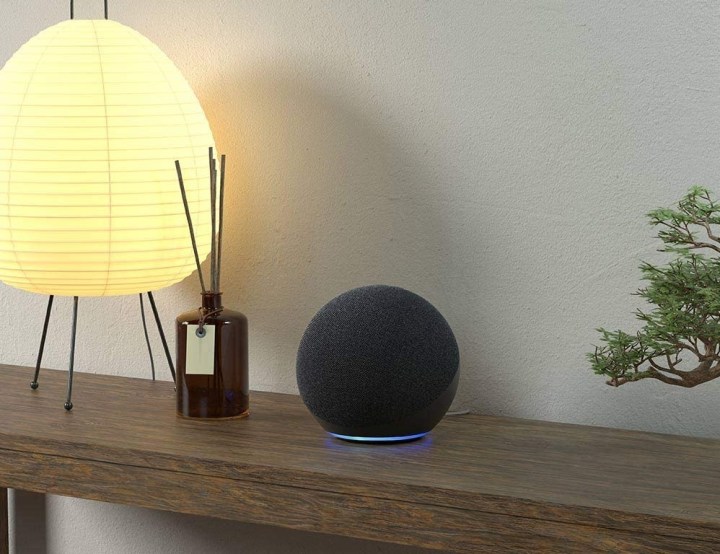When it comes to running your smart home, you’re going to need some kind of hub device to interact with all of the web-connected gear in and around your domicile. A hub can be anything from a smart speaker or display to an app installed on your preferred mobile device. While it’s convenient to be able to just grab your phone, open the Alexa app, and remotely lock/unlock your door when leaving and arriving, nothing beats the convenience of executing voice commands to your smart ecosystem through a dedicated speaker like the Amazon Echo, Google Nest Audio, or Apple HomePod.
While smart speakers can do everything from playing your favorite music to controlling the smart lights and locks in your home, they’re not bulletproof in terms of operation. Like most things tech, you’re bound to run into some bumps, glitches, and more general issues when using the smart speakers in your home.
Does your Echo speaker not respond to your commands? Does your second Nest Audio forget that you’ve set a timer on another Nest speaker? To shine a light on some of the holdups that a number of device users (including ourselves) have experienced, we’ve put together this list of the most annoying things that smart speakers do. Read on to see what troubles you may recognize and if some of our many solutions is helpful.
Your smart speaker keeps disconnecting from Wi-Fi
You go to ask your Echo speaker to read you the news of the day, but instead of firing up NPR, the device doesn’t do a thing. Being the savvy investigator that you are, you pop open the Alexa app, only to find that the speaker isn’t even online. And that’s the third time today!
What you may be dealing with is a bottlenecked Wi-Fi network. While smart speakers are relatively low-bandwidth compared to other web-connected hardware like laptops, phones, and smart TVs, having too many devices on one network can often result in various gear getting booted off altogether. If you’re noticing that this is happening a lot to your family of smart speakers, there are a few fixes you can try.
First, if you’re able to, try relocating your smart speaker to a location that’s closer to your home’s router. Everything from walls and floors to certain device frequencies can get in the way of your Wi-Fi shaking hands with your speaker. If your speaker needs to be tethered to the original location you’ve chosen for it, you can always try assigning it to a different Wi-Fi band (if you’re using a dual-band router). Amazon, Google, and Apple smart speakers are all capable of 2.4GHz and 5GHz connections. If you’ve noticed that there are a lot of devices on one band, switch your smart speaker to another and see if the connection is more stable.
If this still isn’t doing the trick, you could consider upgrading your home’s router to a mesh-network system. Mesh-powered Wi-Fi uses a central router hub that pings Wi-Fi to a series of satellites that you scatter throughout your home to expand Wi-Fi coverage.
Your smart speaker isn’t listening to you
This is another common hiccup that usually has more to do with placement of your speaker than anything else. You go to ask your HomePod to dim the smart lights upstairs and … nothing. After several frustrating attempts, you realize that not one of your “Hey, Siri” wake phrases are being recognized by the speaker.
Aside from a dumped Wi-Fi connection, another reason your speaker may not be listening to your commands is because it can’t hear you. The far-field microphones on Echo, Nest, and HomePod speakers do an excellent job of picking up on human voices, but everything from loud TVs and sound systems to bustling home appliances and other voices can block the sound of your voice from reaching your smart speaker.
If at all possible, lower the volume of audio sources around your speaker, or relocate the speaker to a room with less noisy hardware (and family members). Although, there’s also the issue on saying some choice words that can accidentally set off your smart speaker.
Too many suggestions, too little time
We’ve noticed that Amazon’s Echo lineup likes to offer suggestions to users, even after the most basic of commands. An example may be that you’ve asked
If you’re tired of listening to
Alexa-powered speakers also have a function called Hunches that is enabled by default in the
Commands repeated verbatim
Sometimes when we ask our smart speaker to do something, all we want is the command performed and nothing else. Unfortunately, Amazon and Google smart speakers have a tendency to become quite chatty after you’ve asked them to do something. After you’ve said, “
If you want to bypass your repeated command entirely, you can disable these full-phrase responses by popping into the
While Google speakers (and other brands) don’t have an immediate Brief function that you can simply toggle on/off, there are other workarounds you can try. One such solution is to reclassify all of your home’s smart devices as “lights” in the Google Home app, regardless of whether they actually are or not. When interacting with smart lights, Google Nest speakers will emit a chime when commands are completed instead of a repeated phrase. It’s a bit of a backdoor fix, but it works.
One Nest speaker won’t silence timers on another

You set a timer on your kitchen Nest speaker for the food you’ve got in the oven. After proceeding upstairs and reading for awhile, you hear the timer start to go off downstairs. So, you turn to your bedroom’s Nest speaker and instruct Google to “turn off the timer.”
But, nothing. The timer keeps blaring from the kitchen because the upstairs speaker won’t turn it off. For whatever reason, Google smart speakers have a tough time when it comes to turning off timers using speakers you didn’t originally set the timer with. Until this bit of clunky interfacing gets solved via a firmware update, there’s a workaround — although it requires your phone or tablet.
Grab your mobile device, open the
Your iPhone won’t handoff to your HomePod

One convenient feature of Apple’s smart ecosystem is the ability to instantly send audio from your iPhone to your HomePod. It’s a function called Handoff that makes it easy to begin work on one Apple device and then seamlessly transfer it to another. In terms of smart speakers, Handoff allows you to start listening to a song or podcast on your iPhone. After initiating the Handoff command, your phone sends the track to your HomePod. It’s quick and easy, but guess what? It doesn’t always work.
While there’s no specific bug attached to this problem, many users have experienced this issue the most when using older iPhone models. The iPhone 11 and up tend to be the safe bet when it comes to Apple hardware and features running smoothly, especially with cross-device communication functions like Handoff. If you know a friend or family member who uses an iPhone 11, and you’ve got an older iPhone, get them set up on your Apple ecosystem and see if they experience the same issues with Handoff.
If all else fails, you can always check the Apple Home app to see if there are any software updates to perform. Sometimes a quick Apple-branded patch is all your hardware needs.
Hard reset for the win
Here’s one parting thought. There are multiple reasons why our smart speakers betray us now and then. But, as the mightier, sentient beings that we are, we hold ultimate power over our devices. We plugged them into this world, which means we can unplug them.
In all seriousness, if none of our suggested fixes do the trick, sometimes all your smart speaker really needs is a hard reset. Disconnect the speaker from whatever outlet it’s connected to, wait about 10 seconds, then plug it back in. Wait for it to pair to your network again and cross your fingers that when your speaker is back online, it stops misbehaving.