Google’s line of Nest Hub smart displays can work as a digital photo frame, give customized greetings based on the time of day, and even stream YouTube videos to give your office a bit of background noise. It shows us exactly how effective smart displays are in various aspects of our lives.
That’s not all the Nest Hub can do, though. It’s also packed with features that a lot of people don’t know about, but which can greatly improve your overall experience with the platform. Some are pretty straightforward, like home access control to your connected devices and video calling, but there is some other stuff most people don’t realize they can do with it.
And that’s why we’re detailing some of them here, just because you never know when some of these features can come in handy.
Control using hand gestures
The second-generation Nest Hub and the Nest Hub Max can both be controlled with just a wave of the hand — no need to speak or tap the screen. Aside from feeling like a Jedi, you can issue commands to your smart assistant with just a quick motion. It’s a perfect solution for using the display at night when someone may be asleep beside you.
The Nest Hub Max uses its built-in camera to recognize gestures, while the second-generation Nest Hub relies on Soli mini radar technology. You can wave a hand to snooze an alarm or timer or tap the air in front of the display to pause a song.
Disabling its screen at night
The last thing you want in the middle of a deep, dreamless sleep is your smart display switching itself on and blinding you. Thankfully, Google Nest Hub allows you to change its settings so that the display doesn’t reach full brightness at night.
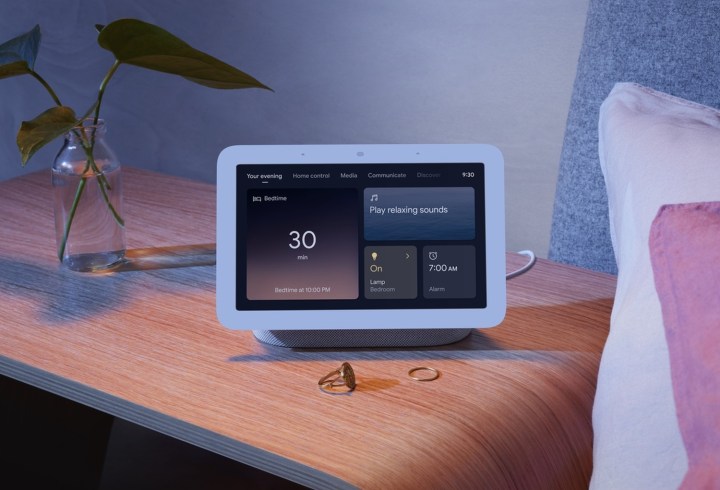
There are two ways to do this, actually. Within the Google Home app, choose your display and then choose Settings > Display Settings. The Low light activation setting means the display will automatically dim itself when the light levels are low, allowing you to still see the device in a dark room.
The During low light setting allows you to choose whether to show your clock or turn off the screen completely. Choose Turn off screen and rest easy knowing your display isn’t going to wake you (although the screen will turn back on if you ask Google a question.)
Make restaurant reservations for you
Google Assistant can make restaurant reservations for you. This is a great feature in and of itself, especially because it means you don’t have to wade through an archaic audio menu. Just say, “Hey Google, make a reservation at _____.”
If you aren’t sure where you want to go, you can ask for restaurants in the area and then make a reservation based on what you find. If there is more than one restaurant of the same name, you can ask Google to make a reservation at the closest one.
The Google Nest Hub Max can recognize you and display targeted content
Everyone uses their devices differently. The Google Nest Hub Max takes advantage of its built-in camera to distinguish between different users. This facial recognition software allows it to show you personalized content specific to you; for example, reminders, calendar events, and even video messages sent to you.

You can also set the Nest Hub Max to automatically show you things like your commute, music suggestions, and even your preferred news organizations first thing in the morning when your face comes into view.
The Nest Hub Max can be a security camera
In addition to displaying the feeds from your cameras throughout your home, the Nest Hub Max has a built-in security camera — the same one it uses for facial recognition. It’s the same camera as the Nest Cam, which means you will receive alerts when activity is detected, and have access to a live view of your home.

The built-in Nest Cam also comes with the option for continuous recording through the Nest Aware service and other advanced features. The only major downside is that it doesn’t have night vision.
Search for and display specific photos
One of the great features of the Nest Hub is its ability to work as a digital photo frame. You can show off your favorite pictures on the frame and it will automatically rotate between them, but the utility doesn’t stop there.
You can say, “Hey Google, show my photos of cats,” to see a display of every photo in your Google Photos library of cats. You can also ask for pictures for a specific location, of a person, and more. While the search functionality isn’t perfect, it’s surprisingly accurate.
Reminders for household events through the Family Bell
Do you eat dinner at the same time every day? You can set Google to make an announcement to the household through the Family Bell feature. In the Google Home app under Assistant Settings, scroll down and choose Family Bell.
You can create different bells for different occasions. For example, you can create a bell at 5:30 PM that rings throughout the home calling for dinner. There are also pre-made bells with fun announcements like, “Crunch, crunch, it’s time for lunch.”



