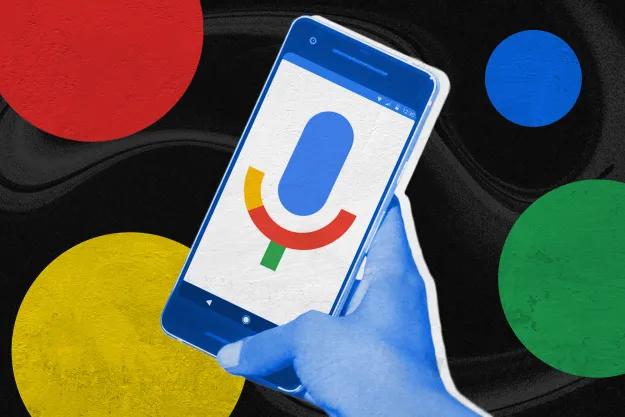Do you talk to your digital assistant a lot? If Google is your virtual butler of choice, you already know it can be an invaluable and hands-free way to get information instantly. Google is constantly working to improve its A.I. helper, and some recent upgrades can help you get more from your Assistant.
What is Google Assistant?

You can get weather reports, make calendar appointments, ask fit to answer any pressing questions, get Google to play music, or even share news, sports scores or commute information. If that’s not enough, try these 5 must-have Google Assistant features. If
What settings should I check on Google Assistant?
It depends on what you would like to do.
How to access Google Assistant Settings
To get to the settings to make changes or just check out your options, go to the
Languages
Want to communicate with Google in another language? Just tap Languages and then follow the prompts to add another language.
Create and adjust Routines
You can invoke multiple actions with just one command with your
Daylong Routines
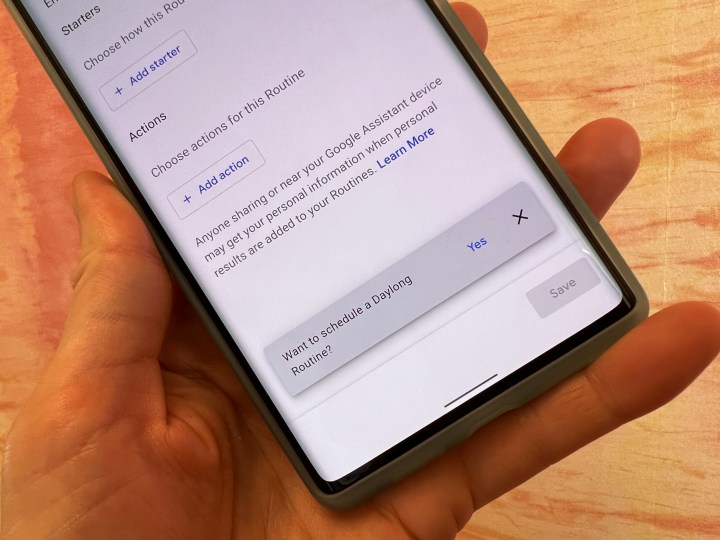
A new setting is rolling out that will let you set different actions and triggers at specific times of the day. When you set up a new Routine, you may be prompted with “Want to schedule a Daylong Routine?” In that case, tap to add additional timed events.
Assistant Voice
Not loving the default
If your
Get help for speech impairments
Google is taking part in Project Relate which helps millions of Americans with speech impairments. Just launched by Google in November 2021, they are looking for English-speaking testers in Australia, Canada, New Zealand, and the United States to try out the app and provide feedback to help them improve it. Testers will be asked to record a set of phrases and the app will use these phrases to automatically learn how to better understand unique speech patterns to provide access to the app’s three main features: Listen, Repeat, and Assistant. You can read more about it here.
Change settings to get music to play on the right speaker
If you are constantly getting the wrong output when you ask your assistant to play music, you can control what plays on which of Google smart speakers. One of the big reasons for this is an Echo Show may be a part of a larger Alexa smart home group. If you have more than one Alexa-enabled device in the same group, when you ask
Create and adjust Family Bell settings
A Family Bell is a cute way to remind the household that it’s time for certain things, like dinner, homework, or catching the bus. With a Family Bell set up, the
It’s a great idea to load up your
Continued Conversations
Add console support
Do you game on a console?
Look and Talk
In the past, Google has added both Voice Match and, for compatible smart displays, Face Match, to recognize specific people. You can enable both these features in your settings. But if you are using them both with the Nest Hub Max, you have an additional option to enable a feature called Look and Talk for
Editors' Recommendations
- Best security camera deals: Ring, Arlo, Blink and more on sale
- Best Google Nest deals: Save on Nest Thermostat, Hubs, and Doorbell
- The best pool robot vacuums
- Echo Show 8 vs. Nest Hub: Does Amazon or Google offer the best smart display?
- Nest Hub Max vs. Skylight Cal Max: Which is best for your home?