If you just picked up a new Ring Video Doorbell or Ring security camera, you’ve no doubt already discovered the Ring app is a wealth of information — and an easy access portal to viewing your recordings. The ease of use and convenience of the app may hide the fact you have other options when it comes to reviewing footage, including accessing it on a web browser. Here’s how to do it.
How to access your Ring video doorbells and cameras with a web browser
We should begin with a quick caveat: If you aren’t paying for Ring’s monthly Protect cloud recording plan, you won’t be able to view past recordings. If you do, or are using a trial plan, you’ll have access to all doorbell interactions and motion events both on the Ring app and at ring.com.
Video recordings on your account are automatically deleted depending on your plan, which you can check out on Ring’s website. And in case you’re wondering, waiting until you need footage, then paying for Ring Protect, won’t give you access to old recordings; the plans are not backward accessible. Ring’s plans start at about $3/month, so you’re paying for peace of mind when you opt in to one of these plans.
Where can I find Ring camera footage online?

To begin accessing your footage using a web browser, go to ring.com and look for the Log In button on the top right corner. Log in using the email address and password you created when you joined. Naturally, there’s a password reset option if you’ve since forgotten your details.
Once you log in, if you see “It looks like you don’t have any devices set up,” just click on My Location in the top right corner, choose your home, and you should now see all your cameras in the Dashboard.

Choose the camera you’d like to view by clicking on the thumbnail or small video box. You’ll be redirected to a page where you can view individual events (called Event History) along the left-hand column, and a bigger viewing window at the right. By clicking on each event, you’ll be able to watch it in the viewing pane; you can skim through footage quickly and easily here, and watching it on a large laptop or desktop monitor makes it easy to find what you need.
How to delete or download Ring footage in a browser
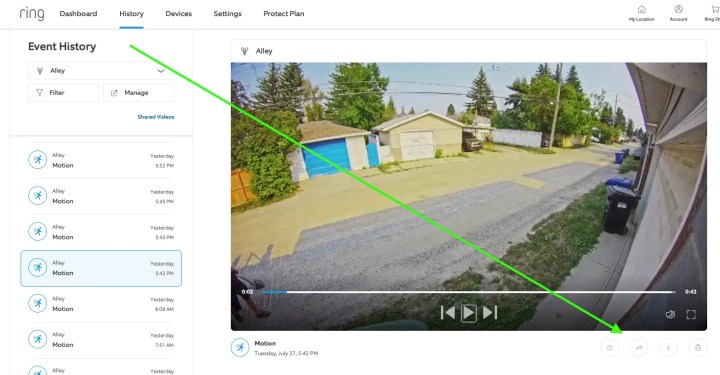
Just below the viewing pane are four small buttons. Using these, you can mark or favorite videos, forward or share to Facebook or Twitter, or download them directly to your computer. The final option is to delete videos using the trashcan button.
How to bulk delete or download Ring video clips
Nobody wants to have to go through days or weeks of individual clips and try to delete them. Fortunately, Ring has given you an option to manage this housekeeping quickly.
To bulk delete or bulk download clips, look above the event list on the left side where it says Event History. Choose Manage, and then check the boxes you want to bring in or wipe out. You’re done!
Why view Ring videos on a web browser?
Why might you want to view your videos on a web browser instead of just using the app on your phone? As noted above, if you are pouring over numerous clips and lots of footage, viewing it on a bigger screen, on a device where you likely have a mouse or trackpad, makes quick work of this task. While Ring’s app is extremely convenient for quick updates and glancing at the mailman, if you have more to manage, a web browser makes it easy.



