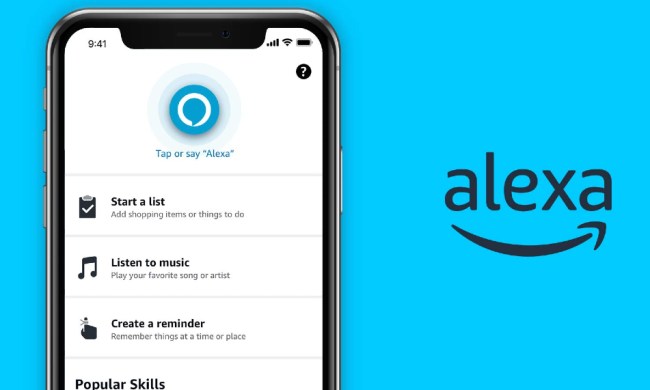Smart garage doors have become a common feature of smart homes, faithfully informing owners if their garage door is open or closed. They also let you control your garage door from a distance. Plus, many systems can be retrofitted on newer garage door models so you don’t need a full replacement.
Download the IFTTT app
One of the most common smart garage systems is the Chamberlain MyQ line of models. Those who have Alexa devices may be wondering if MyQ works with the voice assistant. It can be pretty handy to ask your Echo if the garage door is open when you aren’t sure! While there is no native support for Alexa in MyQ, the two can be connected using the popular IFTTT (If This, Then That) platform for a small fee. Here’s what to do.
Step 1: Download the IFTTT app to your preferred device. Here’s the version for Android and here’s the version for Apple. You can also use the web app on your browser if you prefer.
Step 2: If you haven’t already done so, create an IFTTT subscription to log on.

Step 3: Head to MyQ’s IFTTT page, which you can find here. Select Connect, and enter your MyQ login information from when you set up your smart garage. This does require a subscription fee, which is currently set at $1 per month, although there are occasional deals where you can get IFTTT support for free.
Step 4: If you have not already done so, it’s a good idea to visit the Amazon Alexa IFTTT page. Choose Connect to log in with your Amazon account info. You will want both platforms connected for IFTTT to work properly.
Find the right applets
IFTTT encourages users to build their own applets, but for MyQ compatibility, you won’t need to do much work. MyQ’s IFTTT webpage has a list of common applets that already exist, and there’s one particularly useful version for garage doors.
Step 1: On the MyQ webpage, select Amazon Alexa.

Step 2: Select the Close car garage door applet.

Step 3: Select Connect.
Step 4: Now you should be done! This applet should allow you to say, “Alexa, close car garage door,” and MyQ should respond and close the garage door.
Make applets of your own
If you want to get more inventive, you can now create a variety of applets to control how Alexa works with your smart garage.
Step 1: Go to Create in the IFTTT app.

Step 2: Choose If this, then type in “Alexa” to select a service and visit the available triggers.

Step 3: You can choose from a variety of triggers, including saying a specific phrase. This allows you to customize more direct garage door commands.

Step 4: When ready, select Then that to continue, and type “MyQ” in the services section to see MyQ’s possible triggers. The garage door triggers are quite simple, generally opening or closing it, but you can tie these to a variety of Alexa commands. Get creative!
Interested in upgrading your garage? Check out our list of smart garage door openers! You may also be interested in our list of the best Alexa commands.