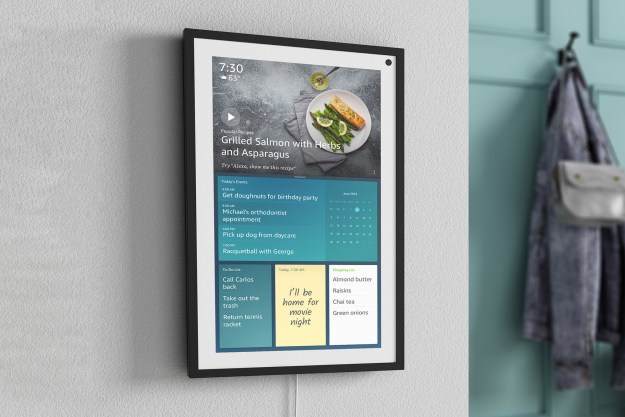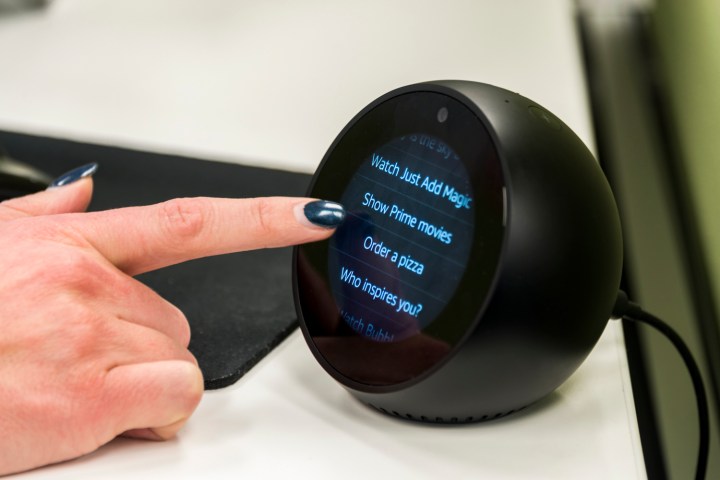
One of Amazon’s latest update to Echo devices is an optional change in how Alexa responds, called Brief Mode. So, what does this new Brief option do? It simply turns Alexa’s voice confirmation into chimes. That means that your Echo device will make a chime and perform the action.
It’s a little more impersonal, but it’s faster, and for many Alexa users, less annoying than hearing her voice all the time (although Alexa will still be listening).
Amazon is rolling out the Brief Mode slowly, first with test groups and then with layers of Alexa users until the update comes to everyone. Amazon doesn’t appear to be giving anyone warnings about when the update is coming. The only way to tell is to dive into settings and see if you have the requisite options. The mode appears to have rolled out to most users by now, but not everyone may have it yet. If you do not see the necessary settings, then you will need to wait until the Amazon update comes around to your Echo device. Please be patient!
Here’s our guide on how to enable this mode when it becomes available for you.
Step 1: Open up your Alexa App
The Alexa app is where you manage all your Alexa skills, connections with your smart devices, and everything else. Chances are good you chose a tablet or phone for downloading this management app. Head to the appropriate device and open it up. The app icon is light blue with a white circle.
If your app prompts you to update the app or your Echo, make sure you do this before anything else. You may need this update to activate Brief Mode. Don’t use your Echo devices while the update is progressing.
Step 2: Navigate to Settings
Select the menu button on the top left of the app window with the three lines. This will open a sidebar. Look toward the bottom section of the sidebar, and you will see the section that says Settings. Choose it.
Step 3: Look for the Voice Responses section
The Settings menu has all your Echo devices, account information, and plenty of other stuff. Scroll all the way to the bottom section, which is called General. This will have your history, the general “About section”, and a section called Alexa Voice Responses.

Note again that if your Echo device does not yet have the Brief Mode update, you will not see the Alexa Voice Responses section. Assuming that you do, select it now.
Step 4: Activate Brief Mode

In the Responses section, look for the option that says Brief Mode (currently it’s the only option, but this could change in the future). Underneath, it should read, “In this mode, Alexa speaks less, and for some simple messages plays a short sound instead of a voice response.”
Make sure that this mode is toggled on. Then head over to your Echo device to test it out to see that it is working as expected. This should change Alexa for all of the Echo devices that are listed on your app.
Bonus tip: Follow-Up mode

Do you want to have even less conversation with Alexa? We can help out with that. There’s another option called the Follow-Up Mode that you should switch to. This mode will allow you to give
To enable this mode, head back to Settings on your Alexa app. Start at the top where it lists all of your Echo devices. Choose the device that you want to switch to Follow-Up Mode, which will open a new menu of options. Look for the option that says Follow-Up Mode, which should be just below the Wake Word option. Make sure that Follow-Up is toggled on. Now you are ready to go.
Editors' Recommendations
- What to do if your Amazon Alexa app is not working
- What is Amazon Alexa, and what can it do?
- Amazon to pay $30M in FTC settlements over Alexa, Ring privacy violations
- Why can’t Alexa reach Amazon Music?
- Amazon might be using Alexa to send you targeted ads