Sometimes a smart home product gets disconnected from the internet and can't reconnect on its own. There are many reasons why this could happen, but it's a common issue that's relatively easy to fix. When an Amazon Echo device is disconnected from the internet, it essentially becomes a paperweight, so getting it back online is imperative.
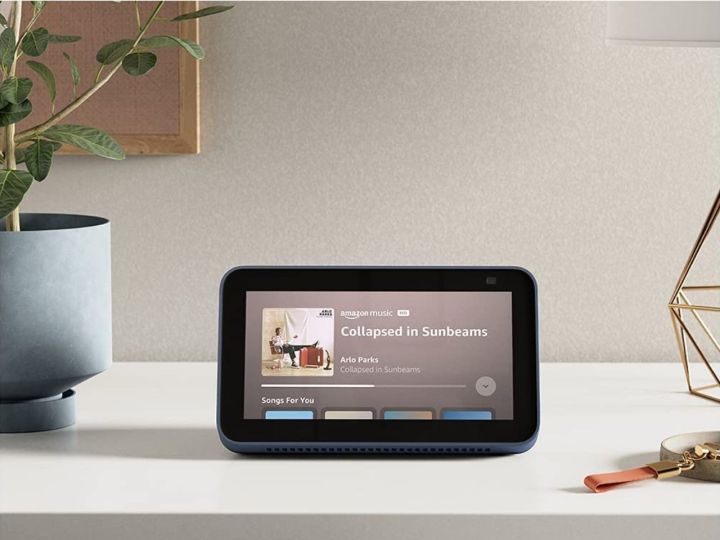
How to get Alexa back online
The following steps to get your Alexa device online require you to have access to a phone, your Echo device, and your router and modem. Make sure you’re in close proximity to all of these. Now onto the steps to get Alexa working again.
Step 1: Restart your Echo device.
Sometimes all it takes to get Alexa back online is to restart the device. Unplug the Echo device from power for 10 seconds and then plug it back in.
Step 2: Check your internet connection.
If the Echo is still not connecting to the internet, check your Wi-Fi connection. It's best to use a Wi-Fi-only device such as a computer to ensure cellular connections don’t interfere, but a phone works. If your router has issues, try the following steps or call your ISP.
Step 3: Restart the modem and router.
Some ISPs provide customers modems and routers (as separate boxes or combo units). Luckily, the rebooting steps are nearly the same. Unplug the combo unit or modem and router from power for 30 seconds. If it's a combo unit, plug it back into the outlet. If you have separate devices, plug in the modem first and wait one minute. Then plug in the router and wait two minutes.
Check to see if the device you used to test connectivity is working with this Wi-Fi network. If so, the Echo should be working, too.
Step 4: Reposition your Echo device.
If the Echo is still not coming back online, it could be that the Echo device is simply too far from the router to maintain a reliable connection. Amazon suggests keeping the Echo within 30 feet of the signal.
Remember, interference can shorten the length. Interference can be wall materials (like brick, for example) or other devices connecting to the internet.
Step 5: Reset the Alexa device to factory settings.
If you're still having connectivity issues, you many need to do a factory reset. You can reset the Echo through the Alexa app. There are also specific directions for resetting an Echo Dot and an Echo Show.

How do I reconnect my Alexa to Wi-Fi?
If you're still having issues connecting your Alexa device to Wi-Fi that's working correctly, you'll need to fix your Wi-Fi credentials in the Alexa app. Something easy to miss is a wrong password or security type. For example, if you change your Wi-Fi password at the router level, you’ll also need to change it on your Echo device. Here's how to check your Wi-Fi login information.
Step 1: Check your internet credentials.
Open the Alexa app on your phone. Tap Devices at the bottom. Select your Echo device and tap the Settings button at the top right. Tap Change next to the Wi-Fi option to view the Wi-Fi sign-in details. If they are incorrect, select the right network and enter the password.
Step 2: Check or change the router’s internet bands.
If the internet is working and the Echo still isn't connecting to Wi-Fi, it could be the band it's using. Most routers have multiple Wi-Fi bands — 2.4Ghz and 5Ghz are the most common. If you have this ability on your router, try changing which Wi-Fi network band your Echo device is using by following the steps above for checking internet credentials.
If none of that works, call Amazon support. There could be an issue that requires a particular fix. Either way, Amazon is the last and best line of defense for getting your device back working.




