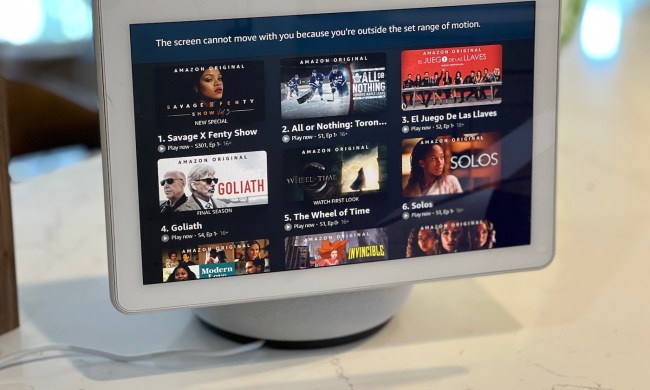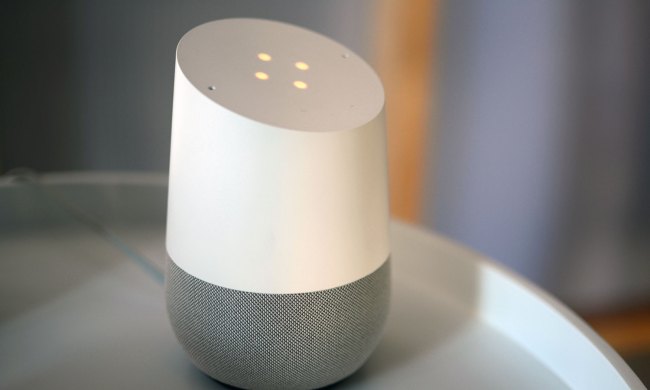Google Home is relatively easy to use, but every so often you’ll encounter a frustrating error that thwarts your attempts to interact with your smart home. One such problem is the dreaded “Auth check failure on device” error, which prevents you from adding a shared Google Assistant device. It’s a frustrating issue, but one that can be easily resolved.
Here’s a quick look at how to fix the “Auth check failure on device” error for Google Home.

How to fix the “Auth check failure” error
The “Auth check failure” error appears when you’re not a member of the network you’re trying to connect to. That means you’ll need to ask a member of the Google Home network to add you to the group. Thankfully, the process of sending an invite, accepting the invite, and adding your gadget to the smart home network should take no more than a few minutes.
Step 1: First, have a member of the Google Home network send you an invitation to join.
Step 2: To do this, have them open their Google Home app and select the Home they’d like to add you to.
Step 3: Next, select Settings. From there, click Add Home Member.
Step 4: Type in the email address of the person that needs to be invited and select Next.
Step 5: Confirm the selection by pressing Next one more time, followed by Send.
Step 6: With the invitation send, you can dive into your Google Home app and check your Inbox.
Step 7: You should see an invitation to join the new network.
Step 8: Select Next to join the network.
Step 9: Select Agree, then create a name for the new Google Home network.
Step 10: With that done, you should now be able to avoid the “Auth check failure on device” error.