Apple’s HomePod is more than just a glorified speaker. It’s a wireless communications hub and personal assistant for your home. Not only can you use it to listen to your music and answer phone calls, but you can even use it to make dinner reservations. Yes, among lots of other things the HomePod can do, when connected to an iPhone, it can reserve a spot at your favorite restaurant.
Enable Hey Siri through your iPhone
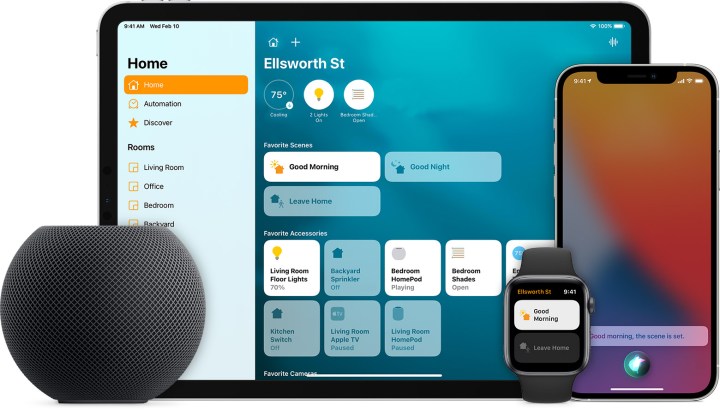
You can do a host of tricks with Siri on a HomePod. When you enable the Hey Siri feature on the iPhone or iPad and HomePod, you can activate Siri using only your voice. Say goodbye to getting off the couch to press the HomePod to summon Siri. Just say “Hey Siri,” and it will respond.
Before you can use Apple’s Hey Siri feature, you need to enable it on your HomePod. Thankfully, you can do that without getting off your couch, too. Fire up your iPhone or iPad, and open the Home app. Tap on the Rooms tab at the bottom, and select the room that has the HomePod. Press and hold on the HomePod icon and select Details. Scroll until you find the toggle next to Listen for Hey Siri, and turn it on.
Enable Hey Siri using the HomePod

Standing near your HomePod, and you don’t have your iPhone? Not a problem. You can enable Hey Siri right on the HomePod in a few quick steps. Tap and hold on the HomePod display to activate Siri. Tell the personal assistant to enable Hey Siri by saying, “Hey Siri, start listening.” Siri will confirm this change and be ready for the hands-free Siri experience. To turn off Hey Siri, do the opposite and say, “Hey Siri, stop listening.”
Use Siri to find a restaurant

After you enable Hey Siri, you can start reserving a table at your favorite restaurant. Before you even make a reservation, you can use Siri on your HomePod to help you find a restaurant. This insight into the local restaurant scene is especially useful when traveling.
Start a restaurant search by activating Siri on the HomePod. You can either say “Hey Siri” or press/hold on the display. Then, ask Siri to find nearby restaurants or look for dining spots in a specific city. The latter is helpful for making reservations ahead of a weekend trip. Want to find a specific type of cuisine? Siri even lets you ask for a style of food, like Italian, Chinese, or Indian. To find restaurants that accept reservations, just customize the search by telling Siri that you need to make a reservation and specify the date, location, and type of food that you want.
Based on your query, Siri will generate a list of restaurants and offer a suggestion. You then can accept this suggestion or ask Siri for another spot to try. Unfortunately, this is where the HomePod experience reaches its limit, and the iPhone takes over, leaving the HomePod.
Make your reservations
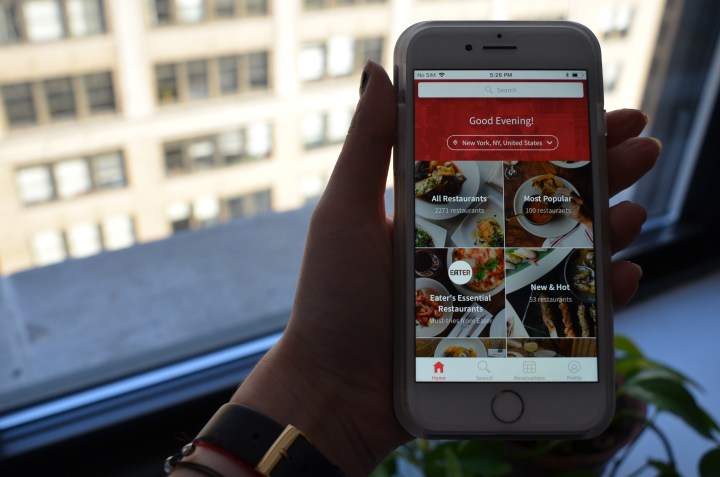
Once you find a restaurant, the HomePod will switch to your iPhone to handle the reservation. You can get directions to the restaurant or call the eating establishment directly. A quick phone call to the restaurant lets you make your reservation directly with the restaurant staff. You also can use a third-party app like OpenTable to make reservations on your iPhone. Once you have a few reservations under your belt, you’ll nail the workflow that works for you and make reservations effortlessly.



