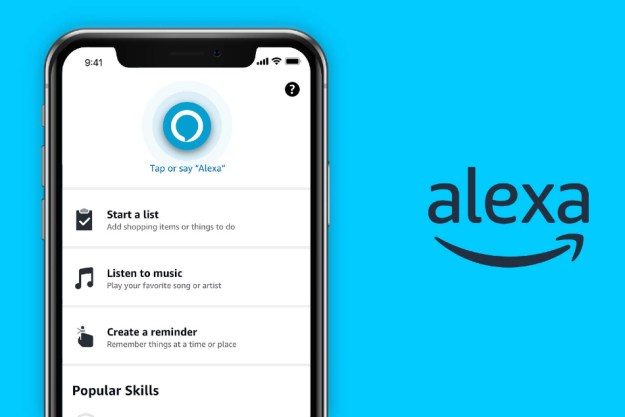If you've ever wished that your home could just read your mind and give you what you want, you're going to like Alexa Hunches. These are push notifications that tie to your smart home devices in an attempt to predict the kinds of actions you might be considering.
If you're turning off devices for the night, but a smart bulb is still on, an Alexa hunch would offer to turn it off for you. As a baseline, Alexa typically will offer a Hunch when you've made two actions simultaneously and repeatedly. For example, if you turn down the heat just as you enable your smart lock, a Hunch might pop up on the occasion you forget to turn down the heat.
Before you decide whether to enable or disable Hunches, you may want to see what kind of suggestions or automatic actions are available. You can see which Hunches are available to you by asking Alexa, "Do you have any hunches?"
Hunches are enabled by default, and can come in handy with your Amazon Smart Thermostat. Here's how to put them to use.

How to set Alexa to take action on Hunches
Alexa will use Hunches to suggest actions in your notification tray. If you want to let her take the wheel, you can dig into the settings and give her permission to make adjustments without any action on your part.
Step 1: Open the Alexa app.
Step 2: Select Settings under the More section.
Step 3: Tap Hunches.
Step 4: Enable Set Up Automatic Actions.
Step 5: Toggle the Amazon Smart Thermostat.
How to turn off notifications for Hunches
Maybe you don't want Alexa's suggestions in your mobile notification tray. These kinds of notifications don't happen too often, so hopefully, you shouldn't feel the need to turn them off. Still, it's easy to turn off Hunch notifications on your phone.
Step 1: Open the Alexa App.
Step 2: Tap Settings under the More option.
Step 3: Tap Notifications. Hunches from Echo devices can be disabled from here as well.
Step 4: Tap Reminders on this device.
Step 5: Toggle Notifications Off.
How to disable Alexa Hunches
If you find the idea of Alexa having any kind of say in how your smart home operates is way too creepy, you can disable Hunches altogether. Disabling hunches means you won't see them on your phone or hear them from your Echo speakers.
Step 1: Open the Alexa app on your phone.
Step 2: Tap More, and select Settings.
Step 3: Tap Hunches.
Step 4: Tap the Enabled toggle.
Just like that, you've got Alexa working for you and your Amazon Smart Thermostat. If you're looking for more ways to optimize your smart thermostat experience, we've got a few other settings here that you can tweak.
Editors' Recommendations
- The best smart light switch for Alexa, Google Home, and HomeKit
- Amazon’s Echo Pop smart speaker is 43% off, and it’s not even Prime Day
- How to fix an Amazon Smart Thermostat that’s unresponsive
- Go smart or go home: Amazon’s Echo Show 8 smart display is $50 off
- How to reset Philips Hue bulbs and light strips