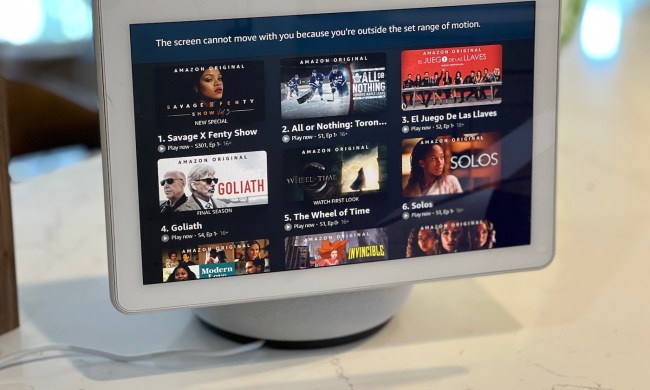We spend a lot of time talking to our Echo Dot speakers. Whether they’re serving as a primary smart speaker or an all-around magnificent voice assistant, we tell Amazon Alexa our personal preferences and information. When the time comes to get rid of your Dot, resetting the speaker to factory settings is essential. Why? You don’t want any of your private data leaving along with your Echo Dot.
Wiping your personal information is easy, and we’re here to walk you through the process. Here’s a quick guide on how to properly reset your Echo Dot, so you can safely sell it, trade it in, or pass it on to its next owner.

How to factory reset an Echo Dot
When you deregister your Dot, this removes the device from your Amazon account, and the Dot can then be registered to a new Amazon account.
Step 1: Deregister your Echo Dot
If you’re getting rid of your Dot, the first thing you’ll need to do is deregister the device from your Alexa account. To do so, go to the Alexa app and click on Settings > Device settings
Click on the specific Echo Dot you want to deregister and click Deregister.
Step 2: Another way to deregister
If you’d prefer to use your computer to deregister your Dot, you have that option as well. First, you’ll need to launch your web browser and head on over to amazon.com. If you’re not already signed into your Amazon account, you’ll want to do that first.
Next, click on Accounts and links, then scroll down to Digital content and devices > Manage content and devices. At the top of the next page, click Devices. You’ll see a gallery of all the Amazon devices that are currently registered to you.
Click on the Dot you want to reset, scroll down, and click Deregister. There’s also an option here for erasing your audio recordings from the Echo Dot.
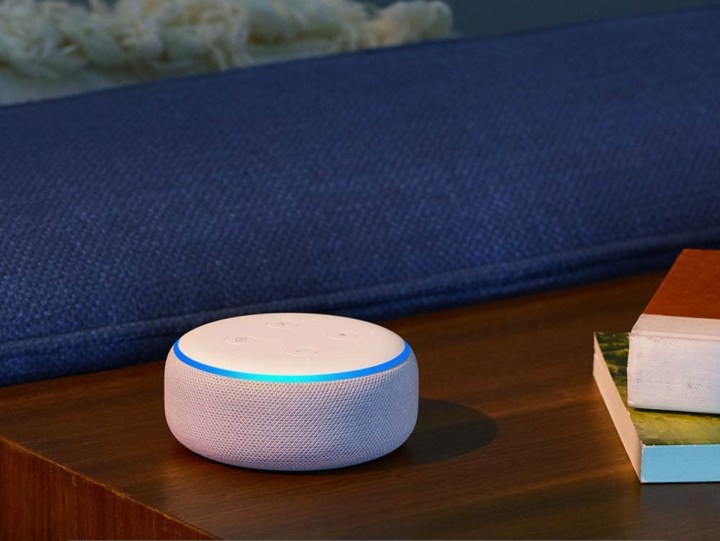
Reset your Echo Dot
Step 1: First-generation
If you have a first-gen Echo Dot, you need a paper clip or a pin. Use the paper clip to press and hold the reset button (located at the base of the device) until the device turns off and on again. The light ring should turn orange, and the device will then enter setup mode. Once you complete this process, your first-generation Dot is reset.
Step 2: Second-generation
For second-gen Dots, you’ll need to press and hold the Microphone off and Volume down buttons at the same time for about 20 seconds. The light ring should turn orange, and the device will then enter setup mode. This means your reset was successful.
Step 3: Third-generation
If you have a third-gen Echo Dot, the process is simple. You just need to press and hold the action button for about 30 seconds. The light ring should then turn orange, which means the device has entered setup mode and your reset is complete.

Trading in your old Echo Dot
Amazon’s trade-in store accepts some Echo devices. You can get up to $5 for either the Echo Dot third-gen and the Echo Dot kids edition. Amazon also offers a bonus 25% off any new qualifying Echo device.
Selling your old Echo Dot
Maybe you received too many Echo Dots as gifts during the holidays and have some extra ones to spare. You might have heard good things about Google Home and want to try a different operating system altogether. No matter why you’re getting rid of your Echo Dot, you’ll find an online audience waiting for a chance to buy it from you. Swappa is a site specifically designed to sell and buy tech items, while auction sites like eBay or Letgo are great options for selling just about anything. A third-generation Dot on Swappa sells for between $24 and $28.
If you don’t feel like dealing with trading or selling your Dot, donating it to a secondhand store like Goodwill is another option. If you donate it, you can calculate the donation as a tax write-off by using your Dot’s retail price, even if you donated an older model.
To buy a different model of the Dot, you can check out our roundup of Amazon Echo deals.