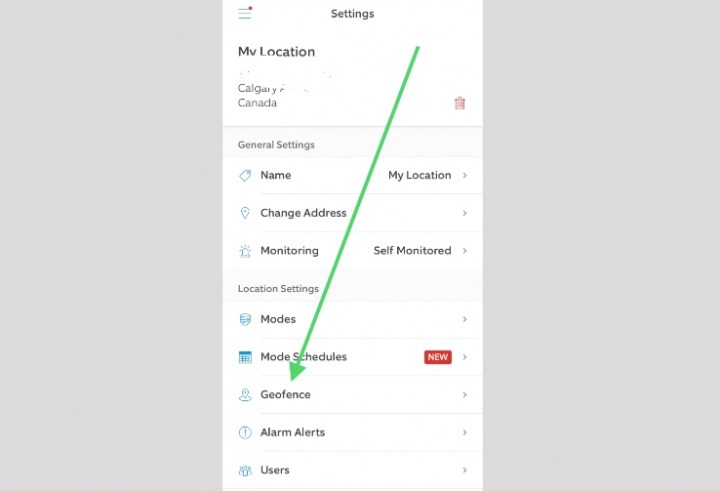Ring security cameras and Ring Video Doorbells are some of the simplest and best-functioning DIY home security devices on the market, if you’ll take one writer’s opinion. The biggest problem with them is the sheer number of alerts you might get if you have multiple devices.
While there are a variety of ways to minimize these alerts, from turning them right off to snoozing them, one of the most clever and useful has to be the option of using a geofence to squash alerts while you’re close to home. This is a feature Ring rolled out early in 2021 so it’s still fairly new, and some users may not even realize it’s an option. Here’s how to do it.
What is a geofence?
Before we get too far, some Ring users might be wondering what exactly a geofence setting can do and why you’d want to enable it.
A geofence is an invisible boundary or marker you can create for your home. It uses your phone’s location settings and advanced mapping to recognize when you enter or leave a designated area.
What can I do with Ring Geofence?

The applications of this technology to Ring’s plethora of devices are many. For example, once a geofence is enabled, some alerts can be changed based on the location of your smartphone in relation to the geofence boundary, and whether you’re coming or going.
Let’s dig a bit deeper: If you enable Auto-Snooze for your Ring Video Doorbell during the geofence set-up process, you won’t receive motion alerts as you walk up to your front door. Or, if you forget to change your Ring Alarm Mode to Away when you leave the house, you can get Geofence Arm/Disarm Reminders that will ping you and prompt you to switch your alarm on before you get too far.
What Ring devices does geofencing work with?
Ring’s geofence technology works with the Ring app on almost any smartphone and on Ring Video Doorbells, security cameras, and the Ring Alarm. Therefore, no matter what your Ring security configuration looks like, you’ll be able to automate your devices and get quick reminders that make life a little easier.
How to find the Ring geofence settings
There are a couple of different ways to access your Ring app’s geofence settings. The first is to look for a small pop-up on your Ring app dashboard. Touch it and it will take you immediately to a page that will allow you to toggle the feature on.
The other way is to touch the three parallel lines of the menu icon in the top left corner of the Ring app, then click Settings, then look below your location information for Geofence.
What can I adjust using Ring geofence settings?
Inside the geofence menu, you’ll get to choose how wide the geofence circle around your home will be, and exactly which of your Ring devices should be snoozed when you approach or depart. You can also have the app remind you to turn your Ring alarm system off or on.

The other great and smart thing about this feature is that Ring will still record any activity that happens; whether that’s you arriving, or someone slipping out of the house right before you get there. The recordings stay put, all that happens is you don’t get a needless pop-up or alert.
Ring has done an outstanding job in making all of its features extremely user-friendly. Whether it’s setting up and installing new devices or making adjustments to existing cameras, it’s all easy to do inside the Ring app.