If you have an Echo or other Alexa device, you have probably noticed that the Amazon voice assistant can provide a variety of notifications and alerts throughout the day. Some of these are reminders that you set yourself. Others are connected to the smart devices or Amazon services that you may be using.
These Alexa notifications become a problem if you really don’t want the rest of the household hearing them. Sometimes Alexa provides unwanted information about the arrival of shipped presents, or even what the package contains — spoiler alert. Sometimes users just get tired of hearing these notifications. Either way, let’s look at how to manage them and shut down unwanted alerts.
Step 1: Access your Alexa app

Head into the Alexa app on your chosen device. If it’s been a while since you visited the Alexa app, you may have to sign in with your Amazon account details. That’s why it’s nice to have your passwords stored in a password manager.
Step 2: Go to settings

The Alexa app homepage displays any current device notifications — these will continue to appear even if you silence loud notifications. It’s an easy way to keep checking for Alexa alerts without letting everyone else know about them.
Select the More button at the bottom-right. Once in this new menu, select Settings to proceed.
Step 3: Head to notifications
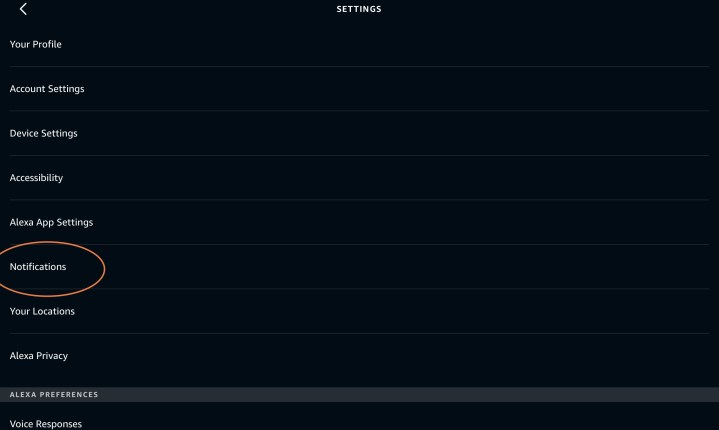
In Settings, look for the Notifications option, and select it. It’s an easy step!
Step 4: Turn off unwanted notifications

Now you will see a list of notification categories. Look through them, and decide which notifications you want to stop. Each category covers a different type of alert.

Let’s take a look at Announcements first since this is the category Alexa uses to announce package arrivals and other updates to the whole house. Select Announcements, and then simply select the Enable toggle to disable the Announcements. Problem solved!
Maybe you are tired of Alexa giving you Hunches. Alexa uses Hunches when it suspects something is a bit off with your smart home. For example, maybe you left a smart light turned on when it’s usually off or didn’t arm a security system when you usually do, etc. If Alexa’s Hunches are regularly missing the mark, you’re probably pretty tired of them. Let’s turn those off, too.
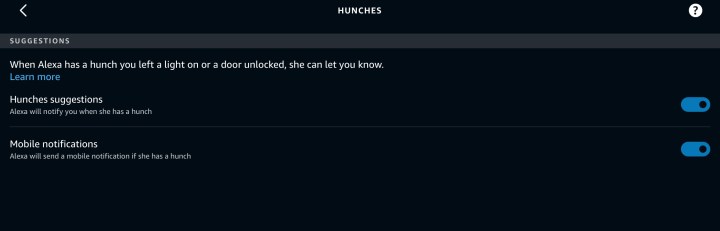
Select Hunches, then select the settings Gear icon in the upper-right corner. This action launches a new screen where you can choose to disable Hunches Suggestions so Alexa will stop notifying you about them. You can also turn off Mobile Notifications so that Alexa will give you a verbal hunch but won’t crowd your mobile device with them.
You can move through all kinds of notifications like this to see what you’d like to turn off. Note: Not all notifications can be turned off at this time. Reminders is one of the most prominent examples. You can change the way Alexa reminders work, but you can’t turn off the verbal notifications entirely. Other notifications can easily be disabled if they are starting to annoy you, such as the Things to Try option Alexa sometimes talks about.
Keep in mind that you can always turn notifications back on. So, you can turn off Announcements around the holidays or a birthday and then enable them again, for example.
Hey, did you know that Alexa also keeps recordings of your voice commands? If you don’t like that idea, you can disable Alexa recordings to help increase your privacy. Our guide will show you just how to do it.



