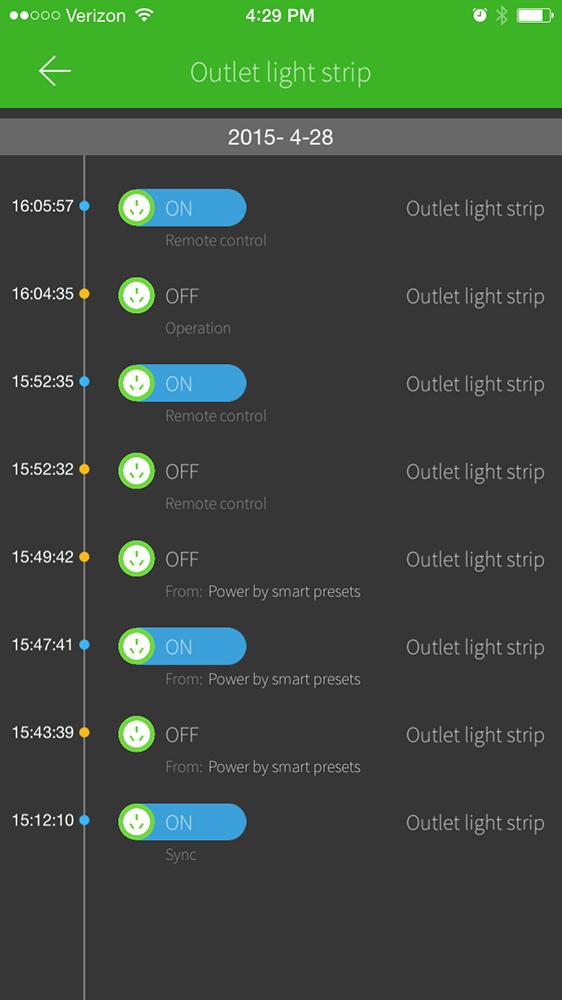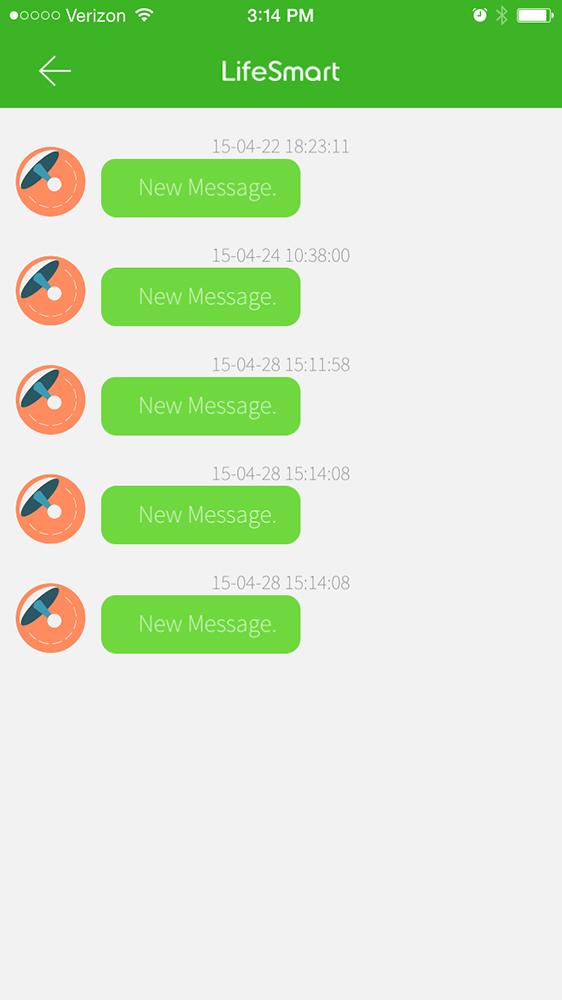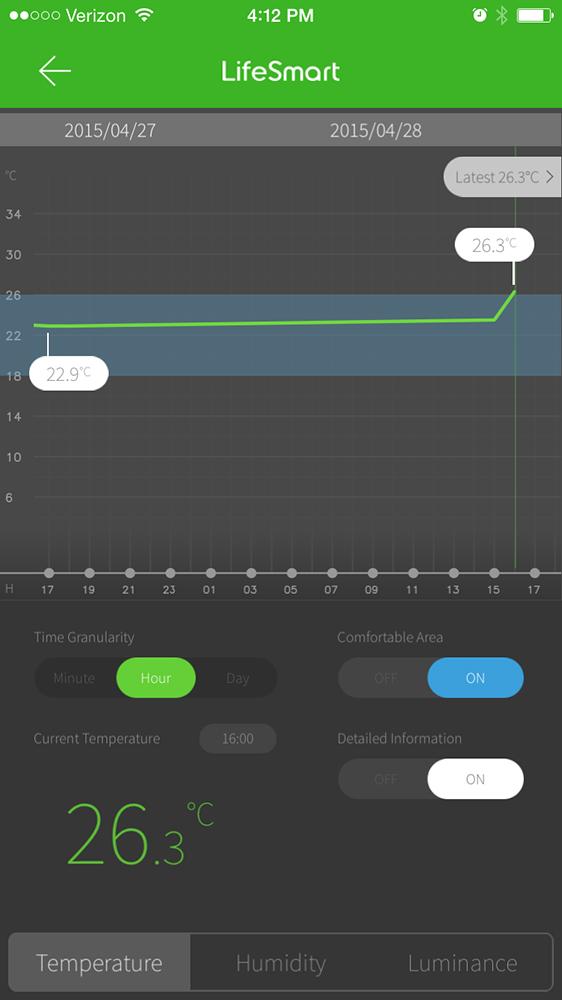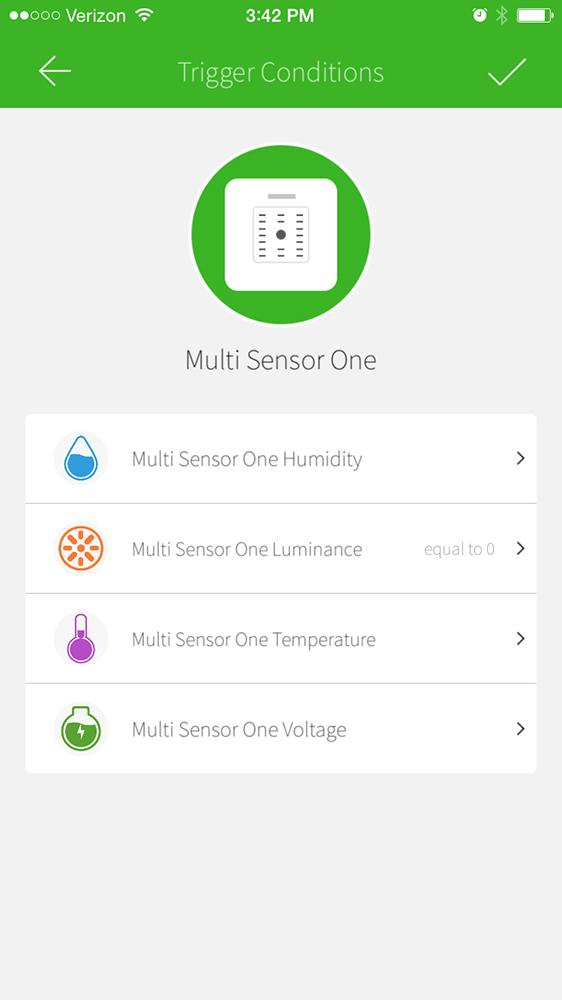“The LifeSmart home kits work well amongst themselves, but right now they don’t have the ability to integrate with your third-party devices.”
- Well designed app home screen
- Reliable
- Lots of options
- Really cool-looking light strip
- Doesn’t work with many outside devices
- Confusing instructions
- Some parts of the app are unintuitive
- Some components require professional installation
There isn’t a one-size-fits-all way to make your home smarter. Instead, lots of companies are bringing their gadgets to market one at a time, which allows you to invest in features that matter to you. You might get a smart garage-door opener but not a smart lock, for instance, if you primarily come and go by car.Other companies, however, are developing kits that give homeowners four or five pieces of tech to jumpstart their journey of smart-home discovery. LifeSmart is a Chinese company that’s taking this approach with its smart-home kits, which retail for around $200. Though they give you all the essentials to get started, enthusiastic customers may find that because of their limited compatibility, there aren’t many places to go.
What you get in the kit
Depending on which kit you choose, you’ll find lots of white plastic bits and pieces of various sizes and shapes. Everything comes in individual brown cardboard boxes, making unwrapping the system feel a little like Christmas. The smart station, camera, smart outlet, and magic light strip are all ready to go out of the box, but the motion sensor, multi-sensor, and open/close sensors need batteries.
- 1. Smart Station
- 2. Smart Switch
- 3. Multi Sensor
- 4. Smart Outlet
- 5. Motion Sensor
- 6. Magic Light Strip
There are four kits, which will retail for roughly $200 each: Care, Security, Magic Light Strip, and Energy Saving. Each comes with the smart station hub and peripherals suited to its purpose. The Magic Light Strip includes two 7.8-inch strips of LEDs; the Care kit includes an outlet, multi-sensor, and camera; the Security kit has the camera plus a motion and open/close sensor; the Energy Saving kit has three smart outlets and a multi-sensor.
Right now, LifeSmart doesn’t actually work with IFTTT’s IF or Nest.
Despite the variety of purposes, most of the components look the same: white and square. The multi-sensor and motion sensor look almost the same except for the latter’s probe, which looks like half of a mini, translucent soccer ball. The 2.55-by-2.55-inch outlet could possibly accommodate a second plug, depending on how it’s situated. (Unfortunately, our kit only came with a much larger plug intended for the Chinese market, although we were able to get it working with an adaptor.) Though a little larger than those of another smart-home security system, the iSmartAlarm, the open/close sensors are still discreet. The white camera, which needs to be plugged into both your router and the wall, stands over just over five inches and pivots on its circular base. It’s kind of cute and vaguely reminiscent of R2-D2. Meanwhile, the smart station doesn’t take up a huge amount of space amongst your Roku and router, where it needs to be plugged in.
All set up
If you aren’t setting up several systems, the process isn’t too hard, but there are some things you may find irksome. First thing’s first: You power up the smart station, plug it into your routed with an included Ethernet cord, and the light blinks to life as it establishes a connection. Once you get the iOS or Android app and register an account, it will prompt you to search for the smart station. Select your IP address and the hub will be online, or just scan the station’s barcode with your phone. Now you can start adding devices.
All your system add-ons should be plugged in or running on batteries (Nokia cellphone batteries, to be exact). If you do have to insert the battery, make sure you really mean it. There are two sets of backings for the sensors, one of which includes an adhesive rectangle for mounting. The smaller back plate that covers the battery is extremely difficult to remove, even for someone with nails. We had to (somewhat unsafely) bust out a knife to remove it. You’ll be charging the battery every two to six months, depending on how hard the sensors are working, but luckily the micro USB port on the side of the devices means you won’t have to pry the backing off very often.
The camera is kind of cute and vaguely reminiscent of R2-D2.
The setup process varies depending on the device. For example, LifeSmart recommends you have an electrician install the switch. Many of the other devices are far less complicated; the system found the outlet without pairing, for example. For devices we did have to pair, such as the camera, the process as still pretty quick.
The app has some problems, but overall the home screen is nicely laid out, with all the components of your kit in a grid. You can name the devices however you choose and even change their icons, so the mud-room motion sensor looks different from the one near the front door. It’s nice that you can access all devices right when you open the app, so you can even switch the lights on or off without tapping through a million screens. Clicking the edit button on the top of the screen makes the boxes in the grid of devices moveable, so you can put the most important ones on top. Each device has a comprehensive timeline, so you can look at a day-by-day, hour-by-hour, or even minute-by-minute view of what’s been going on in your home.
In series
The reason each kit comes with so many devices is that they’re meant to work together. For instance, you could set up the motion detector to sync with your camera to snap a picture when something moves within the sensor’s 16-foot range. Whenever the multi-sensor — which measures temperature, humidity, and light intensity — registered the room was becoming too dim, we set it up to trigger the light strip to illuminate blue.
But it wasn’t the most intuitive process. You have to select the device, select what you want it to trigger, set the conditions, and set details – in our case, the color of the light we wanted. It’s a lot of steps, but once we got the hang of it (and remembered to use the “Check” button to save our progress after setting our parameters), we would reliably get messages when the motion sensors were triggered, and the lights would come on when they were scheduled to. However, there didn’t seem to be anything in place to prevent us from scheduling two conflicting triggers. If we wanted the lights to turn blue when the temperature dipped below 28 degrees Celsius (there’s no way to change it to Fahrenheit), it would still let us set a second set of conditions that would change the lights to pink if the temperature was between 20 and 25 degrees.
The system has some good If-This-Then-That-style functionality, but it doesn’t actually work with IFTTT’s IF, or Nest, though it can connect to iKair and Sonos devices, according to LifeSmart. This means the LifeSmart will be somewhat limited for ultra-connected U.S. homes. Right now, the system doesn’t have the capacity to flash your lights when you get a text message, for example, whether it’s the LifeSmart strip or your Hue lights.
Not only are there lots of options that are never explained in the manual (“Motion Sensor Voltage” didn’t seem to do anything different from just regular old “Motion Sensor”), the documents’ and app’s wording could be confusing. In addition to turning the outlet on or off, you could also have it “flip over,” another term not explained in the manual. While these documents could be useful, there was no easy way to get to the English-language versions from the app; all the linked FAQs were in Chinese, too.
Conclusion
The LifeSmart hub and its devices operate nicely as a self-contained system. Because there are four separate kits, you can pick one that works for you. Each device seemed to work by itself and in concert with others in the system, but have some drawbacks. The multi-sensor reliably detected temperature, humidity, and luminance, though one day it would say the battery was at 30 percent and 80 percent the next. Depending on how clear you want your images, the 640-by-480 resolution on the camera may not be enough for you, and it also lacks night vision. Though the app had some confusing components, we really liked the layout of the home screen, which showed us all our devices at a glance.
By far the coolest feature was the Magic Light Strip. Its ability to cycle between colors in its “dynamic” modes reliably brought DT staffers to the testing area to check it out. It’s something we’d definitely want to take full advantage of, but until the system expands to let it work with outside devices, we couldn’t have it glow green when we got a text message or flash along with our music.
As it stands, the LifeSmart system doesn’t seem designed with a U.S. system in mind, which is only natural. However, there are plenty of other systems that are, so if you see yourself wanting to integrate with other smart home devices, you might want to look elsewhere.
Highs
- Well designed app home screen
- Reliable
- Lots of options
- Really cool-looking light strip
Lows
- Doesn’t work with many outside devices
- Confusing instructions
- Some parts of the app are unintuitive
- Some components require professional installation