As an on-the-road home theater installer, I was front and center for Alexa’s integration with certain A/V components. Through the years of installing TVs, speakers, and other equipment, I watched as the cross-over between Alexa and other hardware rapidly improved. By the time I ditched the wheels for a desktop career, Alexa could turn TVs on/off, adjust volume, change channels, and could be found built into everything from soundbars to satellite speakers, TVs themselves, and more.
Flash forward four years. I’m the owner of two Echo Dots, so why not buy two more? I scored a Prime Day deal recently — an Echo Dot two-pack for a price that was hard to say no to. I swear, the moment I clicked “confirm” the package was at my apartment door (Amazon is mighty fast with delivery when it comes to first-party hardware).
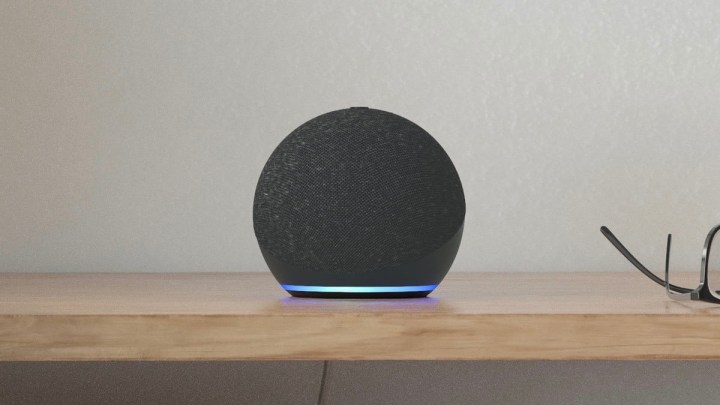
I remember the days of watching Alexa seamlessly mesh with the home theater gear of my field-service clients. I can also recall my first personal experiences with the Echo lineup and how amazed I was at how much a smart speaker could do in my own home. Nowadays, four Echo Dots later, I’m still impressed. One thing I’m not such a fan of, though, is the following:
“Alexa, set a timer for 15 minutes.”
“Fifteen minutes, starting now. By the way, did you know you can <insert a skill or feature somewhat related to setting a timer?>”
Call me curmudgeonly, but sometimes, when I ask Alexa to do something, I just want her to do it. I’ve noticed in the last few months that I’m getting more and more Alexa follow-ups to my voice commands, whether in the form of tips and tricks, suggested skills, or other notifications. At first, it’s kind of nice to hear these little “by the way” comments, but when the initial voice command is plain and simple, it gets annoying to have to sit through a helpful monologue, especially when Alexa ends her pitch with some kind of yes or no question.
“Is that something you’d like me to do?”
The answer is a resounding no, Alexa. For those of you that share my frustrations, here are a few things you can do to cut down on the Alexa chit-chat.
Keep it brief
Let’s say you’re sitting around at home and you decide you want to listen to music. How about a little Frank Ocean? You pour yourself another iced coffee, sit by your Echo, and say “Alexa, play Ivy by Frank Ocean.” What will follow is not the immediate first chords of Ocean’s ballad but this instead:
“Playing Ivy by Frank Ocean on Apple Music.”
When you’re first learning the ropes with Alexa, it’s nice to know that the voice assistant is listening. In fact, some may prefer to hear their repeated commands in Alexa’s responses. For those of us that want our songs to start as soon as possible, there’s another way.
Pop open the Alexa app on your preferred mobile device. On the home page, tap More > Settings > Voice responses > Brief mode.
Introduced in 2019, Brief Mode, when enabled, will significantly cut down on Alexa’s repetitive dialogue. Now when you give voice commands, Alexa’s responses will be much shorter, and will sometimes be relegated to nothing more than a simple chime.
Talking in whispers
Imagine this scenario: Christmas is but a few weeks away and you’ve just come up with a great gift idea for your significant other. You get out of bed, tip-toe into your neighboring office, and sit down next to your Echo Dot.
As you open your mouth to tell Alexa to add this gift to your shopping list (and do make sure you add it to a shopping list that you don’t share with your partner), it dawns on you that even if you speak the command quietly, Alexa is going to respond at a fairly normal volume — one that your SO may hear from the other room.
Thankfully, using Alexa’s whisper mode can save the day in these situations. It’s also a nice way to have generally quieter conversations with your smart speaker if you’re sick of Alexa’s monotone, full-volume conversations.
To enable whisper mode, all you have to do is say “Alexa, turn on whisper mode.” Alexa will then confirm that whisper mode has been activated. You can also turn on whisper mode in the Alexa app. From the home page, tap More > Settings > Voice responses > Alexa preferences. Then, toggle Whisper mode on.
While in whisper mode, you must communicate with Alexa using your own whispers, which means you may need to stand or sit closer to your Echo speaker than you’re used to. But the plus-side is that Alexa will respond to you using her own whispered phrases, cutting down on noise all-around.
Alexa and her hunches
A feature called Hunches has slowly been gaining traction across Alexa devices. When enabled, this function allows Alexa to ask follow-up questions after you give her certain commands. Say you’ve laid down for bed and tell your night-table Echo Dot to turn off your downstairs smart lights. Well, maybe Alexa will respond by asking if you’d also like her to lock the front door. As the proud owner of a new smart lock, you sometimes forget you still own this new hardware, so having Alexa remind you to lock up for the evening isn’t so bad.
What is borderline annoying is when Alexa starts firing off her trademark Hunches all the time, proliferating your living space with suggestions, tips, and tricks.
If enough is enough, you can easily do away with the Hunches by jumping into the Alexa app. From the home page, tap More, then Settings, then toggle Hunches off. Gone now are the many follow-up ideas of your more-than-eager smart assistant — but be more mindful of turning that deadbolt before bed!
By the way…
You’ll hear this phrase uttered now and again from your Alexa-powered speakers. Typically, it’s followed up by some kind of Alexa tip or trick, but what seems like a rather benign suggestion can quickly become a grueling nuisance.
Unfortunately, at this time, there’s no official way to disable Amazon’s random Alexa ad-inserts. However, there’s a feature called Things to Try that Amazon employees have suggested disabling across various forums. Doing so may help to cut down on some of Alexa’s barge-ins. It can’t hurt at any rate.
To turn off Things to Try, head into the Alexa app. From the home page, tap More > Settings > Notifications, then toggle Things to Try off.







