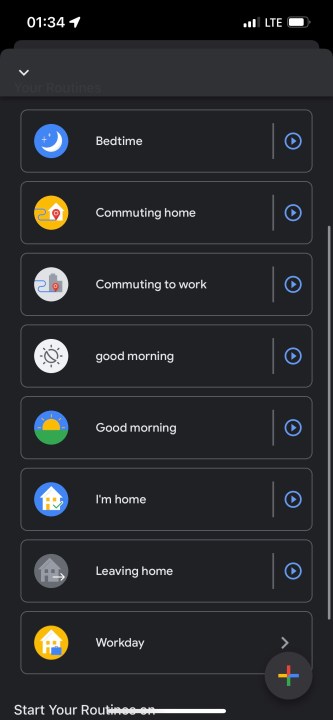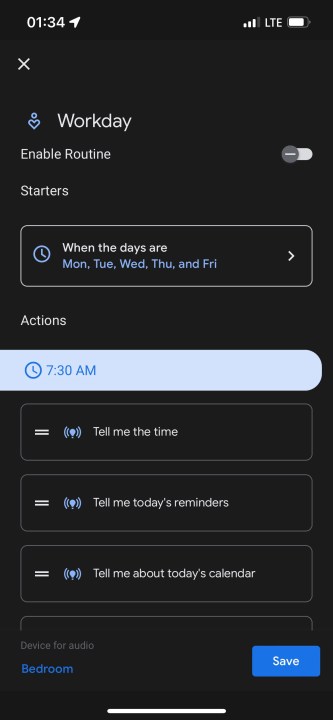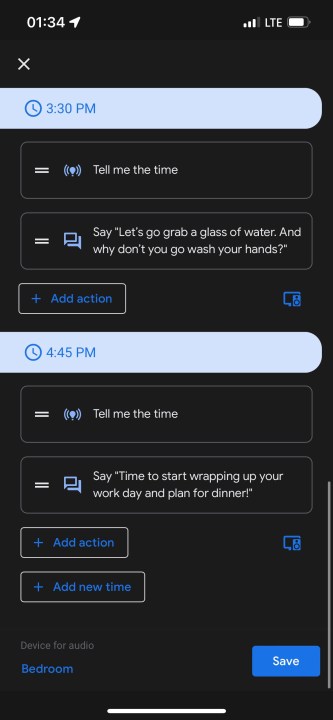Google Assistant has a built-in Workday routine that helps you stay on task and keep an eye on your body as well. The routine will tell you about your tasks, break times, when you start back working, and stand and drink water. Google knows that working at home can have its own set of challenges, and this routine tries to anticipate your personal needs.
Some of the best things to note about this Google routine are the specialized breaks built-in. Workday is not just a Pomodoro timer that has you working and breaking at set times. It will alert you to stand up and drink water. It will tell you the time, your reminders, and calendar events. It will also be as personable as you make it by asking if it's lunchtime, time to walk, or dinner time. You can also incorporate other actions into the routine that aren't just telling time and getting ready for breaks. You can have actions such as turning on and off lights, playing music, or adjusting other smart home devices you own. This routine will be as fully featured as you make it.
How to create a Google Workday routine
To set up and activate the Workday routine, follow these steps:
Step 1: Open your Google Home app and tap the Routines menu.
- 1. A screenshot of the google home menu.
Step 2: Select the Workday routine at the bottom of the list.
- 1. A screenshot of the google home routines list menu.
Step 3: Once in the Workday setup, you'll see your starters and actions.
Step 4: For starters, choose the days of the week that the routine will run. You can also get notified on your phone when the routine starts.
- 1. A screenshot of the google home workday routines menu.
Step 5: When you return to the main index, you'll see a list of actions separated by different times. There are a variety of actions already set, such as 'Tell me about today's calendar' or voice prompts for breaks. You can alter when the action starts or the order they activate. You can also add brand new actions and new times if you please.
- 1. A screenshot of the google home workday routines menu.
Step 6: Choose which device which speaker will announce the phrasing and actions from the sequence.
Step 7: Enable the routine with the toggle at the top before saving and keeping the routine.
You can also set up and activate this routine on either Android or iOS and have your phones or various speakers be the announcement device. Unfortunately for our office workers, this may not be the best routine to have at a traditional job, but for anyone working from home this routine is perfect. With all the flexibility that the routine has built-in, Workday will be a good setup for anyone with a work-from-home schedule.
What additional steps will you add to the Workday routine to help with your schedule?