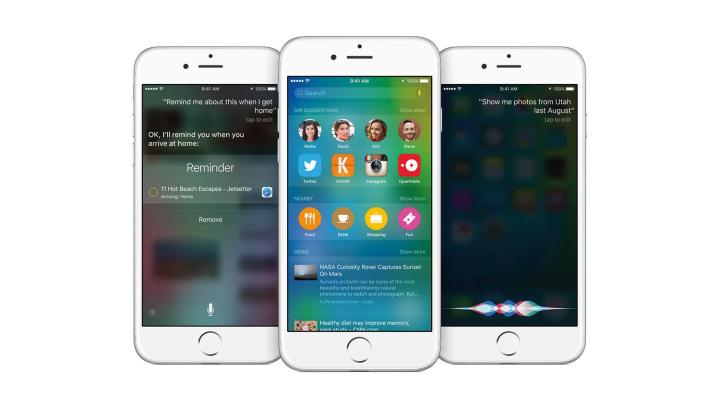
Apple has just released some Siri commands for you to use to control the few HomeKit-compatible devices available. To start, you’ll need iOS 8.1 or later and one of the HomeKit accessories announced earlier this month.
HomeKit can work with the ecobee3 smart thermostat, Elgato’s Eve sensor platform (door, window, weather, etc.), and an iHome smart plug. Insteon hub and Lutron smart lighting bridge and products.
One you pair the accessory and iOS device with the set-up code that comes with a HomeKit-enabled product, Apple says you can use the following commands:
- “Turn on the lights” or “Turn off the lights.”
- “Dim the lights” or “Set the brightness to 50 [or another] percent.”
- “Set the temperature to 68 degrees [or another temperature].”
- “Turn on the coffee maker.”
Apple says you may also be able to group accessories together in homes, rooms, or scenes. This is useful if you want to control a group of accessories with a single Siri command. You’ll need to set up these groups within the third-party app, and some apps might not have this option.
Here are sample commands for different rooms and zones:
- “Turn on the upstairs lights.”
- “Turn off Chloe’s light.”
- “Turn down the kitchen lights”
- “Dim the lights in the dining room to 50 percent.”
- “Make the living room lights the brightest.”
- “Set the Tahoe house to 72 degrees.”
- “Set the thermostat downstairs to 70.”
- “Turn on the printer in the office.”
- “Set up for a party, Siri.”
- “Set the dinner scene.”
- “Set my bedtime scene.”
Siri commands for some accessories won’t work while your iOS device is locked.
You can also your HomeKit-enabled accessories when you’re away from home using your iOS device and an Apple TV (third-generation or later) with software version 7.0 or later. According to Apple: “Sign into iCloud with the same Apple ID on your iOS device and Apple TV, and you’ll be able to use Siri commands to remotely control your accessories. If your remote access isn’t working, sign out of iCloud on your Apple TV, then sign back in.”
If you have security issues you can delete your home data from iCloud.


