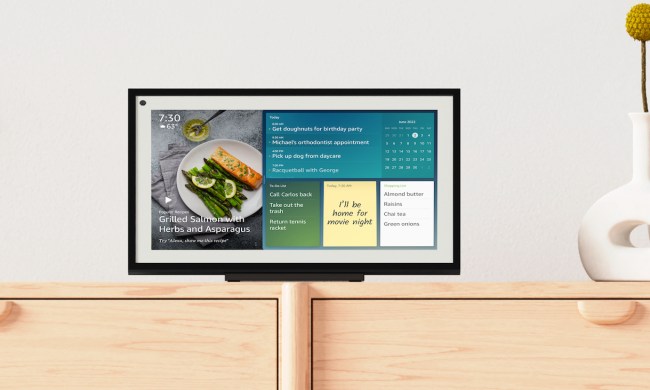Google Assistant made big waves at CES 2019 with a tsunami of new integrations and applications. Interpreter Mode was among the announced products, which, at the time, Google promised to roll out “over the next few weeks.”
Earlier this week, Google followed through and unleashed Interpreter Mode. Instead of a big event or a flashy announcement, Google chose to inform the world of the arrival of Google Assistant’s new feature on a Google Home Help page, first reported by Android Police.
The Interpreter Mode rollout is for Google Home smart speakers, some third-party speakers that integrate Google Assistant devices, and all Smart Displays. You can’t use Google Assistant in Interpreter Mode on your smartphone when you’re traveling in other countries or when you want to talk with people when their native language is other than your own. But hold that thought. Hopefully, Android smartphone support for Interpreter Mode will be available soon.
Google Assistant can use Interpreter Mode to translate to and from 26 languages. However, the language you can use to talk to Google Assistant is determined by your country location and the specific device. Currently, for example, you can only use English with the Google Home Hub if you are in the U.S., U.K., or Australia. The Google Home Max expands on the Hub’s list, adding the use of German in Germany, French in France, and English or Canadian French in Canada. The Google Home and Home Mini devices have the widest country and user language support, including 19 countries and 16 languages.
When you have one of the currently supported devices, however, here’s how you get started:
- Get Google Assistant’s attention by saying, “OK, Google.”
- Utter one of several acceptable commands to activate Interpreter Mode:
- Be my French interpreter.
- Help me speak Chinese.
- Interpret from Italian to Polish.
- Dutch interpreter.
- Turn on interpreter mode.
- If you’ve not done so previously, tell Google Assistant the two languages you would like to use in Interpreter Mode.
- After you hear a tone that indicates Interpreter Mode is ready, start talking. You can speak in either of the selected languages to begin.
When you use Interpreter Mode with a Smart Display, the translated conversion appears on the screen in addition to audio projection.
When you finish using Interpreter Mode, say “stop,” “quit,” or “exit” to turn off the mode. You can also swipe from left to right to exit Interpreter Mode if you use a smart display.