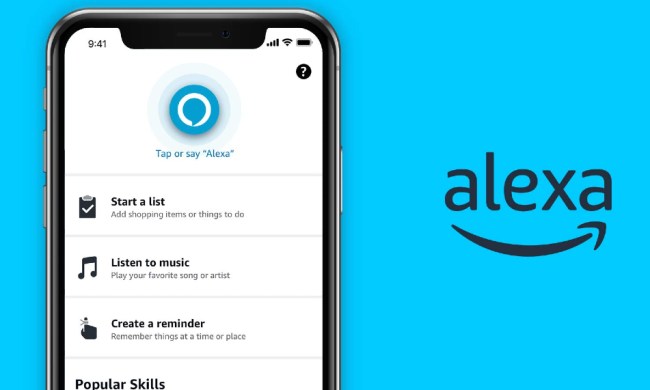If you’ve been in the market for a smart home speaker, you’re probably familiar with Amazon Echo and Google Home products. Maybe you already own one of these devices. Both speakers have come a long way in the last several years. Once niche streaming music portals, now both brands are capable of so much more. Through the power of Amazon Alexa and Google Assistant, you can use both speakers to control smart home gear including lights and cameras, connect to preferred news and weather sources, play games, ask questions, and more. Best of all, all you need to do is say “Alexa” or “OK, Google,” followed by your inquiry or command. The smart speaker will do the rest of the work for you.
- 1. Games and commands with Echo Buttons
- 2. Echo Input and Echo Auto
- 3. Tracking shipments
- 4. Guard your home
- 5. Create and publish custom skills with ease
- 6. Connect with Amazon Music and FireTV
- 7. Control more than 60,000 smart home products
- 8. Let you shop on Amazon
- 9. Create custom routines quickly and easily
Each device has its benefits and downsides. Google Home can do some things that the Amazon Echo can’t do, and the Amazon Echo has some skills, tricks, and functions that Google Home just can’t match. We’re breaking down the things the Echo can do that the Home can’t. If you want to compare the two devices in terms of their specs and features, check out our article on the Amazon Echo vs. Google Home.
1. Games and commands with Echo Buttons

You can use Echo Buttons to control smart home products and routines and to trigger voice responses (i.e. you can press the button and have Alexa announce that dinner is ready ). You can also use them as buzzers for games like trivia and as accessories for games like Simon Tap. As of yet, Google doesn’t have its own branded buttons like the Echo Buttons.
2. Echo Input and Echo Auto

Amazon continues to release new Echo devices for both the home and on-the-go applications. The Echo Auto connects to your car stereo, allowing you to have Alexa in your car. While Google is putting out new Home and Nest devices, Google doesn’t yet have devices like the Echo Auto.
That being said, there are a number of new vehicles hitting the market as certified Android Auto cars. Equipped with Google Assistant, popular models from BMW, Toyota, Honda, Chevrolet, and Ford now allow you to use Google Assistant to plan your next commute, find gas stations on the go, and play your favorite music while you’re cruising down the highway.
If you’re a devout Alexa fan, there are a number of new vehicles with the Amazon assistant onboard. Brands include Audi, BMW, and Chevrolet. Support for brands like Toyota and Ford is available too, but only in conjunction with your phone’s Alexa app.
3. Tracking shipments

If you enable shopping notifications in the Alexa app, you can ask Alexa to track your Amazon packages. Your Echo will give you information about when your package will arrive and when it’s out for delivery. Google Home doesn’t have the same type of streamlined package tracking feature as Amazon’s.
4. Guard your home
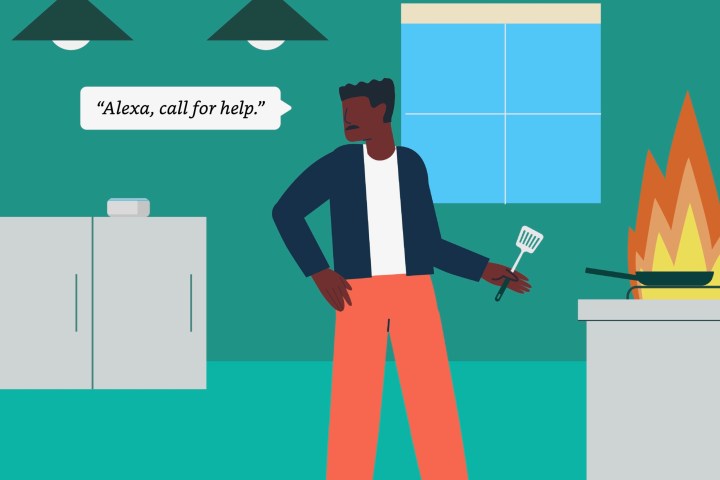
Echo devices allow you to enable Alexa Guard, which is a feature that listens for noises that indicate danger like breaking glass and alarms. Alexa will send you an alert and a clip of the specific noise to let you know there could be a sign of trouble. As of yet, Google Home (on its own), doesn’t have the capability of acting as a pair of ears that can listen for breaking glass and smoke detectors when you’re not home.
Recently, Amazon expanded its Guard functionality with a new suite of features under Guard Plus, a $4.99 monthly service that grants add-ons like 24/7 Amazon emergency support and compatibility with Ring, Arlo, and August security brands.
5. Create and publish custom skills with ease

You can use Alexa Skills Blueprints to create custom skills for your Echo. There are dozens of different Blueprints, from games and quizzes to jokes, to skills that help instruct a babysitter or pet sitter when you’re on vacation. You don’t need any coding knowledge at all to create custom skills either, as you just fill in the pre-created templates.
Although you’re using a template, you get to customize Blueprint skills quite a bit, too. For instance, when creating a trivia game, you can customize more than just the questions and answers. You can also choose things like the sounds Alexa makes in response to a correct or incorrect response, choose how the game is scored, and decide if a close answer is close enough to be considered a correct answer. You can share your skills, and even publish them to the skills store where other Echo users can use them and give them a rating.
You can create custom experiences for Google Assistant, but there’s more of a learning curve than with Alexa Blueprints. Some custom Google Assistant experiences, like quizzes and trivia, have a template so it’s a bit easier, while others involve APIs and the process is a bit more complex.
6. Connect with Amazon Music and FireTV

Compatible Echo devices can control your FireTV. You can pause, play, search, and more. Google Home can control the power on many TVs, and it can control TVs with Chromecast, but it cannot control your FireTV. The same goes for Amazon Prime Music and Music Unlimited.
7. Control more than 60,000 smart home products

As of late May 2019, Amazon reports there are more than 60,000 Alexa-compatible smart home devices from more than 7,400 different brands.
Google states that you can manage over 50,000 smart home products with the Google Home device. We know that’s a shocking amount of agreeable products, but Amazon pushes ahead with another 10,000 partners.
8. Let you shop on Amazon
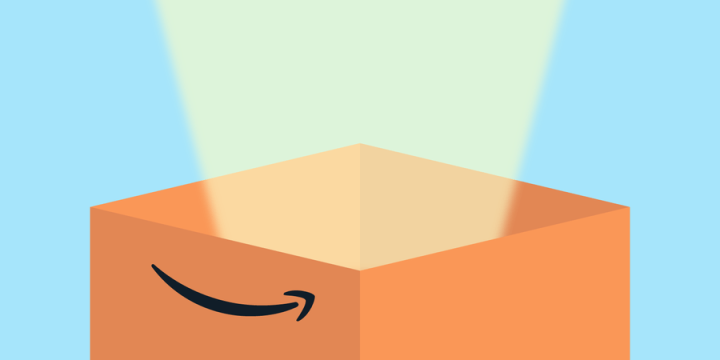
It’s not a secret that Amazon is the reigning champion of online shopping. Emarketer projected that the online shopping goliath would head the e-commerce race just like it has in recent years. Your Echo allows you to buy straight from Amazon. Still, if you use Google Home, you’re not ordering from Amazon but Google Express instead (you also have the opportunity to order groceries from Walmart using Google Home).
9. Create custom routines quickly and easily

Within the Alexa app, it’s straightforward and effortless to build routines. The routines menu is located on the main menu, and you can personalize everything to your preferences in around a minute. Google’s routines are much more complicated in their setup process. In the Google Home app, the routines feature isn’t as simple to locate, and the setup system is slower and more tiresome.