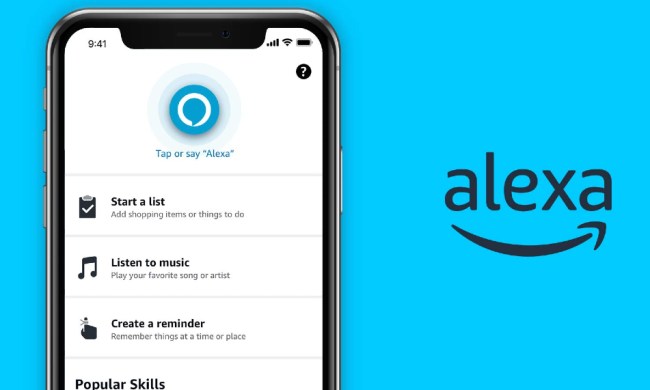How often are you listening to the radio when a song comes on and you think, “My best friend would love this?” Thanks to Alexa’s new music sharing feature, you don’t have to try to remember the name of the song. If you’re listening to music through Alexa and hear a song you know someone would like, just say “Hey Alexa, share this song with ____.”
Provide Alexa with the name of a contact and she will send the song to that person. They can then listen to the music through their own Echo device or through the Alexa app and send a reaction to let you know what they thought of it.
This is the perfect way to let someone know you’re thinking about them or remind a friend of an old favorite. If you happen to have a song you can’t get out of your head, you can send the earworm to family to let them share in your pain. The Song That Never Ends is probably on Amazon Music somewhere, right?
You can stay on top of releases from your favorite artists through Amazon Music’s New Release Notifications. This will let you know anytime one of your favorite artists puts out a new track or album. Just ask Alexa to follow your favorite artists and she’ll give a voice alert whenever new songs are available.
With Valentine’s Day coming up, it’s the perfect time to make use of the music sharing feature. Send a love song to that special someone or just let someone know you’re thinking about them.
The best news is that this doesn’t require Amazon Music. The feature will work with other streaming services. If you share a song from Spotify that isn’t on a friend’s default service yet, Alexa will try to find the song on a service that is available to them. If that fails, she will suggest a station based on the song and artist’s name.
Amazon says this is just the beginning of this new feature, and that it will continue to evolve and improve over time. It’s an exciting new skill that many people will be able to make use of, and all it takes is activating Alexa Communications within the app. Once you’ve done that, you can send a song to anyone in your contacts.