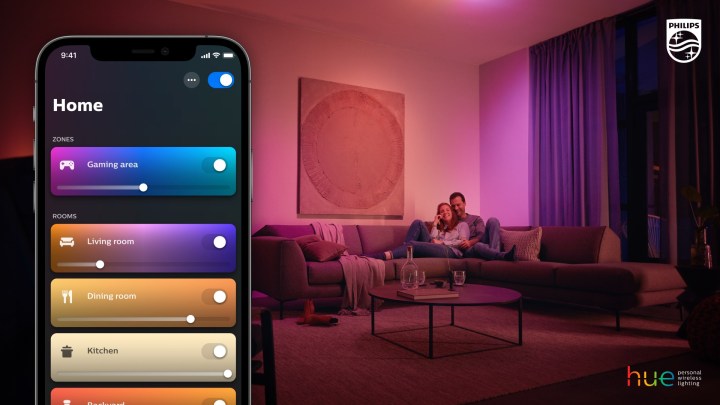Smart lights are one of the greatest inventions since … well, since Edison invented the light bulb. With smart lights, you can automate the lights in your home, access vast color spectrums, and create easy holiday lighting displays. One of the easiest ways to automate your lighting and create a safe entryway and a bright, welcoming home, is to use geofencing with smart lights such as Philips Hue.
What is geofencing?
A “geofence” is the virtual boundary you set for yourself and your devices.
Geofencing essentially creates an invisible virtual boundary that can be tripped by a device like a smartphone. Geofencing may use Wi-Fi, cellular data, or GPS to know where you are in relation to another device. For example, geofencing can use your smartphone to determine when you’re very close to your house, and that invisible net (when used with compatible devices) can then trigger any number of actions inside your smart home.
How does geofencing work with smart lights?
You might be wondering how geofencing works with smart lights and what you can do. You can use a geofence with smart lights in your home that will turn on the lights as you approach your home, for example. By setting up a geofence, your smart lights can turn on as you’re pulling into the driveway, or even before you round the corner to your house. Geofencing gives you the ability to draw the boundary yourself so you can have actions occur minutes before you arrive, or as you pull up.
We’ll use the example of Philips Hue smart lights, since they are one of the most available and easiest to use systems out there. Plus, Philips Hue only recently added geofencing abilities. Conversely, if you always forget to turn the lights off when you leave, you can set up your Philips Hue geofence to shut off all the lights after you leave your geofence boundary area. The system is fully customizable and you can choose which lights turn on or off and when.
How to use Philips Hue lights with geofencing
To use your lights with geofencing, you will need to set them up in the Philips Hue app and ensure you have the most current Hue app.
- Navigate to the Automations tab in the Hue app.
- Select the plus icon (+) to add a new automation.
- Select Coming Home or Leaving Home.
- Follow the on-screen instructions to add your device to location-based automations.
The app can even detect if anyone else using the Hue app is still at home and knows not to turn off the lights until everyone has left. So you don’t have to worry that you’ll inadvertently turn off the lights when you leave the house. Conversely, if you have geofencing set to turn on lights when you’re close to home and the lights are already on, the geofencing won’t trigger any action.