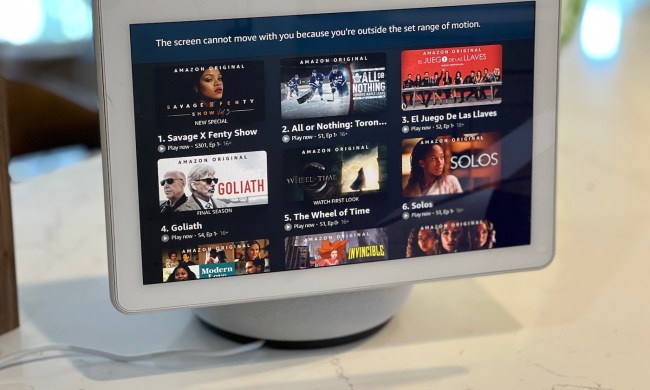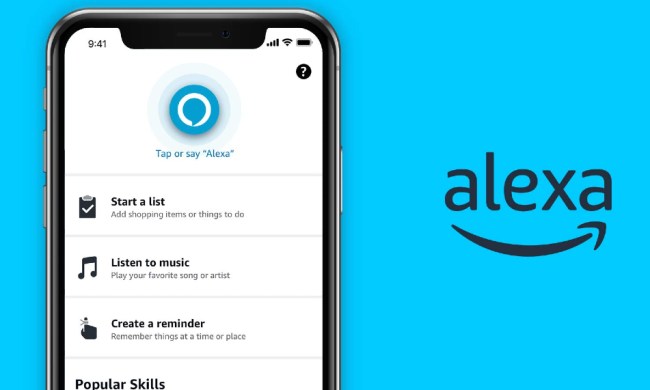Amazon’s Echo devices come in all shapes and sizes — including cylinders, orbs, and screens. But there’s one thing they all have in common: Every Echo houses the Alexa voice assistant and uses an LED indicator light to provide clues on what Alexa may be doing right now. On classic Echo speakers, this light took the form of a pulsing ring, which can change to different colors based on activity.
We’ve come across many Alexa users who have noticed that their Echo device has started showing a yellow ring and aren’t really sure what that means or what they should do about it. A yellow ring isn’t typically anything to worry about, but our FAQ will go over the details so you know what’s going on!
What does the yellow ring look like exactly?
Your Echo device will pulse a yellow color that will die down for a few seconds, then pulse again. This may or may not be accompanied by an audio alert, one that’s easy to miss if no one is around paying attention, which is why it’s common to be surprised by a yellow pulse from your Echo.
If you have a more traditional cylinder or puck-shaped Echo device, that yellow indicator will be an LED ring around the top of the Echo. If you have the fourth-generation, orb-shaped Echo, the LED ring is at the base of the device instead. If you have an Echo Show device, the LED indicator should be a bar at the top of the screen instead.

What does the yellow ring mean?
Yellow is Alexa’s sign that the voice assistant has something to tell you. Specifically, it means that you have a reminder, a notification, or a message to receive.
For example, if you use the Alexa app to send and receive messages (texts or voice messages), then someone else with an Echo may have sent you a message as well, and the yellow ring will light up to indicate that. Or, if you set an Alexa reminder earlier in the day and missed the audio notification, the yellow ring may be reminding you of that particular task. Other activities can also initiate the yellow light, but the primary meaning is always the same: You have new information to access on Alexa.
How do I access notifications or messages?
The simplest way is to ask Alexa about it. Say, “Alexa, play my messages,” or, “Alexa, check my notifications.” You can also visit the Alexa app on your computer or mobile device, which should show the relevant notification. If the yellow light keeps pulsing, you may also want to check your reminders and delete any reminders you no longer need.
What if I haven’t set any notifications or messaged anyone?
With the right permissions set up, others can send you messages through your Echo device even if you don’t initiate a call, so someone may have sent you a message to start a conversation. The indicator may also be a notification of a change to one of your Amazon orders, such as receiving a shipment. If you don’t like the idea of receiving notifications for things like this, there’s an easy way to turn off Amazon order notifications:
- Open the Alexa app.
- Select the More button in the lower-right.
- Select Settings.
- Select Notifications.
- Select Amazon Shopping.
Choose what notifications you want to disable for delivery and order updates. For example, you can switch Delivered to off if you want to stop getting notifications every time a package is delivered to your home. This may be useful if you are getting a gift, for example, and don’t want to alert the household when it has arrived.

What if I’m not sure the ring really is yellow?
In bright light (or for those who are colorblind), it may be difficult to tell at a glance if the ring really is yellow. Alexa’s indicator colors vary considerably, but if there’s a chance the ring isn’t actually yellow, there are two other possibilities.
One potential mixup is the light orange ring. This light color only shows up when the Echo device is actively logging onto your Wi-Fi network. It’s typically seen during your first Echo setup and rarely after that.
Another option may be the bright green light, which pulses similar to the yellow light. This is an indicator that someone is trying to call you over your Echo or Drop In using their own Echo device. You can “pick up” the call with a voice command or let it go right to your messages.