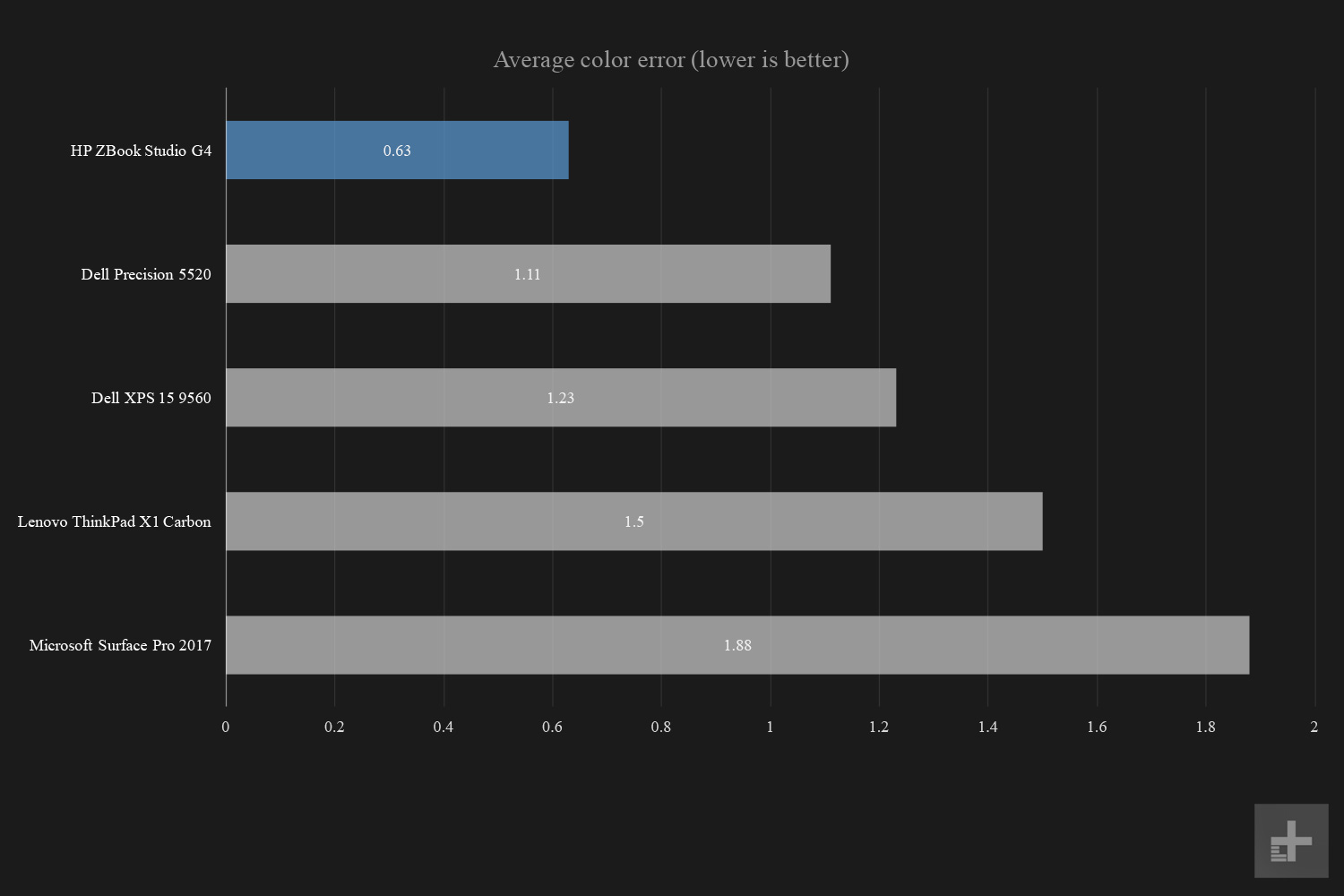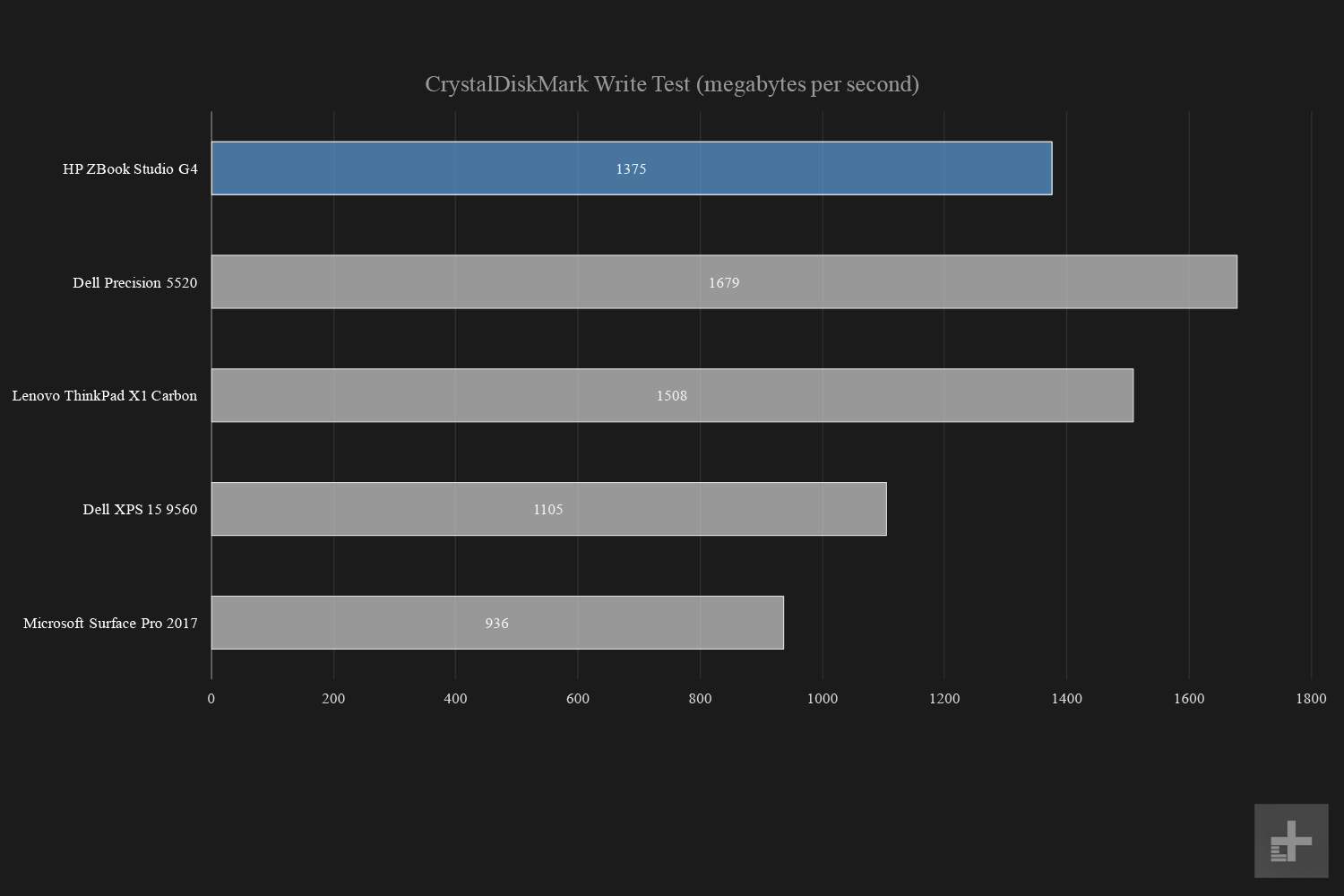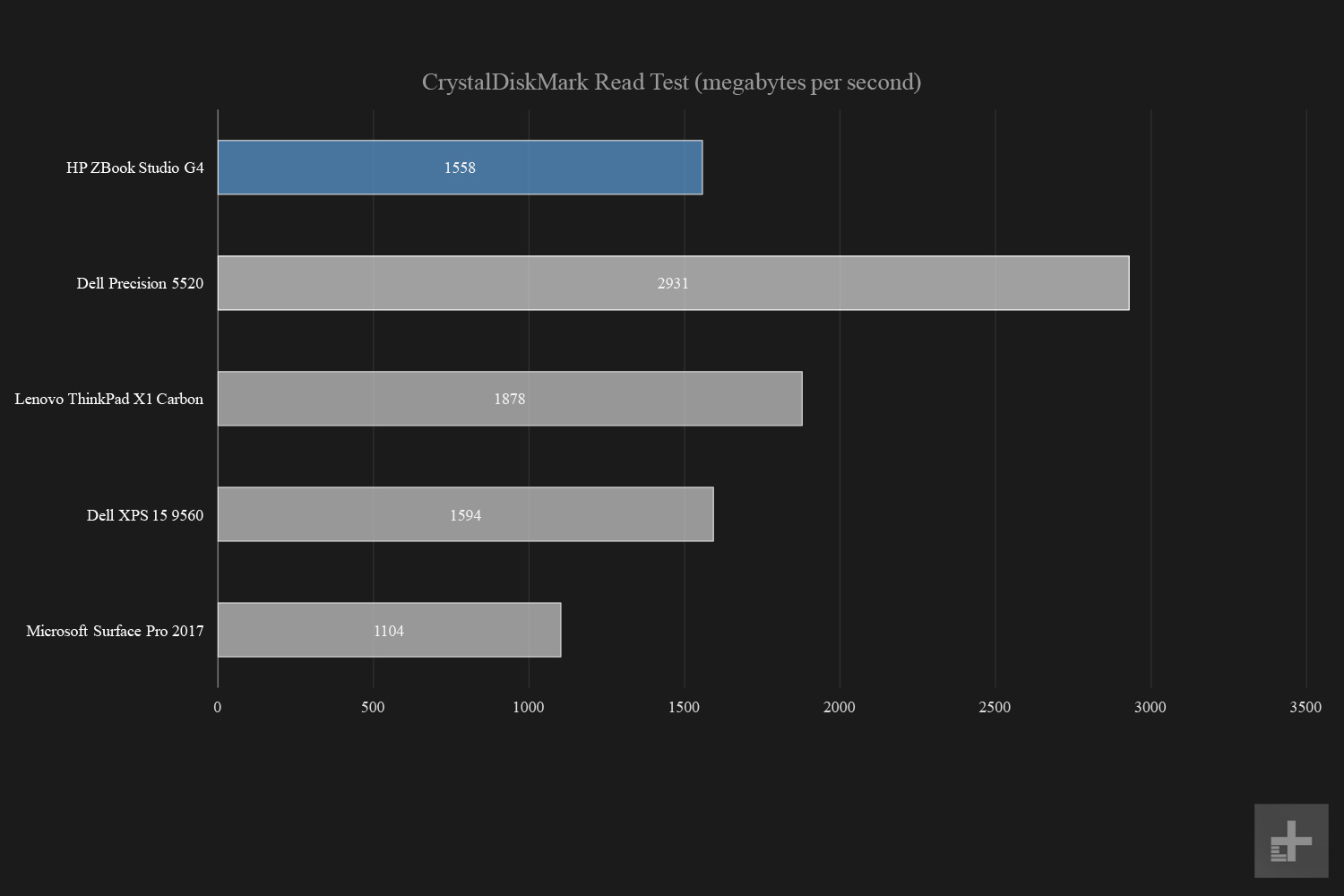- Thin and light for a workstation
- Excellent processor performance
- Reliable and quick Nvidia Quadro graphics
- Available with color-accurate 4K display
- 3-year standard warranty
- Storage performance is underwhelming
- Mediocre battery performance
Cramming a workstation powerhouse into a notebook form factor while maintaining a tolerable price point is no simple feat. It needs to perform in any environment using premium components, and the design should not only look attractive, but remain as thin and light as possible. It’s a huge balance, one that HP could presumably achieve given its long history. Still, at some point, sacrifices have to be made in a thin and light workstation design Dive into our HP ZBook Studio G4 review to find out what those sacrifices are.
What we discovered is that the new ZBook Studio G4 is a premium product packed with the latest technologies for scenarios like designing buildings on the go, and editing Ultra HD video in the office. Making this possible are powerful features such as seventh-generation Intel processors, discrete graphics from Nvidia, ultra-fast storage, and lots of speedy memory.
The model HP provided for testing consisted of the quad-core Intel Xeon E3-1535M v6 processor, Nvidia’s Quadro M1200 discrete mobile graphics chip, 32GB of DDR4 memory clocked at 2,400MHz, and 512GB of storage based on an M.2 NVMe SSD provided by Toshiba. The laptop also included a 15.6-inch screen with a 3,840 x 2,160 (4K) resolution.
It’s strikingly familiar in hardware when compared Dell’s Precision 5520 mobile workstation launched earlier this year. However, this configuration isn’t listed on HP’s website for now (Model 1HQ68AA#ABA), but according to the company, the price is a hefty $3,510. The next step down also isn’t listed for now, costing $3,473, and packing identical hardware save for the DreamColor screen used in the top-of-the-line model we reviewed.
Design
The HP ZBook Studio G4 features a clamshell design based on a CNC-machined aluminum and die-cast magnesium body with diamond-cut edges. HP’s big selling angle is that the workstation has MIL-STD 810G certification, but that doesn’t mean it’s invulnerable. Instead, it’s solid enough to withstand accidental drops and bumps without disturbing its internals. According to HP, you can pound on this laptop with a hammer, and it can withstand the beating. The Dell Precision 5520 doesn’t appear to have the same military-grade certification.
As for aesthetics, it’s an attractive product that looks solidly built. There’s no apparent gap between the screen/lid and base unit. However, if you angle the laptop just right, there’s a small gap residing between the screen’s hinge and the base unit. The screen itself measures 15.6 inches diagonally, sporting bezels on each side that appear to be thicker than what we saw with the Dell Precision 5520, at half an inch wide. The base portion also includes a thin metallic trim extending along the sides as well as the sides of the touchpad.
The Quadro M1200 is a very capable GPU, and it certainly can be used for playing PC games when the boss isn’t looking.
Still, when handling this laptop, you might need a thin pair of gloves. It sports a dark grey theme throughout the design, which will highlight all your finger smudges. The buildup can look rather unattractive, especially in the keyboard area and the laptop’s backside. Dark colors never play nice with fingertips anyway unless the manufacturer apples a strong, smudge-resistant coating.
Adding to that, we don’t recommend playing PC games or using high-demanding applications without some type of lap protection, as the device can get hot both in the area above the keyboard, and underneath. The intake/exhaust area on the bottom measures a large 12 inches wide and three inches tall, residing towards the rear of the device.
HP’s mobile workstation has a starting weight of just 4.6 pounds and measures 0.71 inches thick. By comparison, it’s heavier than the Dell Precision 5520 workstation, which as a starting weight of 3.93 pounds and a thickness of 0.66 inches. It’s also slightly heavier than the Dell XPS 15 9560, which has a starting weight of 4.5 pounds.
Connectivity
On the left side of the laptop you’ll find a gigabit Ethernet port (Intel), two USB 3.1 Gen1 Type-A ports (one charges), and one SD card reader. On the right side, you’ll find two Thunderbolt 3 ports, one HDMI 1.4 port, one microphone/headphone combo jack, and one USB 3.1 Gen1 Type-A port. The power jack is rather small, so users may want to be extremely careful when plugging in and removing the power adapter.
In addition to the Ethernet port, the laptop also includes a Wireless AC component with two incoming and two outgoing internal antennas, supporting wireless speeds up to 867Mbps. This component also includes Bluetooth 4.2 connectivity. According to the specifications, there are only two Wireless AC/Bluetooth options — one for processors with vPro, and one for processors without vPro.
Inputs and Audio
As for the keyboard itself, the key usage feels solid, and provides a soft, distinct actuation with every key press so you can feel that your typing requests are firmly received by the laptop. There’s also plenty of space to give your hands a cramped-free typing experience.
It’s jam-packed with performance, pushing beyond even Dell’s Precision 5520.
The keys are highlighted by white illumination through the letters, and slightly around the edges, which can be seen in most interior lighting conditions. The illumination automatically turns off when the laptop is not in use, and has two brightness levels that users can cycle through by tapping FN + F3.
Finally, we have the touchpad residing below the keyboard. To the touch, it feels rubbery during movement, but it’s quite smooth and accurately pushes the on-screen cursor with the lightest touch. According to Windows 10, it’s a precision touchpad, thus it supports gestures like scrolling web pages and documents using two fingers, zooming in by pinching with two fingers, and so on.
However, the touchpad has one slightly annoying quality: it can be disabled/enabled by double-tapping in its top-left corner. The only sign of the touchpad’s deactivation outside the obvious stationary on-screen cursor is a little orange, embedded LED shining in the same corner. This can be problematic if you’re double-tapping quite a bit and your eyes are glued to the screen. It’s easy to turn off the touchpad without intending to.
Display and Audio Quality
The laptop’s screen is based on In-Plane Switching (IPS) technology, which has become more widely used over the last several years due to its wide viewing angles and rich colors. HP has enhanced this design and slapped on the DreamColor label, indicating that the screen has consistent 10-bit color precision and support for wide color spectrums.
In the case of the ZBook Studio G4, our testing revealed its screen to support 99 percent of the sRGB space, and 95 percent of the Adobe RGB space, making it a great fit for graphic arts, photo editing, video editing, CAD design, and more. However, when stacked up against the competition, the screen has is pluses and minuses.
In our testing, we discovered that its maximum brightness level is lower than what we saw with the Dell Precision 5520, which we found to have a maximum brightness level of 325.3 nits.
Compared to Dell’s workstation, the ZBook Studio G4 also has a lower maximum gamma level of 2.0 versus the Precision 5520’s 2.1 gamma level. HP’s workstation has a lower contrast ratio too, with a maximum ratio of 660:1, compared to the Precision 5520’s 950:1 ratio.

On the other hand, HP’s solution has better support for the sRGB (99 percent) and Adobe RGB (95 percent) color spaces than what we saw with Dell’s Precision 5520, which only supports 98 percent and 74 percent of those spaces, respectively. Adding to that, the ZBook Studio G4 has an extremely low color error rate score of 0.63 compared to the Precision 5520’s error rate score of 1.11.
With those numbers in mind, the ZBook Studio G4 seemingly focuses on color and accuracy, not brightness. Ultimately, you have a wider, more accurate range of colors than what’s seen on Dell’s competing product.
Editor’s note: After conversation with HP, and further review of our results, we’ve concluded that the brightness level we found in our original test was not correct. HP states it should be 326 nits, and other sources have found results in a similar range. We have updated our review to reflect that.
Speaker quality
HP’s workstation provides a top-facing speaker measuring around 1.25 inches wide and 4.25 inches tall on each side of the keyboard. That means audio playback doesn’t sound muffled if the laptop is used on, well, your lap. Audio is crisp and clear, and HP made sure that the volume can’t be turned up to a level where the laptop chassis begins to vibrate.
Processor performance
Powering the new HP ZBook Studio G4 is Intel’s Xeon E3-1535M v6 quad-core processor. The chip has a base speed of 3.10GHz and a boost speed of 4.20MHz, while only consuming up to 45 watts of power. It’s jam-packed with performance, scoring a 5018 in a single-core test, pushing it far beyond the Dell Precision 5520 and Microsoft’s latest Surface Pro 2-in-1. It even outperformed in the multi-core benchmark with a score of 16,701, compared to the Dell Precision 5520’s 14,801 score.
In another benchmark, the HP ZBook Studio G4 took 465 seconds to convert a 420MB video file (MP4) using the H.265 (x265) codec. By comparison, the latest 2017 model of Dell’s XPS 15 laptop was slightly faster, while the Dell Precision 5520 took a few more seconds longer than HP’s product. All three outperformed the latest Microsoft Surface Pro and Lenovo’s ThinkPad X1 Carbon. While those are considered professional systems, their dual-core processors have nothing on a quad-core.
Hard drive performance
Yet despite the speedy Xeon processor, HP decided to use a somewhat outdated storage solution. For this review, the ZBook Studio G4 relied on a Toshiba XG3 Series M.2 NVMe SSD introduced in August of 2015 (THNSN5512GPU7). The specs show that this storage stick (22mm x 30mm) has a maximum read speed of 2,516 megabytes (MB) per second, and a maximum write speed of 1,572MB per second.
However, in our testing, the Toshiba M.2 NVMe SSD only managed 1,558MB per second read and 1,375MB per second write speeds. Compared to the Dell Precision 5520, Toshiba’s SSD is a performance bottleneck, and could be why the laptop didn’t score higher when converting the 420MB video in the processor benchmark.
All said, while Toshiba’s M.2 NVMe SSD certainly outperforms the standard hard drive and SATA-based 2.5-inch solid state drive, the HP ZBook Studio G4 could offer better performance with a newer, faster solid state drive.
Graphics performance
HP’s review unit included Nvidia’s discrete Quadro M1200 graphics chip introduced in January. It packs 640 cores, a clock speed of 1,093MHz, and 4GB of dedicated GDDR5 memory. It’s not meant to run the latest PC games, but to power processional applications like AutoCAD, 3DS Max, and so on. It’s comparable to the GeForce GTX 960M mainstream graphics chip although Quadro drivers are optimized for the enterprise environment.
We ran into an odd issue as we started to test the laptop. We found it skips 2,560 x 1,440 resolution as an option (the native resolution was 3,820 x 2,160). That proved to be a problem when it came time to benchmark the Quadro graphics chip in true 1440p. It would also be a problem if, for whatever reason, a professional application required use of 1440p resolution.
HP indicated that the problem was due to the laptop running in Hybrid Mode, and that the Nvidia chip simply didn’t see the display’s information. We presume that the display just doesn’t “safely” support that specific resolution.
The screen boasts extremely accurate color, but it’s not perfect.
Adding to the problem, Intel removed the ability to create a custom resolution in the Intel HD Graphics Control Panel at the end of 2016. And because the discrete Quadro processor didn’t have access to the display’s information, Nvidia’s control panel didn’t provide any additional settings to change, such as creating a custom resolution, outside the single 3D Settings section.
To work around this problem, we dug into the BIOS and changed the default graphics option from Auto to the discrete Quadro chip. The laptop then loaded into Windows 10, and Nvidia’s control panel bloomed with all its proper settings for 3D Settings, Display, and Video. However, we still didn’t see a native 2,560 x 1,440 listing, so we forced the resolution using the “Enable resolution not exposed by the display” option in the Display section.
Despite the Quadro M1200’s enterprise-based roots, the best way to test a graphics chip is through PC games. For starters, we loaded up Battlefield 1 and benchmarked the chip using four different settings. At a 1080p resolution, the game managed 44.8 frames per second (FPS) using Medium settings, and 29.5 FPS using Ultra settings. At 1440p, the numbers dropped to 30.8 FPS (Medium) and 18.7 FPS (Ultra).

We did something similar in For Honor. With the resolution set to 1080p, the game managed an average of 40.47 FPS on Medium settings and 27.18 FPS on Extreme settings. We then kicked up the resolution to 1440p and saw an average of 24.37 FPS on Medium and 16.10 FPS on Extreme settings.
But we didn’t stop there. Civilization VI at 1080p ran at an average of 39.44FPS using the Medium/Medium settings, and 20.59FPS using the Ultra/Ultra settings. Meanwhile, the numbers dropped using the 1440p resolution, as Civilization VI cranked out an average of 31.75 FPS using the Medium/Medium settings, and 17.73 FPS using the Ultra/Ultra settings.
Finally, we attempted to run Deus Ex: Mankind Divided on Nvidia’s Quadro graphics chip. It’s a highly demanding PC game, and it shows on the Quadro even on the 1080p resolution: an average of 21.5 FPS using High detail and 14.8 FPS using Ultra details. The average tanks with the game set at 1440p, as we saw 13.4 FPS in High and 9.8 FPS in Ultra.
That all said, the Quadro M1200 is a very capable GPU, and it certainly can be used for playing PC games when the boss isn’t looking. However, you won’t see Nvidia pumping out drivers optimized for the latest titles. Instead, you’ll find two sets: one optimized for enterprise (stable), and one introducing new features. Currently, Nvidia does not list the Quadro M1200 as a VR-Ready component.
Portability
Of course, all that heat-generating hardware relies on a large battery. In this case, it’s a 92 watt-hour Li-ion polymer HP Fast Charge battery, and we weren’t too keen on the results. In our tests, the laptop lasted for nine hours and 15 minutes playing a video in a continuous loop, and four hours and 14 minutes while continuously loading websites using a macro in Chrome.
On a deeper level, the ZBook Studio G4 outlasted the Dell Precision 5520, the latest Surface Pro 2-in-1 (2017), and the latest Dell 15 XPS unit (2017) in the Peacekeeper battery test, while all four fell behind the Lenovo ThinkPad X1 Carbon. Meanwhile, in our video loop test, the ZBook fell into fourth place, with the Lenovo ThinkPad X1 Carbon leading the pack followed by the Dell Precision 5520 workstation, and the latest Surface Pro model.
Looking back, this battery “shortcoming” regarding the video loop may have had something to do with all the software HP loads in the background for the enterprise. But there’s a plus side to all of this: this battery can recharge to 50 percent of its capacity in a mere 30 minutes.
Software
HP loads several software utilities on the ZBook Suite G4 laptop. These include HP Client Security (data and identity theft protection), HP Velocity (a Quality of Service system), HP WorkWise (mobile management), and a HP Touchpoint Manager launcher. Also installed is the HP Performance Advisor, HP SoftPaq Download Manager, HP ePrint Manager, and more.
Warranty
Given this laptop’s pricetag, you’d expect to get a hefty warranty in return. According to HP, the ZBook Studio G4 is covered under a limited three-year parts, three-year labor, and three-year on-site service warranty. As always, HP won’t fix the laptop if you throw it out of a car, smack it with a sledgehammer, or hand it over to the kids.
Our Take
HP set out to provide a powerful workstation in a thin and light form factor, and the company has done just that. It has huge processing potential, and there’s enough left over to enjoy the latest PC games at a decent framerate and resolution. But the device could use faster storage and a display that cares as much for contrast and brightness as it does for color accuracy.
The price is also a concern, since our review unit was quoted at $3,510. However, our review unit was a top-shelf model. More practical versions start around $2,100, and they don’t sacrifice much aside from the 4K display and our review unit’s gobs of memory. It’s still a lot to spend on a laptop, but people shopping in this category should know that extreme performance comes only at extreme prices.
Is there a better alternative?
The biggest contender fighting against HP’s new ZBook entry is Dell’s Precision 5520. The HP unit has a faster processor and an identical graphics chip, but Dell’s competitor provides faster storage. In turn, HP’s ZBook supports a higher resolution and includes a bigger battery, but Dell’s Precision 5520 seems to utilize its smaller laptop battery more efficiently.
How long will it last?
HP’s ZBook Studio 4 is based on solid, well-known, powerful components, so mechanically it should last for three years or more. Our biggest concern is keeping the bottom intake-exhaust grill clean and obstruction-free so that the ZBook doesn’t burn itself up. Just don’t play PC games or design houses while riding in an airplane or automobile.
Should you buy it?
HP’s ZBook Studio G4 is a great buy if you’re looking for a powerful mobile workstation. It’s not perfect, though, and its extreme price tag will certainly make you pause before you purchase it.
Updated July 31, 2017, by Kevin Parrish to reflect HP’s investigation into the reported low brightness level.