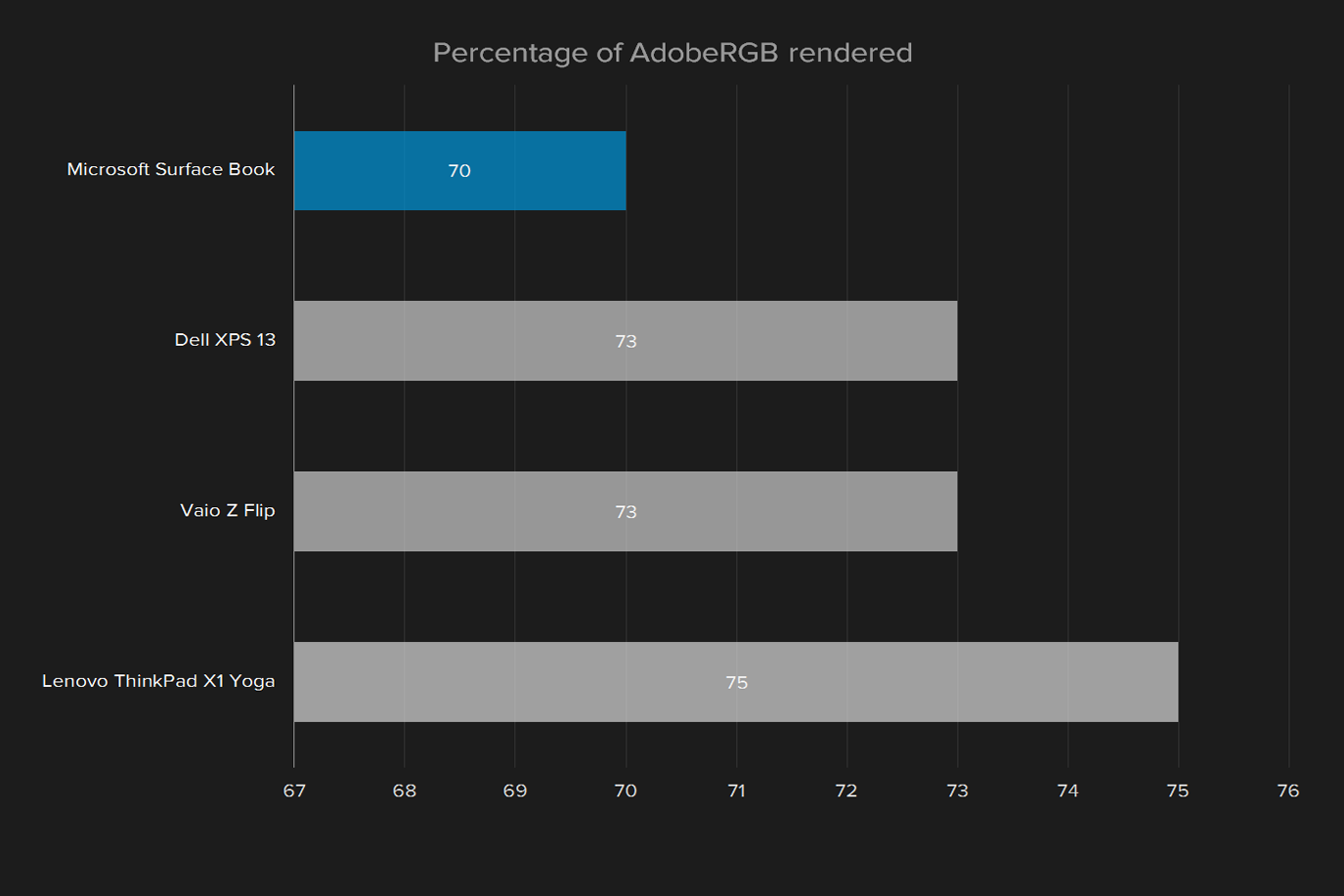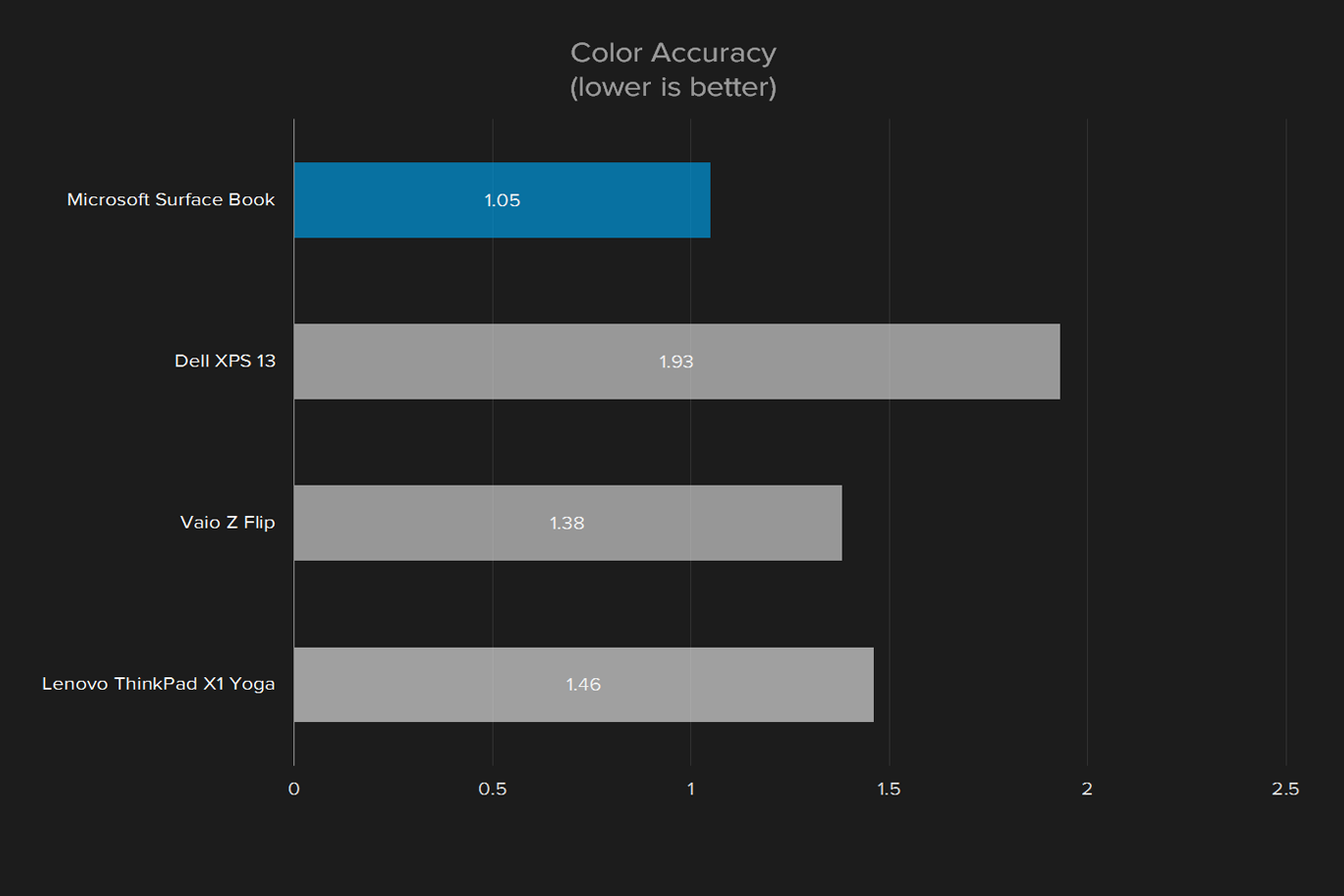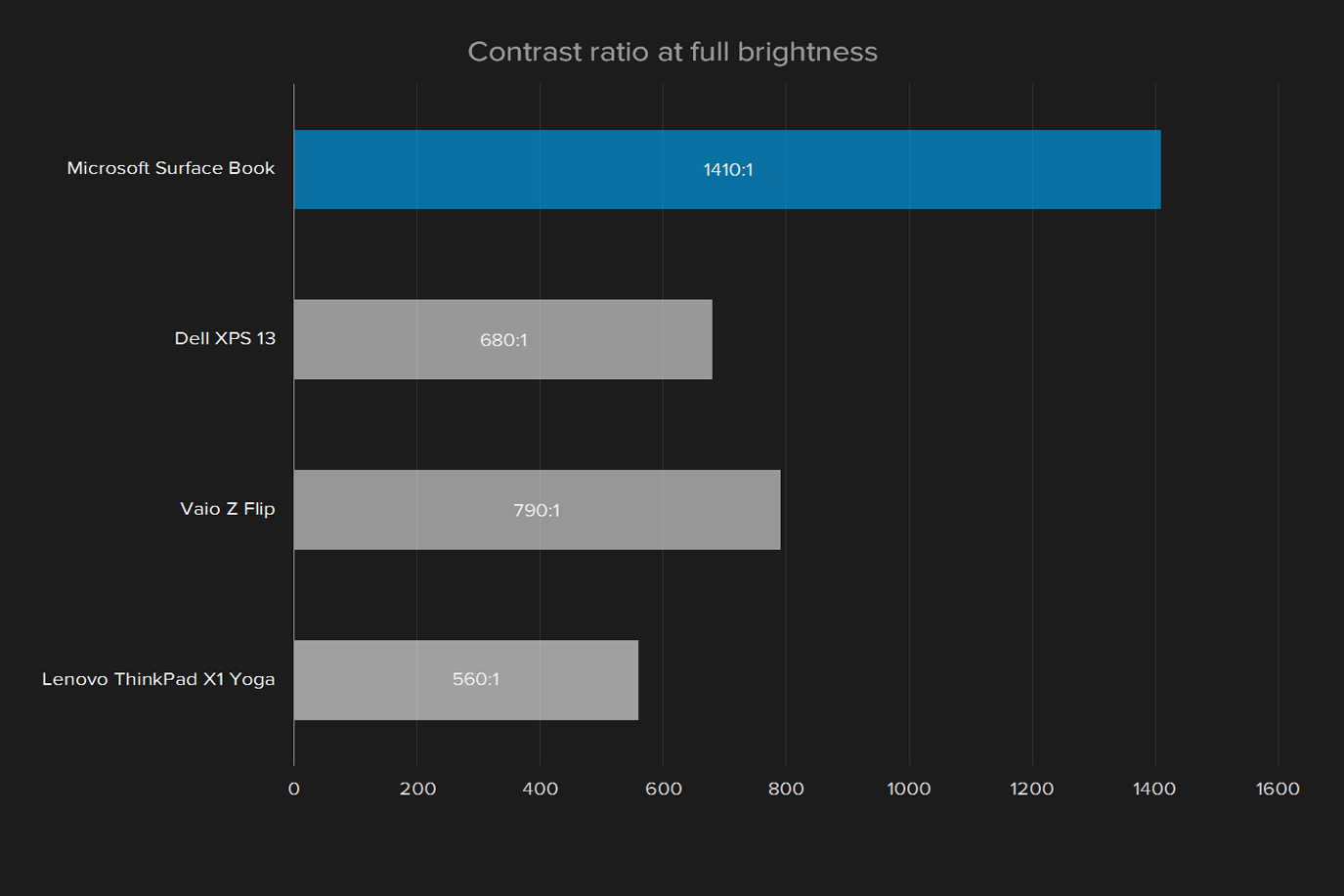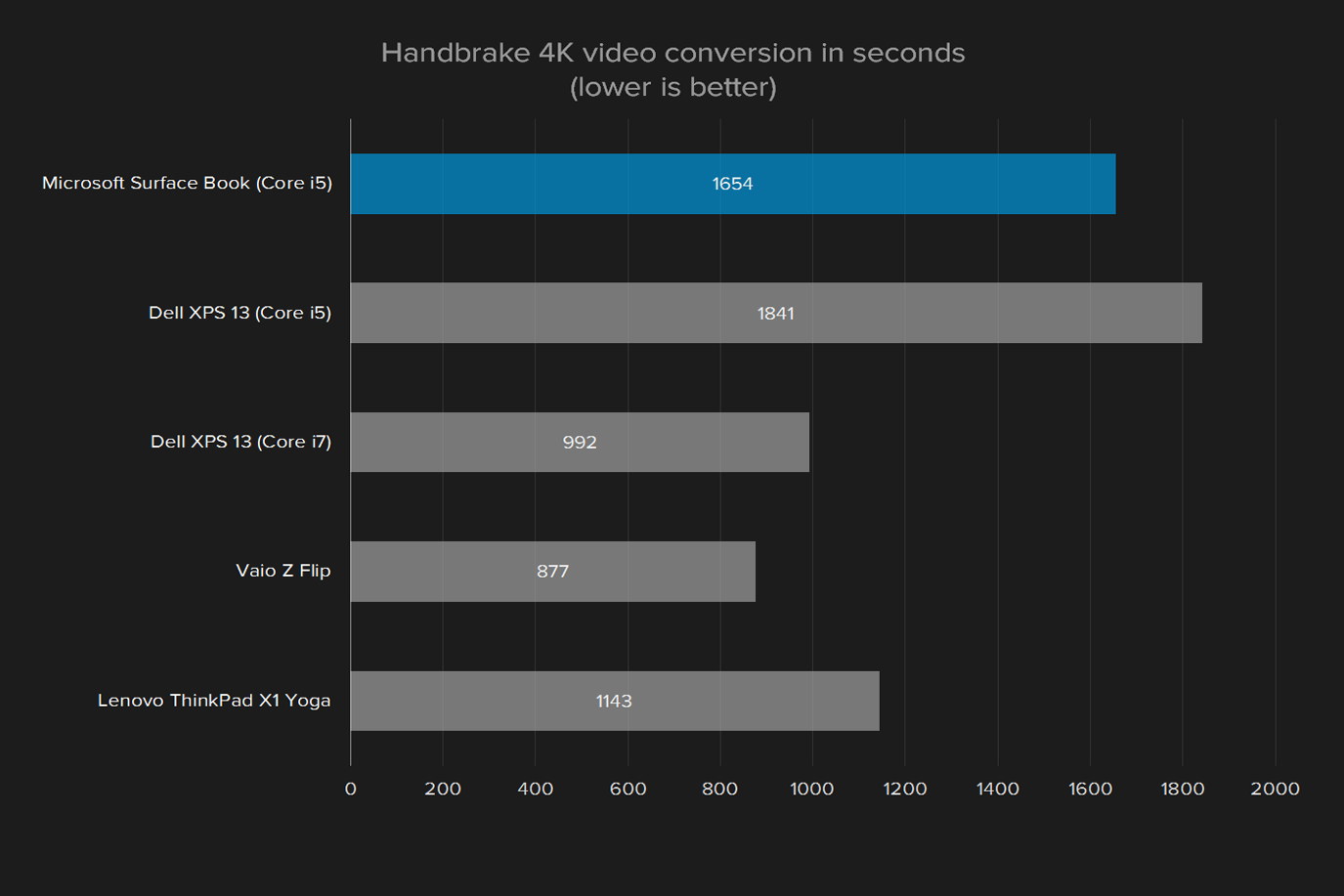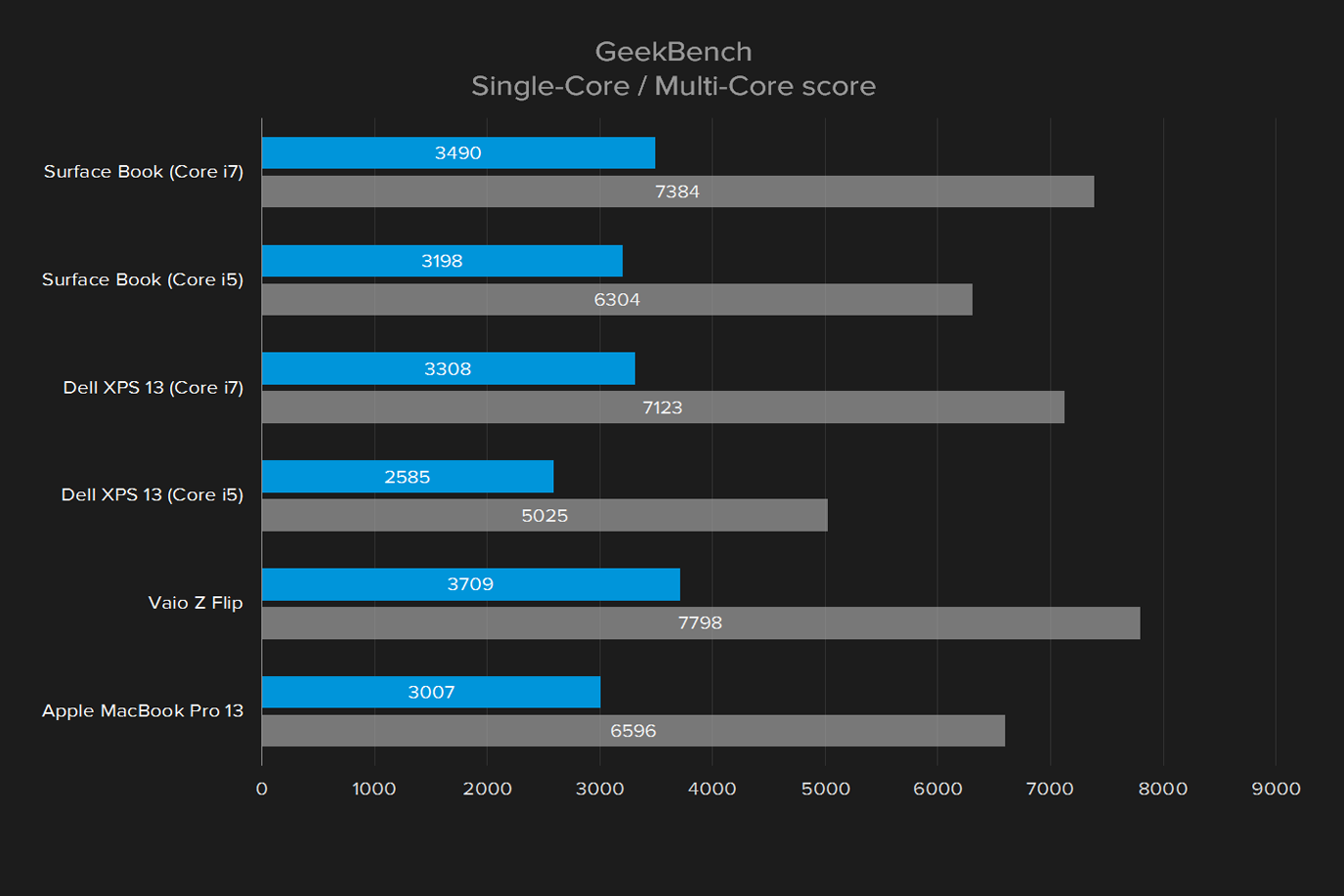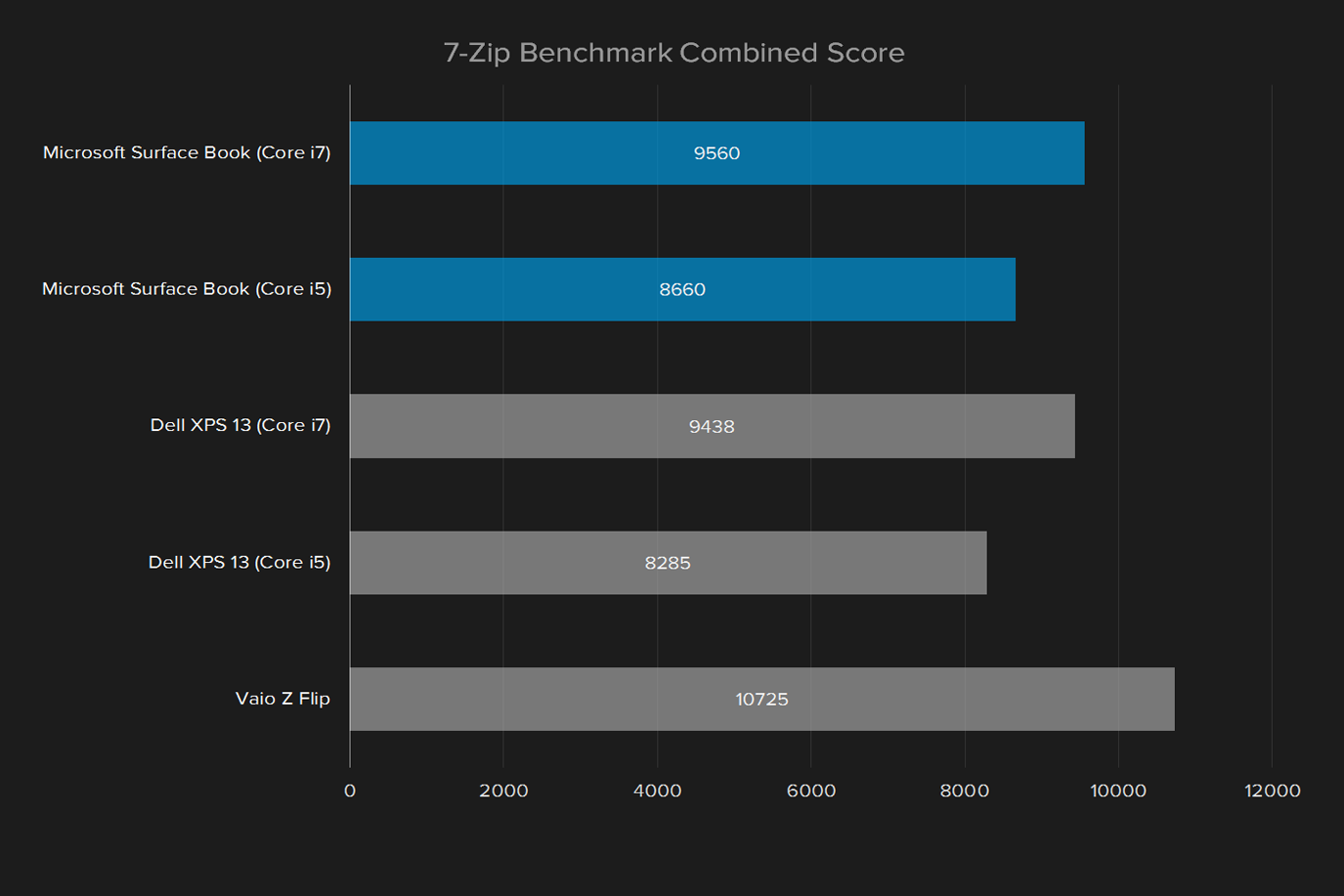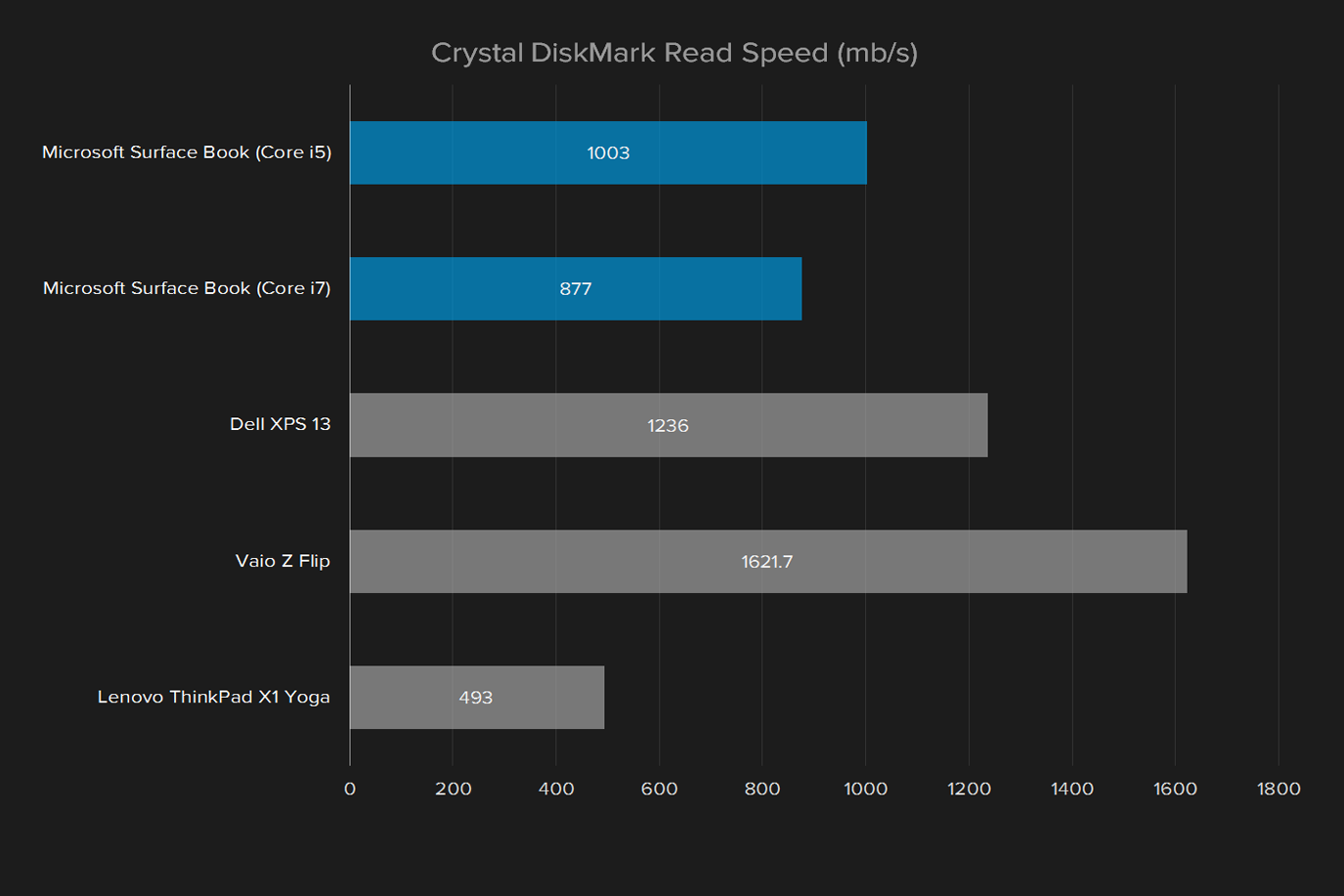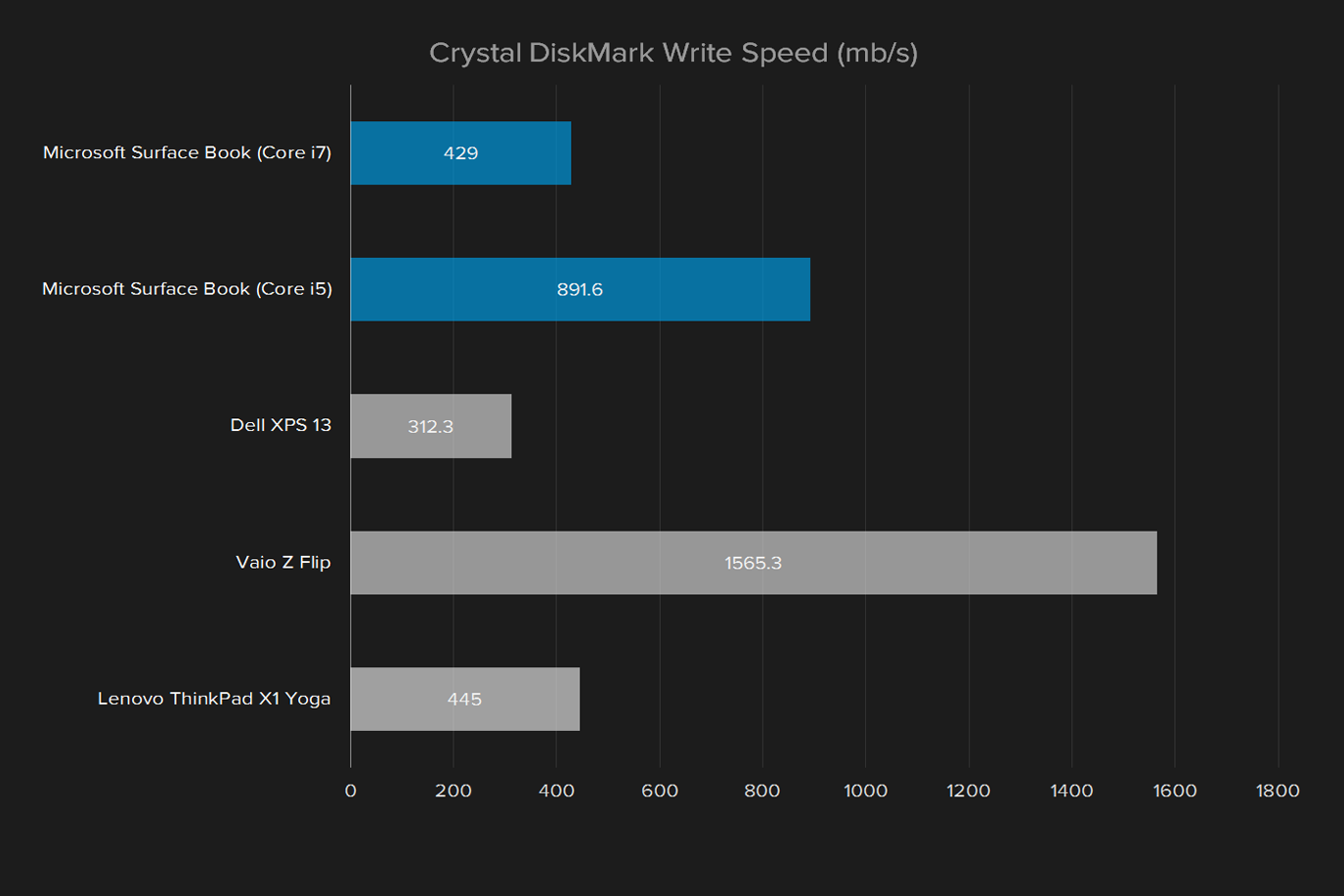“If the Surface Pro is the tablet that can replace your laptop, the Surface Book is the laptop that can replace your tablet.”
- Versatile form factor
- Beautiful display
- Solid construction
- Above-average performance
- Amazing battery with Performance Base
- Heavier and thicker than some competitors
- No USB Type-C
- Astoundingly expensive
If you’re looking for the most recent version of this laptop, take a look at our Microsoft Surface Book 3 review.
Microsoft’s Surface Book is starting to show its age. Redmond has been busily producing a new Surface Laptop, an updated Surface Pro, and the Surface Studio — but no sign of any more updates to the impressively high-end 2-in-1 Book. A new keyboard last year helped bump the battery and graphical performance, but there’s no still Surface Book 2.
The original Surface Book and Surface Pro 4 were the debut systems for Intel’s sixth-generation CPUs, and the upper half of the Surface Book with Performance Base is effectively the same as the model we reviewed the first time around. The original standard Surface Book, which is still available and is not being discontinued, starts at $1,500. That buys you a Core i5 processor with 8GB of
Opting for the Surface Book with Performance base gets you a GTX 965M and a 60 watt-hour battery (that’s in addition to the 18 watt-hour battery in the tablet). Again, the tablet portion, which contains the display, memory, hard drive, and processor, remains the same. The models that sell with the new Performance Base start at $2,400, and reach $3,200 with all the bells and whistles. While Microsoft has not ruled out selling the Performance Base as an upgrade to previous Surface Book buyers, it’s not available on its own yet.
The Surface Book with Performance Base now has a true competitor in the form of the HP Spectre x360 15, which features a GTX 950M and speedy CPU. Is the Surface Book’s neglect a sign of a change in tactic at Microsoft, or a case of not fixing something that isn’t broken?
Same look, new tricks
The Surface Book sets itself apart with its dynamic fulcrum hinge, which makes it possible to detach the display to use as a tablet. It folds into a rounded edge, just like the spine of a novel, using a mechanism that’s similar to a metal watch band. As it curls, it leaves a quarter inch gap between the screen and keyboard at the hinge when closed. It’s an odd look, and it means loose items can wedge between the screen and keys to pose a scratch hazard.
But the strange hinge has a purpose. It lets Microsoft make the keyboard dock lighter, with the hinge acting as stability for the heavier tablet. It also helps the screen sit a little further away from the user in laptop mode, without having to extend the footprint. That means a smaller computer that feels larger once it’s actually in use, and improves the perceived fidelity of the display in laptop mode.
The dock mechanism holds the tablet half in place with “muscle wire,” a cable that expands and contracts when a current is applied to it. While the button was a minor annoyance at first, it became second nature quickly, and worked even when the system was turned off or asleep. It’s also not prone to failing. I was only able to cause an issue once by intentionally lifting one side and leaving the other engaged. It complained for a moment, then released the latch again – no big deal.
Ok, enough about the hinge. What about the rest of the system? It’s built from matte silver magnesium, which is durable and light. It may not be everyone’s style, but the Book’s build quality is supreme. There are no panel gaps to speak of, and no matter how the Book is handled, it feels tough and sturdy. The Book’s design can compete with the best in the business.
The Performance Base is thicker, but you might not notice
It’s difficult to tell the Performance Base from the regular base at a glance. Where the previous base curved up slightly to the keyboard, the Performance base bulges out a bit more. When the Surface Book is closed, that bulge ends up filling in the gap better than the standard base, but that’s the biggest difference.
The Surface Book’s 2-in-1 mechanism is the best that I’ve put hands on yet.
We really can’t stress how minor the difference is. While obvious in a side-by-side comparison, it’s subtle enough that you might miss it if you hadn’t played with the Surface Book before. And importantly, it doesn’t make a functional difference. It’s in fact a clever use of the fulcrum hinge. Microsoft has used the space provided by the gap to increase the Surface Book’s capability, without increasing it size in a way that will decrease portability.
The extra room houses an extended 60 watt-hour battery and a GTX 965M, which should be a marked improvement over the GTX 940M found in the previous model.
Ports are few and far between
Connectivity is basically nonexistent on the tablet portion of the Surface Book. The only exceptions are a 3.5mm audio output in the top right corner of the device, which isn’t a great location, as it leaves cords dangling over the keyboard when
The base of the laptop serves up the connections you’d normally expect from a laptop. On the left side, there are two USB 3.0 ports next to the SD card slot. Around the right is Mini-DisplayPort and Microsoft’s new power plug. That’s almost the exact set of connections the X1 Yoga and XPS 13 offer, with an important omission: Type-C.
USB Type-C, common on competitors, is not found here. The Surface Book has a similar connection layout to the X1 Yoga in that sense. The Dell XPS 13 is the best of both worlds, with the same connections as the Book, but a Type-C plug instead of a dedicated video connection. The HP Spectre x360 15 is of course forward-looking enough to include both a selection of classic ports and a Type-C connection.
The power plug has a few nice features, in that it’s both reversible and magnetic. However, plugging it in can be a bit awkward when the Book is lying flat on a desk, although it’s not as bad as the Vaio’s awkwardly loose power connection. The center slot for the dock connection doubles as a power connection when in tablet form, and is placed well for holding the tablet without getting in the way, but the fact that this works isn’t included in any of the documentation.
Touch is back, baby
The stars of the Surface Book are the touchscreen and stylus, and Microsoft has clearly learned some important lessons from the earlier Surface products. The redesigned pencil feels sturdy, and begs to be used for every task.
The screen can “see” the pen’s tip from as far as half an inch off its surface, so clicking and tapping on objects is simple and responsive. The value of that becomes clear as soon as the pen is picked up. Writing on the screen or drawing in an app is a naturally smooth, flowing experience. While a stylus is often depicted as a tool for artists, it also makes Windows easier to use as a tablet. The operating system still includes fine-grain fonts and icons that are hard to hit with a fingertip.
When you put down the pen, and start using the touchpad, you’ll be just as pleased. It’s big and wide, with a smooth glass touch surface that reads gestures and movements while ignoring light touches deftly. Clicking the integrated buttons offers up a solid action without too much travel, and assuming tap-to-click is off, there won’t be any accidental clicks here.
The keyboard is less compelling. The keys have a distinct, rounded edge to them, with a tall, soft touch. There’s a lot of travel, which leads to them feeling a bit stiff or chalky out of the box, but after some use the feeling fades.
We didn’t notice any difference in keyboard feel between the standard Surface Book and the Performance Base, despite the latter’s slightly thicker frame. This is even after a side-by-side comparison. There’s also no difference in layout.
A white backlight illuminates the symbol on each key, but depending on the angle, it doesn’t provide full coverage under each letter. Worse, in brightly lit rooms or outside, the backlight makes the keys harder to see. The light matches the chassis color, making the letters blend in. Turning the backlight off actually improves visibility.
Keyboard and touchpad are both strong points for the HP Spectre x360 15 on the other hand. In addition to a spacious “imagepad” and deep keyboard, it boasts a
The Book’s cover
The Surface Book’s 13.5-inch 3,000 × 2,000 PixelSense display is unusual because of its 3:2 aspect ratio, which means the screen is taller than usual, relative to its width, than a typical 16:9 laptop. In a way, it’s a blast from the past, as many systems sold a decade ago used the similar 4:3 ratio. Going with 3:2 means that movies will be displayed with significant black bars across the top and bottom, but it’s a better choice for working with documents and
Of course, there’s more to the display than the aspect ratio. With a maximum brightness of 355 lux, it falls short of only a few of the brightest screens tested, a group that includes the Surface Pro 4.
The redesigned pencil feels sturdy and begs to be touched and used for any task.
It’s able to display 91 percent of the sRGB scale, and 70 percent of the AdobeRGB scale – just four percent behind the HP Spectre x360 15 – while obtaining an average color difference of 1.05 deltaE. The human eye can only detect a difference of more than one, so the Book is close to perfection. The XPS 13 has a deltaE of around 2 or 3, depending on the model, and only the best displays we’ve ever tested claim a better score than the Surface Book.
The display also achieved an outstanding contrast level of 1,440:1, the best we’ve ever recorded from a laptop — with the exception of the Yoga X1’s OLED display — and almost twice its next best competitor, the XPS 13. Dark scenes in movies look deep and true, even with the brightness turned up. Vivid colors pop, but stay consistent once they’re on screen. While the modest color gamut takes away from the Book’s performance, it’s an excellent display overall, and a good choice for work or play.
Loud, pleasing speakers are embedded in the outside of the tablet half. There’s a little bit of distortion at maximum volume, but luckily it’s loud enough at half that to fill a medium sized room with sound.
It’s time for an upgrade
We’ve tested both the Core i5 and Core i7 models of the Surface Book, all of which have 6th-generation Intel Core processors. Microsoft has decided not to upgrade to the 7th-generation yet, not even in the Performance Base model. That’s a bit disappointing, but the Surface Book remains quick.
Remember, the Performance Base does not add a processor upgrade because the CPU is in the tablet portion, not the base. The Core i5 and i7 results in these graphs apply to both standard and Performance Base models.
The Core i7-powered Surface Book steals the performance crown from other systems with similar chips, and in the Handbrake
Overall, despite older hardware, the Surface Book performs well. The Core i7 version, in particular, keeps pace with the new 7th-generation Core i7-7500U, which is very popular in the Book’s competitors. Seventh Generation Intel Core chips brought slightly improved performance, and better energy efficiency during
Drives with the best of them
PCIe drives are quickly becoming the standard for mobile systems, and that’s at least partially thanks to the Surface Book. The Core i5 was a test unit with a Toshiba drive, but the Core i7 version, along with most retail units, packs in a Samsung 950 Pro NVMe.
While the PCIe SSD found in the Surface Book easily defeats the typical SATA solid state drive, it falls behind other systems with PCIe support. The difference isn’t large, and most users won’t notice it. But anyone who taxes hard drive performance in normal use may be surprised to find the Book isn’t as fast as it could be.
This isn’t a gaming notebook, even with Performance Base
There are actually three different Surface Book bases. The first is a standard base with no GPU. The second — our previous review unit — packs in an unnamed nvidia GPU that’s very similar to the GTX 940M. The new Performance Base packs in a GTX 965M, in addition to the larger battery.
While the standard Surface Book is no powerhouse, it offers almost twice the visual power of the Surface Pro 4 and the Core i5 Surface Book. That’s a significant jump over Intel HD Graphics. With that said, it’s still a long way from a gaming notebook. A GTX 1060 laptop will generally score between 9,000 to 10,000 in 3DMark, while the standard Surface Book with discrete GPU scores 1,894. The focus is on productivity applications that use GPU compute, not gaming.
The new Performance Base fares much better, despite the fact its GTX 965M isn’t cutting-edge hardware. Its score of 4,360 is twice that of the base Surface Book, though once again, this is far behind a “real” gaming notebook. You can use the Performance Base to enjoy some games, though, and the difference between it and the most affordable Surface Book, which relies on Intel HD graphics, is night-and-day.
It’s also worth noting the Performance Base has an edge on its competitors. The GTX 965M is much quicker than what you’d normal expect to see in a professional laptop of the Surface Book’s size. The best comparison is HP’s Spectre x360 15, with a GeForce 940MX. It isn’t fit for heavy gaming either, but will certainly prove helpful in media editing or GPU-accelerated tasks.
Razer’s latest Blade does equip a GTX 1060, as does the Alienware 13, but both focus far more on gaming than on productivity. Few systems bridge the gap between the two, so the Surface Book and HP Spectre x360 15 are in a class of their own.
The battery just gets bigger
Physically speaking, the Surface Book feels substantial with the keyboard attached, and impressively light without it. At just 3.55 pounds, it’s heavier than the Lenovo ThinkPad X1 Yoga or HP Spectre x360, which both fall right around 2.8 pounds. The tablet weighs just 1.6 pounds, which isn’t as light as dedicated tablet, but much lighter than comparable standalone systems. Despite the bump in thickness, the Performance Base only adds about a tenth of a pound to the total system weight. If you need a charge but the keyboard isn’t handy, the connection on the bottom works with the magnetic charger.
The display also achieved an outstanding contrast level of 1440:1, the best we’ve ever recorded from a laptop.
The stanadard Surface Book doesn’t hold up to its stated battery performance of 12 hours – at least in the model with the unnamed GPU. Our browsing test flips through a few websites, a video, and leaves some idle time. The Surface Book managed to run for six hours and 44 minutes until shutting off with just under ten percent battery left. That’s a good score, but it’s a far cry from the MacBook Pro’s ten-hour score, or the Dell XPS 13’s nine and a half. It has a two-hour lead on the X1 Yoga, however, and there’s something to be said for that.
Upgrading to the Performance Base is a different story. The larger 60 watt-hour battery, up from 52 watt-hours, extends the system’s run time to 7 and a half hours while running the Peacekeeper browser benchmark. It’s a demanding test, and the Surface Book with Performance Base’s score is one of the best we’ve seen from any modern test system. Only low-power tablets fare better.
Clean Windows, happy Windows
One of the most convenient aspects of buying a computer directly from Microsoft is the fact that it, theoretically, shouldn’t come with bloatware. That’s both true and false, in that Microsoft doesn’t bundle the Surface Book with any sketchy third-party software, or trial versions of anti-virus. But it does include a number of Microsoft-branded applications pre-installed, like a painting application and some other touchscreen utilities that offer in-app purchases.
Windows 10 is a perfect fit for the Surface Book, and while the action center likely isn’t part of a desktop user’s everyday experience, it’s extremely helpful in tablet mode. The Anniversary Update largely focuses on improving the stylus experience, with new tools, more advanced sticky notes, and better touch support across the board.
After some use, the Surface Book revealed a few inconsistencies. The main one is what users are calling the “sleep of death” or “hot bag syndrome” where the Surface Book will go into sort of a fugue state when closed. It will either go to sleep and never really wake up, requiring a hard reset, or it will simply run hotter and hotter without responding to input, heating the inside of your laptop bag until its battery runs out.
Microsoft responded to these issues first by claiming they weren’t issues, and then by issuing a series of firmware updates attempting to resolve them. So far, none of these updates has completely eradicated the issue, although it’s become less common.
The Surface Book with Performance Base stayed mostly issue-free for a while, but after continued use, we’ve found a lot of the same firmware issues that plagued the first release. The system still frequently doesn’t sleep when closed, or wake when opened. We’ve noticed occasional issues with the dock as well, but at least the Wi-Fi problems are mostly solved.
Protect your Book
Microsoft bundles a one year limited warranty with the Surface Book. You can upgrade to an extended warranty for $249, which also covers accidental damage for the first two years of ownership, with a $49 deductible.
Our Take
With top-of-the-line hardware, a beautiful display, and a versatile form factor, the Surface Book excels in every field except value. The base model starts at $1,500. The latest model we’ve reviewed, the Surface Book with Performance Base, was a stunning $3,200. That’s for the Core i7 model with 16GB of
Are there any competitors?
There’s nothing on the market quite like the Surface Book, but there’s a lot of 2-in-1s available. The most immediate competitor is the HP Spectre x360 15, and it offers up an attractive alternative to the Surface Book. It’s quite a bit cheaper, at $1,500 for the tricked out version with an Intel Core i7-7500U, 16GB of
The other option is to reach more firmly into one laptop genre. A dedicated gaming machine like the Alienware 15 or Razer Blade trade portability and a 2-in-1 design for serious gaming performance, with more powerful GPU options. Microsoft’s new Surface Laptop is another more traditional option, but it’s not as powerful as the Book.
The Surface Pro lacks a dedicated GPU, and the keyboard isn’t as strong, but it’s more portable, and focuses on the touchscreen. The Surface Book and HP Spectre stretch out into both areas, but don’t do as good of a job at either as a result.
How long will it last?
Despite previous generation hardware, the Surface Book’s performance doesn’t lag behind. Seventh Generation Intel processors didn’t bring marked performance improvements, and the Performance Base already helps boost battery life into the top tier for mobile systems. An Nvidia 10 Series GPU would’ve been a nice touch, but this definitely isn’t a gaming laptop, and the GTX 965M is a solid fit for GPU-assisted workloads.
Should you buy it?
Yes. As long as you have the cash to spend, the Surface Book’s Performance Base kicks an already impressive 2-in-1 into high gear, with seriously extended battery life and graphical performance. Most users won’t need the model with 16GB of
Editors' Recommendations
- Surface Pro 10: all the major changes rumored for the new model
- The most common Windows 11 problems and how to fix them
- Windows 11 tips and tricks: 8 hidden settings you need to try
- The XPS 16 is fighting an uphill battle against the MacBook Pro
- My most anticipated laptop of the year just got leaked