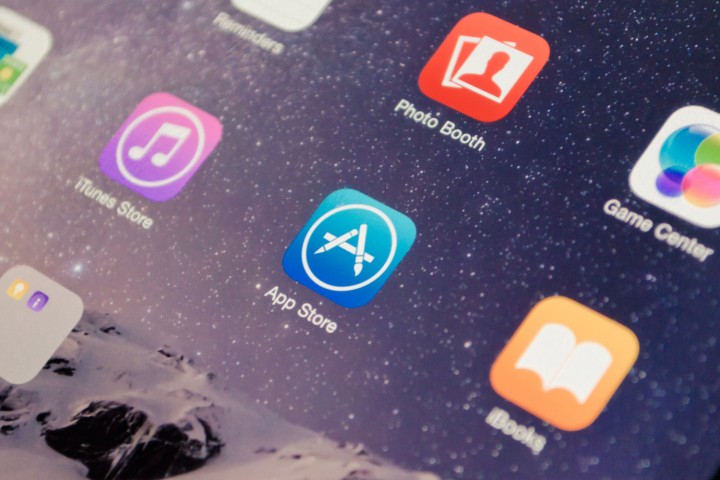
The boy, Alfie Dobson, apparently became curious about what he could get after paying for the more expensive in-app purchases, having apparently become used to paying for the smaller, 990-cent in-app goodies. His curiosity saw a total of 50 separate in-app purchases made, resulting in the $7,500 bill.
His father, Roy Dobson, explained how quickly the money was spent, saying it took five minutes to spend 700 British pounds, and another 30 minutes to spend 1,100 British pounds. Alfie was also only allowed to use the iPad at the weekend, and the total amount was spent over the course of two weeks. Mother Jill Dobson said she was unaware individual in-app purchases could cost so much, and that Alfie told her the game was so good he couldn’t stop, and thought he only pressed the button a few times.
The good news for the Dobson family is Apple has agreed to refund the money, meaning Alfie’s weekends of fun haven’t ended up costing his parents the same as a decent used car. The name of the game Alfie played hasn’t been revealed, and the parents say they were still signed in to their iTunes account when he was spending away.
Avoiding a similar fate is quite easy, and Apple has a wide range of options available, all of which are found in Settings under General — Restrictions in iOS. Forcing iTunes to require a password or passcode each time a purchase is made, or after every 15 minutes, is the easiest and least-restrictive option.
Alternatively, set up Apple’s Family Sharing feature, so only certain members of the household can make purchases. This is found under Settings, tapping the name of your account, and selecting Family Sharing. If you use an Android device, all the purchase restriction settings are found in the Google Play store, by tapping the Menu button, then Settings, and finally Require authentication for purchases.
It’s worth doing, because Apple and Google won’t always be there to pay for an expensive mistake.



