
At its Made by Google event on October 4, Google revealed the next generation of the Pixel portfolio of products. The stars of the show were the Google Pixel 8 and the Google Pixel 8 Pro.
For the Pixel 8, we now have a beautiful, 6.2-inch OLED display that reaches a 120Hz refresh rate, which is a nice bump over the 90Hz of the Google Pixel 7. The Pixel 8 Pro received more significant upgrades, including a new 6.7-inch OLED display with a 120Hz refresh rate that can reach 2,400 nits of peak brightness outdoors (making it the brightest screen on any smartphone). It also has a new 48MP ultrawide lens that joins the 50MP main camera and 48MP telephoto sensor. Both Pixel 8 devices also have the latest Tensor G3 chip for power and efficiency.
This year, Google has also added more AI features to the Pixel 8 lineup. There’s the new Best Take feature, which takes a series of photos with a focus on people’s faces. The result is a single image created by swapping out a person’s face from one image and replacing it with a better one from another. There’s also the Magic Editor, which allows you to move your subjects, change the sky, and more.
Oh, yeah — and we also have AI wallpapers.
Yes, you read that correctly. You can generate your own AI wallpapers for the Pixel 8 and Pixel 8 Pro directly on your phone. It’s a fascinating feature, and it’s one I’ve had a lot of fun using.
How to use the Pixel 8’s AI wallpaper feature
So, how can you create your own AI-generated wallpapers on the Pixel 8 and Pixel 8 Pro? It’s pretty easy!
- Launch Settings on your Pixel 8 or Pixel 8 Pro.
- Scroll down and select Wallpaper and style.
- Select More wallpapers.
- Select AI wallpaper.
- Select a Theme to get started.
- There will be a prompt with underlined words. Select those words to bring up more options to choose from to make a custom creation.
- Select Create wallpaper or Inspire me and watch the Pixel 8 come up with something completely unique for you.
You’ll get a few different generated wallpapers with each prompt, and you can swipe to see them all. If you’re happy with one, select the checkmark in the upper-right corner to apply it as your lock screen or home screen (or both) wallpaper.
It’s important to note that any AI-generated wallpaper you choose to use will be saved under a section called “Your AI wallpapers” on the AI wallpaper screen. This lets you quickly access the ones you’d like to use at any time.
AI wallpapers I made on the Google Pixel 8
If you were expecting a full-blown AI art generator like DALL-E, you’re going to be a little disappointed. The AI wallpaper generator on the Pixel 8 and Pixel 8 Pro is limited to 12 themes, with each theme having its own specific prompt with limited customization choices.
Given what you have to work with, though, it’s a chance to create some very unique wallpaper images that no one else will have. Thankfully, the Pixel 8 will save any AI-generated wallpaper that you choose to use so that you can use it again in the future if you want.
I played around with the AI wallpaper generator a bit, and these are some of my favorites. While I may get these results on my Pixel 8 Pro, you may get something else entirely different. That’s the fun with the AI wallpaper generator — you never know what you’re gonna get!
Mineral (pastel bismuth)
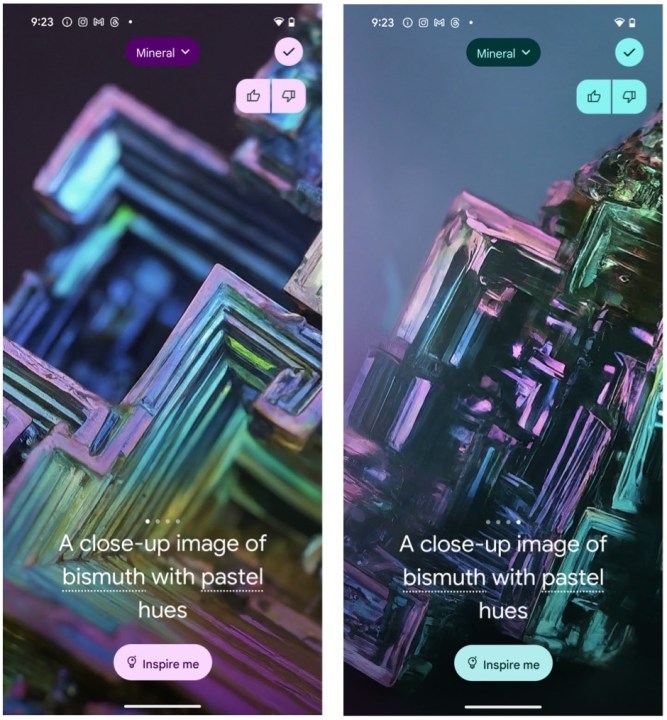
I’m no geologist, but minerals are fascinating to look at, especially when you get up close to them. For this one, I chose “bismuth” with “pastel” hues, and the resulting image is a stunning one with a lot of straight lines and texture, a blurred background, and vibrant pastel shades. I personally love it!
Texture (pink sand)

A good texture can make a great wallpaper. Here, I chose “pink” and “sand” to get some varying results. This one is the best of the four that it gave me, with two shades of pink for a wispy sand texture.
The other ones I was given didn’t look great, as they didn’t seem to be fully high resolution and instead looked like a badly compressed image. Some of the results also didn’t even look like sand at all.
Bloom (cherry blossoms)
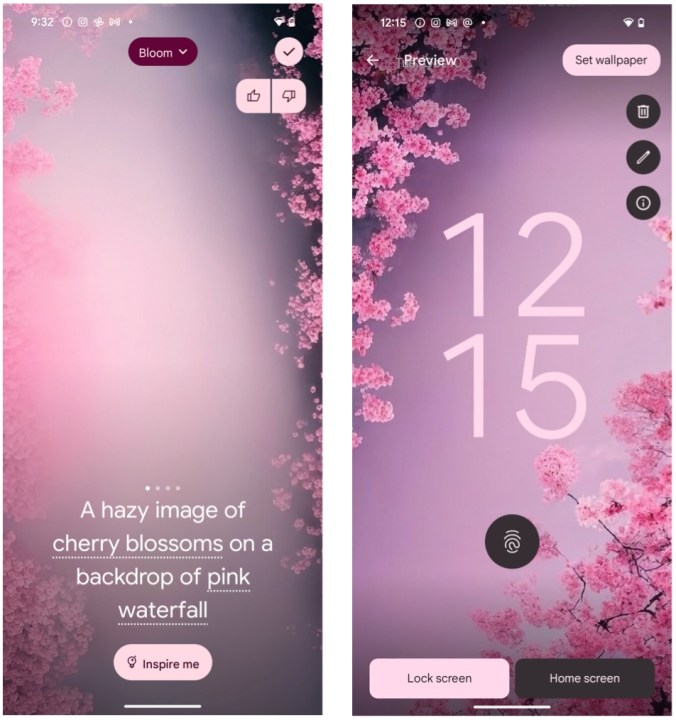
I love cherry blossoms! Under the Bloom theme, I chose “cherry blossoms” with “pink” and “waterfall” to create this image with a pink background and cherry blossoms on the two sides, which makes for a great lock screen wallpaper with the clock in the middle. However, I feel like the image quality definitely isn’t high resolution, as the AI artifacts make it look compressed.
Soft-focus (pink azaleas)

Who doesn’t love a good soft-focus photo? With this theme, you can pick from a few different flowers and insects and pick a hue. For this one, I chose “azaleas” and “pink” hues. I did get some results that looked like a pink blob of nothingness and not flowers, and it actually took a few attempts to get anything that looked like proper azaleas. And even once I did, the image quality still seemed like a low-quality JPEG.
Translucent (pink desert rose)

I was a bit curious about what the translucent theme would result in. Here, I picked “desert rose” and “pink.” I got pretty good results in the first attempt, and they all are basically a close-up macro image of a desert rose against a solid pink background.
It was hard to pick just one. For the most part, the images for this prompt looked quite sharp and crisp in quality, rather than a badly compressed image like many of the other results I got.
Imaginary (pink and purple rhodochrosite UFO)
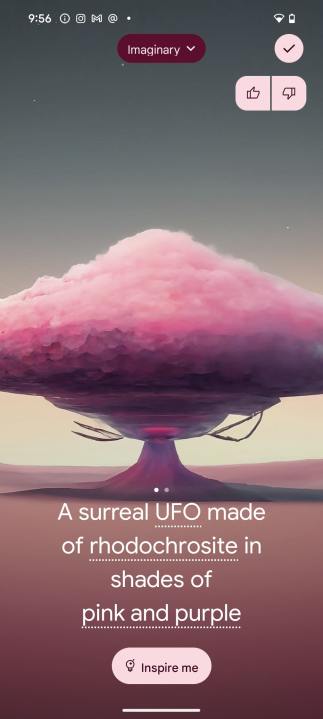
The imaginary theme is a wild one. You pick an object, a material, and a color theme and get an … interesting result. Here, I picked “UFO,” “rhodochrosite,” and a “pink and purple” color theme. It seems that you may get fewer results for these than other themes. The resulting image definitely puts your selections together, and well, I’m not sure why I would want this as my wallpaper.
Imaginary (blue and indigo felt building)

As I was playing around with the Imaginary theme, I noticed some of the materials you could choose from were “felt” or “chenille” and other furry materials. I was intrigued by this and decided to give it a go with a “building” in “blue and indigo” shades.
I definitely got a weird-looking hut covered in furry felt in blue and indigo. It looks like something you’d see in a fictional world, and hey, if that’s something you want as a wallpaper, then the Pixel 8 can help you create such distinctive images.
Painting -classicist-style robot cityscape)
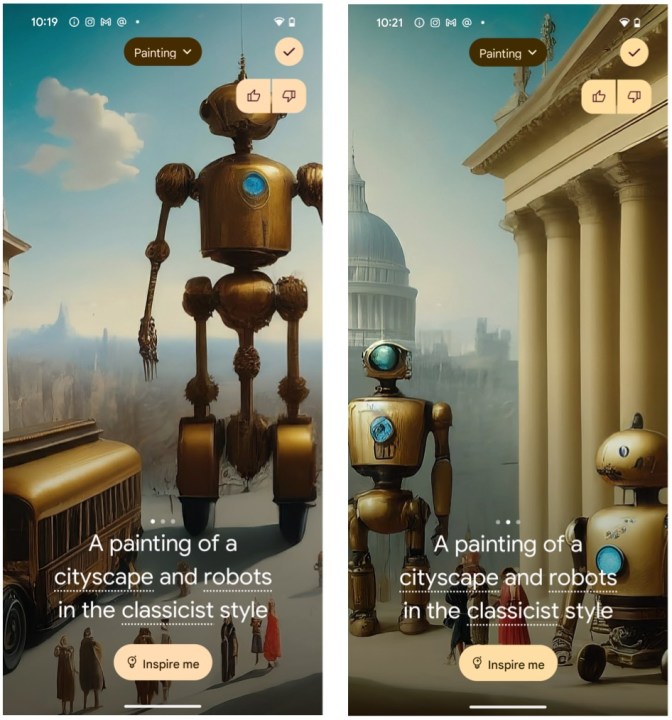
Another fun one is the Painting theme, which also gets some cool results like the Imaginary theme. Here, I chose a painting of a “cityscape” and “robots” in a “classicist” style and got some distinctive results. I’m not an artist, but it definitely looks like a digital painting, and hey, it has the things I asked for, right?
Painting (19th-century post-impressionist flying cars and ocean)

Like Imaginary, you can get wild with the painting options. Here I chose “vast ocean” and “flying cars” in a “19th century post-impressionist” style. I definitely got ocean and flying cars in a style that reminds me of Vincent Van Gogh’s “Starry Night.” If you want to get weird with your wallpapers, then Painting (and Imaginary) is the way to go.
X-ray (vibrant butterfly wings)
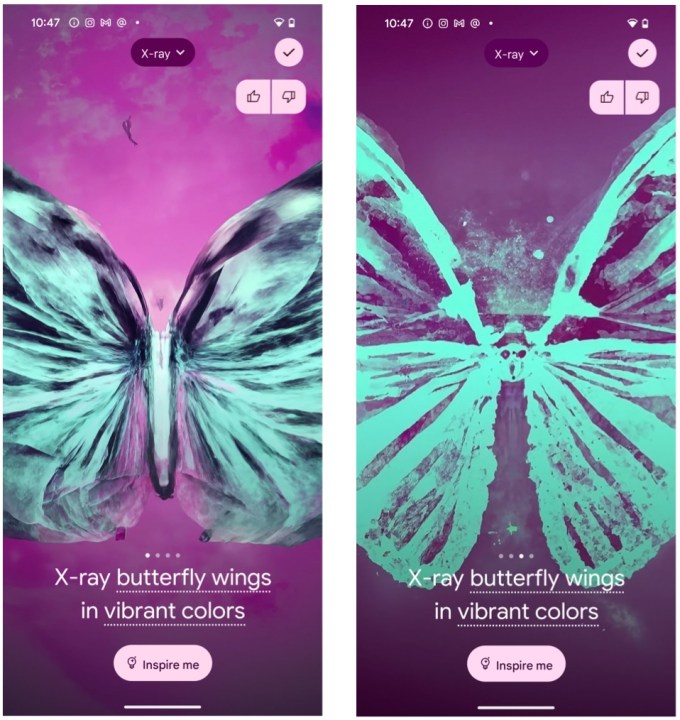
I’ve never really thought about using X-ray images as wallpapers, but hey, that’s an option for that here. You have the ability to pick from a wide variety of different plants, insects, and other objects from nature and then choose a color. For this, I picked “butterfly wings” in “vibrant.” You can absolutely tell that these are butterfly wings, though some results seemed a lot more abstract. I didn’t think I’d care for the X-ray theme, but it’s a standout for me.
Infinite possibilities

I’m not sure if anyone was asking for an AI wallpaper generator with their smartphone, but Google apparently thinks that it was worth adding in the Pixel 8 and Pixel 8 Pro. And even if you don’t have one of Google’s latest Pixels, the AI wallpaper tool will be coming to all Android 14 devices later on.
You’re not going to get great results 100% of the time when using the AI wallpaper generator, and sometimes it will take multiple attempts before you find something good. Thankfully, if you do find a good one and set it as your wallpaper, it gets saved for you for quick access later. Unfortunately, though, if there are multiple results you like from one batch, you can only save whichever one you use, and the rest are lost.
Is the AI wallpaper tool the reason to buy a Pixel 8 or Pixel 8 Pro? No, but it is a fun, quirky addition to the phones — and is very much peak Google.



