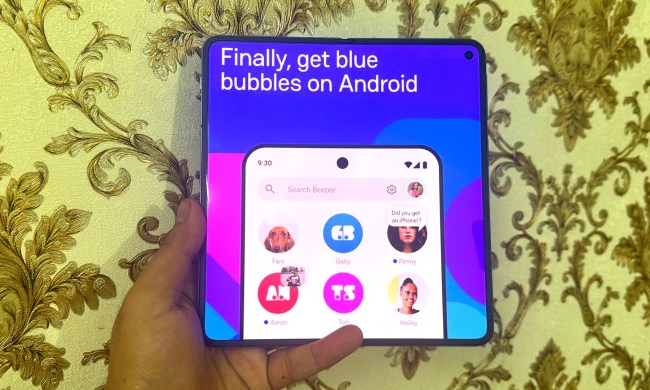The newest update for Android Messages is bringing Google’s new Material Design 2, as well as a long-awaited Dark Mode.
Following the release of Android 9.0 Pie‘s all-new look for the Android ecosphere, Google has been updating its Android system apps, with Google Contacts and Google Phone receiving updates to bring them into line with Material Design 2. Judging by this update, Android Messages is the next to get the upgrade to Google’s new style.
- 1. Old design.
- 2. New design.
- 3. New design with Dark Mode.
The changes are mostly in line with what we’ve come to expect from Material Design 2. The big old blue border is out, and the whole app’s background is now just plain white. Contact icons have changed slightly, too; the bold colors of old are out, replaced with softer, pastel colors. It’s a change that makes the app slightly more modern, and slightly easier on the eye. One exception, though, is that the white is eye-blindly bright, and it’s likely for that reason that Google has also included a Dark Mode that changes the overall color scheme to black. You’ll be able to trigger Dark Mode from the right-hand context menu.
Aside from the changes in color palette, the differences are fairly subtle — but look close and you’ll find them. On the main window you’ll now find the dates of sent text messages on the right of the screen, rather than below the contact’s name. The “+” button to start a conversation has been changed to “Start chat” and has been painted in a lighter shade of blue — to match the pastel colors, no doubt. Finally, the color of replies within conversations has been inverted. Your texts will now be in light blue, with your recipient’s texts in white — an inversion of the older version.
- 1. Old design.
- 2. New design.
- 3. New design with Dark Mode.
Keen eyes have noticed that these particular features have been appearing and disappearing from the Android Messages app throughout August, so there’s no guarantee that these are here to stay — yet. But they’re definitely on the way, and we can likely expect them soon, even if they don’t stick this time.
If you want to try out these changes for yourself, you don’t have to wait for the update to appear on the Google Play Store. All you have to do is download and install the right APK file for your phone, force-close your Messages app, and reopen.