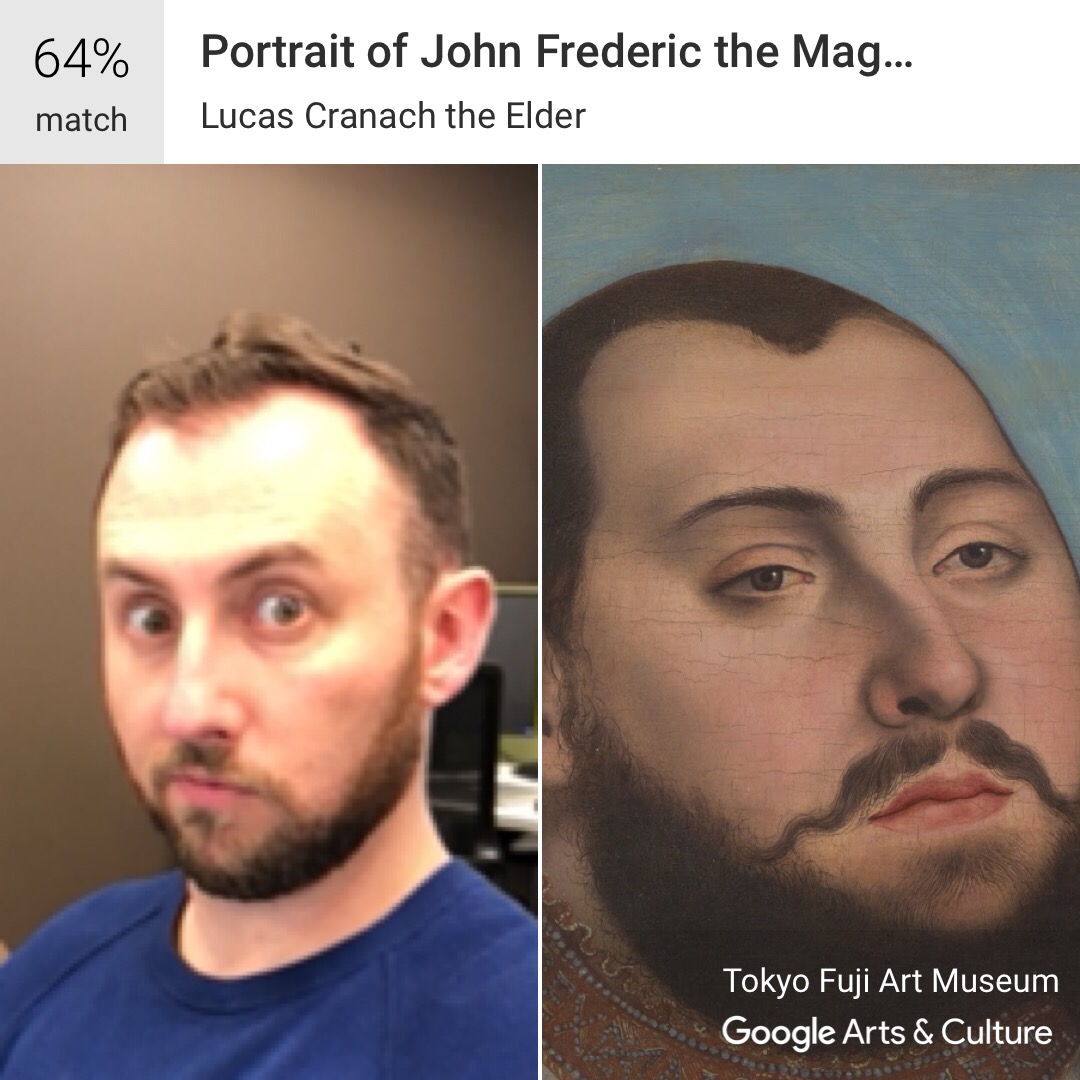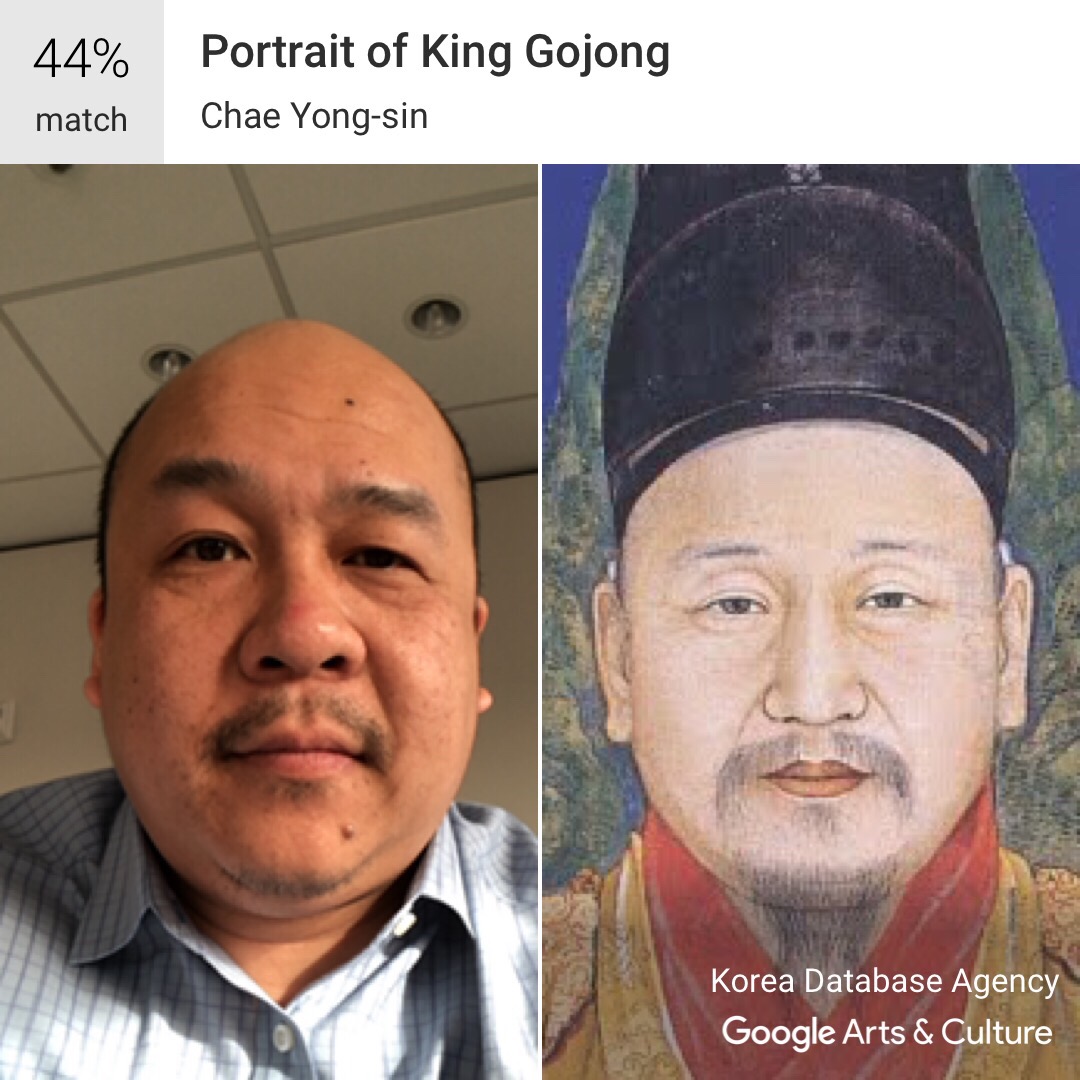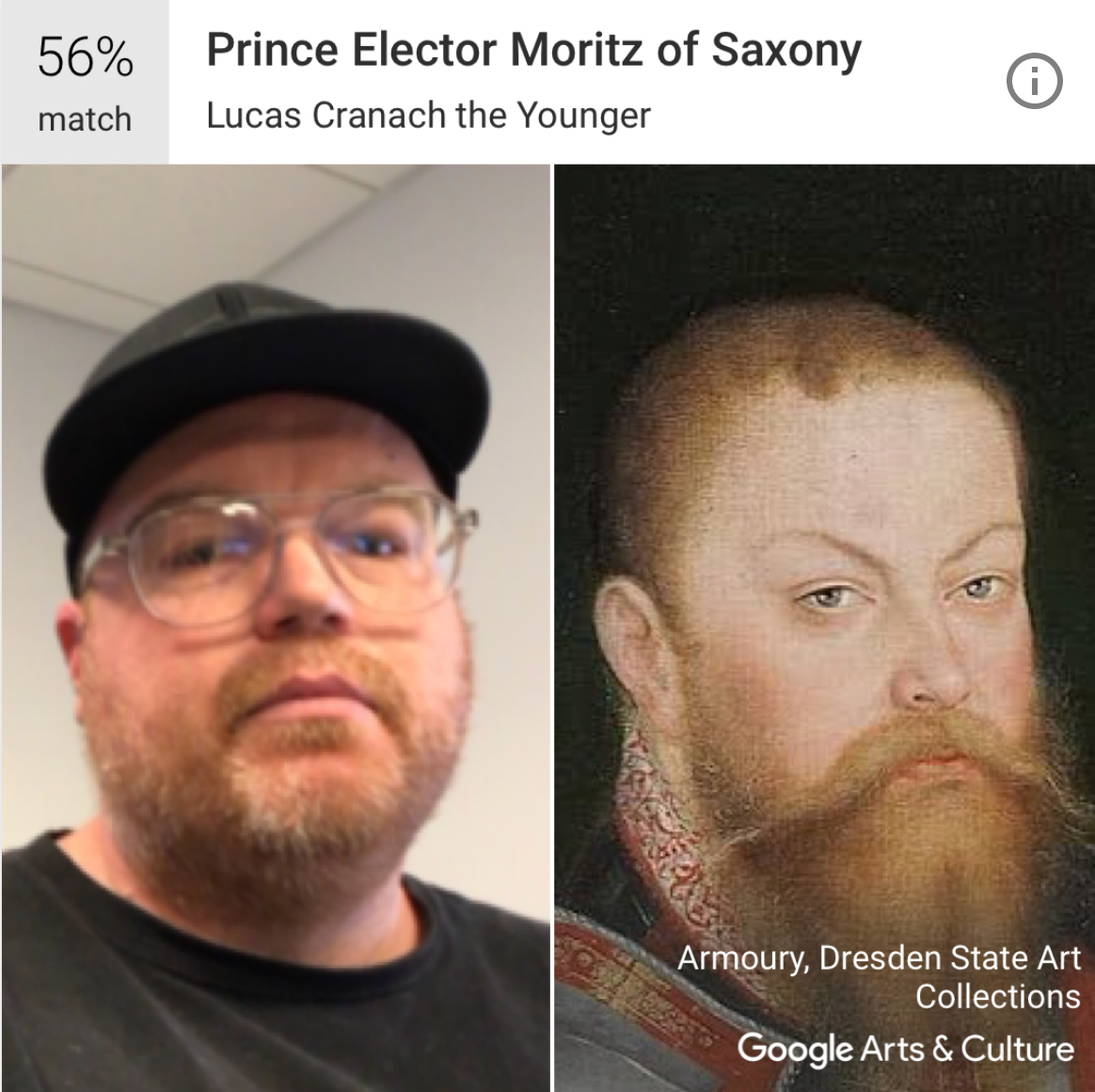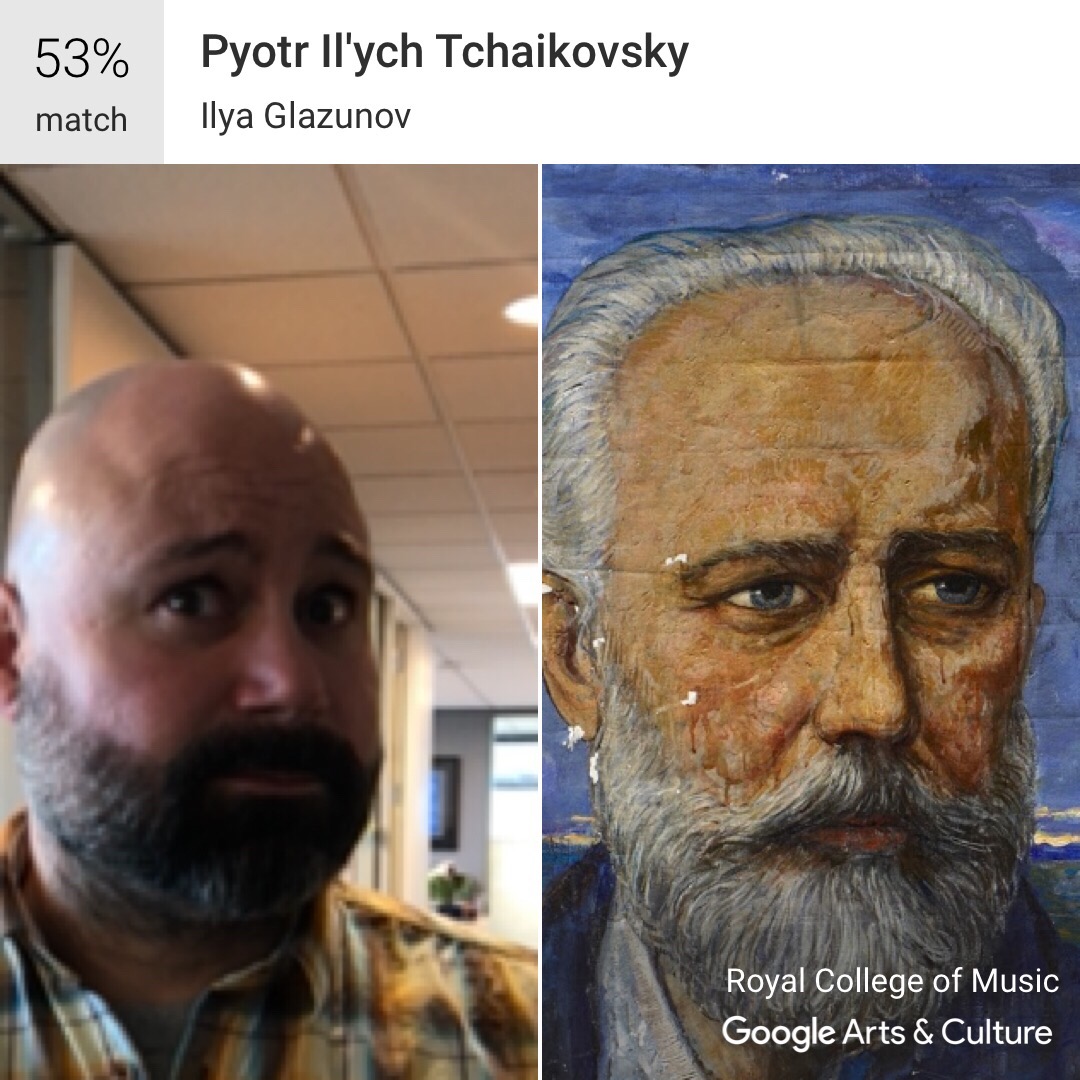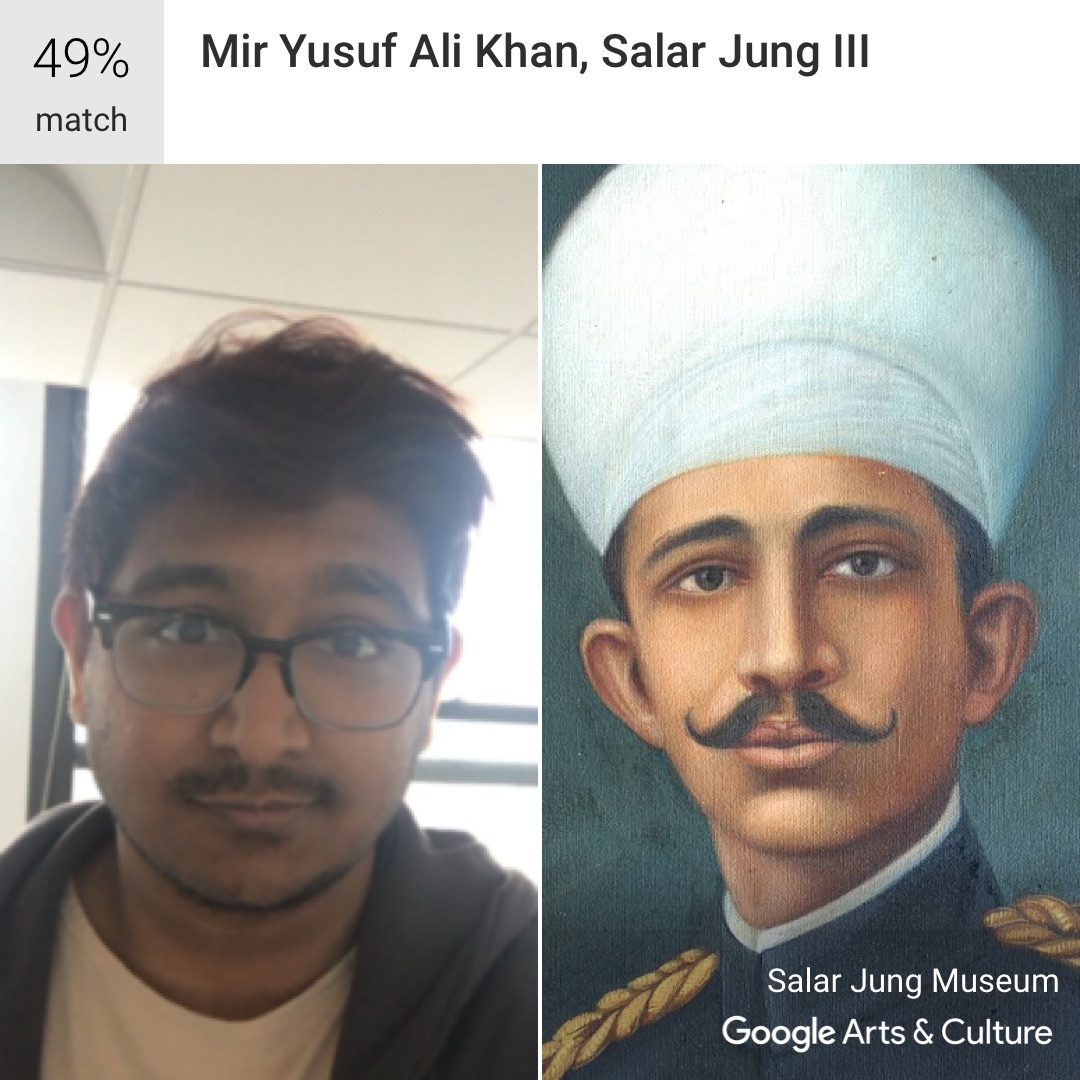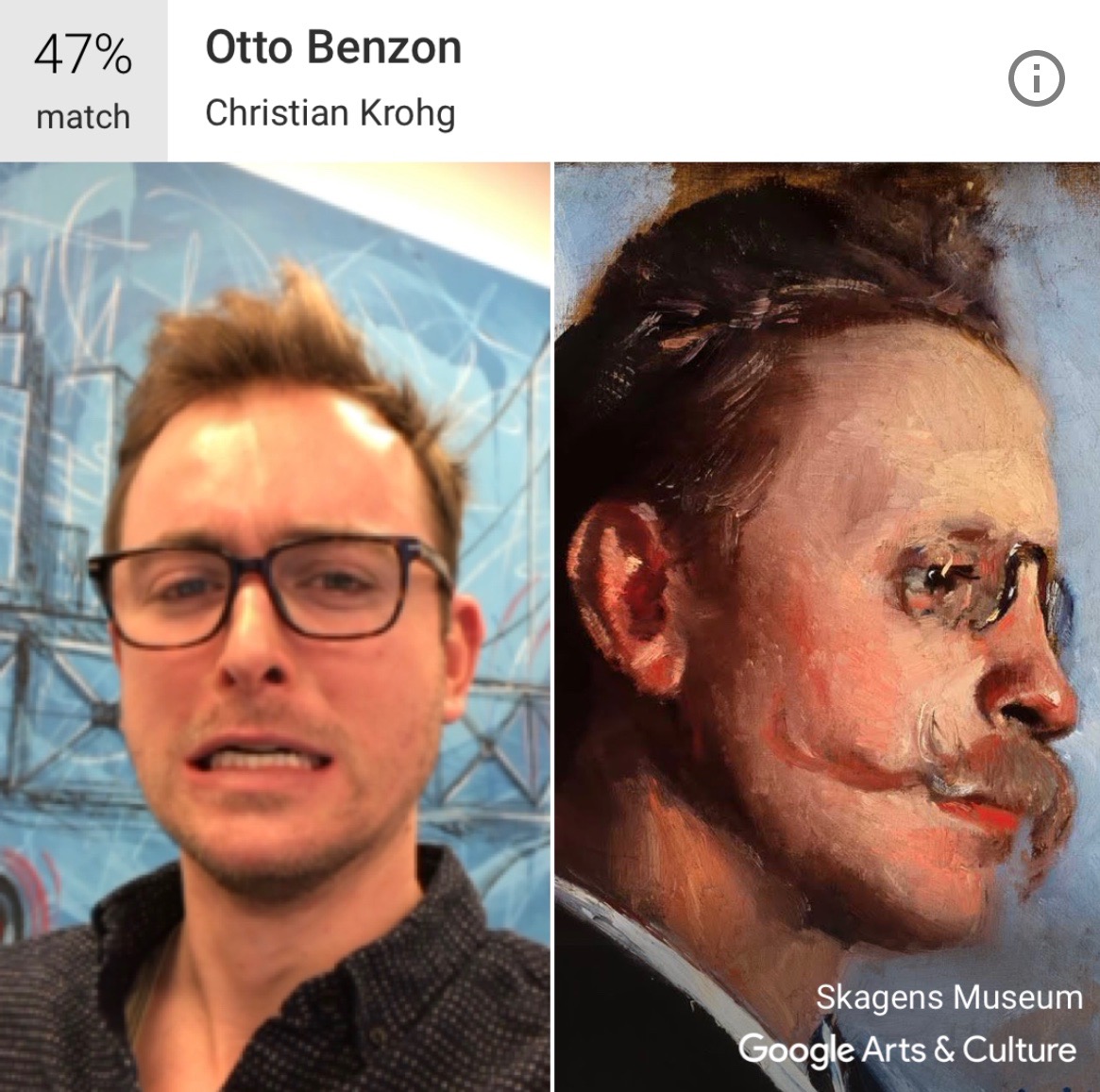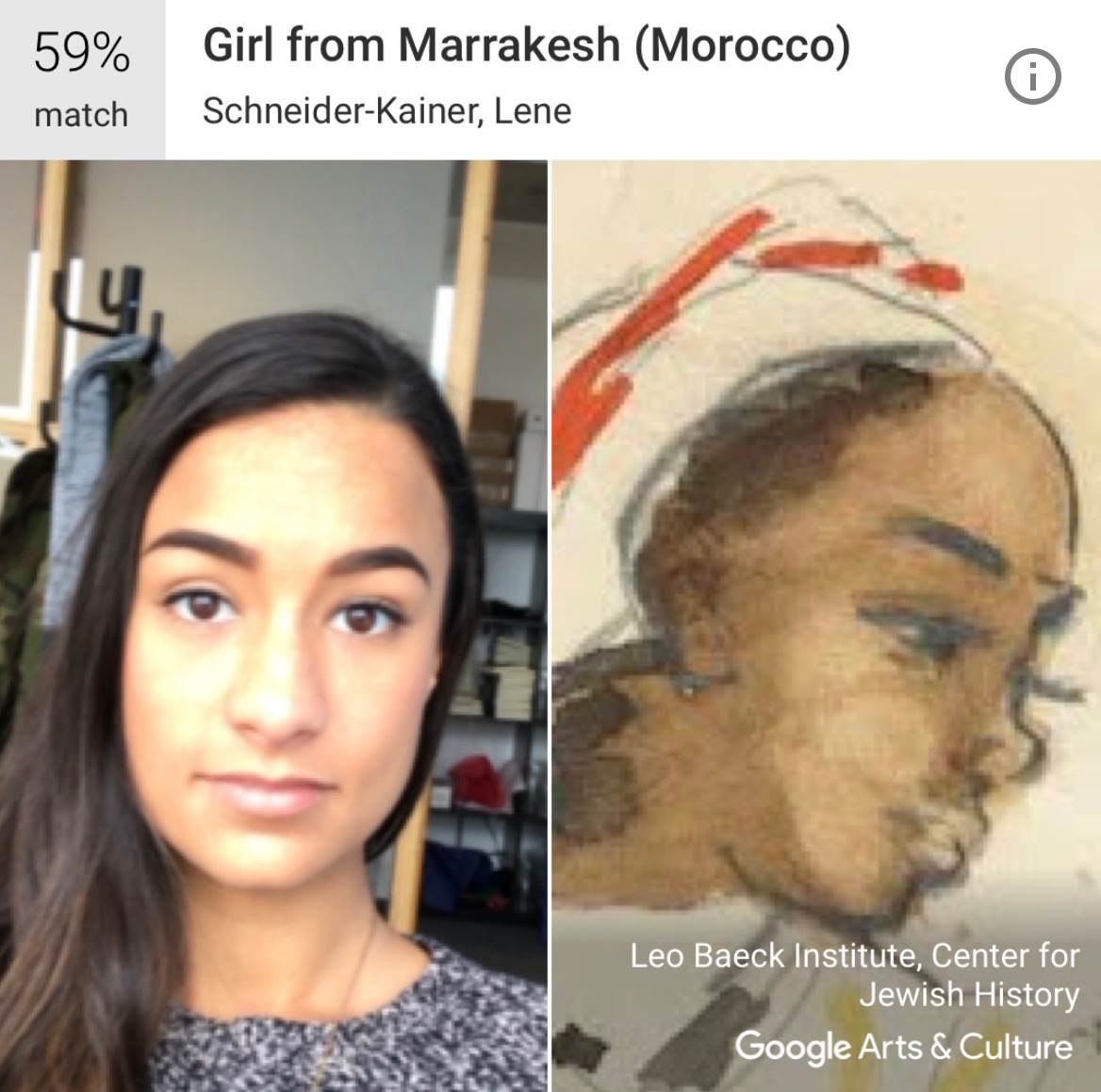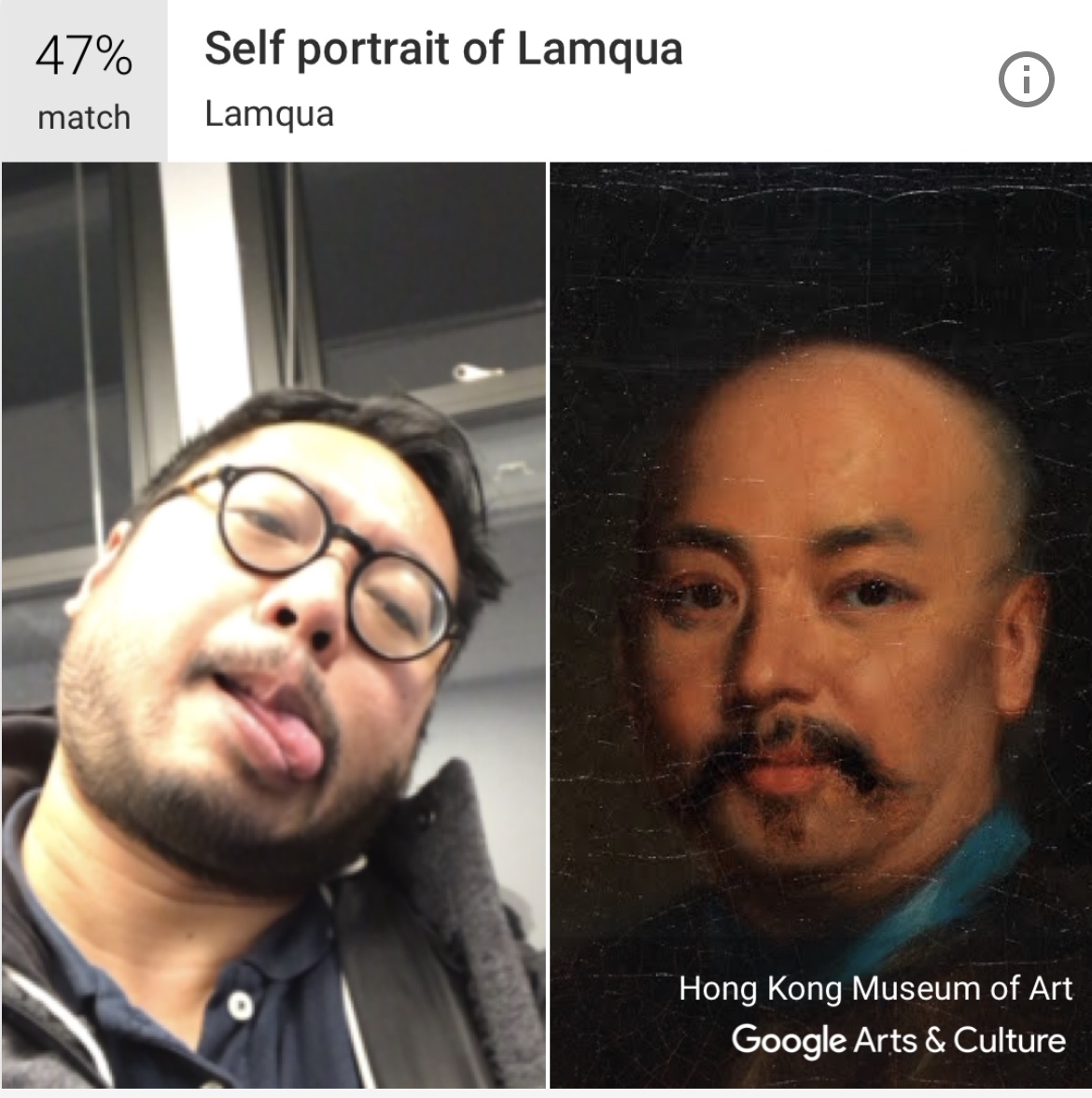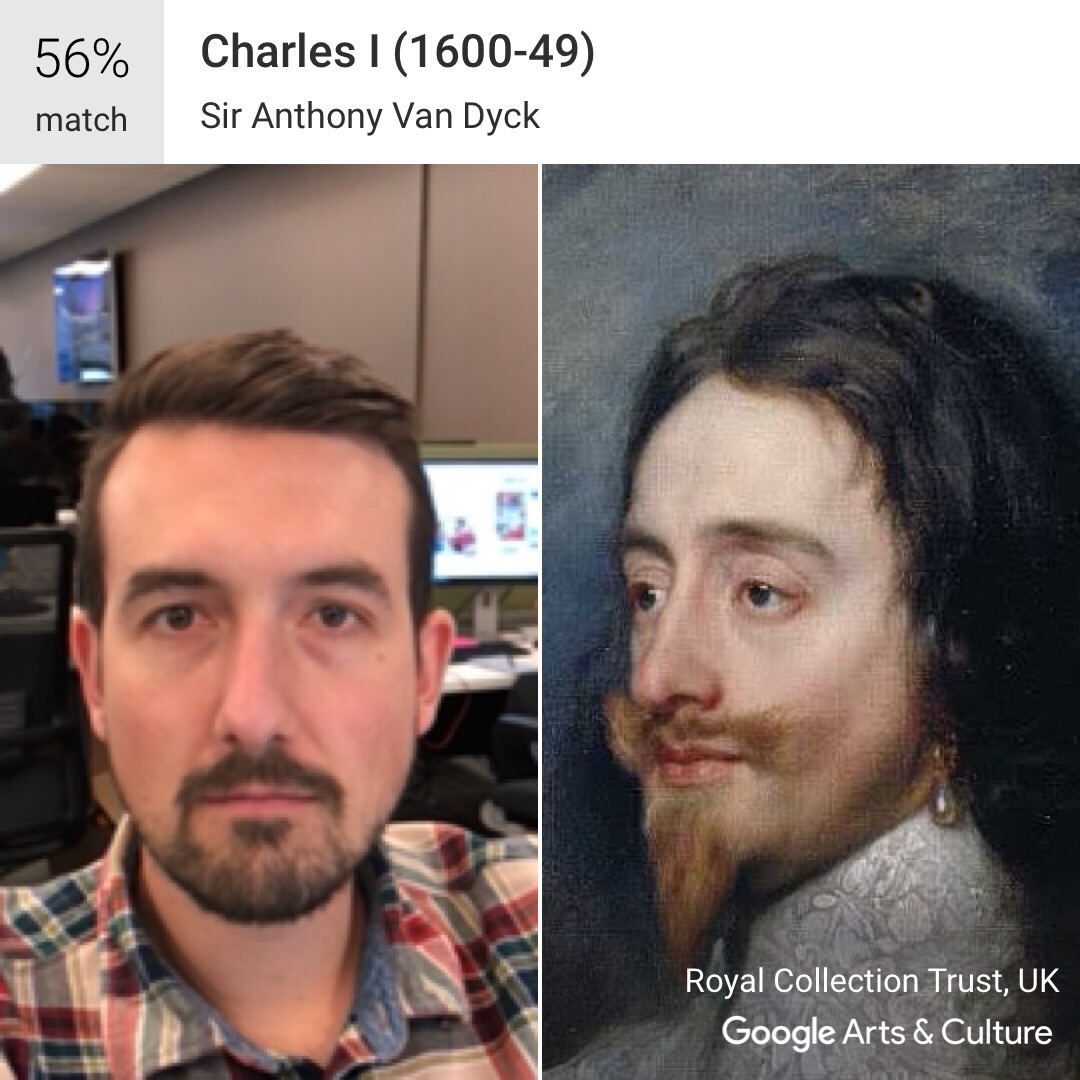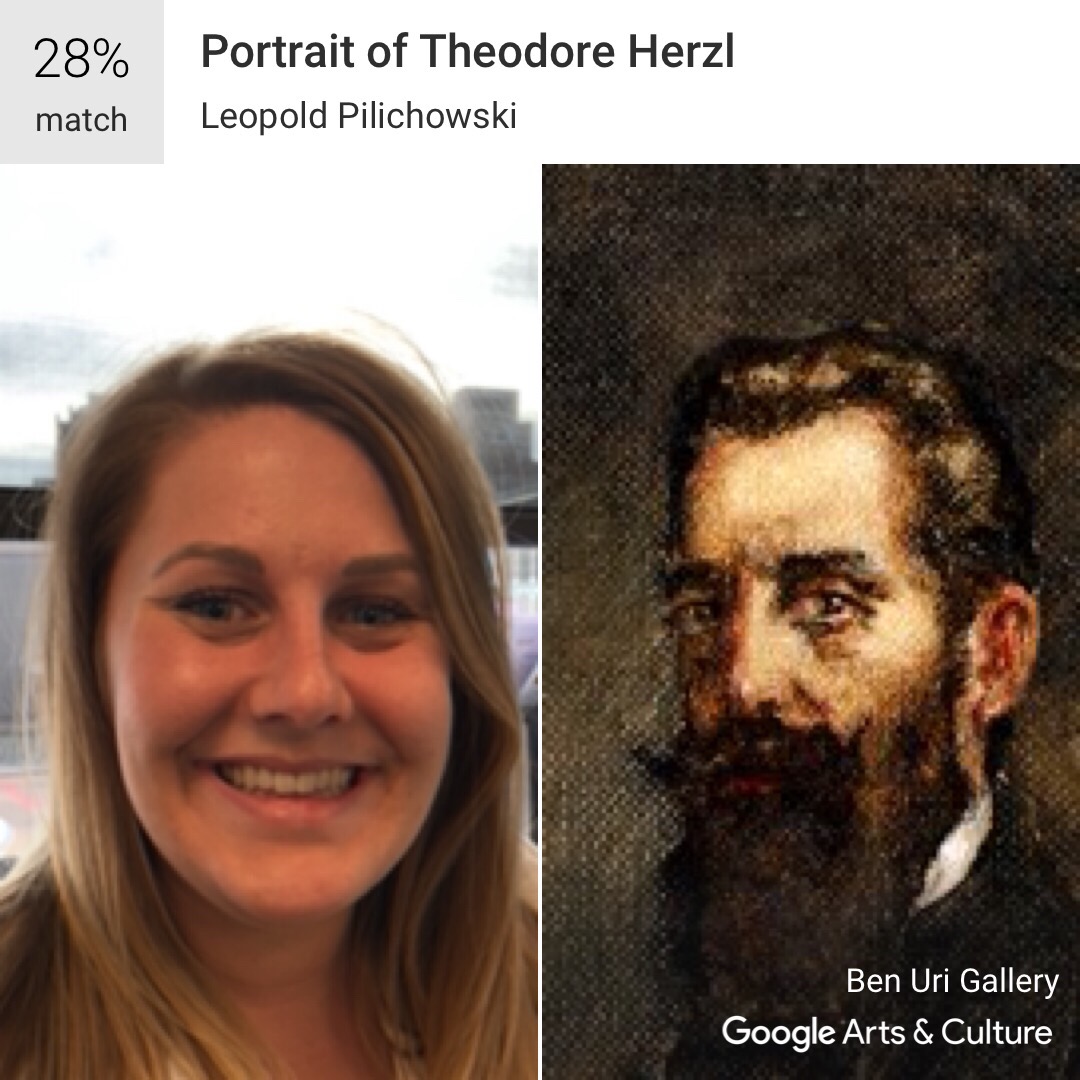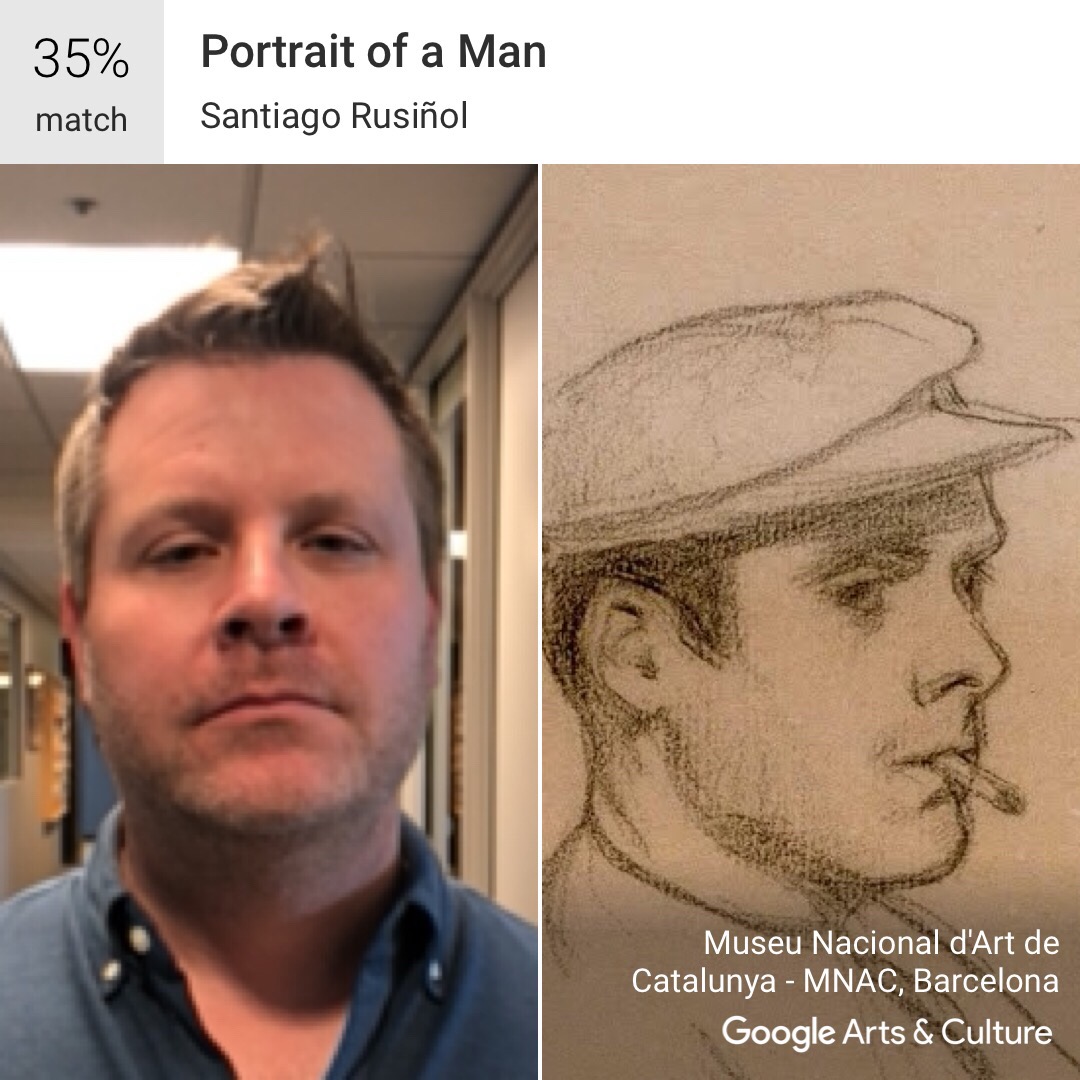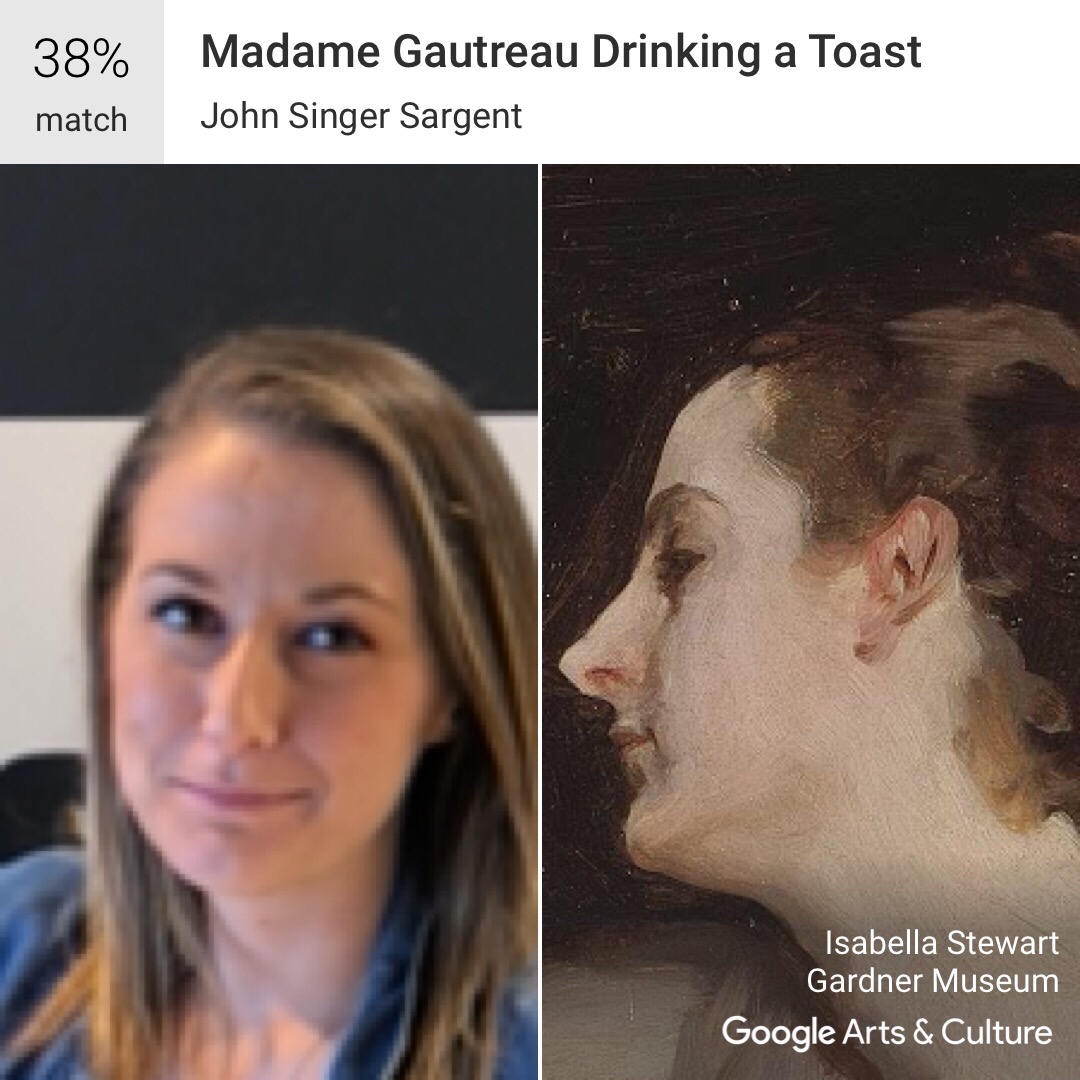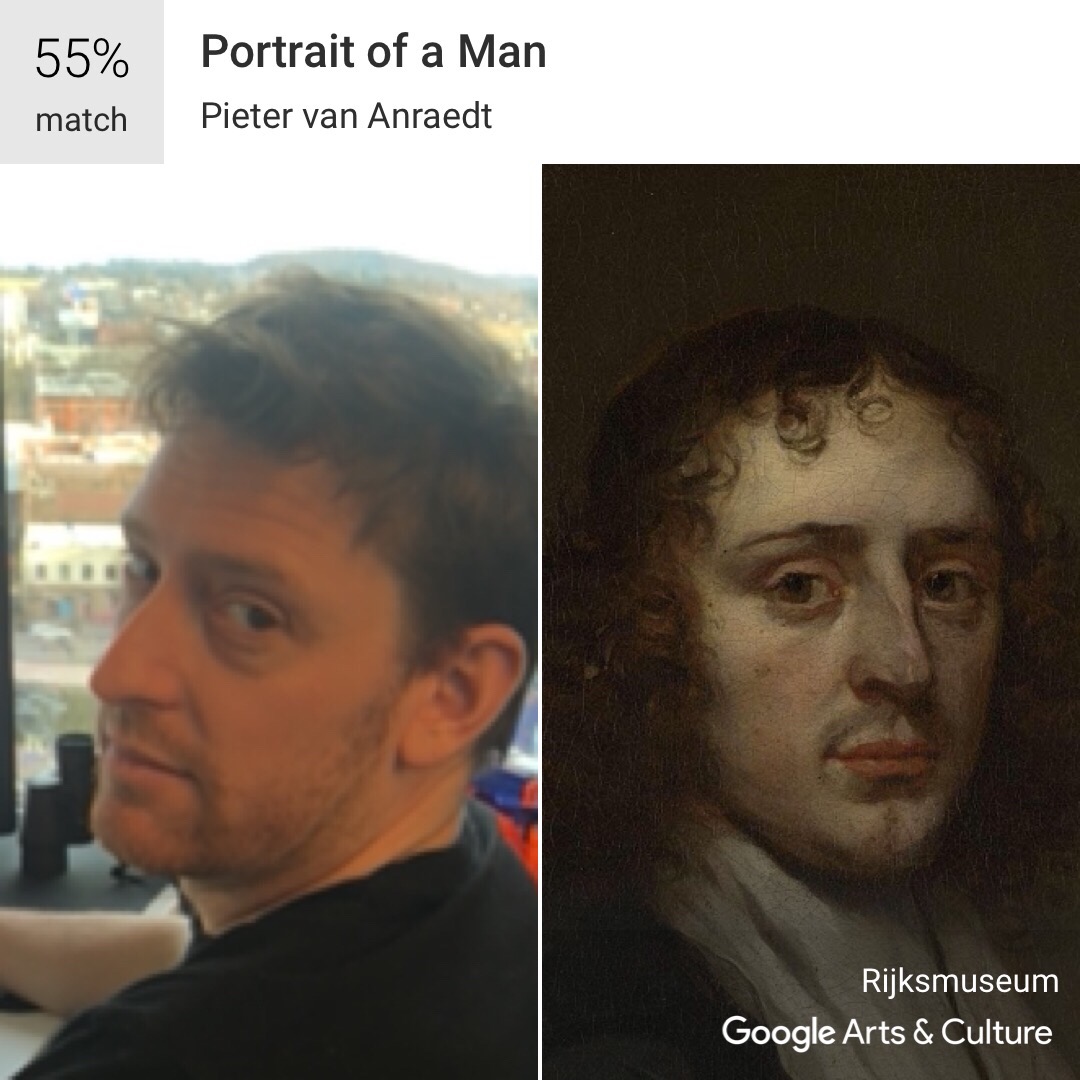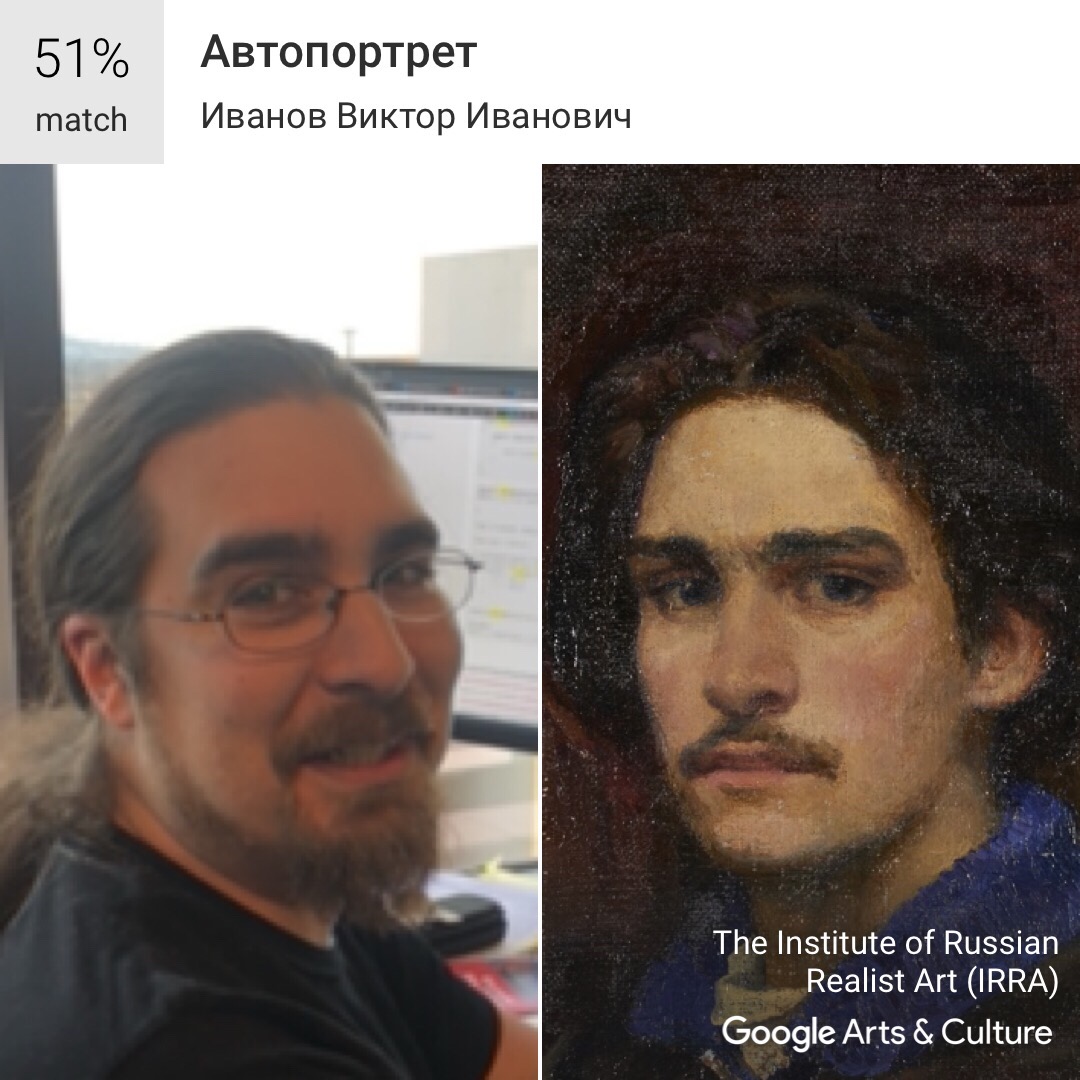Thanks to front-facing cameras on smartphones, we take the opportunity to snap selfies whenever possible. This week, we have an app with a new feature that builds on this tendency — to indulge in narcissicm — by throwing in a bit of educational value to go along with it.
If you’ve been on any of your social media apps lately, you might have seen people uploading strange side by side comparisons, with their selfie on one side and a portrait on the other. With the Google Arts and Culture app — available for iOS and Android — you can now take a selfie and match with artwork that looks like you.
This is reminiscent of the days when doppelgänger generators were all the rage and everyone was dying to know which celebrity they looked like. While I wasn’t as excited with my results as I was back in 2010, when I found out my doppelgänger was Hayden Panettiere, it was still entertaining.
How to find the feature on the app
After downloading the app, it might be hard to find the new selfie feature. Make sure you’re specifically on the Home tab and slowly scroll down to to the section that reads “Is your portrait in a museum?” Once you tap “Get Started.”

For now, the feature is only available to those in the U.S. since it’s currently in its beta testing phase. Both the Google Arts & Culture app and various social media users have noted that folks outside the 50 states may have trouble accessing the tool, though if you have VPN, you may be able to get around that particular blocker. Given the popularity of the feature though, it’s certainly not inconceivable that Google bring it to other nations soon.
But for those in the U.S. that are worried Google might use your data from your photos for other purposes, there’s a a terms and conditions you’ll have to accept before trying the feature assuring you it won’t.
How to find your art doppelgänger

A small square will appear for you to align your face with and take the photo. After you snap your photo, the app will analyze your features using computer vision technology to match your selfie with historical artwork.
When swiping through each portrait you’ve matched up with, you’ll notice that it lists each one by percentage of how close the resemblance is. It’s also in descending order, so the ones you resemble the most will appear first. You can then choose to share them to your social media channels, as well as email and text messages.
I had my friends try it — which you can see below — and we were mostly laughing at some of the matches. But each time we tried it, there was always at least one portrait that did strike a strange resemblance.
The funny part about this app is not only seeing who you’ve matched up with, but how closely the camera zooms in on your face. It’s similar to the way your parents would take photos of you in high school, when they fully zoom in on only your head so it’s a “nice” up-close shot that you never want anyone to see.
Since it has to analyze your features closely, it makes sense that it zooms in so closely. But for an app that’s getting so much recognition, you’d think they would try to make these selfies a bit more flattering. Let’s just say, you won’t be sharing these on your actual Instagram account — instead they’ve been finding their way to Instagram Stories where it only lasts 24 hours.
Learn more about the artwork your photo matched with
But of course, you can’t forget the educational aspect of Google Arts and Culture. By tapping on the portrait you’ve matched with, it will provide you with the title of the artwork, its artist, and the collection it’s from. You’re able to learn more about it by tapping on “View Artwork,” which brings you to the full version of the portrait and additional details such as the date it was created, the type of painting, its origin title, and more.
What else can you do with the Google Arts & Culture app?
While taking selfies of yourself is fun, it also seems to be Google’s way of hooking you in. There’s tons more to do on the app when it comes to art and culture. You can explore thousands of collections from museums around the world, read articles about artwork or features on artists, and you can also favorite tons of collections to save within the app.
Under the highlights section in the “Explore” tab is where you’ll see featured content, like “Art Camera” which allows you to see artwork up close. You can also virtually tour iconic sites around the world — ranging from Taj Mahal to Alcatraz Island. If you have Google Cardboard, you can also take virtual reality tours of museums across the globe.
To help you keep up with the art world on a more consistent basis, you can also browse through Google’s top stories and topics of the week. Since the app already has tons of content, it’s a great shortcut if you’re trying to catch up on what’s trending by providing you with different places and artwork around the world to learn about by simply swiping through.
For those who want to experience seeing and exploring artwork in person, the app will also ask your permission to track your location in order to make recommendations of museums nearby. Under the “Nearby” tab, it’ll provide you with all the information you need, such as the exhibits that are currently running, the distance to each museum, operating times, and pricing.
Update: The app is available only to users in the U.S..
Editors' Recommendations
- Google has a magical new way for you to control your Android phone
- Everything announced at Google I/O 2024
- iOS 17.5 just launched with a huge security feature for your iPhone
- Here’s how Apple could change your iPhone forever
- There’s a big problem with the iPhone’s Photos app