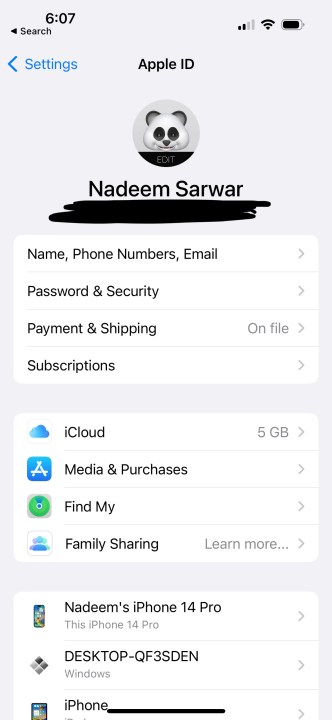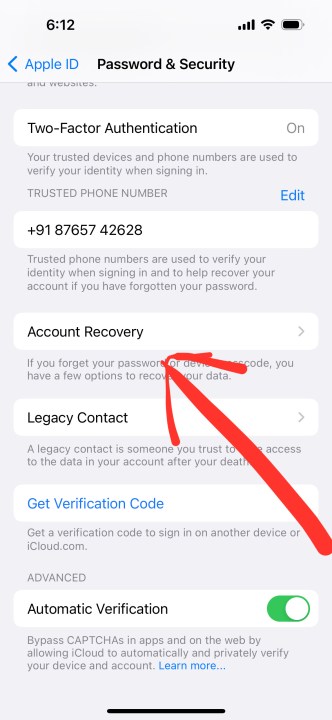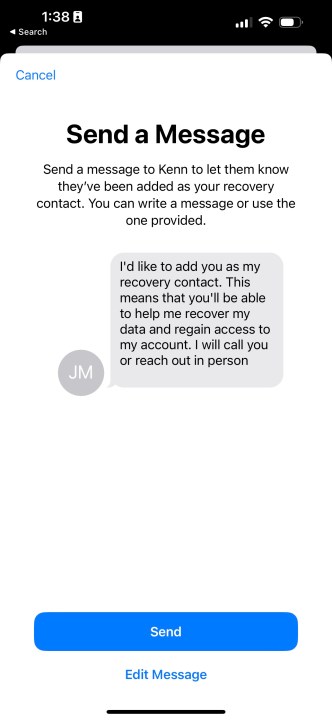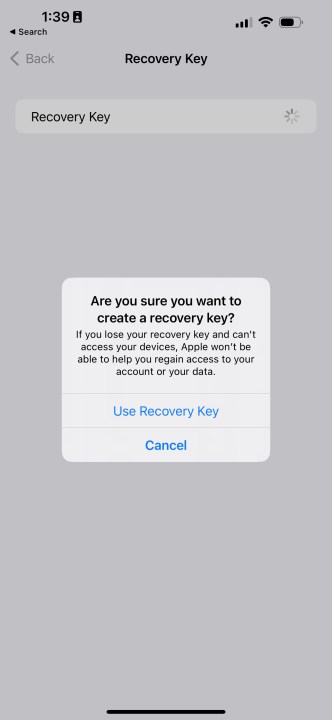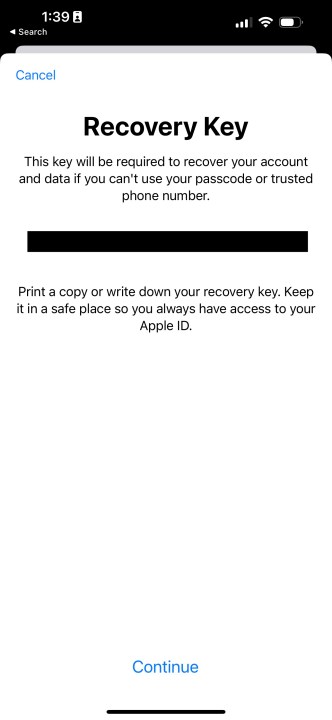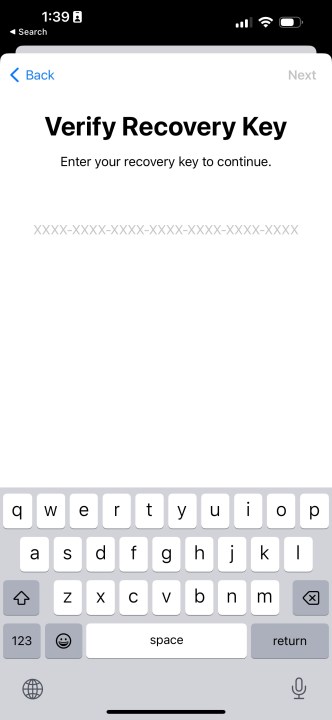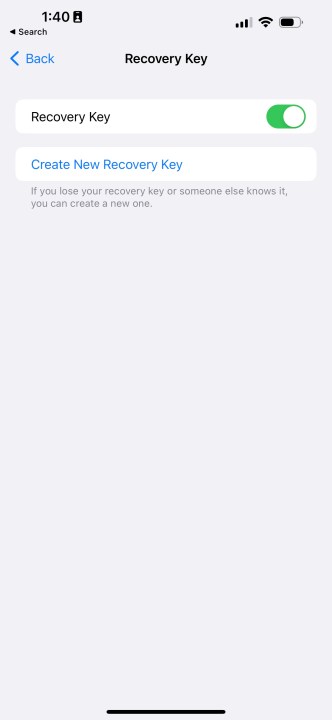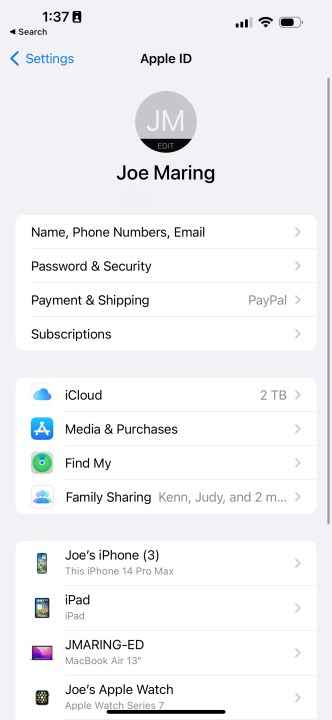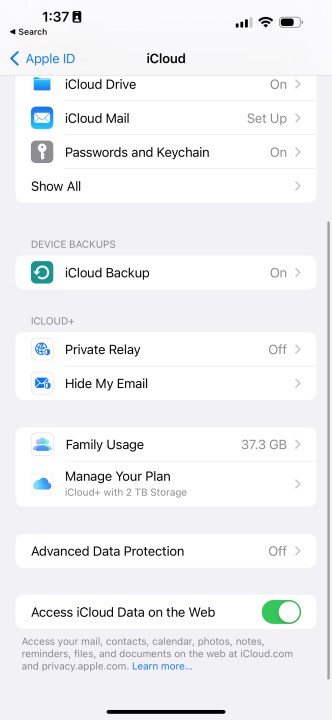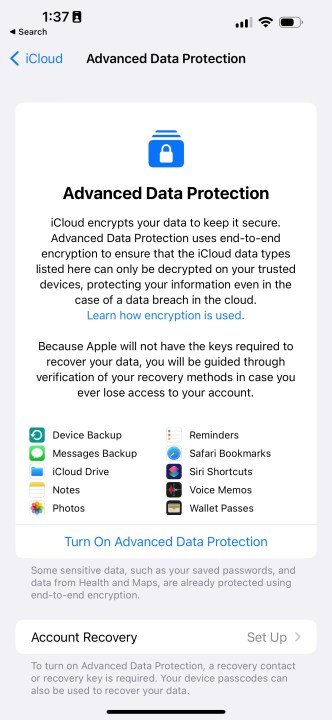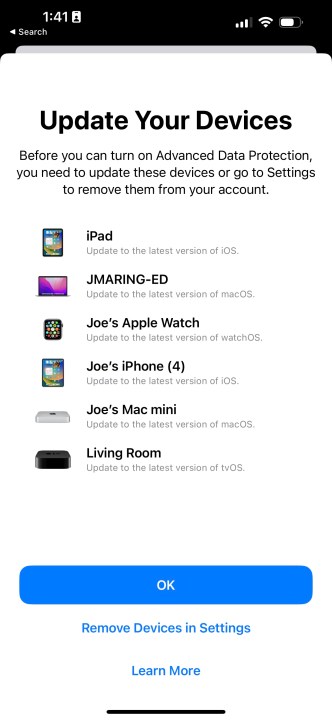Apple's new Advanced Data Protection is one of the most notable changes to arrive with the iOS 16.2 update. Simply put, this tier of data safety enables end-to-end encryption for a wider variety of data stored on your iCloud account. End-to-end encryption is the most robust form of mass-market data protection protocol that is currently available out there.
Services like iMessage have relied on it for a while, but so far, it hasn't been available for other kinds of sensitive data like photos and voice notes saved on your iCloud drive. Apple is finally changing that with the rollout of Advanced Data Protection with the iOS 16.2 update.
In addition to your messages and device backups, iCloud will now put your cloud drive, notes, photos, reminders, Safari bookmarks, voice memos, and Siri shortcuts behind an end-to-end encrypted wall. With end-to-end encryption, not even Apple can take a peek at your protected iCloud information.
How to get your iPhone ready for Advanced Data Protection
Let's start with the recovery process and why it's important. As the name suggests, this system is the lifeline you need if you ever lose access to your Apple account or device. There are a couple of recovery methods. The first one is setting up a recovery contact. This can be a family member or a trusted friend that you can reach out to.
Make sure that your recovery contact owns an Apple device, and that it is running iOS 15, iPadOS 15, or macOS Monterey, at minimum. You can select up to five recovery contacts, and the best way to choose recovery contacts is from within the Family Sharing group. Here are the steps you need to follow:
Step 1: Launch the Settings app installed on your iPhone and tap on Your name at the top to open the Apple ID details page.
Step 2: On this page, tap on the option that says Password & Security.
Step 3: As you land on the Password & Security page, tap on Account Recovery at the bottom half of the screen.
Step 4: On the Account Recovery page, select Add Recovery Contact. Once you do that, you will be asked to select a contact from your phone's directory that you want to set up for recovering your own Apple account if the need arises.
Step 5: Once you pick a contact, your Apple device will send them an SMS prompt asking for their permission. Once they approve the request, that person will be added as your Recovery Contact.
Step 6: If you don't trust the Recovery Contact process, you can generate a recovery key that you can save for future use. To do so, select the Recovery Key option on the Account Recovery page.
Step 7: On the next page, enable the Recovery Key toggle. You will be asked to authenticate yourself with Face ID or device passcode at this stage.
Step 8: You will now see a recovery key flashing across the screen. It's usually a 28-character alphanumeric code separated across seven blocks with four characters each. Note down this security key (or click a picture). Next, hit the blue Continue button at the bottom.
Step 9: You will be asked to verify the Recovery Key on the next page. Use the key you generated when you see the on-screen prompt.
Step 10: Once the verification is done, the Recovery Key toggle is enabled, and it appears green. Now, you can create a fresh Recovery Key and save it for use in the future when the need arises.
How to enable Advanced Data Protection
We strongly recommend that you enable both recovery methods to get back access to your Apple account. With the recovery setup handled, let's jump to activating Advanced Data Protection. Apple has conveniently integrated Account Recovery set up in the same flow as Advanced Data Protection for iCloud, so you don't have to look elsewhere.
Step 1: To get started, open the Settings app on your iPhone, tap on your name at the top, and then select iCloud on the next page.
Step 2: Once you land on the iCloud page, scroll down and tap on Advanced Data Protection.
Step 3: On the next page, you will find a brief rundown of what ADP is all about. At the bottom of the page, tap on the option that says Turn on Advanced Data Protection.
Step 4: At this stage, if you haven't set up Account Recovery yet, you can just repeat the process mentioned above. If you've already done it, your device will ask you to review the recovery options you've already enabled and proceed to activate Advanced Data Protection.
Apple will also ask you to update all the devices using the same account so that they meet the compatibility criteria for ADP.
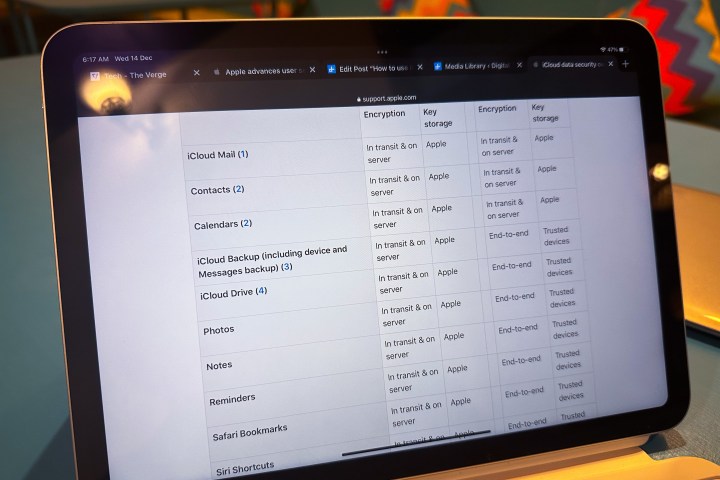
Why is Advanced Data Protection important?
Expanded end-to-end protection for iCloud data is of critical importance. That's because the decryption keys are stored on your trusted devices only, and not any remote servers. In fact, when you enable Advanced Data Protection, you will no longer be able to access your iCloud account on the web on any random phone or computer, because access to your cloud storage is locked as a security measure by default.
You can choose to enable iCloud web access later on. However, your trusted device will still need to approve the login if you are trying to open your iCloud storage on the web. But do keep in mind that if you've enabled sharing for Photo Libraries or using any of Apple's Collaboration features, all associated data, such as media files and notes, will be excluded from ADP protection.
In a nutshell, Apple has finally created a safety net for all your personally identifiable data and sensitive information, closing the gates for hackers and state-sponsored snooping attacks. With such a high level of protection, Apple wants to make sure that you have your recovery options handy.
That's because all your iCloud data is end-to-end encrypted, and if you lose access to your account or trusted device, even Apple can't help you recover it. To put it in plain words, account recovery protocols are mandatory before you enable iCloud data recovery.
As a reminder, Advanced Data Protection is available with iOS 16.2, iPadOS 16.2, macOS 13.1, and watchOS 9.2 software versions.