Apple has just revealed iOS 17 at its Worldwide Developer Conference (WWDC) keynote. This is the next major update for Apple’s iPhone hardware, which will publicly launch in the fall alongside the iPhone 15. However, those who are in Apple’s Developer Program can get ahold of the iOS 17 beta today, while those who are enrolled in Apple’s Beta Software Program can grab the beta in July.
In addition to the usual bug fixes and improvements, iOS 17 is bringing a lot of new features to the table as well. Here’s a rundown of all of iOS 17’s major changes.
Changes to Phone, FaceTime, and Messages
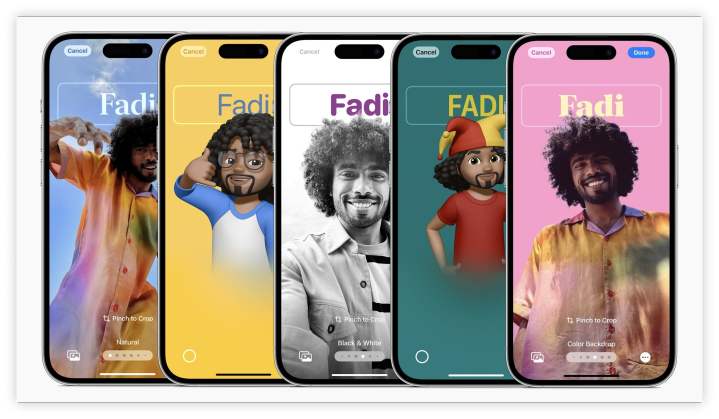
Apple is making some big changes to the three biggest communication apps on your iPhone: Phone, FaceTime, and Messages. Here’s what’s new.
iOS 17 is bringing personalized contact posters, which are essentially contact information cards. With this feature, you can change your contact info into a flashy image that will show up full-screen on the recipient’s iPhone when you call them. There will now be a live transcription feature for voicemail, which shows you a transcript on the screen in real time as the person is leaving the message. This feature lets you decide whether or not you should answer the call or let them continue leaving the message.

In Messages, there is a live transcription of audio messages and a new Check-In feature that lets you communicate your live location to people you are meeting up with or promised to update once you get home. Messages will also have new search filters and a new “catch-up” arrow that will automatically jump to the first unread message in a thread, making it easier to pick up where you left off in a group chat.
Stickers are also getting a big overhaul, as all emojis and photo cutouts are now stickers that you can position on iMessages, or anywhere within the system that supports it. Even Live Photos can now be animated stickers, which is pretty cool. The iMessage app experience is also now tucked away in a new menu, so it’s less clutter on the screen.
FaceTime also has a welcome change. Now, if the person you’re trying to FaceTime with doesn’t pick up, you can leave a message for them so they can see it when they get back to the phone.
AirDrop can now send your contact information through NameDrop

AirDrop has some big changes as well, now being used as the underlying technology behind NameDrop. With NameDrop, you can send your personalized Contact Poster with selected email addresses and phone numbers to others just by bringing two iPhones near each other. NameDrop will also work with Apple Watch.
Photos and videos can also be shared the same way. And if you are receiving a large file through AirDrop, you can now step out of AirDrop range, and it will continue the download over Wi-Fi.
Keyboard and dictation updates
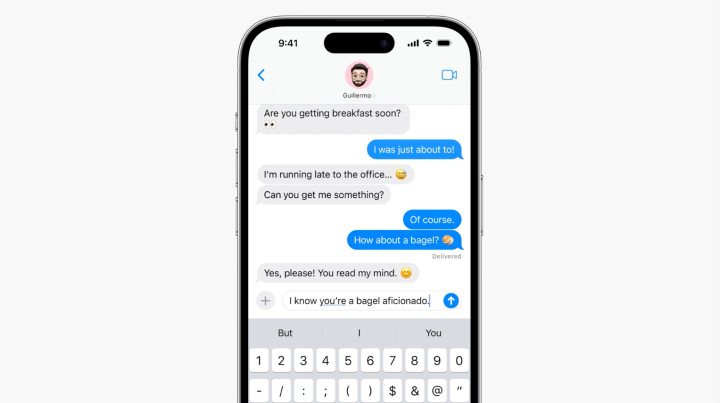
iOS 17 is bringing some big updates to the keyboard as well. Autocorrect now uses a new language model and has a shortcut that lets you revert back to the original word if needed.
Dictation also uses a new transformer-based speech model, so it should be more accurate as well.
Journal app

As predicted, iOS 17 adds a new native Journal app. With Journal, it uses machine learning to automatically provide you with writing suggestions based on information that is already in your iPhone, such as photos, video, location, music, messages, contacts, and more. You can also control what kind of suggestions show up, and it’s all end-to-end encrypted.
Journal entries can include your photos and activities, and to help you remember to write, you can schedule reminder notifications too.
StandBy

StandBy is a new feature that is enabled when charging. When it detects that the phone is in horizontal orientation, the screen becomes a status display with the date and time. You can swipe to change the clock style, and there are different screens that can display other informative views, such as Live Activities, widgets, smart stacks, and more.

When you use a MagSafe charger, it will also remember your preferred StandBy view.
Siri
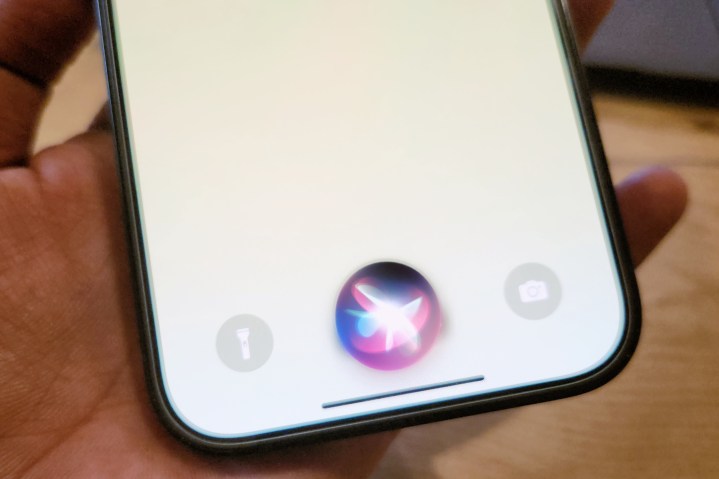
It’s now easier to invoke Siri on your iPhone. Now, instead of having to say “Hey, Siri,” you can just say “Siri.” And to make life even easier, you can now give Siri back-to-back commands without having to say “Siri” every time you want to tell it something new.



