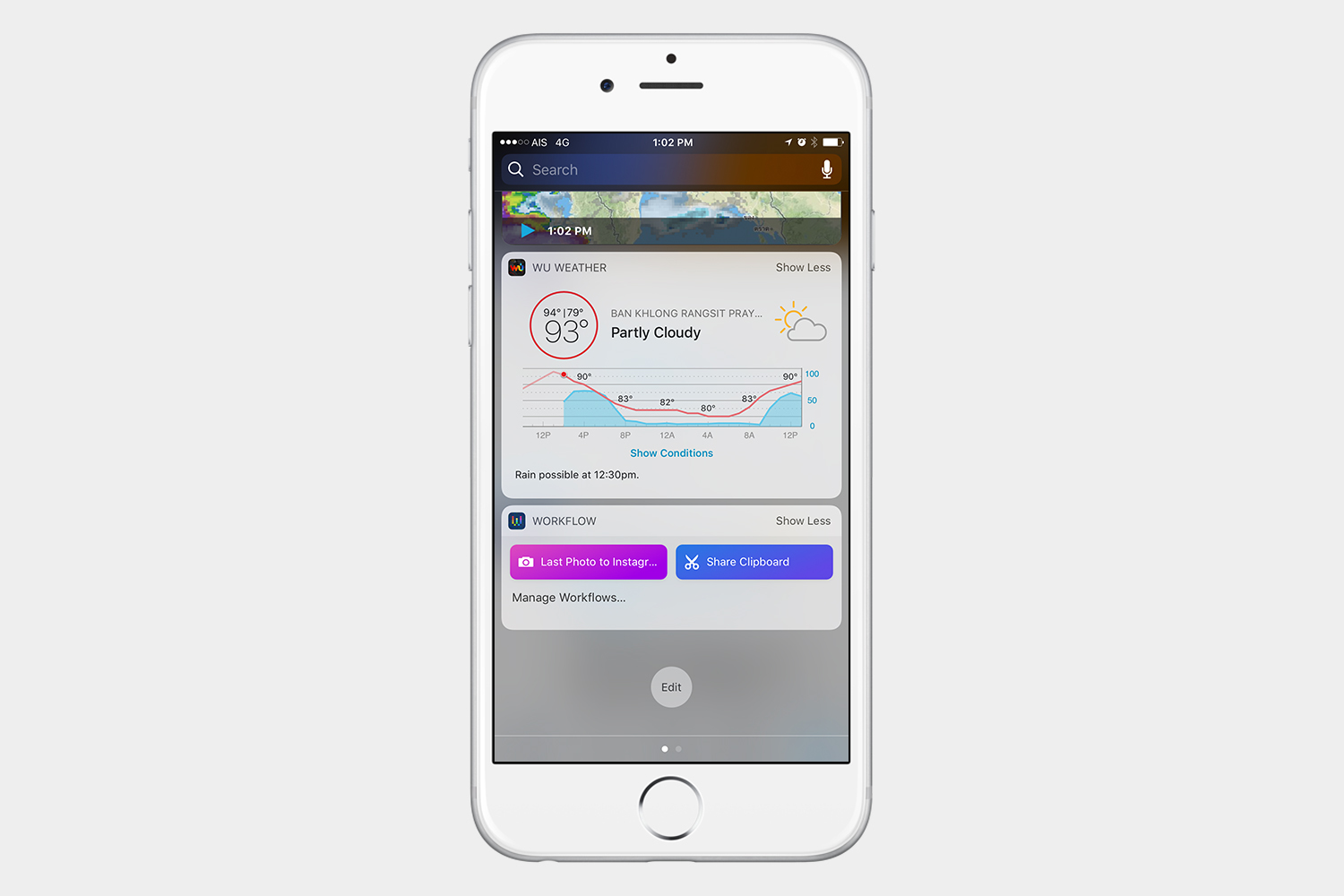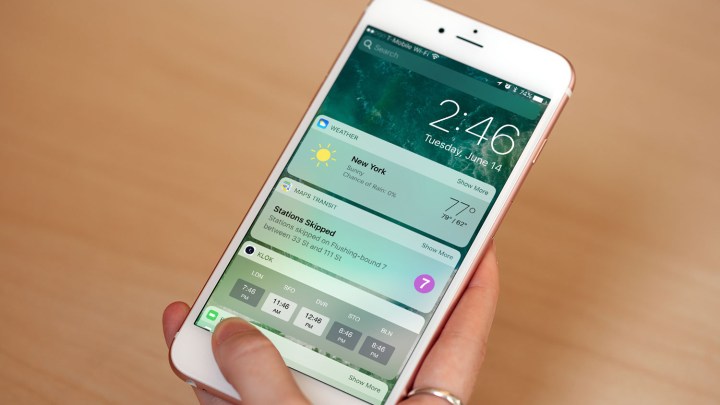
How to access and add widgets
Keep in mind that you can access widgets on your iPhone by swiping right on the lock screen or home screen, but also by swiping down to access the Notification Center and then swiping to the right. To add widgets, simply scroll all the way down and tap Edit.
If you’re still finding your way through iOS, don’t forget to take a look at our iOS 10 tips and tricks. Now let’s take a closer look at some of our favorites widgets in iOS 10.
Fantastical 2 ($5)
Fantastical 2 is one of the most powerful calendar apps you can download for iOS. You can use it as a reminders app, to schedule appointments, and to help you organize your life. You have an expansive view of your reminders or events that make it very easy to handle. The widget alerts you of anything coming up throughout your day, whether it’s an appointment or a reminder. The search feature is very handy as you can search your calendar for specific events or reminders. It will even sync with your Facebook events. This app serves as a powerful calendar app if you want to replace Apple’s stock Calendar app.
Copied
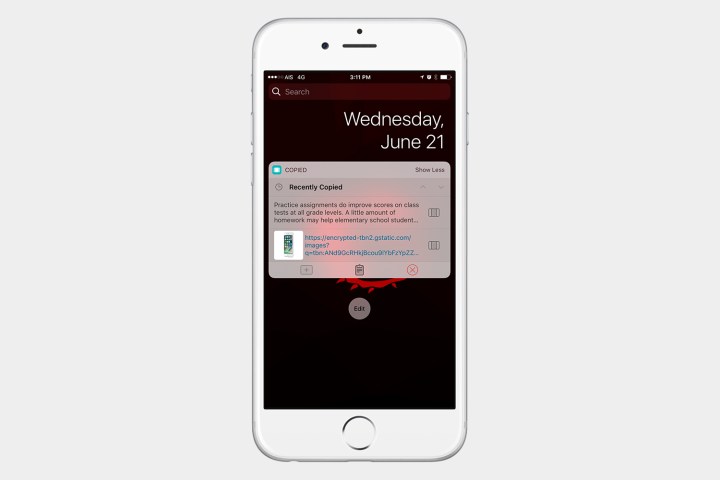
Have you ever had to copy and paste things into a document or an email? If you have, then you know how frustrating it can get going back and forth between webpages or images. Copied is the perfect solution for this problem. This clever iOS widget keeps a history of things that you have copied, whether they are images or text. You can copy what you need and then use the widget to paste your images or text into the document or note. Instead of going back and forth between several things, all you have to do is pull down the Notification Center, and everything you copied is in the widget for quick and easy access.
Cortana

Is Siri letting you down sometimes? Well, the good news is that Microsoft’s Cortana is available for iOS. Having Cortana on your iPhone is an excellent idea if you’re a Windows user. When you use Cortana on your PC to set a reminder, for example, she can alert you right on your iOS device. Siri remains the best option if you want to control your iOS device with your voice, but Cortana is a great addition to iOS. The widget makes it easy to set reminders or ask Cortana a question.
ESPN

ESPN is a must download if you’re a sports fan and need to have quick and easy access to the latest scores. The widget is extremely useful because when you first set up the app, you can customize it with your favorite sports. That means all the information that you get in the widget is important to you, instead of being a random ticker of sports scores. You can open the app itself through the widget, and there you will find all the latest sports articles and videos.
Google Maps

The
Launcher

If you have hundreds of apps and you’re getting a bit overwhelmed, Launcher can make your life a lot easier. The app lets you create a launcher for an action or app that you need to access quickly. If you need to play a favorite song, email a specific contact, or get directions with just one tap, this is the iPhone widget for you. The app is free to download, but there are in-app purchases to unlock all the features.
Todoist

The best way to describe this iOS widget is that it is simple and fast. The widget lets you add or mark your to-do items as finished. Items disappear from the widget as you check them. It makes organizing your tasks very easy. The basic functionality of the app is free, but if you want to set reminders for something on your list, for example, you will have to upgrade. The app has a premium subscription that is billed annually at $29, but if you only need the basics, then the free version of this widget is perfect.
Weather Underground

The Weather Underground widget is one of the best weather-related iOS widgets out there. When you install the app, you get access to two widgets. WU Weather lets you see the weather throughout the day. You have a choice to see a graph or to show the weather conditions right on the widget. The WU Radar widget shows you satellite information based on your current location. If you want to see a satellite animation view, you can launch that right from this widget.
Workflow

Workflow helps you get things done quickly. When you open Workflow, you can create shortcuts to things that you want to do. You can use the app to add a workflow. You can see each workflow in the widget in the form of an icon. When you tap the icon, it will perform that task. With one tap, you can post the last picture you took to Instagram, or you can share whatever you copied into your clipboard. There are many actions you can add to the widget, and we’re confident that you will love how much time this widget saves you during the day.
Favorites

Apple’s Favorites widget is one of the best iOS widgets around, and you don’t need to install anything. When you add a favorite in iOS, it will ask you to choose what you want to do when you tap on the contact. You can choose to call, iMessage, FaceTime, or email them. It depends on the information that you have for that contact. You can add the same contact a few times to accomplish a different task. You can add them once to call them and once to send them a message. The widget shows you all your favorites after you add them using the Phone app. Now you have a way to call or message someone quickly without having to open the phone app, or even unlock your device.
If you’re still learning how to use iOS and are having any problems, don’t worry, we’ve got you covered. Make sure you read through our guide on how to fix the most common problems with iOS, and to compliment all your new widgets, don’t forget to check out our choices for best productivity apps for iOS.
Editors' Recommendations
- You’ll soon be able to control your iPhone and iPad with your eyes
- iOS 17.5 just launched with a huge security feature for your iPhone
- Best Apple deals: Save on AirPods, Apple Watch, iPad, MacBook
- Best phone deals: Save on the iPhone, Galaxy Z Fold 5, and more
- Best iPhone 15 deals: How to get Apple’s latest iPhone for free