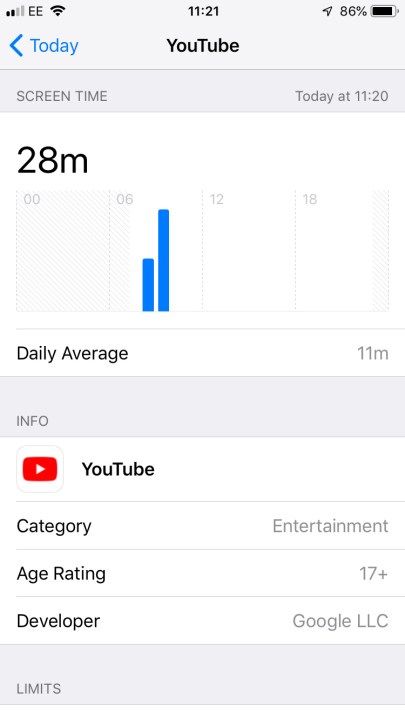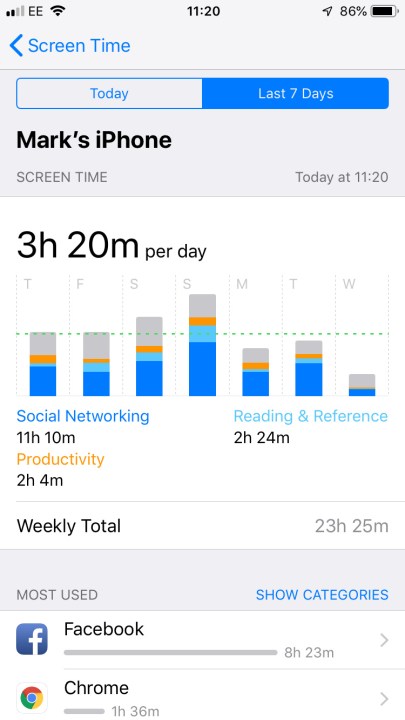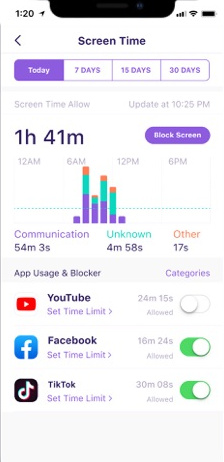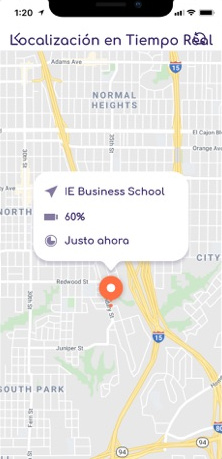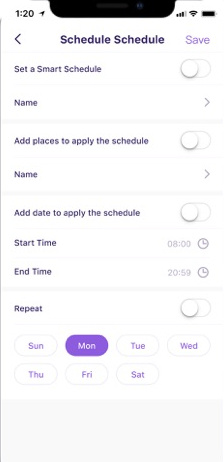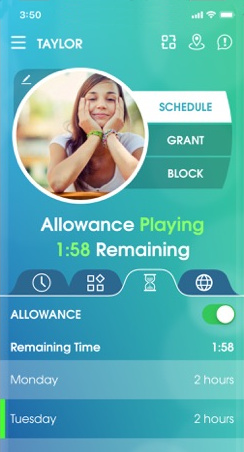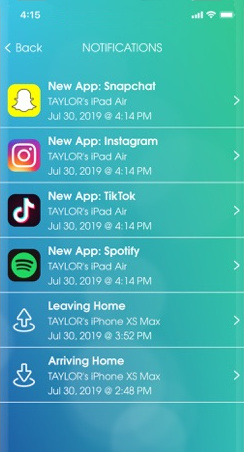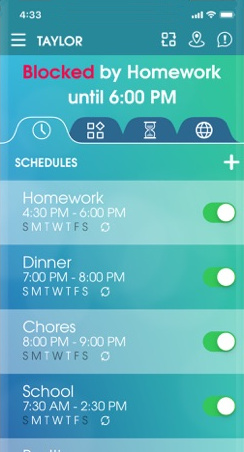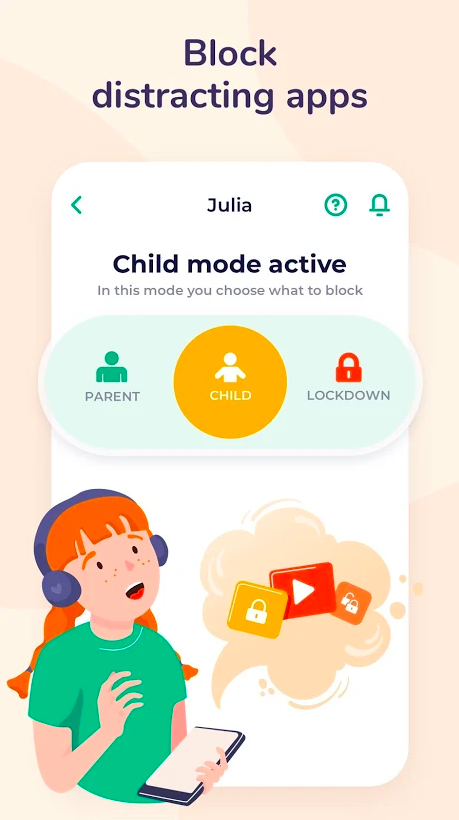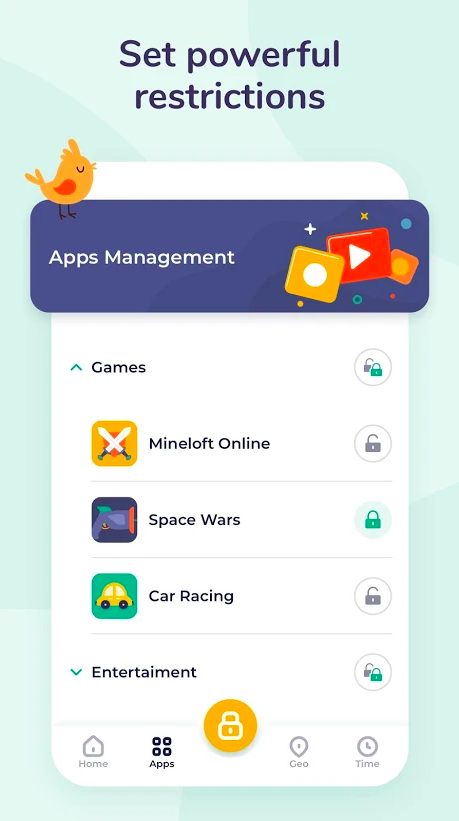One big new aspect of parenting in the 21st century is keeping an eye on your child in both physical space and cyberspace. Children now are more online than any other generation before, and while that offers a lot of benefits, there are dangers and problems with that too. Controlling what your child does on the internet isn’t always easy, but there are a variety of tools you can use to make the task less difficult. Parental control apps are the best way to make sure your child is safe while they spend time online, and most also come with ways to track and limit the amount of time your children spend on screens and online.
There are lots of parental control apps available on Android and the iPhone, so how do you know which one to trust? That’s why we’ve put together this list that includes both in-built options and powerful subscription-based services, so you can make the choice that is right for you and for your kids.
Please note: There are thriving teen forums online discussing all the possible ways to get around parental controls, some with highly advanced or sneaky tactics. If you know teens, that shouldn’t surprise you, but it’s still something to prepare for. When picking a parental control app, don’t write down your password or login information (no matter how well you think you can hide it). You may also want to create a news alert for the software you choose to help keep an eye out for any new vulnerabilities or workarounds. Some software can be bypassed with phone resets, customer service requests, and other tricks that you should know about. Ultimately, though, nothing beats discussion and understanding with your kid, so make sure they know what they’re restricted from and why.
Qustodio Parental Control App
Qustodio is one of the best all-in-one parental control apps out there, with comprehensive controls that can be swapped and altered to fit a child of any age. The list of features is long and diverse, with support for blocking adult content and specific websites, and it will also let you know if your child attempts to access anything on the banned list. Games and apps are also able to be blocked; if you just want to set time limits, you can do that on a per-app basis or for overall screen time. It sends 30-day reports on your child’s activities and can even track SMS use and calls.
GPS tracking is a must, especially for younger kids, and Qustodio has that too. It’ll track kids as they move around and can share your location if you need to meet up somewhere. You can share access with another adult, so you’re not having to handle it all alone. The price is on the higher side, and the $55 per year subscription only gets you the basic package. If you want all the fancy tools, then it’ll cost you $100 a year, which is a lot to ask. However, it is one of the best for a reason.
Microsoft Family Safety
A must if you have an Xbox in the house, Microsoft’s Family Safety app combines cellphone safety with console and laptop safety into one neat little bundle. Microsoft’s family app stretches across Windows, Android, and Xbox — giving you almost complete coverage in one neat little app. There’s a full suite of features here, including phone tracking, screen time monitoring, and even driving reports (could be a nasty shock if you’re tracking a two-year-old). You can view which apps or programs have been used and for how long, place restrictions or time limits on individual apps, and set content filters on the Edge browser.
Large parts of the app are free to use, but you’ll need a subscription to access the premium features. That costs $99 a year, but keep in mind that its part of a bundle with the entire Microsoft 365 Family subscription. That means it comes with the Microsoft Office suite, 1TB of cloud storage, antivirus software, and lots more. If you’re already using Office, then this is a great additional tool.
Nintendo Switch Parental Control
The Nintendo Switch is one of the most popular consoles with kids, so it’s great that Nintendo also offers a parental monitoring app. This isn’t a full parental monitoring and control app though, so don’t treat it as such. Instead, it largely just offers ways to keep track of what your child is playing on their Switch, showing you how long they’ve spent playing specific games, with daily and monthly summaries of their activities. Restrictions are available, and you can set limitations on the amount of playtime each child is allowed, with automatic suspensions available once that limit is reached. You can also limit games based on age ratings, so they won’t be able to sneak in any M-rated games while you aren’t looking.
All the functions of the app are free, but this is very much a complement to another, paid app, as it won’t track your child’s location or track activity on any other devices. This is definitely one to add to an existing roster of parental control apps rather than an all-in-one solution.
Apple Screen Time
Is there any better tool than the one already installed on iOS? Apple’s Screen Time app has some pretty good parental control features built-in, meaning this should be your first stop if you’re looking for some basic controls. Access it from Settings > Screen Time and choose This Is My Child’s [device] from the device you want to set controls on.
You can set restrictions on downloads from the App Store, content, and in-app behaviors (including in-app purchases). Time spent using the device can be restricted as well, including controls for specific apps. You can even stop your child’s device from being able to request specific permissions, like photos and location. On the minus side, you won’t get some of the more powerful features you’ll get on other apps, like geofencing. But if you’re not worried too much about that and simply want to restrict content and screen time, Apple’s free option is a solid choice. Since it’s made by Apple, you’ll only find it on iOS. Find out how to use it in our Screen Time guide.
Google Family Link
Just as Apple offers its own tools for parental controls, so does Google. Unlike Screen Time, you’ll need to download Google Family Link, but it’s available for both Android and iOS. Family Link is no longer as basic as it used to be and now includes options for tracking children’s locations and device battery, and also includes geofencing, so you can get notifications when a child enters or leaves a certain place.
While these new features are great, Family Link is still strongly geared toward making sure kids can only access appropriate content and keeping an eye on how much screen time they’re getting. Once set up, you can see how much time each child has spent in apps and which ones they’ve been accessing, and you can set limits for individual apps and restrict whether in-app purchases are available or not. You can also decide whether to vet every app your child wants to get before they download it, plus keep an eye on what they’re watching on YouTube and YouTube Kids. For a free app, Google Family Link is excellent.
FamiSafe
If you don’t want to rely on Apple’s or Google’s fairly limited options, then you might consider FamiSafe’s powerful suite of options. It offers real-time location (with history), geofences, app blockers, schedules, web filters, activity reports, and a lot more — making it an excellent all-in option.
One very important feature is “YouTube Monitor,” which detects disturbing videos and allows you to monitor your child’s viewing history, and block videos or channels from being watched. Another feature that’s worth paying for is suspicious photo and text detection, which detects potentially explicit photos in your kids’ gallery and risky keywords from Google searches. FamiSafe is available across pretty much every device you might pass to a child, including Android, iOS, macOS, Amazon’s Kindle, and even Windows PCs. A monthly plan will cost you $10 a month and protects up to five devices — or you can pay $20 every quarter (equal to about $7 a month) or $60 a year (equal to $5 a month) for protection of up to 10 devices.
OurPact
OurPact works a little differently than most others, but it’s very easy to get to grips with. It allows you to block messaging, apps, and internet access, plus you can schedule screen time. You can also track your child, set up geofences to get real-time alerts if they go somewhere you’d rather they didn’t, and receive alerts when they install new apps. Information is very clearly laid out in the parental interface, so you can quickly decide whether to schedule, grant, or block a request. It’s easy to set complex schedules for different days and hours, and you can block entire categories of apps and block all adult/explicit content on their phones.
There are three tiers available for this app. The free tier lets you set a single schedule and five blocks with unlimited grants on a single device. $7 a month gets you the premium plan, which grants you unlimited use of the standard features, as well as app rules, time allowances, web filter, and more, for up to 20 devices. Finally, the premium plus plan gives you the ability to view your child’s device through remote viewing as well — and will set you back $10 a month. This app is available for Android and iOS.
Norton Family Premier
Norton is a big name in the field of antivirus software, and Norton Family Premier is a program for restricting and monitoring your kids’ behavior online. Family Premier offers parents a variety of features and makes it easy to manage all those options thanks to its clean interface. Among Family Premier’s most notable features is its robust web supervision, which allows you to block sites entirely or simply keep a log of sites visited.
You can also set Norton to issue warnings for sites that you may not want to ban but would prefer your kids to be careful on — for example, you might want to discourage them from spending all their time browsing memes on Reddit. Norton also lets you set time limits, shut down devices during specific hours of the day or night, and there’s app blocking, too. Unfortunately, it doesn’t always work correctly according to a lot of reviews in the App Store and Play Store. The iOS version is limited, and the Android app no longer lets you block calls or monitor text messages.
It costs $50 per year, but it doesn’t limit the number of devices you can have on an account, so simply install it on any iOS or Android devices (or Windows desktops) your kids use.
Kaspersky Safe Kids
There are plenty of mobile antivirus options with decent parental controls as well, as Kaspersky Safe Kids shows. This child protection app has everything a concerned parent could ever want, like screen time management and monitoring tools, a battery level checker, and Facebook activity controls. It even gives you the ability to view the child’s location in real-time, as well as geofencing. Parents can block inappropriate sites, apps, and games, and it has recommended options depending on your child’s age, so you can slowly loosen the restrictions as your child gets older. You can also sign up for tips from child psychoanalysts for guidance through more challenging situations.
A number of features are available for free, but if you want to get everything, then you’ll need to subscribe to Premium. Thankfully, Kaspersky Safe Kids is one of the most inexpensive antivirus options on this list, with prices starting at $21 per device annually. Of course, the cost adds up if you download it onto a bunch of different devices, but it’s a reliable, cost-effective option if you only need it on one. If you’re wanting more devices protected, consider the bundle with Kaspersky Premium rolled in, too, as that protects up to five devices at once.
Kidslox
Kidslox is an Android and iOS-compatible parental control app that lets parents block inappropriate content (apps and websites) on up to 10 devices. This app enables you to control how much time your child spends on their phone each day, so you can prevent them from scrolling through social media when they should be doing homework.
Various modes allow you to change from unrestricted Parent Mode to a customized Child Mode or a highly restrictive Lockdown Mode. It also tracks your child’s location through their device, so you always know where they are. When you first sign up for Kidslox, they give you a short, free trial. Once the trial ends, it costs $6 per month, depending on your devices. If you prefer, you can choose the money-saving $100 lifetime payment option. Overall, the app is easy to use and set up. Just note you have to download it on each app you want to control.