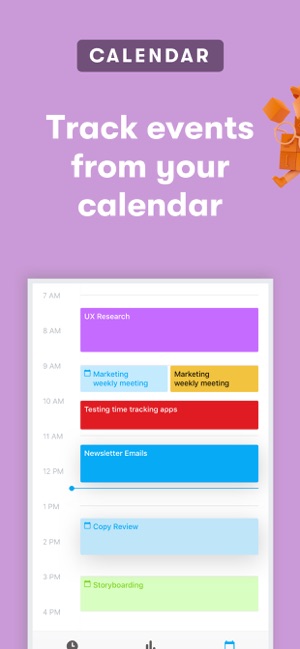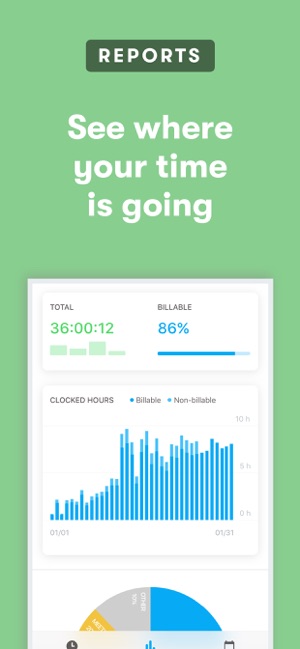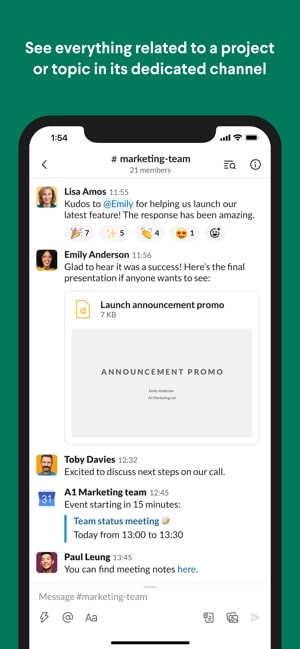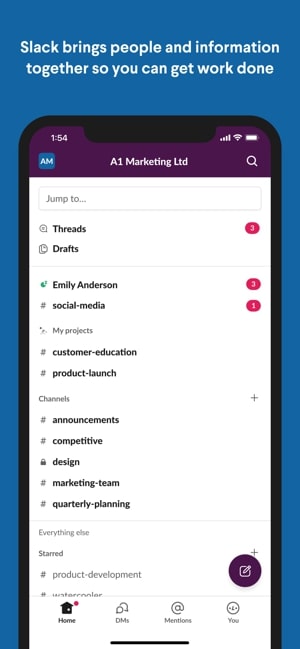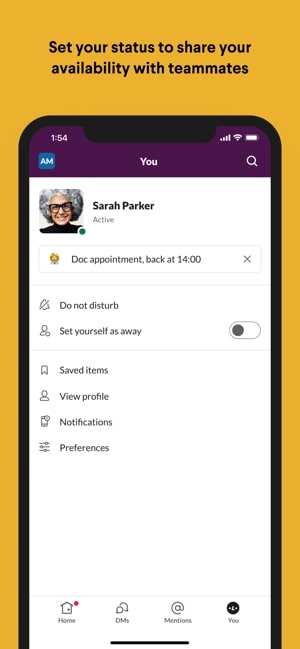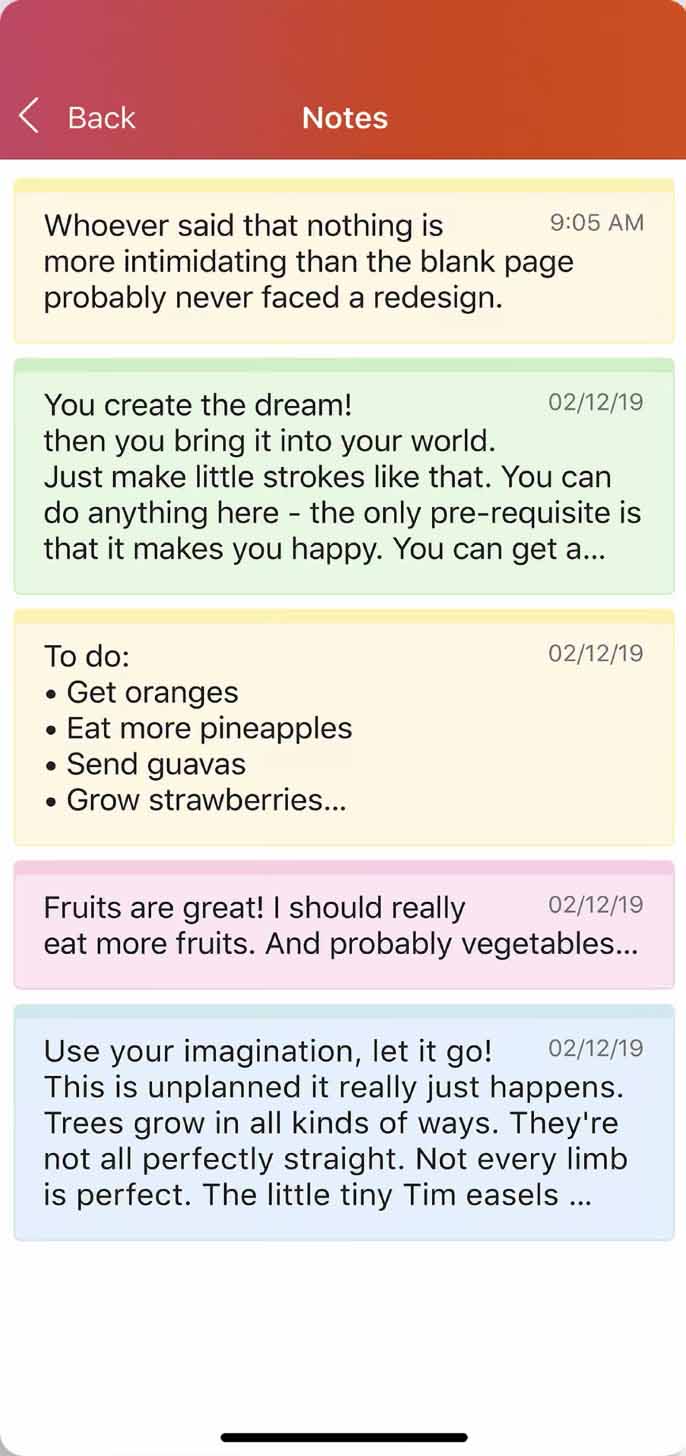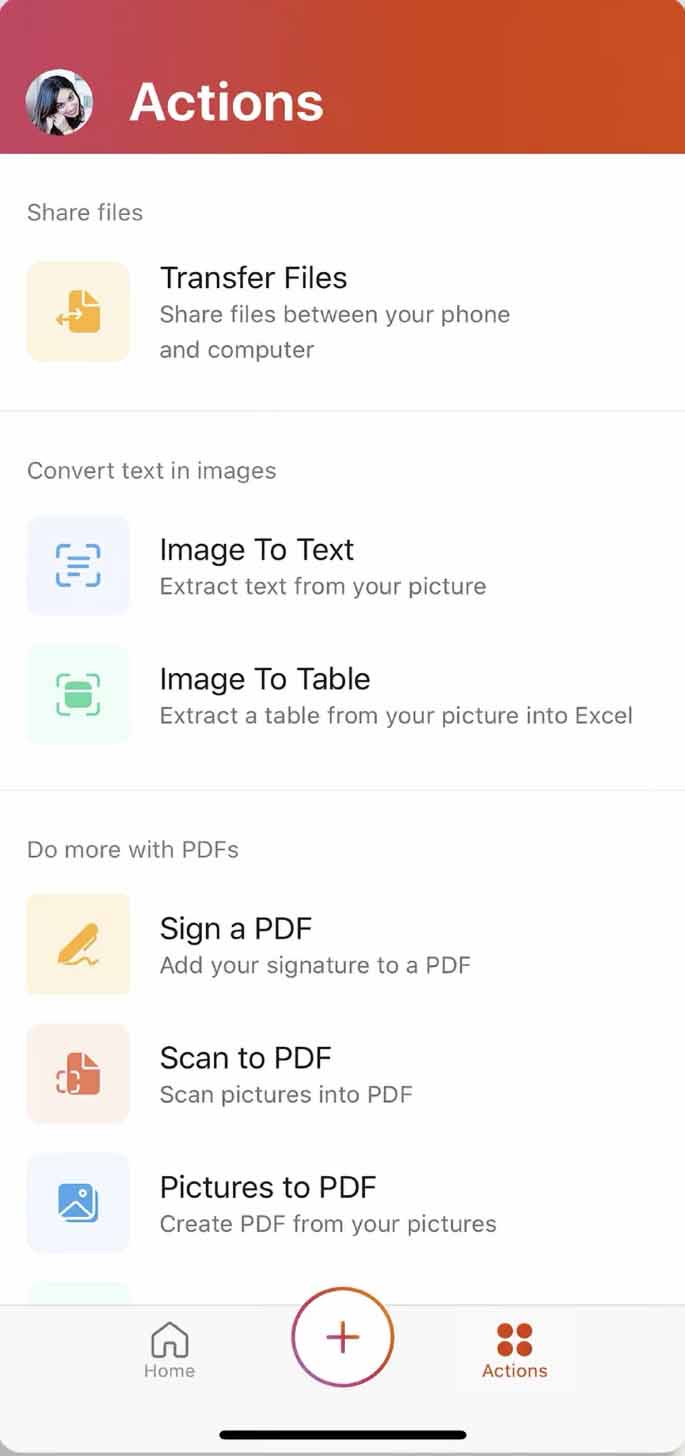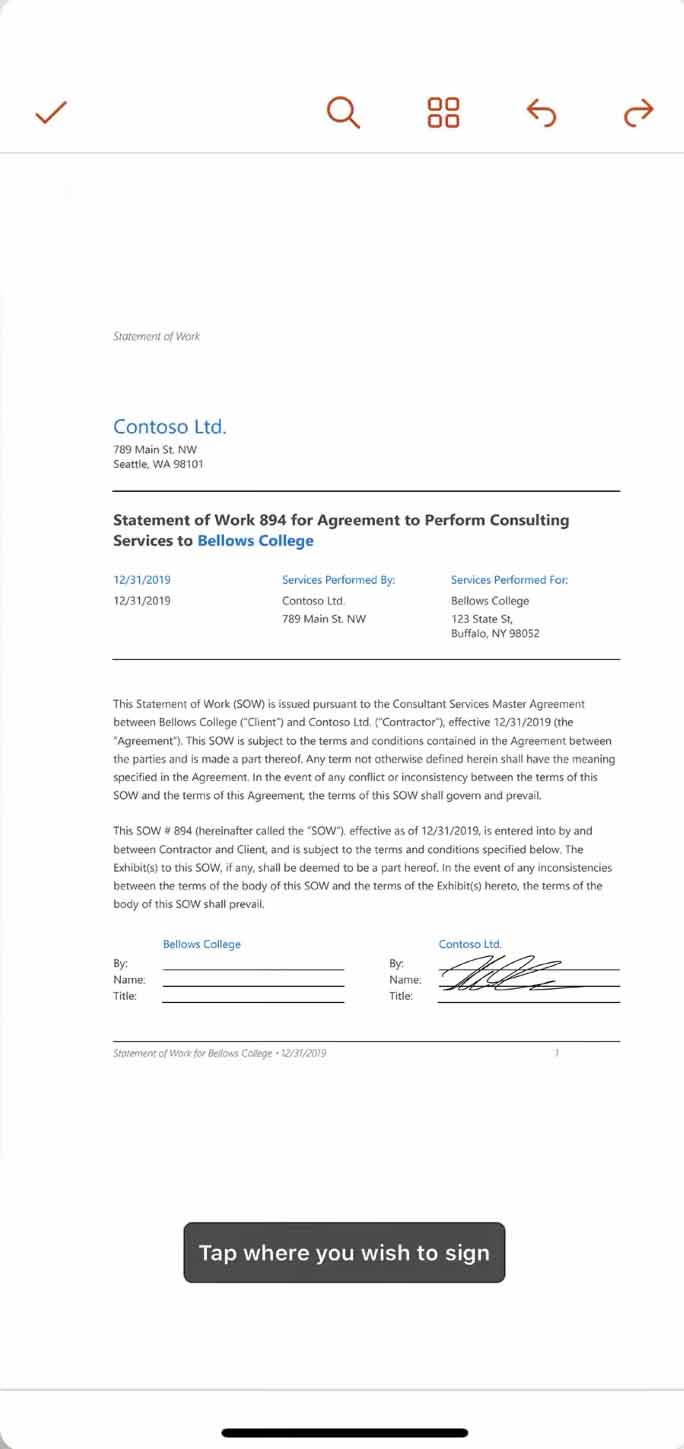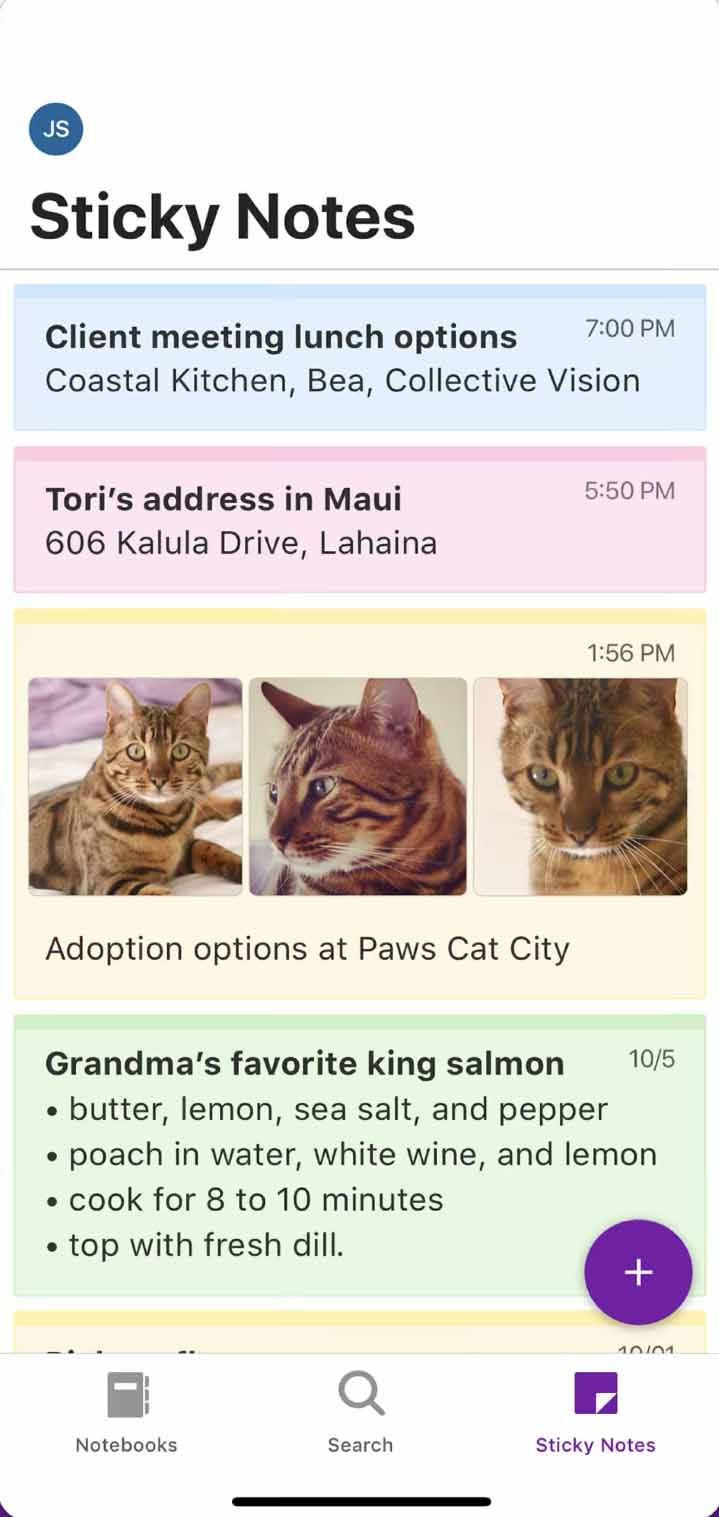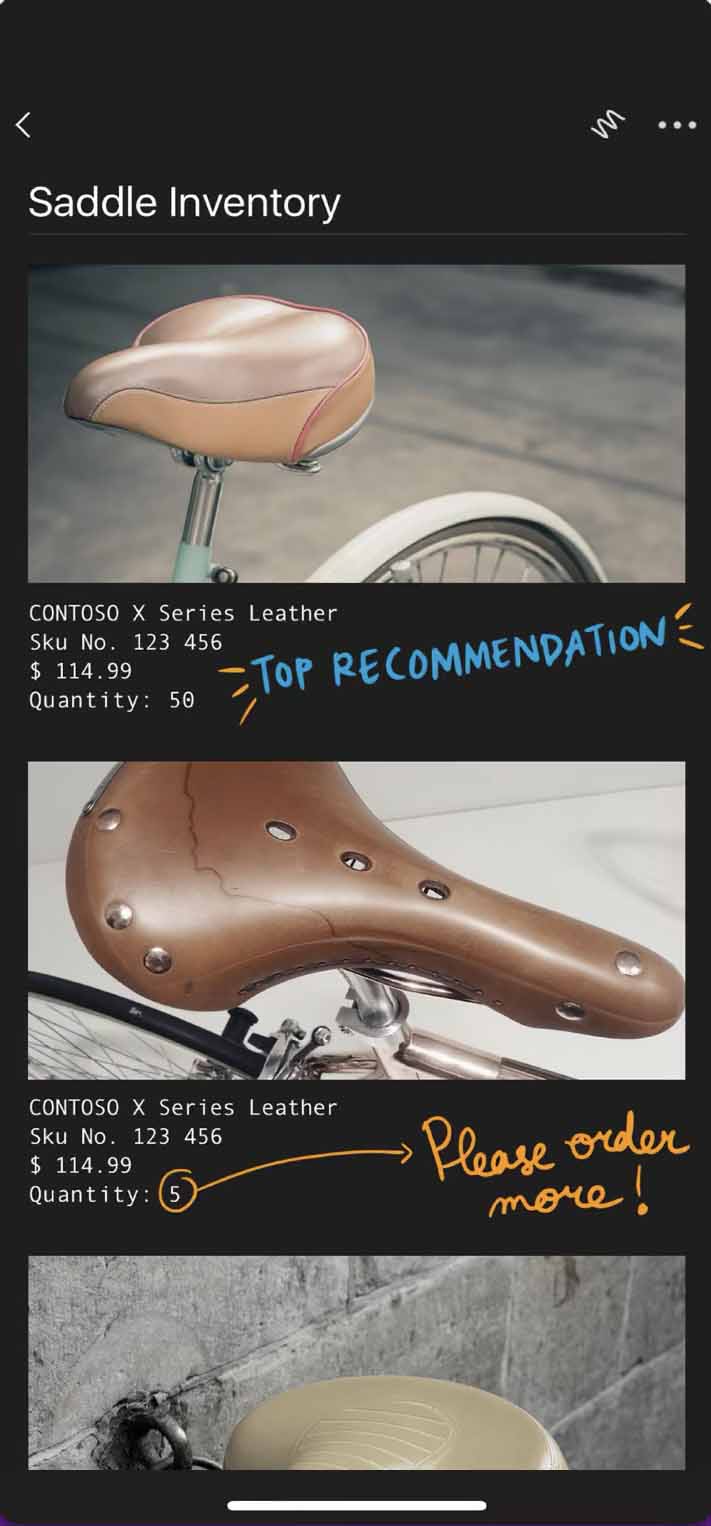Productivity can seem elusive, even (and often especially) when you’re working on your own. To help avoid procrastination, stay on top of important information, and focus on the most pressing of tasks, productivity apps are an excellent solution. These applications can even assist entire teams at once, boosting productivity across the whole office, whether physical or virtual. Here are some of the best productivity apps currently available for both iOS and Android.
Toggl
First up on our list is an app that many of us already use on a daily basis for time tracking. Toggl’s web version lets you record time spent on projects and other tasks, view reports of how you’re spending your time, and gather together data at the end of the month, which is great for invoicing. The mobile app syncs effortlessly with the desktop version, making keeping tabs on your time a breeze. It also integrates with your calendar, so you can see all your events in the app and create time entries around them. Toggl makes it easy to organize your time entries with customizable tags, clients, and projects. It’s easy to import and export data in a variety of formats including PDF and CSV — and it’s compatible with Siri, too.
Todoist
Todoist is a fantastic platform to organize, sort, and prioritize your tasks. The intuitive interface makes it easy to use Todoist for both personal and work tasks. You can share your tasks and info with others as well. The app will also help you track your progress throughout the day. Plus, it allows you to sync with your calendar to further track your daily activities, and it integrates with all your favorite tools like Gmail, Slack, and Alexa. For features like reminders, labels, and templates, you’ll need to upgrade to Premium, starting at $4 per month or $36 per year.
Slack
Whatever the size of your business, you’ve probably heard of the Slack app. The platform is one of the best ways to get your team together in one place to collaborate. You can organize Slack by topics or projects and easily limit access to a project to relevant team members. You can share and edit documents, and you can call or message any person within your group or team. The service also integrates with Google Drive, Twitter, Dropbox, and a slew of other popular platforms. The app even supports the Apple Watch. The latest updates include the ability to customize your notifications on a daily basis (making it easier to adjust Do Not Disturb mode) and the ability to mark a thread as unread, which is great if you’ve looked at something but need to come back to it later.
iOS Notes
In iOS, the note-taking app provides native support for collaboration. If you and your team are working with iOS devices and you need a simple way to collaborate, then there’s no need to download anything. You will see an Add People icon in the upper-right corner when you create a new Note. Just like other collaboration apps, it will allow you to send a link via iMessage or any other app that you have installed on your iPhone or iPad. Once your team receives the link, they can open the note and start editing. The note will appear in everyone’s Notes app, and if you choose to stop sharing the note or remove someone from the note, then it will disappear from their device. It’s a simple solution, but it may be what you and your team need.
Asana
Asana is a great organizational tool that lets you visualize your and your team’s tasks. Asana allows you to create projects, track them, and communicate about them all within the app. It offers numerous integrations that allow you to connect your collaborations with the rest of your team’s tools. The chat and tag functions in Asana make it easy to delegate tasks across your workforce and track the progress of your most important projects in real-time.
Google Docs
Many of us rely on Google services so much that having the Google Docs app is a no-brainer. Once you create a document, you can add people to it so that they can collaborate. Once they accept the invitation, you can create a multitude of documents — similar to what you can do with Microsoft Office — and have your team collaborate on those documents in real-time. Combined with Google Drive, this is an excellent choice for collaboration, especially given how feature-rich the mobile and web apps are.
Microsoft Office
If you work with Microsoft Office, having the ability to collaborate on your mobile device is a great addition to your productivity and workflow. You can create and work with Microsoft Word, Excel, and PowerPoint documents, all in one handy app — and also benefit from mobile features, like snapping a picture of a document or table and converting it into an editable Word file or Excel spreadsheet.
Once you start a document, you’ll need to save it in the cloud so that everyone can access it and collaborate. You can save documents to Microsoft’s OneDrive or another cloud service, like Box. Once your document is saved in the cloud, you can start adding people to it. We love that you can quickly and easily transfer documents between your phone and your PC. If you use a Windows-based machine and you’re constantly creating documents in Microsoft Office, then this is an excellent choice for taking your productivity to the next level. You’ll need a subscription to Microsoft 365 to take advantage of the app’s premium features, with a personal subscription costing $7 per month.
Evernote
Evernote is a feature-rich app that not only gives you a plethora of tools to create notes but also to share them with others. One of the best things about this app is that you can create your notes in a variety of different formats, such as sketches, screenshots, texts, web clippings, photos, and more. You can even scan and digitize your business cards, handwritten notes, and paper documents using your phone’s camera.
Once you share your notes with your team, you can edit them in a variety of ways. You can discuss, annotate, and have different members of your team work on different aspects of any given document. Evernote also has a strong browser extension called Web Clipper, which is compatible with Chrome, Safari, Internet Explorer, Firefox, Opera, and Microsoft Edge. It allows team members to grab assets from around the web and combine them in documents. The app syncs across all your devices, so you’ll have access to your notes wherever you are. It also supports the Apple Watch and features a companion app for iMessage.
OneNote
OneNote is one of the best collaboration apps for Android and iPhone because of its easy-to-manage interface. You can share notes with others to work collaboratively, and it supports not only numbered lists and simple note-taking but also sketching and inserting pictures. It also works through any browser. If you have an iPad Pro, this app works perfectly with the Apple Pencil. You can scribble shapes, and OneNote will convert them into real, perfectly drawn shapes. This app also supports the Apple Watch.
Trello
Trello is a way to manage a large number of projects within an easy-to-use layout. The app works by organizing everything into boards. Once you create your boards, you can add people to the board so that they can work together and collaborate. Within these boards are lists of topics that you can create, and within these lists, the team can create cards. You can assign tasks, move cards to different lists, comment, attach files, and even upload photos and videos. Trello is a must-have app for those looking to stay in touch while juggling many tasks. It’s also a great way to organize what everyone is doing at all times so that everything is current.
The app also supports the Apple Watch, and there’s a companion app for iMessage. It’s easy to toggle between multiple accounts, and you can set up push notifications for all your logged-in accounts — great if you’re using the app for work as well as your side hustle. Subscribe to Trello Gold for $5 per month or $45 per year, and you’ll also get access to custom stickers and emoji, as well as a 250MB attachment limit that makes uploading large files headache-free.