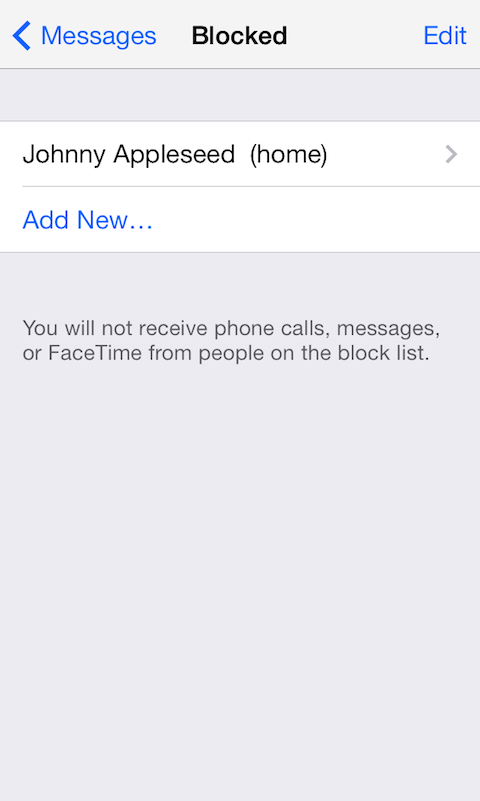Change all shared passwords
According to a 2014 survey conducted by Pew Research, 67 percent of couples share passwords. Imagine getting ready to drown your sorrows of another failed relationship in the warm comfort of a Friends binge marathon on Netflix, only to find a full season of FX’s The League was recently watched. You don’t watch The League, but the ex you have been trying to purge from your life does, and in that moment you realize you and your ex are still connected through shared accounts.

Luckily there is a Firefox extension, Mass Password Reset which allows users to change the password for numerous accounts at once. Users can change passwords based on Domain, Username, or Password. So, if you shared your Netflix, Hulu, and Gmail passwords with your ex, you can input the old password and change it to a new one for all the connected accounts.
Avoid all emails from your ex
On Gmail users can have messages from specific email addresses sent directly to the Trash once they are received. Click on the settings button on the upper righthand corner of your inbox. Once in Settings, click on the Filters tab, and then click on the Create a new filter button at the bottom:

To block all messages from your ex’s email address, simply input the address into the From section of the filter, select Create filter with this search, and then click on Delete It. After this, you will not have to worry about being emotionally coerced into rekindling your fizzled romance through an extensive email from your ex.

Block your ex on social media

Most social media platforms such as Twitter and Instagram allow users to block others simply by clicking the settings options on the user’s account and selecting Block. It’s pretty much just as easy to remove your ex on Facebook.
Facebook allows you to click on the 
Block your ex from calling or texting you
Any iPhone or iPad running iOS 7 or above can block phone numbers from messaging, calling, or entering into FaceTime. Simply scroll down your recent calls, find your ex’s number, click the “i” symbol, select Block This Caller, and they are automatically added to your block list. For most Android phones, the process is just as simple.
On Android phones running KitKat 4.4 or higher, simply go through your call log, find your ex’s number, hold down the selection for a few seconds, click Reject Call, and the number will be added to you Call Reject List.
- 1. How to block contacts on iOS
- 2. How to block calls on Android
- 3. How to block texts on Android
For Android users looking to avoid unwanted text messages, there are numerous SMS blocking apps, but the easiest way is to make Google Hangouts your default SMS app, and you can then block the phone number. Either go to a recent text message from your ex or scroll down your contact list in Hangouts and click on the desired phone number. Once you do so, you will be taken to a text conversation window, wherein you will need to click on the three dot Settings button in the upper righthand corner. Click on People & Options, and you will be taken to Hangouts options, which include archiving all SMS and MMS from a specific contact.
Block them from the Web

For those that want a one-stop shop for removing an unwanted ex from your view online, Block Your Ex is gold. Block Your Ex is a Chrome and Firefox-based plugin that allows you to remove an ex’s Twitter, Facebook, and blog from your view by simply inputing the corresponding information into Block Your Ex, and then adding that ex to your list. If you’re a serial dater with a sizable list of exes you wish to banish from your online life, be aware that Block Your Ex only allows up to five exes to be blocked.