Three generations in, and the Samsung Galaxy Z Fold 3 is the best foldable smartphone Samsung (or anyone else) has crafted. It improves on the durability of the Z Fold 2, offering IPX8 water resistance, Gorilla Glass Victus, and "sweeper" bristles inside the hinge to keep out dust and increase the phone's longevity. It's also an excellent all-around device in its own right, boasting a Qualcomm Snapdragon 888 processor and a versatile triple-lens rear camera system. On top of this, the folding display is enormous, making it great for multitasking and productivity, watching TV and media, and impressing your friends.
Of course, as state of the art as the Z Fold 3 is, it may not be entirely free of teething problems and technical hitches. Fortunately, we've put together a list of common Samsung Galaxy Z Fold 3 problems and how to fix them. This details everything from battery drain issues to problems with Samsung Pay, helping you to make the most of your new phone without letting minor snags spoil your enjoyment of it. As is the case with our problem-solving pieces, this article will be updated as we encounter new common problems, so please check back if an issue you're experiencing isn't currently covered.
Issue: Various problems following Android 12 update
Following December’s Android 12 update, many Galaxy Z Fold 3 (and Z Flip 3) users on South Korea’s Samsung Forums reported a range of issues, from screen flickering and slow performance to the Dual Messenger feature not working, devices entering recovery mode following the installation of Android 12, and even being unable to take screenshots or use the camera.
Solution
As a result of these issues, Samsung temporarily stopped the Android 12 rollout for the Galaxy Z Fold 3 and Z Flip 3, resuming it shortly afterward following critical bug fixes. If you haven’t yet updated your Z Fold 3 to Android 12, it should now be safe to do so. If you’re still experiencing any of the issues you first noticed after installing Android 12, ensure your phone has the latest update. Should these issues persist, we recommend contacting Samsung for support.
Issue: Connectivity issues after Android 12 update
Some Galaxy Z Fold 3 users on Reddit have been complaining of connectivity issues following updating to Android 12. Although this is affecting phones on other networks too, T-Mobile customers seem to be the worst affected, with many complaining of losing cell signal and being unable to send or receive texts or make or receive calls. T-Mobile is aware of the issue and is working on a fix, but it’s not clear yet whether the hardware is involved.
Solution
If this is happening to you, T-Mobile recommends contacting your local retail store for support or to exchange your device for a new handset. You’ll be able to exchange even if you’re out of the usual 14-day return period.

Issue: Camera app not displaying Dual Screen button for selfies
A number of users on Samsung’s Community forum have noted that, when trying to take a selfie in the Camera app, they don’t see the Dual Screen button. This is normally situated in the top-right of the main (folding) screen and allows the user to see a preview of their selfie on the cover screen as well, allowing them to take a selfie with the more powerful rear camera. However, on occasion, you may notice that it isn’t there for you to tap.
Solution
Fortunately, there’s a very quick fix for this. As other Samsung Community users have noted, opening the Camera app from the cover screen (rather than the main screen) will ensure that the Dual Screen button appears where it should.
Issue: Samsung Pay not working
This seems to be a semi-regular theme among recent Samsung phones, and the Galaxy Fold 3 appears to continue this tradition. Namely, it has a problem with Samsung Pay, at least if you’re in the U.K. (and a few other European nations). According to more than one Samsung Community user, the Samsung Pay app doesn’t work for them, confusingly displaying a message in German and preventing them from proceeding further when setting up. This issue also appears to be affecting the Z Flip 3 in more or less equal measure.
As with previous instances of this issue, the problem arises from a mixup in the CSC code with which the phone is originally set up. Devices running EUX (EU software) instead of EUA (U.K. software) will be able to set up in English, but Samsung Pay will operate in German, which is obviously less than ideal for most people residing in the U.K.
Samsung moderators have suggested a number of possible fixes for this problem, although some users report that it doesn’t work for them. Samsung also issued updates at the end of last year designed to fix this issue.
Possible solutions
- Restart your Z Fold 3.
- Go to Settings and check for software updates. Download and install any available system updates and/or Samsung Pay updates.
- If this doesn't solve the issue, try turning off Wi-Fi and then turning it on again.
- You could also try uninstalling and reinstalling Samsung Pay.
- It’s likely that Samsung will get around to addressing this issue via an update of some kind, as it did with the Galaxy S21. However, for now, you may be stuck with it if the above tips don’t work.
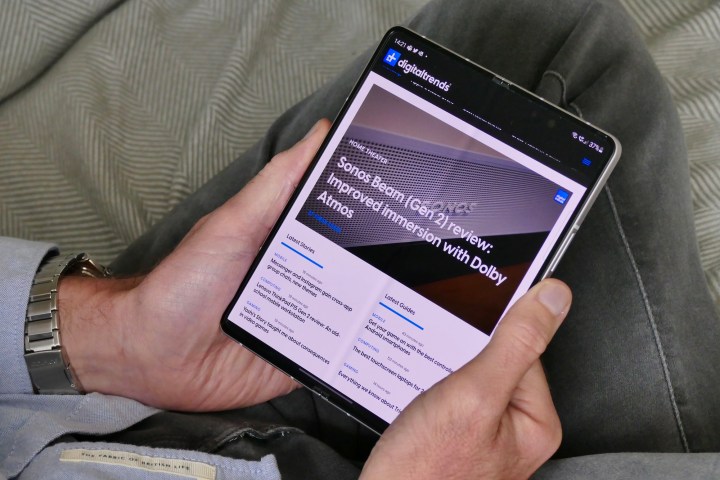
Issue: Screen protector problems
Some users of the Z Fold 3 have encountered a variety of issues with the phone’s pre-installed screen protectors. These problems aren’t always exactly the same, with some reporting bubbles and others reporting inconsistencies in the protector’s adherence to the screen.
As annoying as such niggles may be, it’s strongly advised that you don’t remove the pre-installed screen protector yourself, particularly when it comes to the main foldable screen. Instead, you should contact Samsung as soon as possible to arrange a fix or a replacement.
On the other hand, at least one user has asked whether it’s safe to remove the outer film that comes wrapped around the phone out of the box. This is indeed safe.
Bug: Unable to acquire GPS location in apps
Some users have complained that apps they use are unable to receive their GPS location data from the phone.
Possible solutions
- One Samsung Community user suggests clearing the cache and data of the apps unable to receive GPS data. Simply go to Settings > Apps > [App] > Storage > Clear cache and data. It may also be worth double-checking permissions for each affected app, just in case they don’t have the authorization to receive your location.
- This is an issue that has affected other Samsung devices in recent years, so you may simply have to wait for a software update for a fix. You can check if one is available by doing the following. Open the Settings app on your device. Scroll down to Software update. Select Download and install. If a new update is available, your device will obtain it.
Issue: Can’t activate unlocked Z Fold 3 on Sprint
This is one of the more complicated and difficult problems encountered so far with the Galaxy Z Fold 3. Quite a large number of United States-based users have reported that they can’t activate their phones on Sprint. This seems to be an issue arising from T-Mobile’s merger with Sprint and from how Samsung has optimized the phone (or not) for using a T-Mobile or Sprint SIM card.
As of writing, the only fix appears to be contacting T-Mobile and/or Sprint to activate your handset and trying a different SIM card (i.e. a T-Mobile rather than Sprint SIM). That said, some users have reported that the issue was resolved after several days, with a few noting that they were eventually able to activate their phones via either the T-Mobile or Sprint websites.
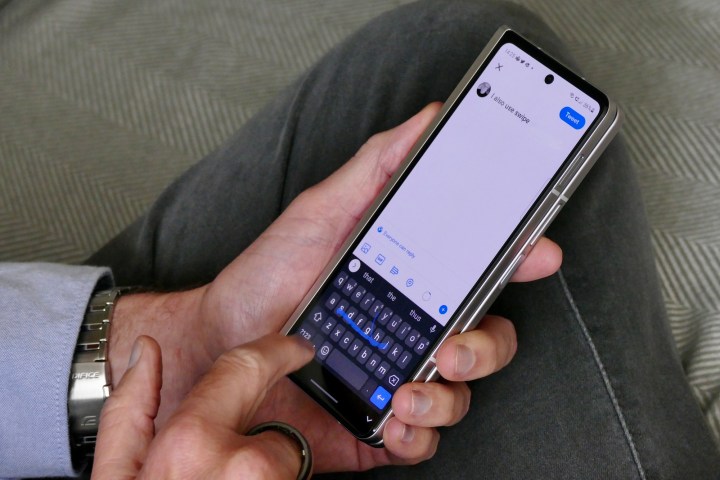
Problem: Battery draining too fast
The Galaxy Z Fold 3 is a demanding phone, given its folding main screen and additional cover screen. You’d therefore expect it to eat through battery life fairly quickly. However, some users are griping that it’s running down its battery more quickly than it arguably should, particularly when they use the phone’s 120Hz refresh rate (which is available for both screens).
Workarounds
This is a fairly common problem for most phones, although, in the case of the Z Fold 3, you may want to try turning it down to a 60Hz refresh rate, which will improve your battery’s day-to-day longevity. Otherwise, there are a number of other workarounds you can try to increase your time between charges.
- Turn on Protect Battery, as recommended by certain users. This can be done by going to Settings > Battery and device care > More battery > Settings > Protect battery.
- It’s also worth turning on battery optimization. You can do this by going to Settings > Battery and device care > Battery > Power mode > Optimized. Also, activate Adaptive power saving on the same screen.
- You can get rid of demanding apps, or at least limit your use of them. You can check which apps are consuming the most battery power by going to Settings > Battery and device care > Battery > Battery usage.
- You could also try resetting your app preferences. Go to Settings > Apps > More > Reset app preferences.
- Try disabling scanning for Wi-Fi and Bluetooth. Go to Settings > Location > Improve accuracy > Disable Wi-Fi scanning. Then select Disable Wi-Fi scanning.
- You can switch off background data and activity for less-important apps. You can do this by going to Settings > Apps *> [App] > *Mobile data > Allow background data usage > Off. Then do the same again, but after picking an app, go to Battery> Allow background activity > Off.
- Or you could try disabling notifications for apps. First, tap and hold the icon of an app you’d like to disable notifications for, and then tap App info > Notifications > Show notifications > Off.
- Try turning on adaptive brightness for your display. Go to Settings > Display > Adaptive brightness.
- Or try checking your settings thoroughly for any other feature that may be working in the background that may be unnecessary. For example, certain apps check location data, which you can switch off by going to Settings > Privacy > Permission manager > Location.
- Finally, you could try wiping the phone’s cache partition via recovery mode. Switch off the phone, then press and hold the Power + Volume up buttons. Release them when you see the Samsung logo. Then use the Volume buttons to scroll through the options until you reach Wipe cache partition, which you can select by pressing the Power button.
Problem: Z Fold 3 randomly rebooting
This is a rarer problem, although it has been noted to also affect the Note 20 and Note 20 Ultra. Basically, the Z Fold 3 randomly restarts without warning, with one user noting it happens multiple times.
Possible solutions
While this issue seems to affect only a very small minority of devices, there appears to be no clear fix for it at the moment. That said, there are two things worth trying:
- Start the phone in Safe Mode (hold the Power button, and when the Samsung logo appears, press and hold the Volume down button until the Safe mode option appears). This restricts your phone to use only native apps, so if you find that your phone doesn’t restart randomly, this suggests that a third-party app is causing the problem. Accordingly, delete all of these apps and then add the most important ones back one by one, making sure to confirm that none of them reintroduces the problem.
- You could also try wiping the Z Fold 3’s cache partition. Boot up the phone in recovery mode by holding the Power + Volume up buttons when the device is switched off. Then select Wipe cache partition.




