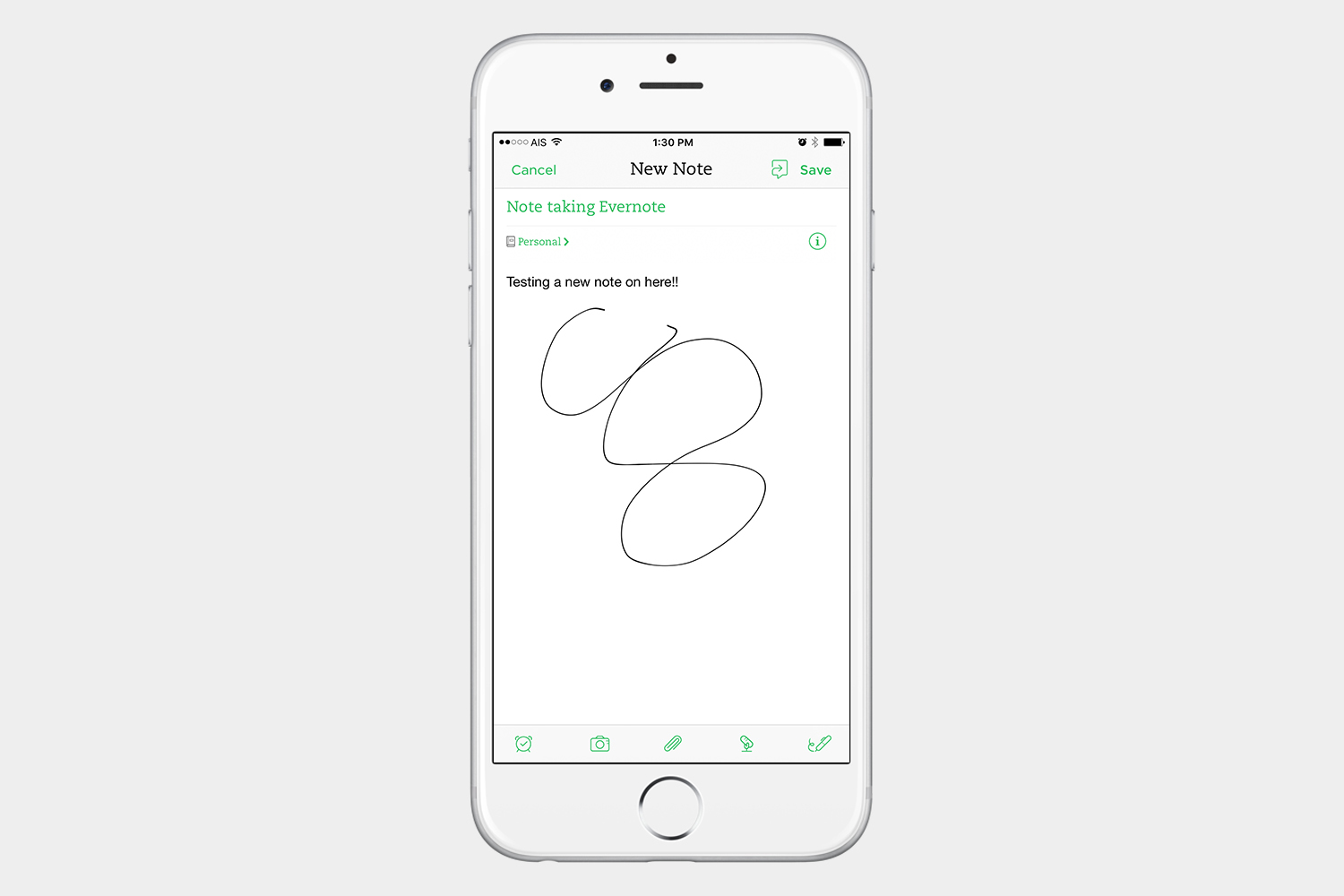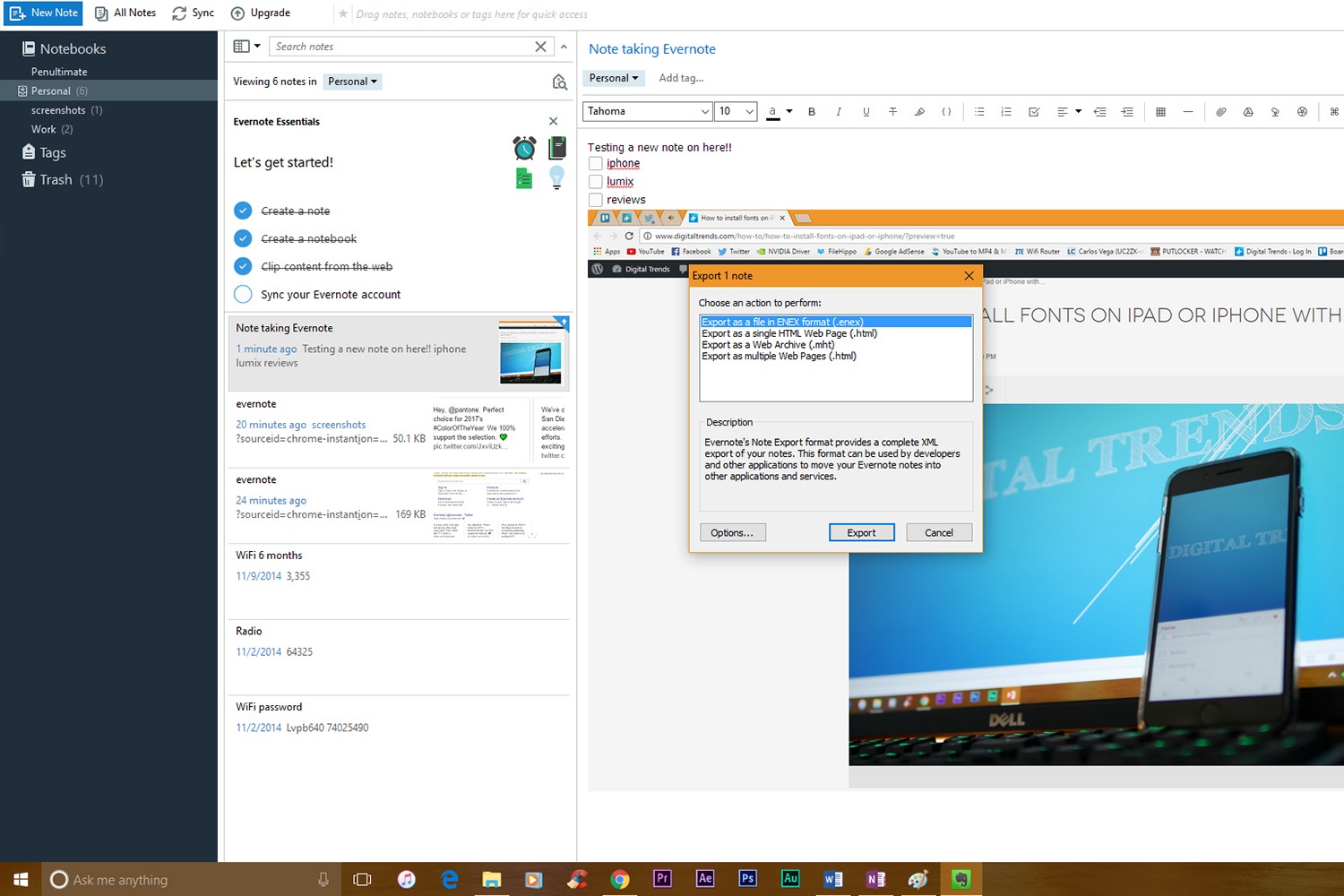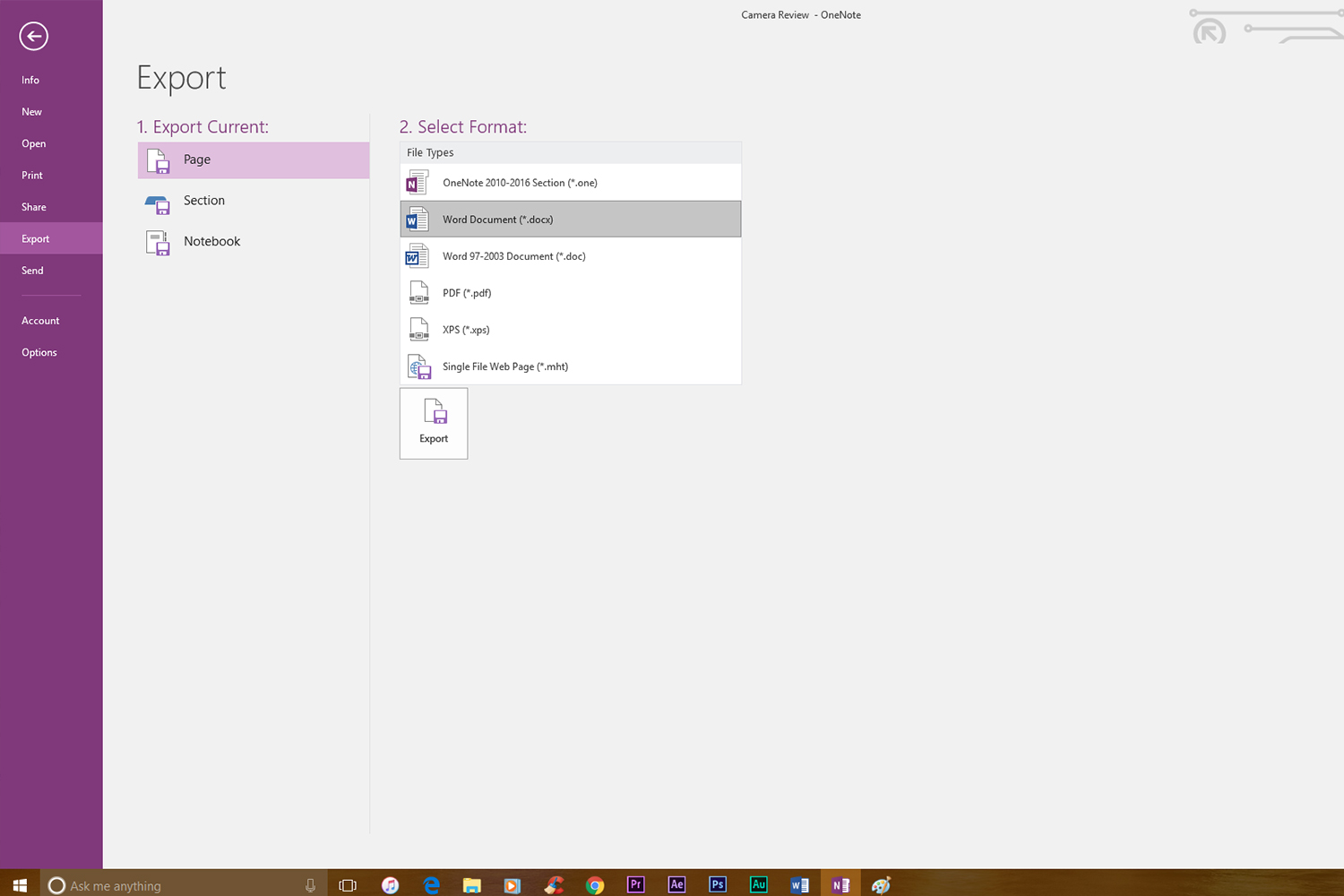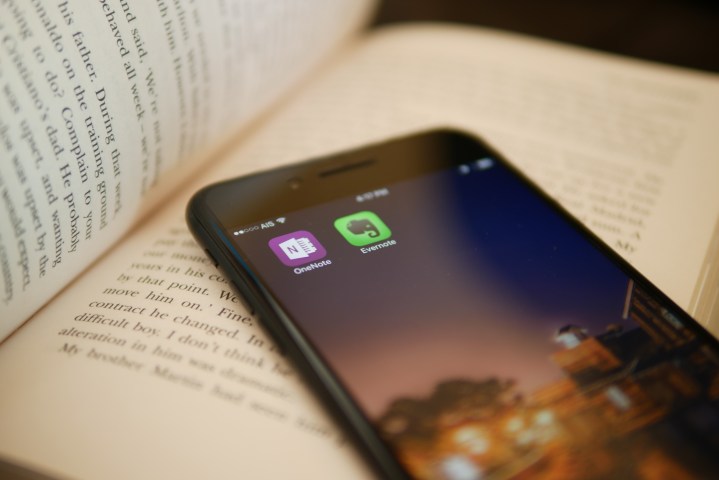
Note taking
Let’s talk about the main purpose of these apps, which is taking notes. Actually, taking notes in both apps is very similar. They both offer rich ways in which to take notes, from making lists, to basic text formatting, and even audio notes. However, the big difference here is in the way these apps organize your notes.

Evernote seems to be the most intimidating of the two. The way this app works is that it takes your notes, and then organizes them based on which notebook you’re adding the note to, and also tags. When you open the app you are presented with a list of unorganized notes. If you take a lot of notes daily this is going to get pretty messy very quickly. So, to set up a note, you’ll have to do a bit of work first. You can then dig into your Notebooks, or if you really want to organize it well, add tags to the notes. You will then be able to search for those tags. This is initially a bit complicated, but actually a big plus for Evernote in the long run.

OneNote presents you with a very straightforward interface. It’s just like opening a filing cabinet, and browsing through the folders. You’re just presented with a Notebook. You can think of a Notebook as a drawer in your file cabinet. That drawer has folders inside, which OneNote calls Sections. Just add a new section when you want to add something to that notebook.
Both offer pretty much the same sort of controls. However, different people will have different devices. Those with a Galaxy Note device, for example, will love the fact that they can draw on a note in Evernote with their stylus. Obviously, these controls are available on other smartphones, but you’ll have to make do with your finger. OneNote has no drawing controls on its mobile app, but you will see all the drawing controls available in the Windows app.

This is perfect for people who use a tablet, or better yet, a Microsoft Surface. With a Surface you’ll be able to simply double click the eraser on your stylus, and OneNote will open automatically for you.
Winner: OneNote — Even though Evernote has the more robust tag system, and drawing controls on the mobile app, users who just want to quickly write a note, and organize it on the fly, may be overwhelmed with the busy interface, and sheer number of tags, notes, and notebooks.
Clipping browser extensions

These applications both have browser extensions for clipping. A very important tool when you’re creating notes. In this regard, they couldn’t be more different. OneNote presents you with a very simplistic interface. You click the OneNote icon, in this case we will use the Chrome browser, and it presents you with a few options. You can clip an entire screenshot, you can select a region, or you can choose Article mode, which is similar to a reading mode, and a bookmark which is just a thumbnail with a link.
It will add this clipping to any note inside a notebook that you have already created. This is a very important point to make. If you are clipping something, and want to create a new notebook, or a new note, on the fly, you’re out of luck. You can only clip it to a note in a notebook that you already have.

Switching over to Evernote, features feel much richer. You have the same options as OneNote, where you can clip a full screenshot, a selection, etc. However, you’re not limited to current notebooks, you can also create new notebooks right from the extension, or even add tags on the fly. Evernote doesn’t stop there. When you select a screenshot, more tools will open that let you annotate, draw arrows, pixelate a certain portion of the screen, crop, or type on the screenshot.
Winner: Evernote — Without question Evernote puts the OneNote browser clipping extension to shame, and if this is something that’s important to you, then you can go ahead and choose Evernote with confidence.
Third-party apps and exporting
We’re happy to report, that even on iOS, both Evernote and OneNote are great for importing things into your notes. When you import, you’ll have access to any other cloud app, or document app such as Documents 5. OneNote offers third party support from applications such as Office Lens Paper, Pencil by FiftyThree, Genius Scan, and IFTTT.
Evernote has support for apps like Dragon Anywhere on iOS, ideal if you want to dictate lengthy notes, and there’s support for apps like TaskClone, which will send your notes to Todoist or Trello. Both also work with such services as Cloudmagic. Evernote, has compatibility with so many apps in so many platforms it’s quite remarkable. From Web Apps, to Windows, Mac, iPhone, iPad, and Android, the number of apps that work with Evernote surpasses OneNote easily.
Because OneNote is developed by Microsoft, it’s pretty safe to say that this is what you want if you work with Microsoft Office, especially Word, a lot. When you take notes with Evernote, the choices to export are quite limited. Compare that to OneNote which allows you to export your notes to a Word document, Excel document, or even a PDF file.
Winner: Evernote — If you work with Microsoft Office, and need to quickly export your notes to Microsoft Word, then your choice must be OneNote, but the amount of apps, on each platform, that support Evernote cannot be ignored, so Evernote takes this one.
Pricing

OneNote is free, and Evernote has both a free, and subscription options. One of the most attractive things about OneNote is the full integration with Microsoft Office, but then, Microsoft Office isn’t free. If you’re a Microsoft Office user already, then taking advantage of OneNote is a great idea. It also has no upload limits, so you can really dig in, and start working right away.

Evernote, on the other hand, has a more complex subscription scheme. The Basic version is free, and you can use it to create your notes, organize your notes, and lock your notes with a passcode on the mobile app. However, with the basic service, you’ll only be able to use Evernote on two devices at a time. The Basic service will give you 60MB per month worth of uploads. If you need more, then you’ll have to subscribe to either the Plus or Premium plans.
The Plus plan is $47 per year and it includes access to notebooks offline, email customer support, and 1GB of uploads per month. The Premium service goes for $90 per year, and it adds features such as PDF annotation, live chat support, and 10GB of uploads per month.
Winner: OneNote — You really can’t argue with free. With all the features of OneNote, the compatibility across all platforms, real-time collaboration, and unlimited uploads per month, OneNote provides extremely good value.
Summary and conclusion
| OneNote | Evernote | |
| Fees | All features Free | Free – Basic Features and only 2 devices at once
$46.99/YR – Plus service that adds some features $89.99/YR – Premium service has all features |
| Platforms | Windows, Mac, iOS, Android, Windows Mobile, Web | Windows, Mac, iOS, Android, Windows Mobile, Web |
| Storage | No upload limits | Basic – 60MB/Mo
Plus – 1GB/Mo Premium – 10GB/Mo |
| Third-party apps | Some 3rd party app compatibility, and full Office integration | Compatibility with many 3rd party apps on all platforms |
Overall Winner: OneNote.
These two apps are so good at doing what they’re supposed to do, that we struggled to separate them. They have very different interfaces, and so we’ve highlighted some of the most noteworthy differences between the two apps when it comes to doing the basics. Evernote has a superior Web clipping tool, and an impressive catalog of compatible third-party apps, but the way OneNote is organized, and the fact that it’s free without limits on the number of devices you can use it with, makes OneNote the best note-taking app.
Some users will have a specific reason to use Evernote or they may just like Evernote’s interface, so deciding on a winner will be a bit complicated. If you need something more in-depth, with incredible third-party integration, Evernote cannot be beat. However, for simplicity, ease of use, and cost, we feel that OneNote is the way to go for most users.