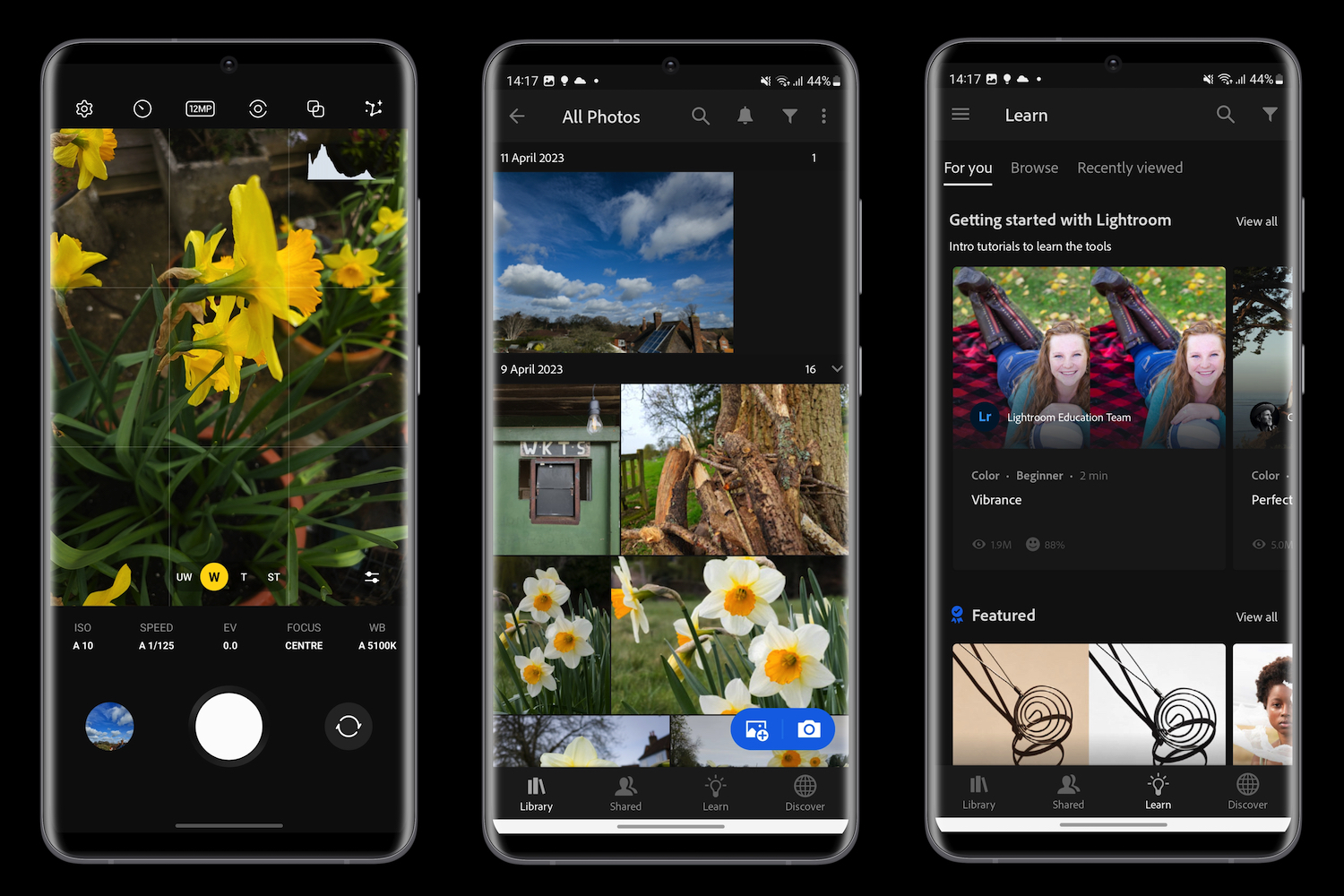When I hear someone has used Photoshop or Lightroom to edit a RAW photo, I imagine it has taken a considerable amount of time, and required a fair degree of expertise and understanding of photography to do it. The Galaxy S23 Ultra can take photos in RAW format, and it recommends the Lightroom for Samsung app to edit them. As a keen photographer and someone who likes to edit photos in other apps, I wanted to give RAW photos and Lightroom editing a try.
The question is, do you have to be an expert to use the Expert RAW app and Lightroom’s editing tools? I was about to find out.
You’ll have to pay to get the most from it

Before we get into the details, it’s important to understand something: to get the best from Lightroom, you’ll have to pay a monthly subscription. If you don’t pay, the features are very basic, and you’ll have more fun (and better end results) editing in Google Photos, an app like Snapseed, or even Samsung’s own editing suite in its Gallery app.
Lightroom costs $5 per month if you subscribe through the Lightroom for Samsung app on your Galaxy phone, and there’s a two-month extended free trial with the Galaxy S23 Ultra. It may not be worth subscribing to Lightroom if your phone doesn’t take photos in RAW format or if you’re not going to use that feature. The app will edit JPG images, but you’ll get more from it by editing RAW images.
The Lightroom for Samsung app is one of two apps you need on your phone. The other is Samsung’s Expert RAW app, which is the app required to take photos in RAW format. It looks and operates much like the normal camera app, and while it can shoot in auto mode, all the manual adjustments — ISO, shutter speed, focus, white balance, and more — are permanently shown too. You can still use the wide-angle, 3x, and 10x optical zoom modes, plus there’s an option to take 12-megapixel or 50MP photos, multiple exposures, and to try Samsung’s special Astrophoto mode.
Only for the pros?
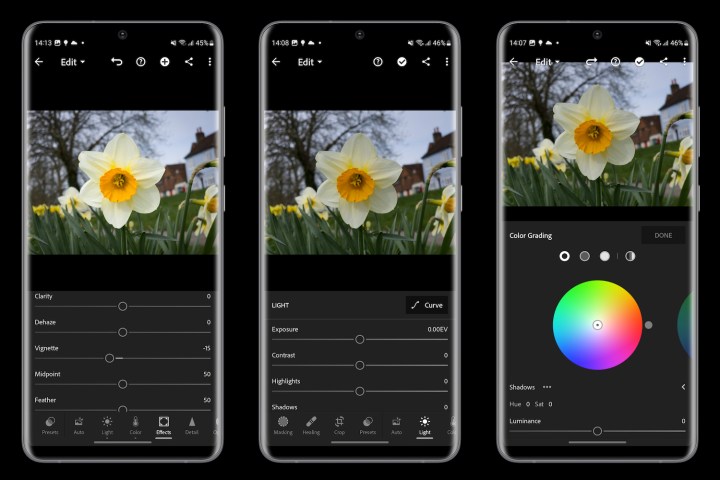
Because I associated RAW photos and Lightroom editing with pro-level photographers, I’d always considered it “beyond” my needs, and I could quite happily achieve good results using free editing suites. But with this was also a degree of intimidation. While I enjoy taking photos, I don’t know masses about the technical side of cameras and photography. Would taking RAW photos and using Lightroom be a step too far?
While I know that having more confidence to use the manual mode in Expert RAW would almost certainly lead to “better” initial images, I haven’t found it necessary, which instantly removed a degree of intimidation. I let the app take care of the settings and concentrated on the editing process. I’m pleased to say that within a few minutes of using Lightroom for Samsung, the rest of my concerns over it being only for experts had been removed. Anyone can use it — and enjoy it too.
Not only is the app sensibly laid out, but there are many easy-to-follow tutorials and explanations about the different features, plus an entire library of hints and tips to delve into at a later date. For example, I’d never used the Masking feature before, where segments of your image can be altered independently of the rest, but the short tutorial introduced it really well, and I was confident to experiment with it afterward. This is crucial, as the very reason I wanted to use Lightroom is to try the modes that aren’t available in more basic editing suites.
The other thing is that none of the edits are truly final. It’s easy to get rid of any or all the alterations you’ve made and revert back to the original image at any time. Even if you save the image and consider it “final,” the app not only has the original, but also different versions of the image saved. It’s impossible to mess a photo up when you’re editing and never get back to where you started, even if you’re returning to the image days or weeks later.
To recap: Expert RAW can be used in auto mode, Lightroom is filled with tutorials, and the interface has been logically designed, plus your original image is always there if you aren’t happy with your edits. It’s accessible and easy, with no need for any expertise at all, at least to get started and push past the initial onboarding. There’s undoubtedly expertise required to use the editing tools, especially as you get more inquisitive, but the app happily encourages you to learn. Let’s move on to the editing process.
What it’s like to edit your photos

Photos have to be added to the Lightroom app before they’re ready for editing, which is a bit of a clunky process, as is the gallery view in the app. You’ll notice that even on a powerful phone like the Galaxy S23 Ultra, images can take a moment to load, and the switch between the before and after comparisons isn’t all that fast either.
It’s a combination of the complexity of the app and the fact that it relies on Adobe’s cloud service for some features. Outside of this, the actual editing process is quick and surprisingly simple. If you can slide on-screen sliders backward and forward, you’ll be right at home in the Lightroom app.
- 1. Edited
- 2. Unedited
I found the best thing to do was to experiment, as there are no lasting consequences. Plus, when you tap different features, the app kickstarts small tutorials allowing you to quickly become familiar with all the tools. If you don’t want to jump straight in and edit yourself, the app even makes suggestions under the Presets menu, which applies different parameters from Adobe’s library to your photo.
Think of it like applying filters on Instagram. The app also has an auto setting, which adjusts the photo the way the app thinks it should be done, but I haven’t found this very successful.
- 1. Edited
- 2. Unedited
Outside of this, Lightroom’s controls will be familiar to anyone who has used a standard photo editing tool. Light, color, and texture can all be altered, along with more complex adjustments like lens correction and removing chromatic aberrations.
The power of Lightroom comes from its excellent “Healing” tool, which works like Google’s Magic Eraser to remove unwanted things from your photo, and Masking. It’s through these the app comes into its own, but the great thing is, you never feel lost or about to disappear down an editing rabbit hole that’s impossible to escape from.
If you have an S23 Ultra, you need to try this

You have to pay for the pleasure of using all these tools, and you also need to invest some time into learning and experimenting with the app itself. I have found all of this enjoyable, and best of all, I’m pleased with the results so far.
I’ve used the app over the course of a few days and edited different photos. I like the feeling of achievement it gives and that I’m actually learning as I go. I’m encouraged to look elsewhere for tips, too, such as YouTube tutorials and the Lightroom app to uncover more ways to edit. I know I’m only scratching the surface so far.
- 1. Edited
- 2. Unedited
When it comes to editing your own images, there’s no right or wrong final result, it’s all about getting the photo to look how you envisaged — or changing it dramatically for an entirely new look. My examples here aren’t supposed to show how I have perfected the image, but how I’ve changed the photo to the way I like and the subtle changes that can really make a difference. It’s impossible to get this nuanced approach to editing with other, less capable apps and tools. Take a look here if want to see what a far more experienced photographer can do with Samsung’s Expert RAW images and Lightroom.
Even for me, as a beginner, the creative opportunity provided by Lightroom is huge. And because the app is powerful and relatively simple, it’s never daunting to play around. Perhaps the hardest part is knowing when to stop. This isn’t such a problem with standard editing modes, as there’s only so far you can go with the tools, but that’s not really the case with Lightroom. This, and understanding how to effectively use Lightroom’s tools, is where the expert bit comes in, but you don’t need to be an expert to get a really good start.
- 1. Edited
- 2. Unedited
It is a considerable step above normal editing suites, and to get the most value from it, you do have to spend time editing. Knowing this will tell you whether Expert RAW and Lightroom are for you or not. If you take a photo and want to share it immediately or just add a filter from Instagram, then RAW mode is not for you. The photo you take will need more work than that to look its best, and it’s never going to immediately pop like a JPG image with a strong HDR effect applied automatically. It could eventually do so and potentially look even better, but only if you take your time with Lightroom.
You need more than a passing interest in taking and editing photos to make subscribing to Lightroom on your Galaxy phone worthwhile, but you don’t need to be an expert to use or enjoy it. It’s accessible, well thought out, and user-friendly. The more time and effort you invest in it, the better your edits will look. You don’t have to start off as an expert to use and enjoy RAW photography on the Galaxy S23 Ultra, but I can easily see how you’d want to become one the more you use it. Expert RAW and Lightroom for Samsung are great additions to the S23 Ultra’s impressive collection of photo modes and features, and I highly recommend taking advantage of Lightroom’s extended free trial.
You can download the Expert RAW and Adobe Lightroom for Samsung apps now.