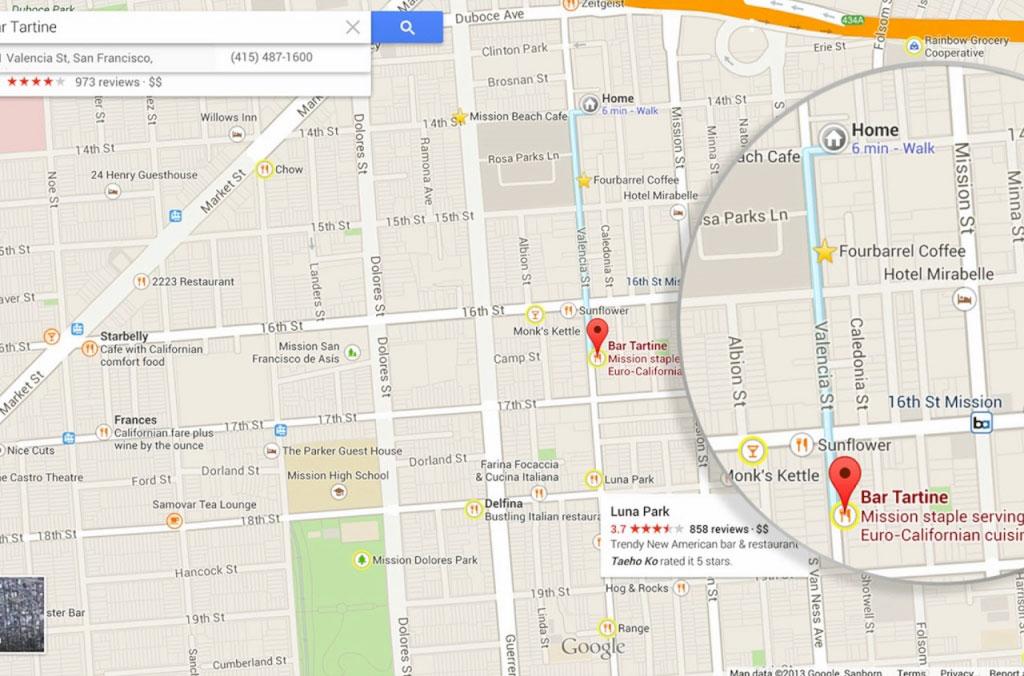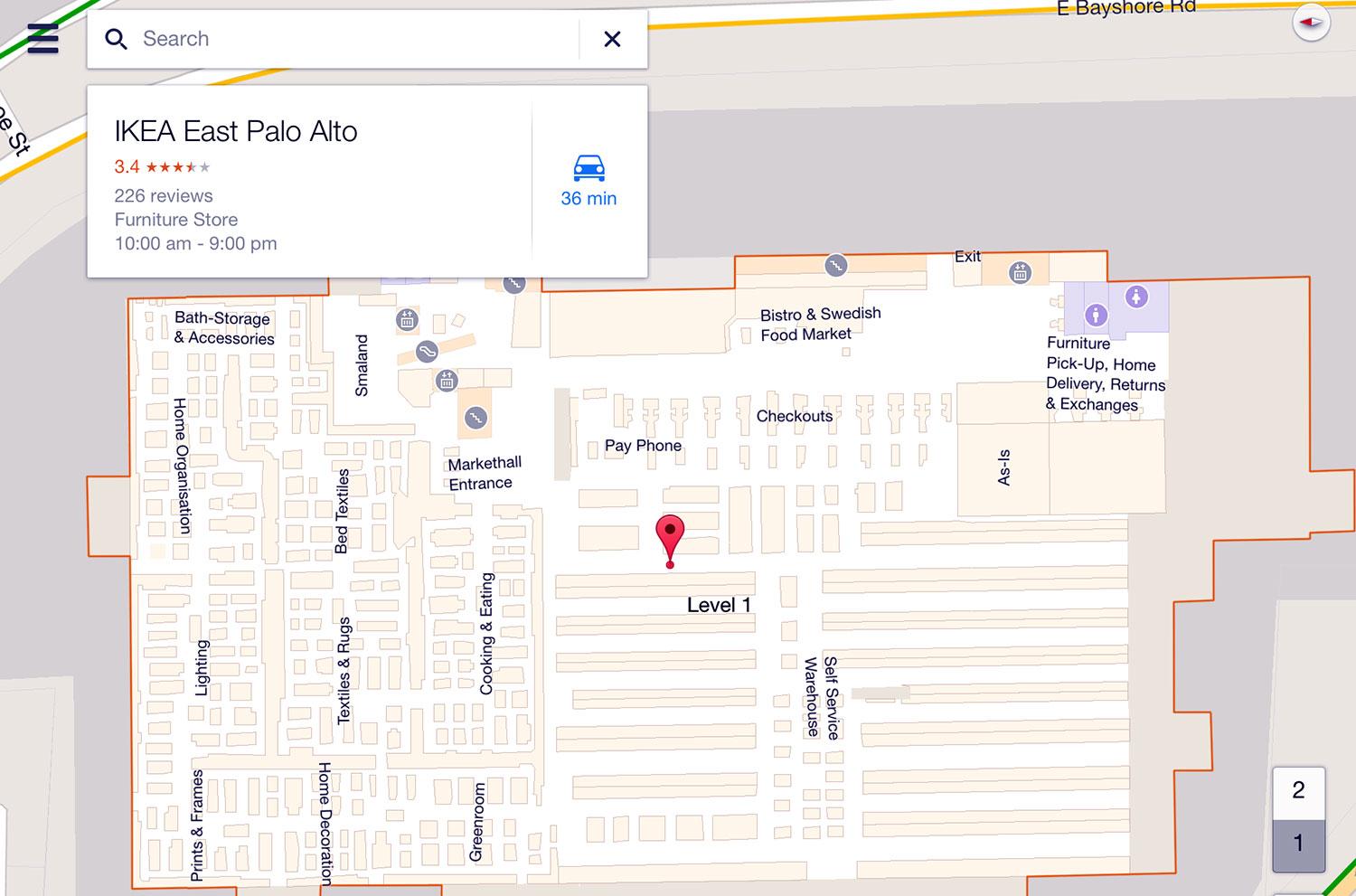Google rolled out its sizable update to Google Maps for Android last week. Unfortunately, iOS device owners were left behind. Well, iPhone and iPad owners, you can stop driving around aimlessly: Google Maps 2.0 for iOS is now available. It brings along a significant number of new features, but perhaps the biggest attraction here is the new optimization for the iPad. It’s the first time Google Maps has been made to work specifically on the big screen, making your routes clearer than ever.

The new iPad layout works wonderfully. The big screen works to its advantage with the amount of information that Google Maps can now convey. Street View looks better than ever on the iPad, with great shots of the surrounding area that are easy to move through with a tap. The functionality of Google Maps also seems to improve on the iPad, just because you don’t have to move in and out of different screens to access certain information – it’s placed right on the map that you’re already looking at. It’s one of those times where the whole “bigger is better” mantra turns out to be true.
That said, the iPhone version of Google Maps 2.0 is no slouch thanks to the plethora of additions thrown into the app. Most notable is the new live traffic updates that the app received. If there is ever a traffic jam in your way, a car accident, or construction work that could add time to your travels, Maps will now dynamically reroute you, throwing new directions up on the screen that will take you around the hassle rather than right into it. The real-time traffic updates make the app not just valuable for people traveling outside of a familiar area, but also to those that are making daily commutes and prefer to be on time.
If you’re not big on getting behind the wheel to do your traveling and instead opt for two wheels and a handlebar, Google Maps can still serve as a handy tool for you. About 330,000 miles of bike trails have been added for those that opt to pedal their way to a destination, and you can still benefit from voice-guided, turn-by-turn navigation. Now, we can only hope Google adds a warning to bikers, encouraging them to finally start staying in their lanes and signaling their turns. Bikers, sometimes you scare the crap out of us.
No matter what means of transportation you choose, you can benefit from one of the other new features in Google Maps 2.0: The addition of Zagat scores and reviews. If you’re in a new place or just looking for something new to try in the city you live, Zagat reviews can point you in the right direction. Even better, you might be able to find some savings on the new place that you want to check out thanks to the inclusion of Google Offers, which will point out potential deals and savings for you.
- 1. Zagat Guide
- 2. Indoor Map
All of the new features of Google Maps 2.0 are accessible through the new style of navigation, which will be familiar to users of the Google Search app. Cards seem to be the trend of Google’s in-app navigation, and it’s present here as well. You can tap on Explore in app and see places to eat, visit, and shop at among other things. These cards pop out and are easy to flip through with ease to get to the information you’re after. If you plan on using any Google app in the future, it’s probably best to get used to this style of presentation, which is fine by us because it works great.
If you weren’t already using Google Maps, be it because of the lack of iPad support or because you were still sure that Apple Maps would do the job just fine for you, then now is probably time to make the switch. Google Maps was already great and it really only gets better with version 2.0. The update adds in features that are handy not just in finding your destination but in getting there as well, and it rounds out the Google Maps app as the best option out there for mobile navigation.
You can download Google Maps for iOS for free from the iTunes App Store.