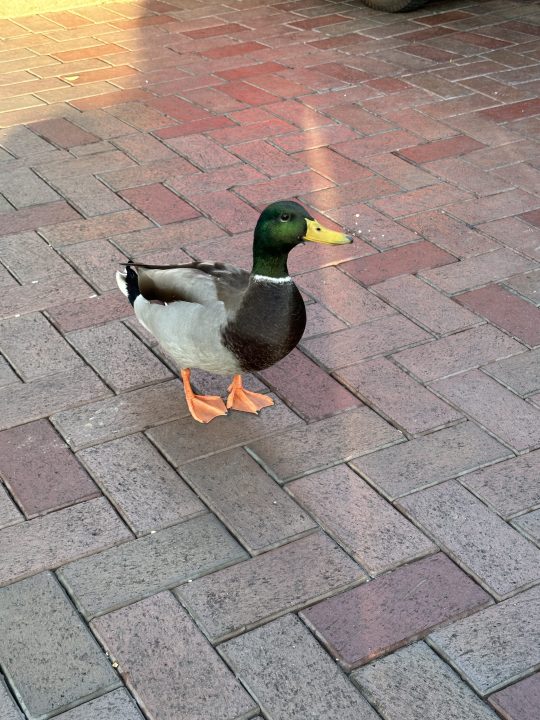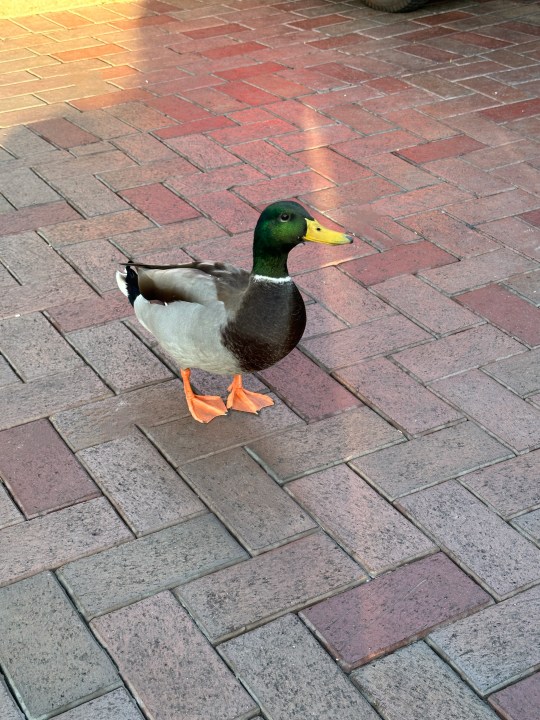When Google launched the Pixel 6 and Pixel 6 Pro, one of the standout features was Magic Eraser. It’s a relatively simple tool in the Photos app that allows you to remove people or objects that you don’t want in the background of an image. It’s one of the main reasons I wanted to check out a Pixel phone to begin with, because this is the kind of thing I wish Apple had done with iOS years ago.
Since coming aboard here at Digital Trends, I’ve had the opportunity to check out Android devices, including the Google Pixel 6a and the new Pixel 7. I’m primarily an iPhone user with my iPhone 14 Pro, but I’ve been testing out Magic Eraser on the Pixel 7 to see if it’s all that it’s cracked up to be, even though the feature originally debuted on the Pixel 6 series. Here’s what I’ve found.
It’s simple to use and works surprisingly great

One of the main reasons I wanted to try the Magic Eraser feature is because I have a ton of photos from Disneyland. As you’d imagine, Disneyland is a place that is pretty much impossible to not have people in the background of photos.
I have a Magic Key for Disneyland (aka an annual pass), so I go there frequently (sometimes just for photos), whether that’s my own photos or through Disneyland’s PhotoPass service. And unless you get lucky, there’s always someone in the background of what would otherwise be a perfect shot.
- 1. Posing with Club 33 shopping bags in front of Disneyland castle.
- 2. Magic Eraser was used to get rid of a few people in the background.
Since I got my hands on the Pixel 7, I’ve been transferring my photos from my iPhone 14 Pro to my Google Photos account for the sole purpose of editing them with Magic Eraser. I noticed that Google will give me editing suggestions as I browse through my photos, which I thought was nice, though it didn’t always pop up for images that I thought could use some Magic Eraser-ing. Regardless, I began to put that Magic Eraser tool to the test.
- 1. Posing in front of the castle at Disneyland
- 2. Magic Eraser used to remove background people
On most of my images, Google’s artificial intelligence (AI) would automatically detect people and objects in the background once I hit the Magic Eraser button — and sometimes it wouldn’t. When it does magically detect those unwanted background objects though, I could see all of them highlighted, and with a single tap, I took them out of the picture.
- 1. Enjoying a drink at the Magic Key Terrace in Disney California Adventure
- 2. People in background removed with Magic Eraser
I did notice that Magic Eraser would leave behind some items that the erased person would have, such as a stroller or balloon, and that’s when I manually tried to erase those objects left behind. When Magic Eraser had issues automatically detecting things to get rid of, it was easy enough to manually circle or highlight those unwanted objects myself.
- 1. Duck at Disneyland looking for food
- 2. Magic Eraser used to remove trash from ground
Magic Eraser is also great for getting rid of minor imperfections in a photo — such as dust or debris, scratches and scuffs, stray hairs, or other small things you notice after the photo was taken. It’s a simple tool that allows for quick and easy removal of unwanted objects in your photos. But like everything else in life, it’s best used in moderation.
It’s definitely not a full Photoshop replacement
- 1. Christine poses in front of the headless horseman statue at Disney California Adventure
- 2. Magic Eraser used to get rid of people in the background, but some digital artifacts remain
As much as I like using Magic Eraser, I noticed that it is far from perfect. In my testing, I’ve found that it is great for removing a few, more prominent people in the background. However, since Disneyland is often full of people and you’ll have dozens of folks in the background at any given time, Magic Eraser seemed to struggle with those situations.
While I could erase those dozens of people, it left behind a lot of digital artifacts in those spots since they needed to be filled, so the final image looked worse than before. And even though we mostly look at our photos on the small screens of our smartphones, the noise that Magic Eraser left behind was far too much, and very noticeable from a single glance. As much as I want to rely on Magic Eraser, it certainly is not ready to replace a professional Photoshop job.
Camouflage helps remove further distractions
Google added a Camouflage tool in conjunction with Magic Eraser with the Pixel 6a, and it eventually made its way to the rest of the Pixel lineup, including the newer Pixel 7 series. Camouflage helps pick up the slack where Magic Eraser isn’t the best tool for the job — this is especially true when background objects may overlap with other image elements, which often happens at Disneyland.
- 1. Christine and her husband pose in front of the Walt and Mickey partner statue.
- 2. Camouflage was used to alter the color of the clothing on the three people behind the statue. The bright white, red, and blue colors were desaturated to blend in to the background better.
I found Camouflage to be a good alternative for those moments when Magic Eraser just makes the end result look worse than I’d like. With Camouflage, instead of trying to remove an object entirely, it desaturates an object — making it blend into the background more and not distract from the subject. Though it really depends on the lighting in the photo, using Camouflage can sometimes be a better solution than using Magic Eraser itself to reduce distractions. I noticed Camouflage didn’t do much in bright daylight, but at night, it helped brightly colored clothing blend in better.
Again, Magic Eraser is far from perfect, but with the addition of Camouflage, it really helps turn it into a powerful mobile photo editing tool.
All phones should have Magic Eraser baked right in
- 1. A side pose near a pole at Disney California Adventure
- 2. People walking in the background removed with Magic Eraser
After tinkering around with Magic Eraser for the past few weeks, I’ve grown to really appreciate having it on my Pixel 7. I wish that Apple would add such a feature on the iPhone, as that’s still my primary device and what I use the most for photos. Sure, Apple added the ability to remove the background in a photo with iOS 16, but that’s far from the same thing as the Pixel’s Magic Eraser tool. Plus, I don’t exactly want to download a third-party app and pay a subscription to unlock such a functionality that Android devices have.
As much as Apple touts the camera features in the latest iPhone, it’s shocking that they still don’t have a Magic Eraser-like function. I can’t be the only one who wants this on the iPhone, right?