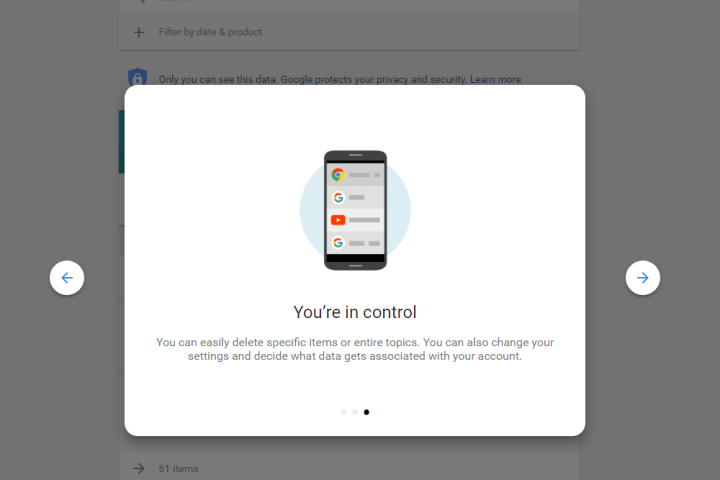
Until now, to log into a Google account when 2-step Verification is turned on — whether it’s Google Drive, Gmail, or Google Calendar — you had to use a six-digit code from the Google Authenticator app after inputting your username and password. The code is time-based, so it changes every few seconds, and you can even access this code via an Android Wear smartwatch. You can also login with 2-step Verification with a USB Security Key.
Now, rather than having to use an extra app just to verify that you’re you or a USB Security Key, Google’s updated method automatically sends you a push notification when you try to login to a Google service, and it asks if you’re “trying to sign-in?” The notification will detail where the login in attempt was made, and on what device. You can then tap allow or deny to approve or reject the login attempt — and that’s it, you’re in.
Of course, you can still use the other methods if you want — but the new process is much simpler. You’ll have to opt-in first, even if you have 2-step Verification set up already. To do that, login to Google and head over to My Account. Then click on Sign-in & Security, tap on Signing in to Google, and finally go to 2-step Verification. You can turn on 2-step Verification here, and you’ll be able to set up the alternative method to “get a Google prompt to sign in.”
Google has been using two-factor authentication for quite a while, but this new push notification process was adopted not too long ago by the likes of Facebook and Twitter. Two-factor authentication is a crucial and important step in keeping your accounts secure in this day and age, as they add an extra layer of security.
Google says you can’t use a Security Key USB and a Google prompt at the same time, and you’ll need a data connection to use prompt. If you’re on an iOS device, you’ll have to download the Google app on your device to be able to get prompts, but Android users just have to wait for the Google Play Services update — it’s rolling out gradually.


