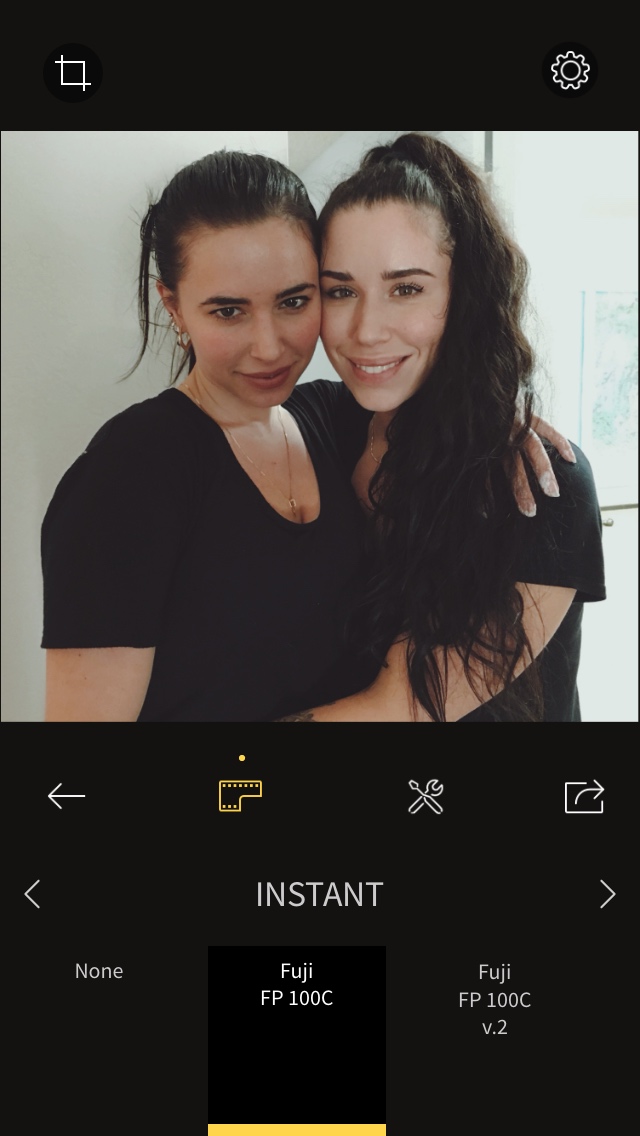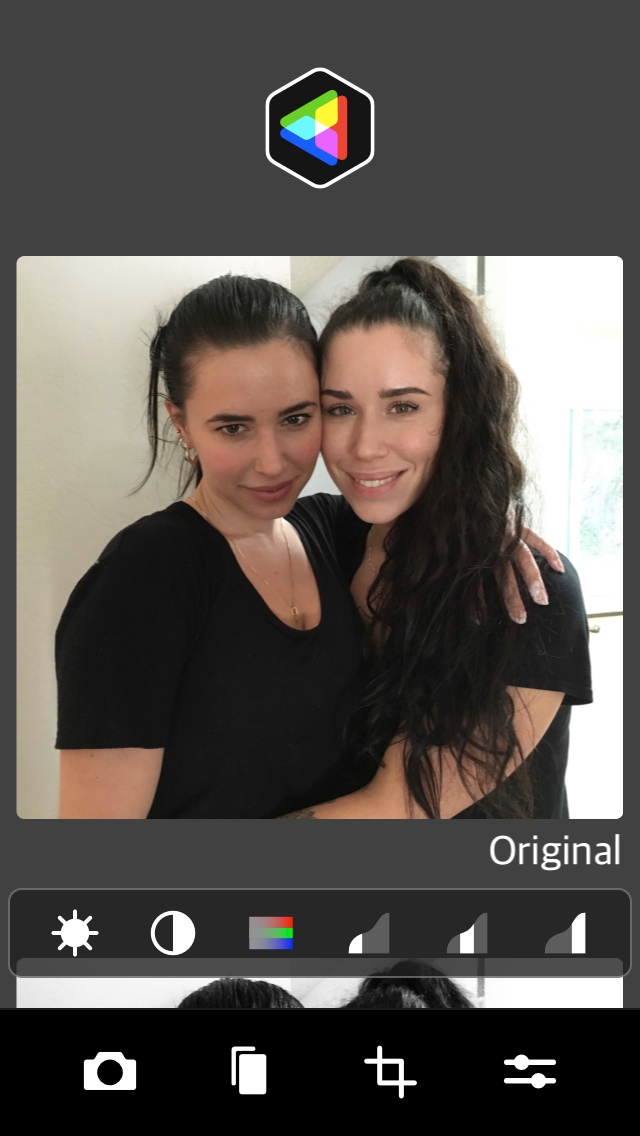By now, you’ve probably heard of the “VSCO Girl” phenomenon — a trend that sprung up seemingly out of nowhere over the spring and summer of 2019. If not, here’s the 411: A “VSCO Girl” is a Gen Z woman who favors a very particular way of dressing and speaking alongside some specific products and accoutrements that project a unique style.
We’re going to pass on telling you exactly how to achieve this singular style, since real live VSCO Girls have been doing those honors for a while. Here, we focus on another VSCO Girl fave: The photo app VSCO that pulls it all together — for The Gram, of course. With simple filter-based editing tools, apps like VSCO offer a multitude of unique styles to throw on your pictures, and allow you to do so in a few quick taps.
Whether you’re an aspiring VSCO Girl, or just getting your feet wet with photo editing, here’s all you need to know about mastering VSCO, and some alternative apps you might want to consider.
What is VSCO?
VSCO (short for Visual Supply Company, based in Oakland, CA and pronounced “Visco”) is a popular photo app for iOS and Android, launched in 2011, that became famous for its film-inspired preset filters. There’s also a social media aspect, but the app breaks out of the typical pressurized structure of such platforms with a novel and non-threatening approach to selfies, social media, and photography — and many are flocking to it.

VSCO highlights two things: Gorgeous filter-based photos that let you create beautiful portraits of yourself, family, and friends and an easygoing, non-judgmental social media presence that eschews the pressurized “likes” popularity contest, artificial setups, and judgment. On VSCO’s feed, you signal your photographic appreciation by following that photographer — no likes or comments. While VSCO continues to target the youth market in its recent analog filter for Snapchat, VSCO isn’t for VSCO Girls only.
For creative photographers of any age or gender who shoot portraits of themselves or others VSCO can get you started creating beautiful imagery. Now, for the VSCO curious, here’s the lowdown on the app, which can be used on both an iPhone and iPad as well as various Android devices.
How to use VSCO
The first thing you encounter when launching VSCO on any platform is a user-based feed, where a vast diversity of photographic styles and subjects appear. A quick scroll reveals a huge array of objects, landscapes, and photo-conceptual art — and yes, selfies and portraits. The Discover tab, which is broken up into categories like Water, Humankind, Sun and Shade, Wanderlust, Style, and Solitary, lets you favorite the images from which you’d like to derive inspiration for your own emerging style. You can even share your photos for curation by VSCO.
VSCO comes in a free version alongside subscriptions costing $5 per month or $20 per year. The free VSCO gives you 15 presets while the subscription offers more than 200. The subscription also unlocks advanced editing tools like HSL, Borders, video editing, challenges, and photo tips on how to best use the app. Presets are identified by cryptic letter-number combinations — the vibrant C1 filter seems especially favored by the VSCO Girl crowd.
You can see previews for each filter in a grid — up to three per line — and classify them by Favorites, Recent, For This Photo, Warm, Cool, Vibrant, Black & White and more, so you don’t have to cycle through hundreds of variations to find the right look. Even if you haven’t shelled out money for a subscription, VSCO shows you previews of all filters, and even lets you adjust them, to make sure that if you decide to pay for the app, you know exactly what you’re getting. You can also sign up for a free seven-day trial.
If you’re really into creating alternate looks for your photos, 15 presets aren’t going to cut it. While the free presets go by letter number combinations, many paid presets are named after particular historical films and film grain. For example, KT32 is Kodak T-MAX 3200 film while KU4 is Kodak GC/Ultramax400. Other film brands represented within the VSCO collection are Fuji, Agfa, and Ilford. So, there’s a bit of a history lesson being taught in the VSCO app, too — however subtly.
Here’s how to get started with the free version:
- Launch VSCO from the icon on your mobile device.
- Tap the Studio icon (the one in the middle) and tap the Plus sign at the upper right corner to import a photo into VSCO from your Camera Roll or Gallery.
- Tap the photo you want to work on and then tap the Edit button (second from the left), which takes you to the preset module. Tap the Preset button to get the viewing options: All presets lined up at the bottom of the screen, sets of three, four, or a single photo view.
- You can apply the preset immediately, or alternately, tap the Edit button to access slider-based editing tools like Exposure, Contrast, Adjust, Sharpen, Saturation, White Balance, and the other familiar adjustments before you apply presets.
- Apply presets — you can view your image with sample presets applied. You can apply any free filter immediately. Presets that are available via subscription will also show up so you can see how they will look, but you won’t be able to apply them until you subscribe.
- Create preset recipes of your own. A third button at the bottom lets subscribers create their own preset edits to save and apply to future photos.
- Save and share to VSCO’s own social feed, create a journal, post to Instagram, or save to your Camera Roll.
VSCO is a quick and easy mobile app that offers a generous free version, but if you’re intent on creating unique and beautiful preset photos, a subscription will come in handy. But there’s no hurry. You can still apply a variety of edits as well as adjust the intensity of the filters to produce many unique effects.
VSCO alternatives
While VSCO has become increasingly popular this year in part because of the VSCO Girl buzz, it’s not the only player in the game. Preset-based mobile photo editors like RNI, CameraBag, and others offer many variations on this photo theme.
RNI Films
RNI (Really Nice Images) is a film-based filter editor that aims to emulate the look of analog film stock for your digital images. It does that by digitizing analog slides and negatives and then building profiles into the app for mobile shooters. It recreates real film subtlety, pinpointing accuracy, color separation, skin tones, and grain texture. It features negative, slide, instant, black & white and vintage categories and offers up free film filters with additional filter packages you can purchase later.
There’s also a battery of image adjustment tools letting you crop and rotate, alter brightness, contrast, and color, intensify shadows and highlights, or add a vignette orreal film grain. It even supports RAW photos. When you’re done editing your photos, you can share to Instagram, Facebook, or Twitter directly from the app. RNI is available only for iPhone, but an App Apk is available for Android, if you’re savvy and willing enough to sideload it onto an Android device.
CameraBag Mobile 3
CameraBag Mobile 3 is another alternative which arranges filters into a vertically-scrolling full-width list that you can easily scroll and preview how your photo will look with each filter applied. You can stack filters by designating one as a base filter, so that subsequent filters build on the base filter’s effect rather than just the original photo. Star and arrow buttons sort your filters, so your favorite looks always appear at the top of the list. The process begins anew with each photo. CameraBag also offers traditional editing controls for cropping, exposure, shadows, midtones, highlights and more, complete with slider adjustments. When you’re satisfied with your final edit, you can use the app to share directly with social media accounts. It’s available for iPhone only.
What’s in a name?
Whether you’re an aspiring VSCO Girl, or just getting your feet wet with photo editing, filter-based photo editing can take any portrait, landscape, or abstract subject and make it come alive with an alternate spirit of historical film, vintage coloration, or carefully applied grain, among other alterations. Whatever app or aesthetic you choose, you’ll be sure to take photos to the next level with these filter-based apps.