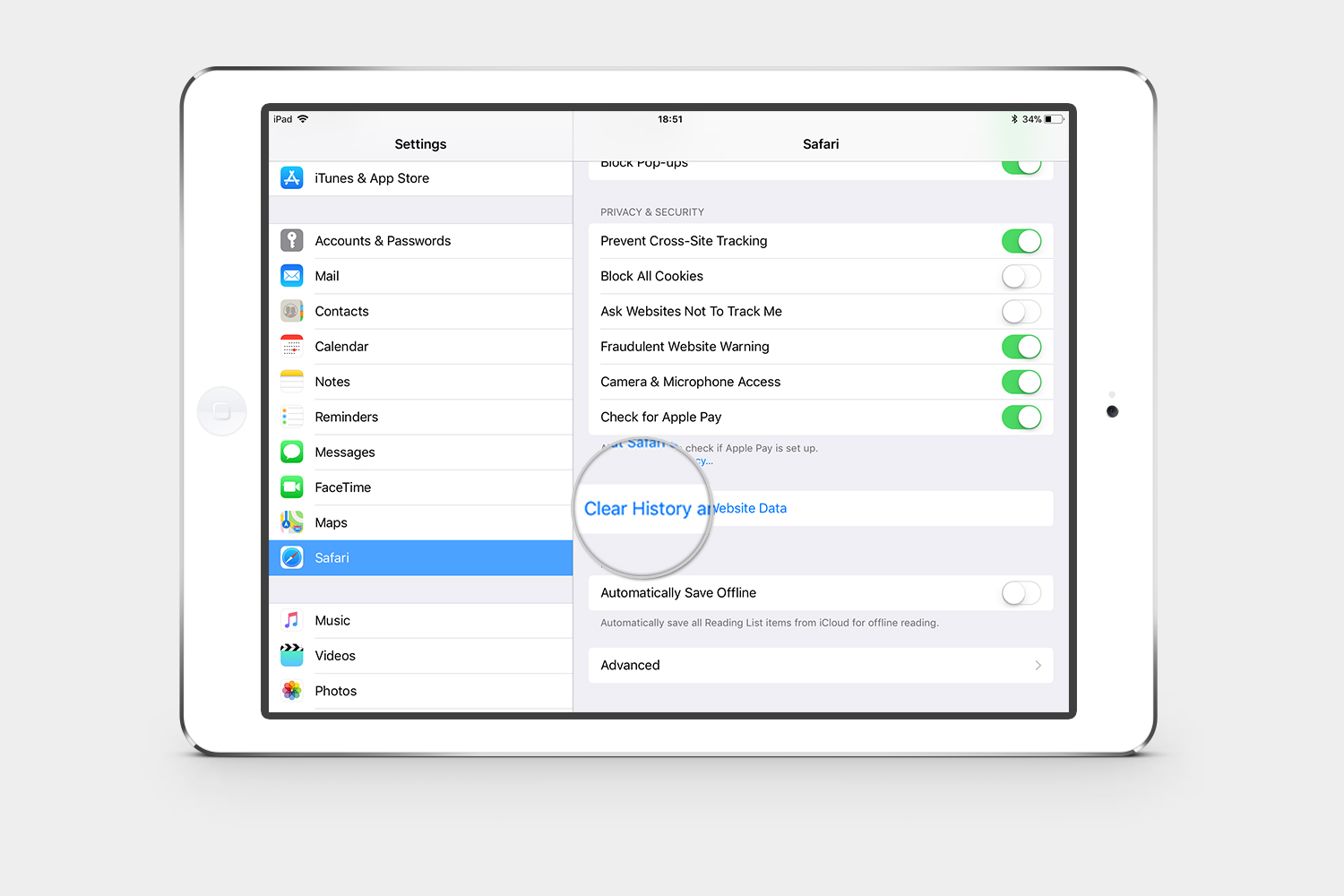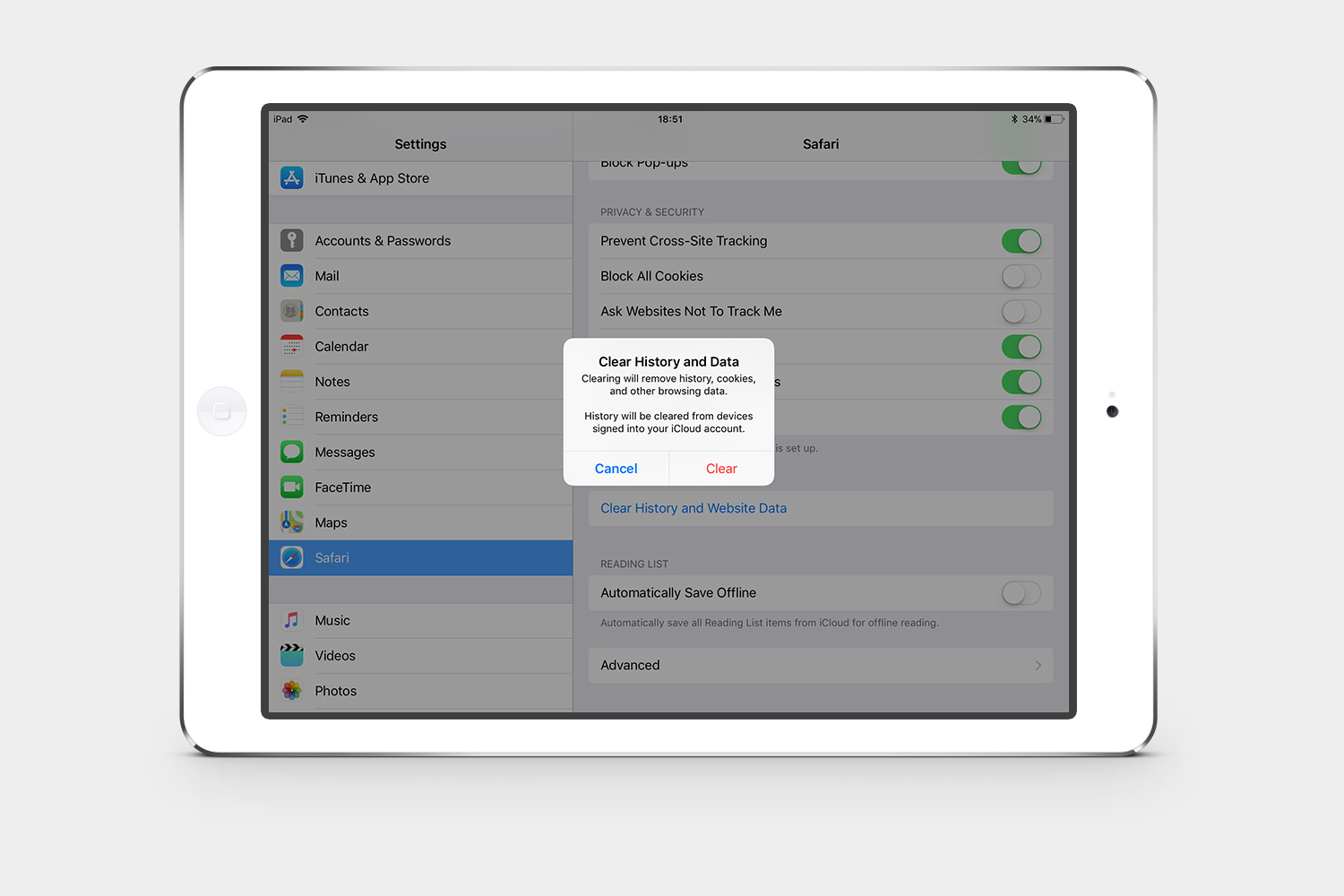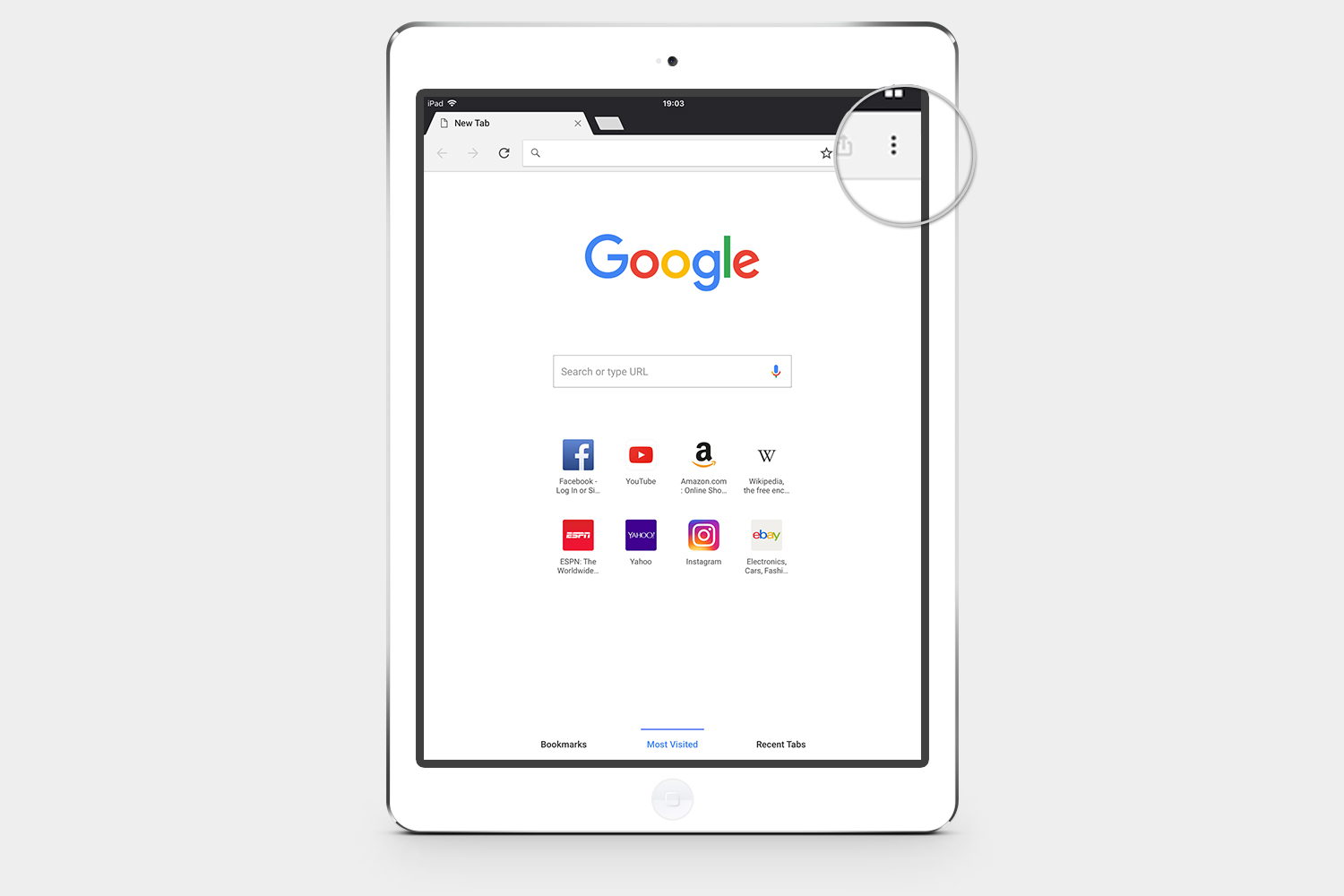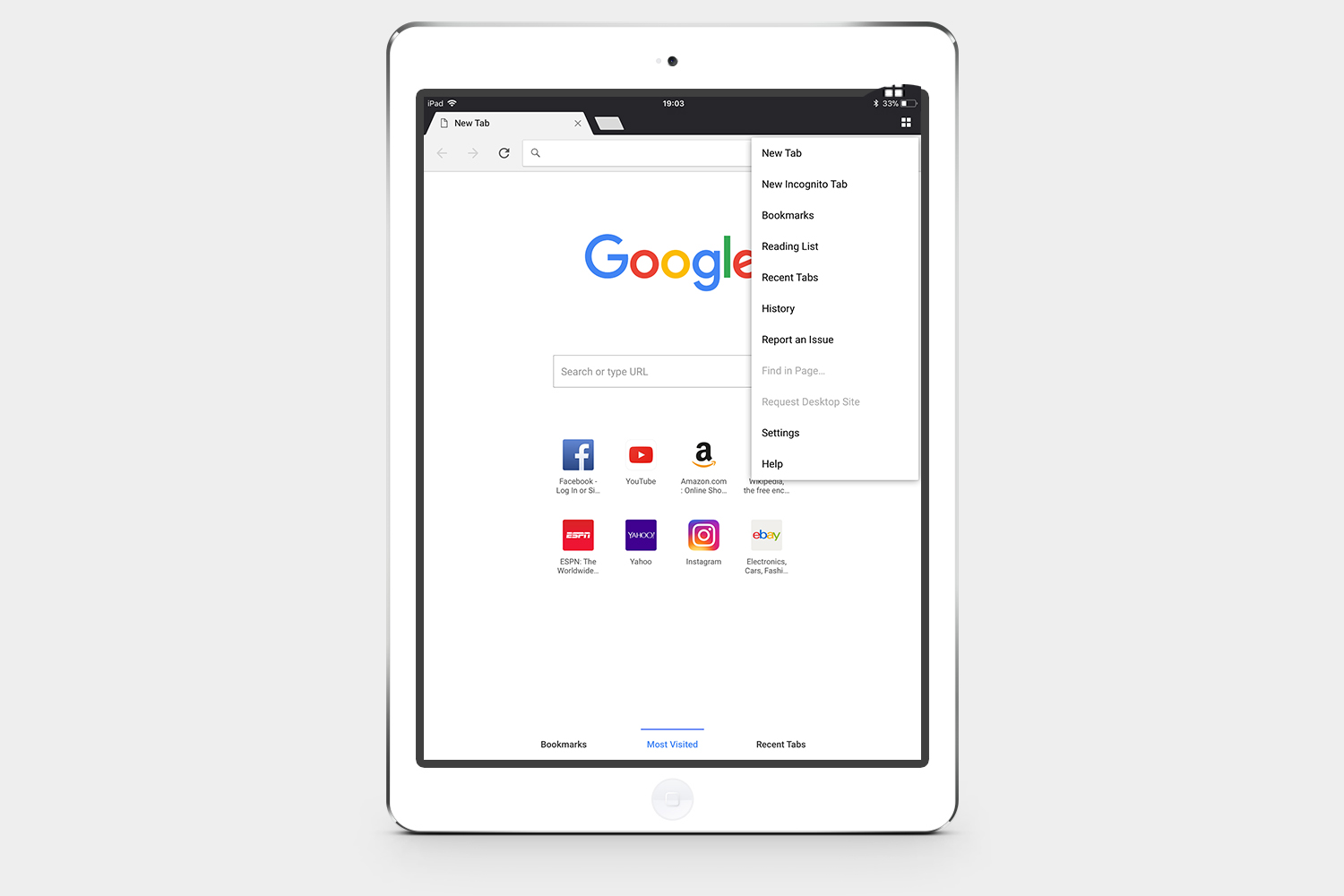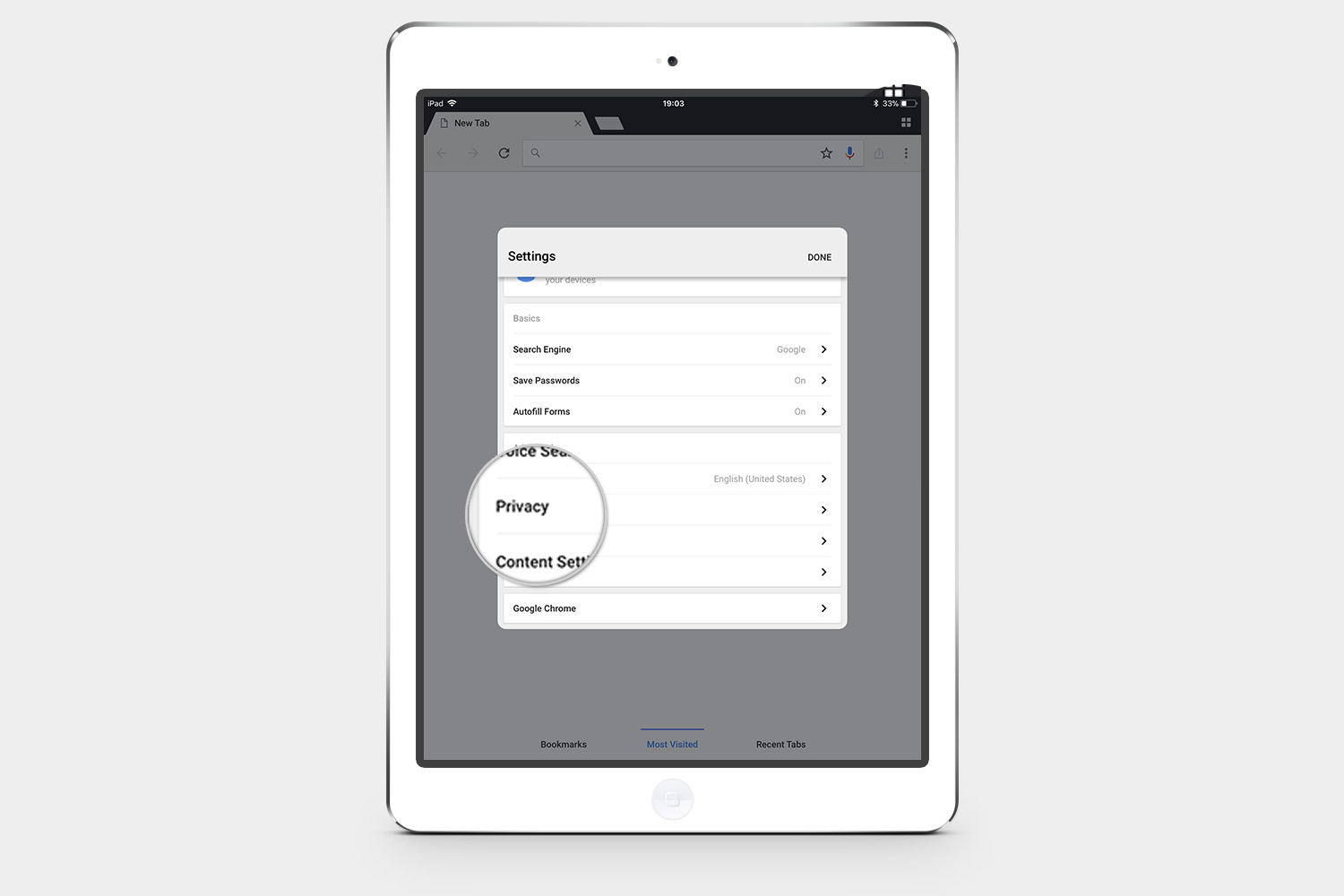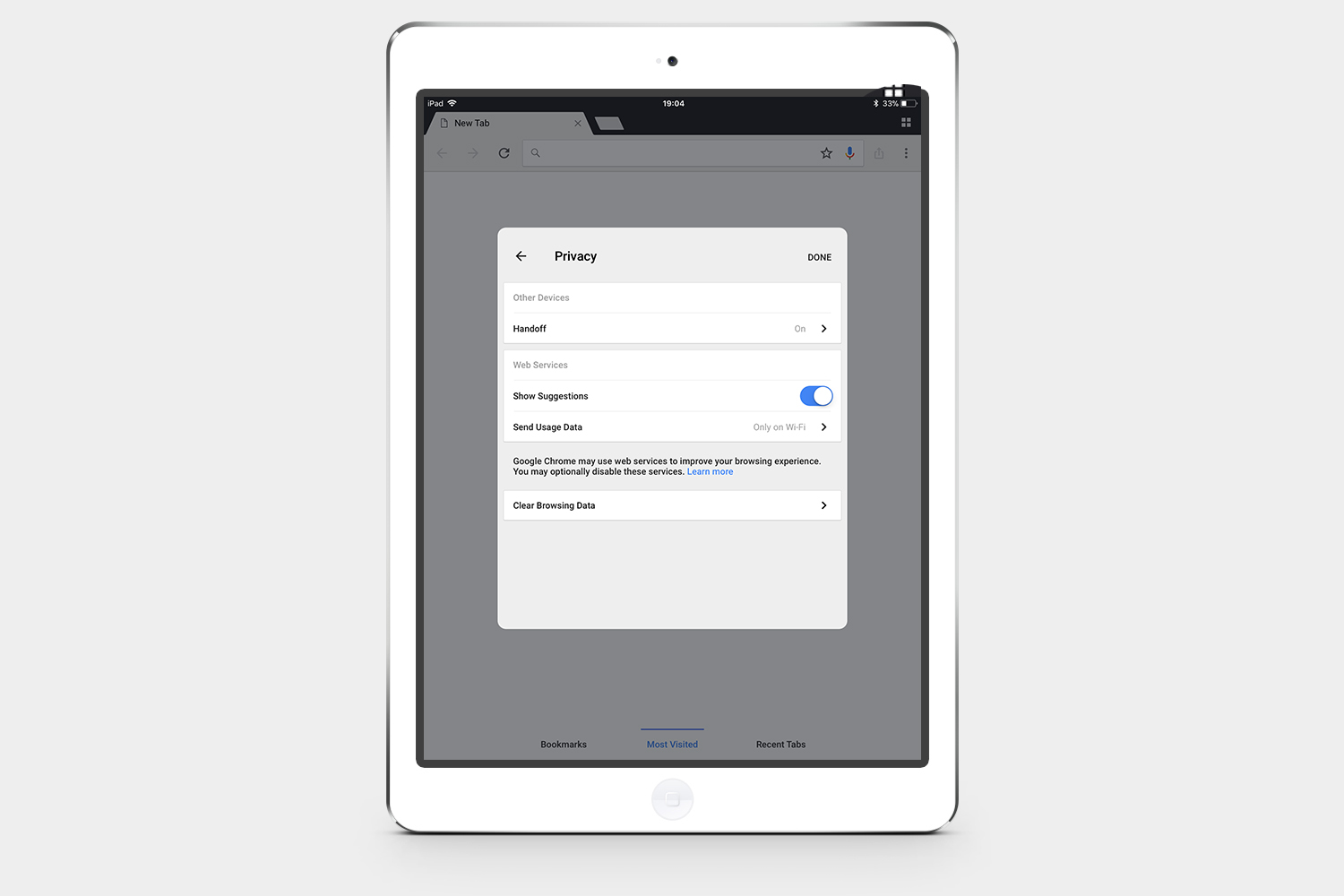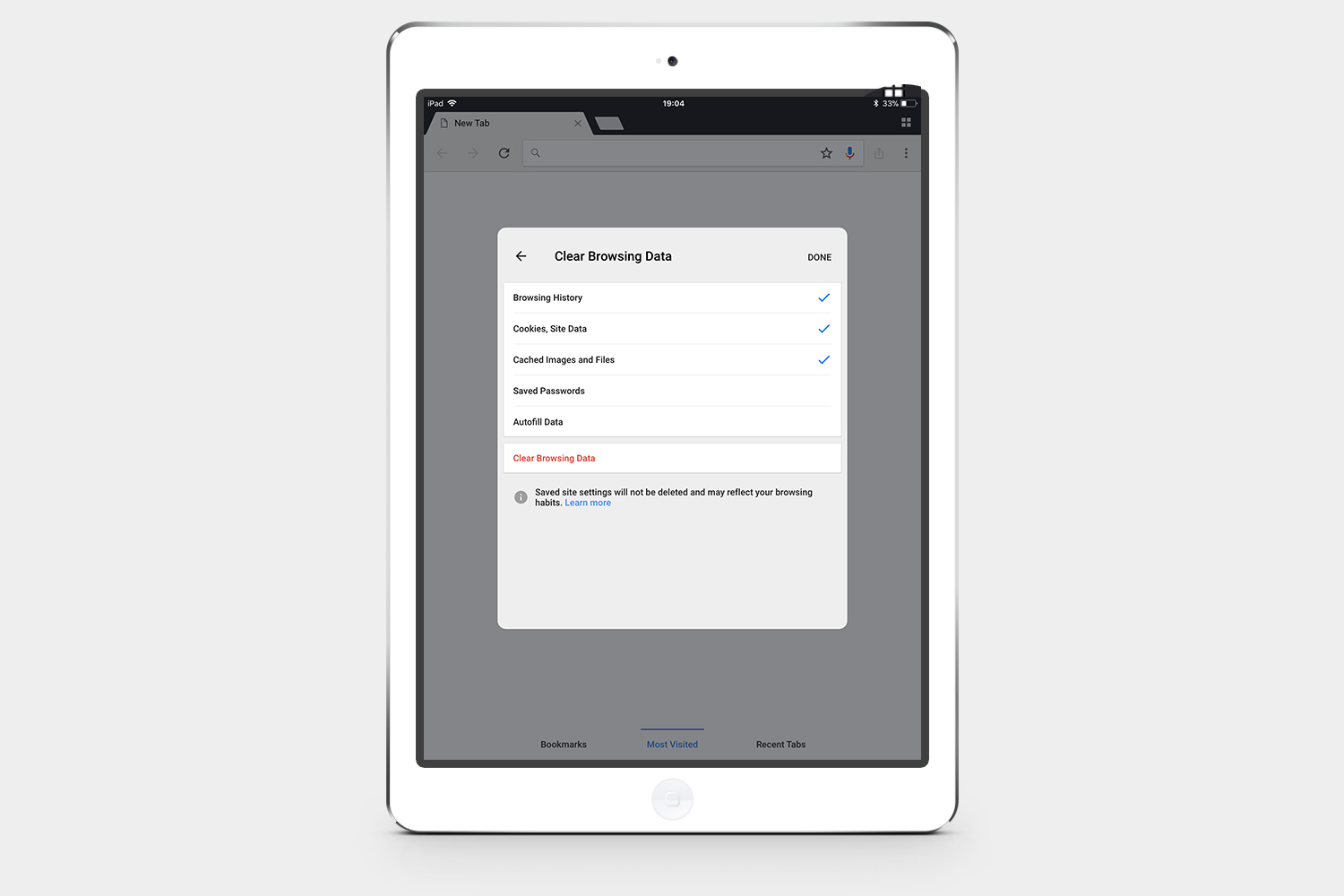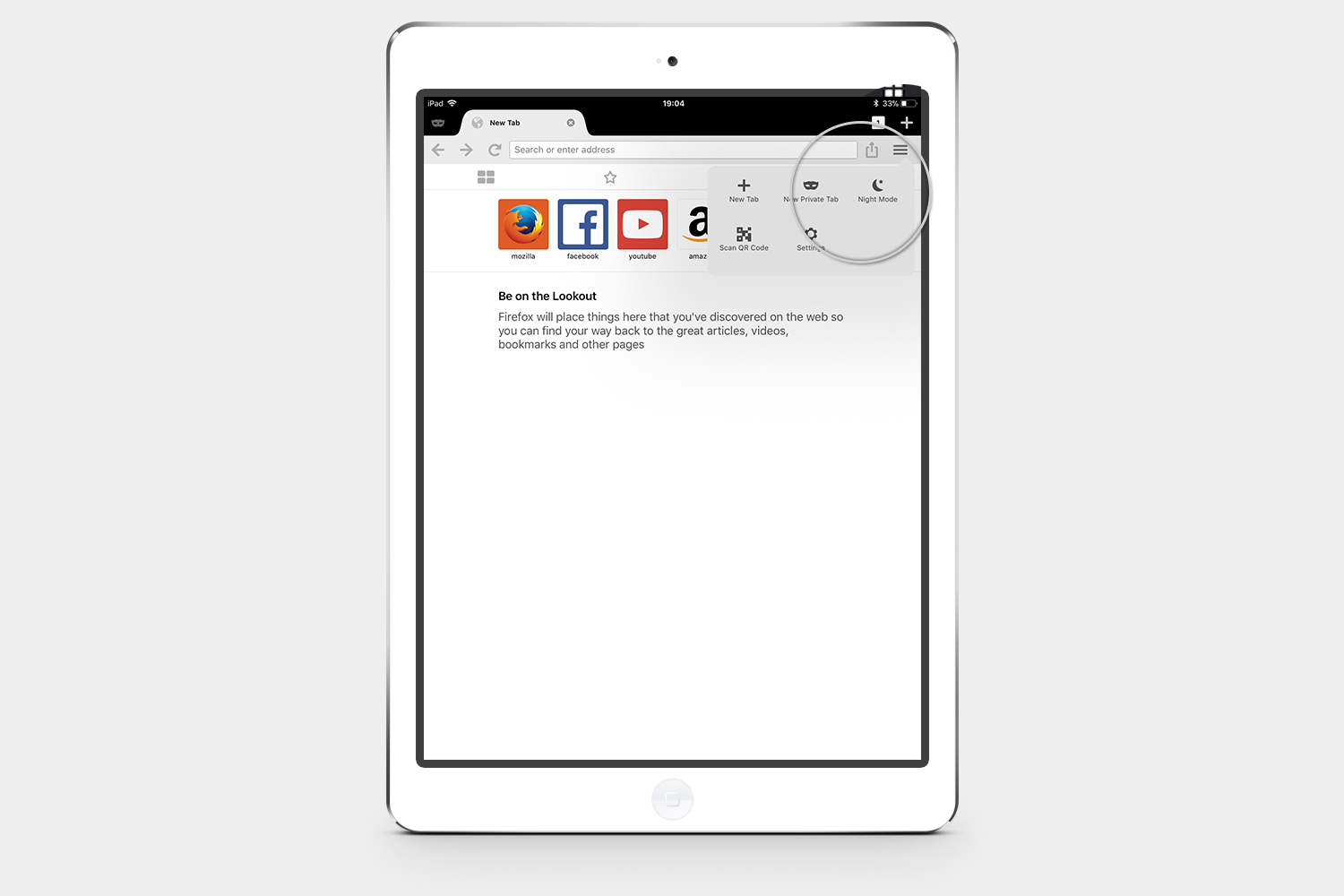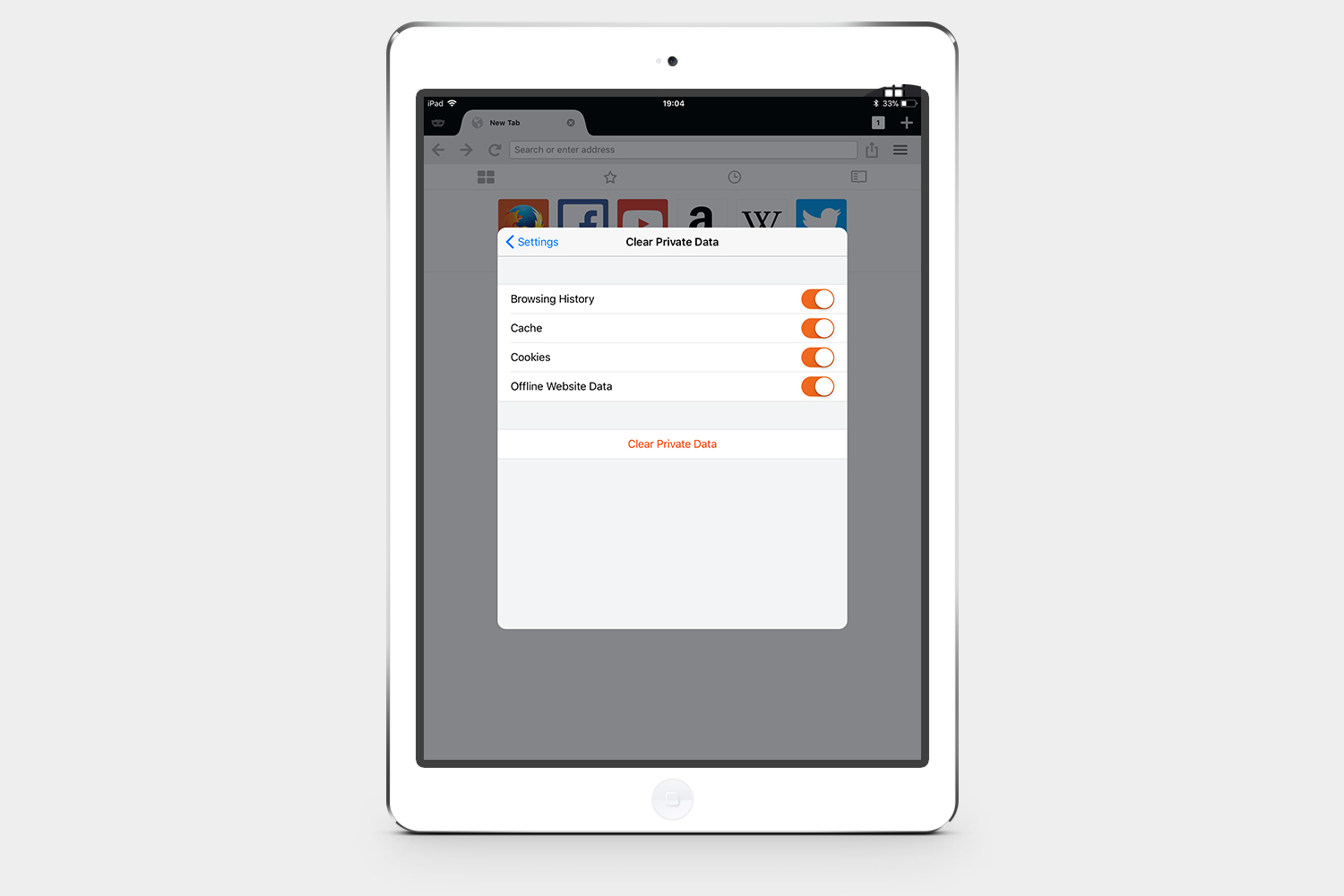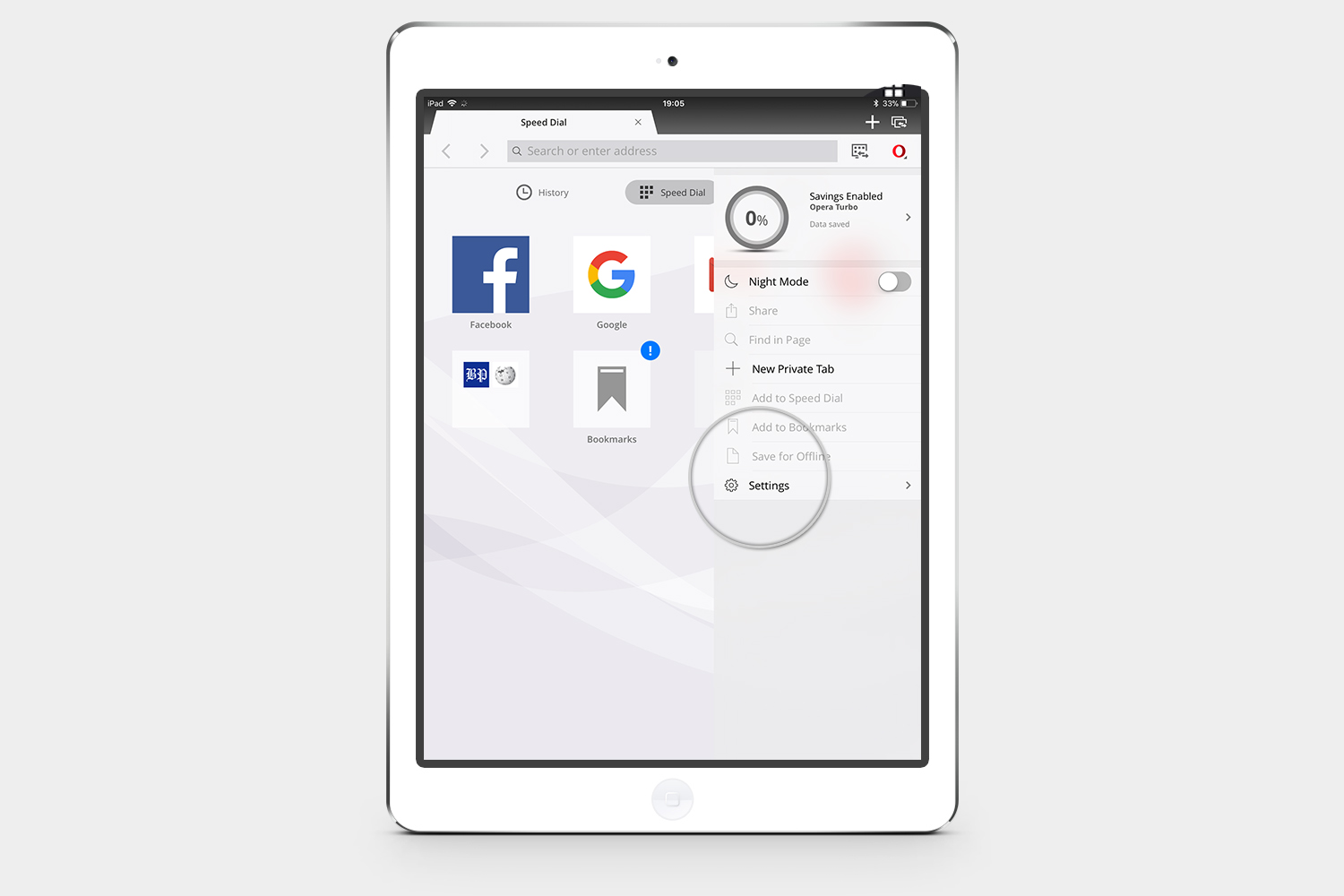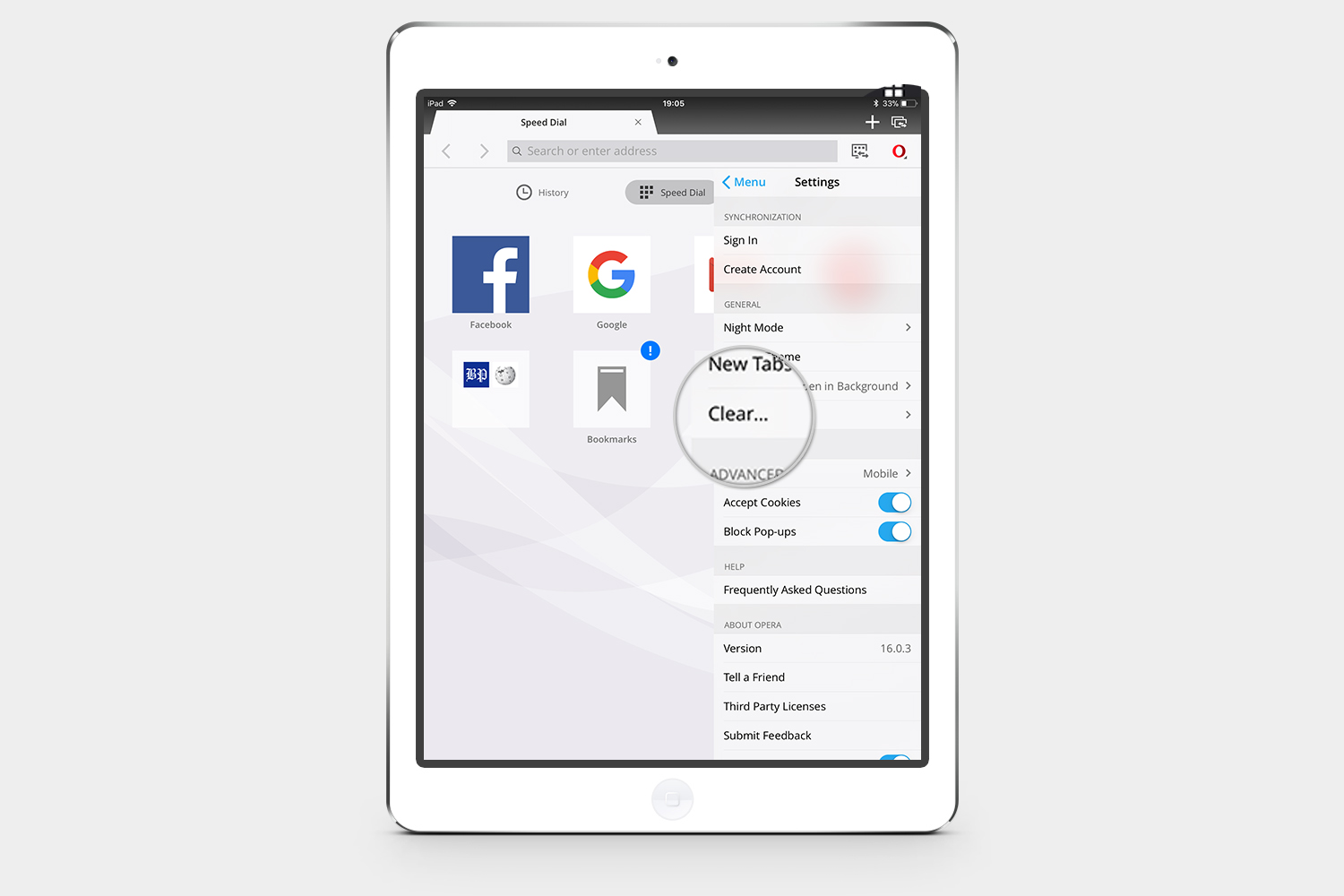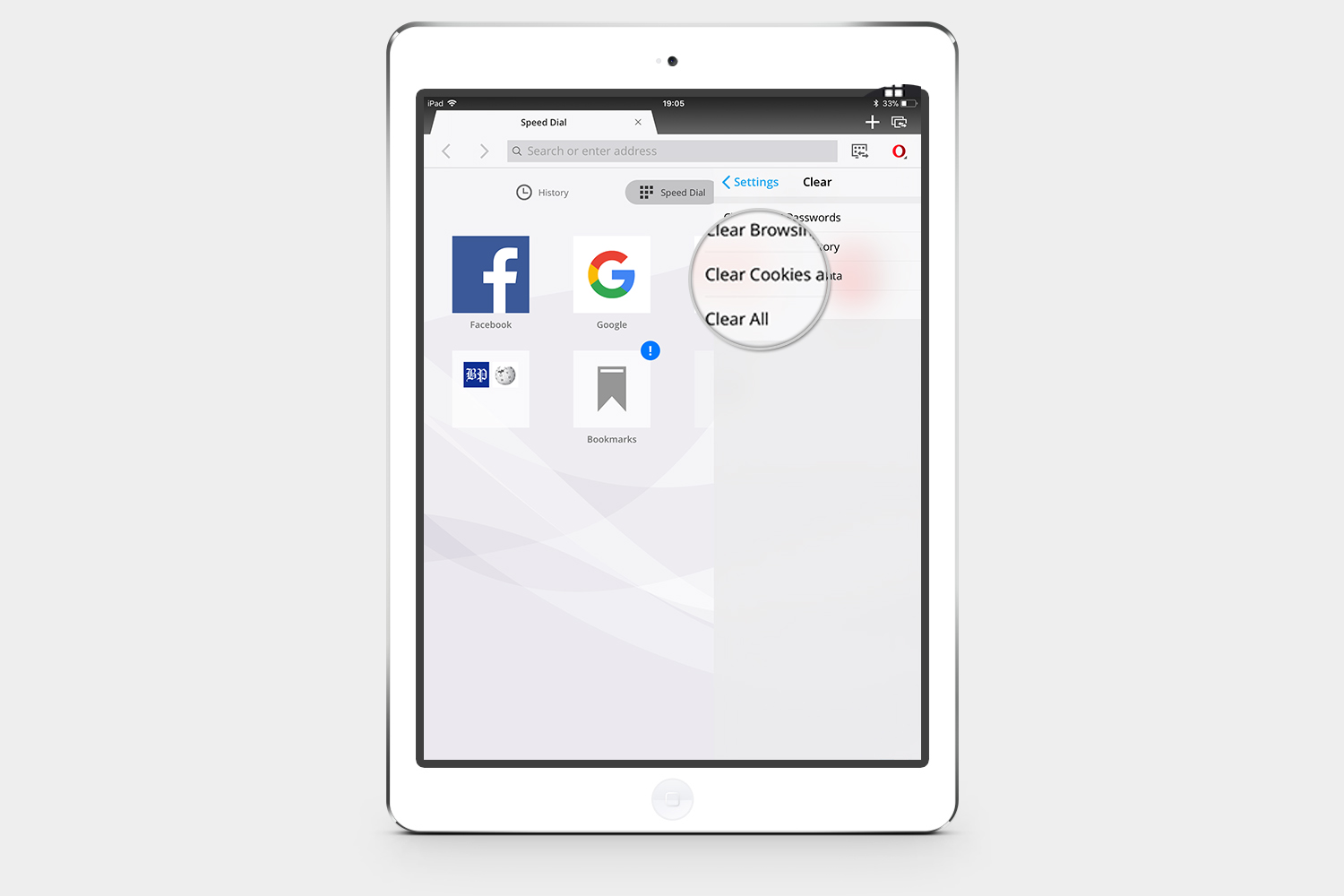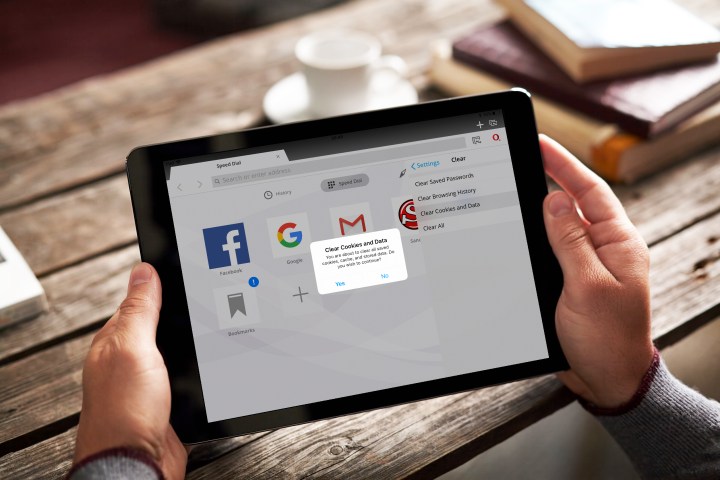
What are cookies?
Cookies are small files that websites store on your device. Usually, cookies are enabled by default in your browser. These files contain information about you for that particular website. It can be a username or even things that you have viewed or purchased before. Sometimes websites use this information to target certain products or information to a particular person. Cookies are not necessarily a bad thing, but because they can be used to track personal information about you, some countries have specific laws regarding the use of cookies.
Before you choose to delete all your cookies remember that websites need cookies. The next time you visit your favorite website, some things may not be working like they used to if the site can’t find its cookie on your iPad.
Read on to find out how to clear cookies on an iPad whether you use Safari, Chrome, Opera, or Firefox. Also, check out how to clear cookies on your computer browser.
How to clear cookies in Safari
Step 1: Tap the Settings icon on your home screen and go to Safari.
Step 2: Select Clear History and Website Data.
Step 3: Tap Clear.
How to clear cookies in Chrome
Step 1: Tap the More (3 dots) menu in the top right-hand corner and choose Settings.
Step 2: Go to Privacy and then Clear Browsing Data.
Step 3: Make sure that Cookies, Site Data is selected and tap Clear Browsing Data at the bottom.
How to clear cookies in Firefox
Step 1: Tap the hamburger 
Step 2: Scroll down and select Clear Private Data.
Step 3: Make sure the Cookies option is on and tap Clear Private Data.
How to clear cookies in Opera
Step 1: Tap the O in the top right corner and select Settings.
Step 2: Select Clear from the menu.
Step 3: Tap on Clear Cookies and Data.