While it may not have as many customization options as the Galaxy S24 Ultra, Apple gives you plenty of ways to make your iPhone your own. This remains the case with iOS 17, which brought heaps of new features to the smartphone lineup, ensuring that the iPhone 15 and its predecessors remain some of the best smartphones of 2024. As you'd expect, one of the most popular features on the iOS is updating your wallpaper and give your home or lock screen a brand new look. These can be paired with widgets for even more functionality.
But how do you delete a wallpaper on iOS 17 after it has been created? The process is simple once you know where to look — but it's hidden in a slightly strange location. Here's how to delete a wallpaper on iOS 17.

How to delete a wallpaper on your iPhone
To delete a wallpaper on your iPhone, you'll need to use the phone's long-press feature and follow additional instructions.
Step 1: To get started, lock your phone. The easiest way to do so is by pressing on the side button (on newer iPhones) or the top button (on older models).

Step 2: With your iPhone locked, long press on the home screen.
Step 3: From this screen, go back and forth and see the installed wallpapers. Choose the one you wish to delete.
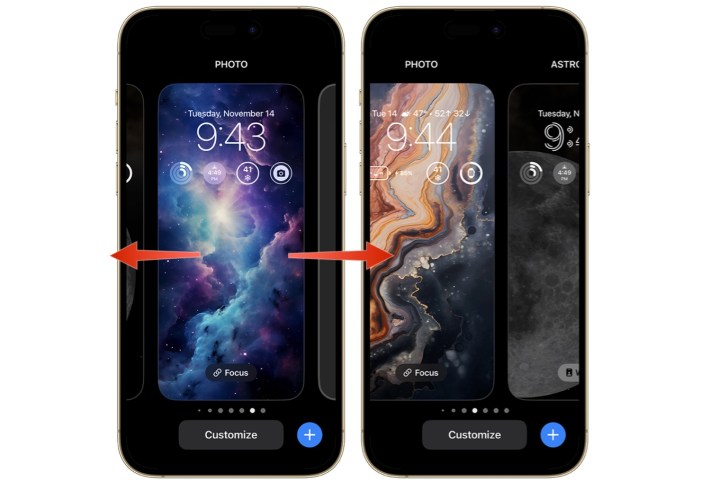
Step 4: Swipe up, then tap the delete icon. Confirm by tapping Delete This Wallpaper.
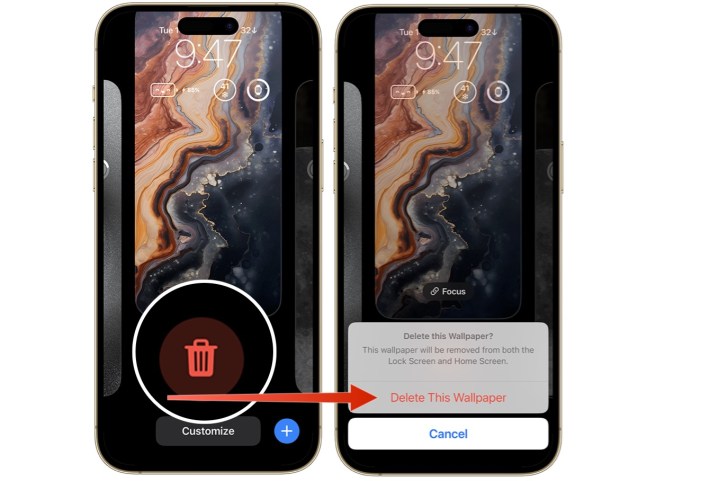
Deleting a wallpaper on your iPhone requires following a few simple steps that starts with locking your phone. Once you do this, you'll be done in just a few minutes.




