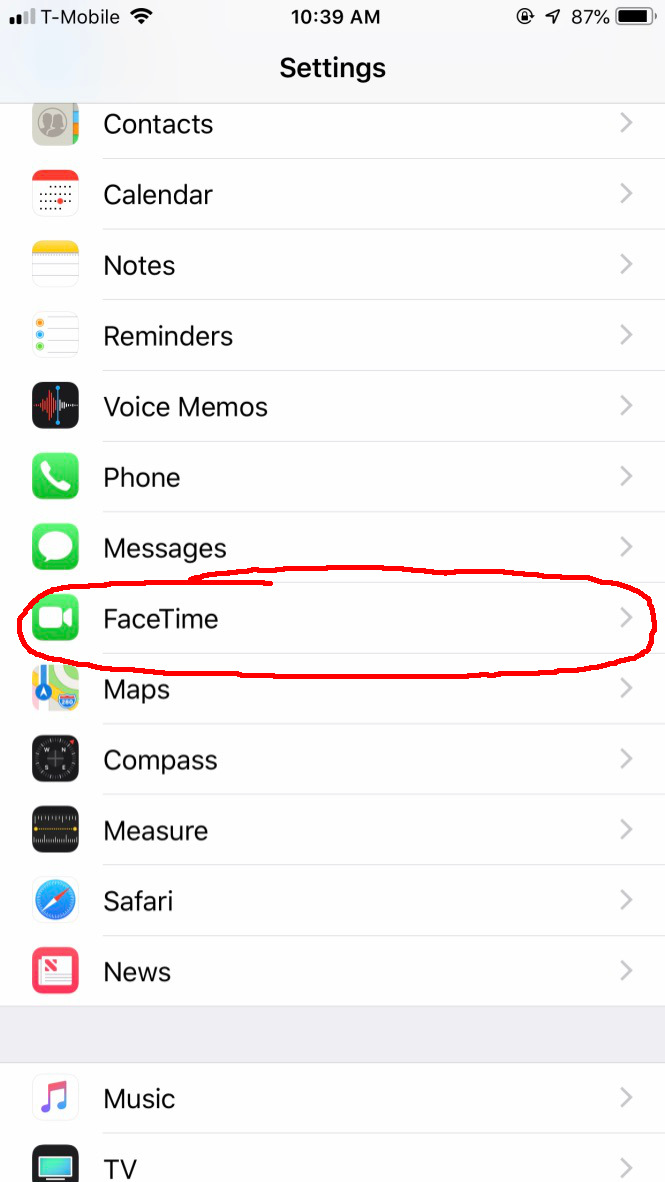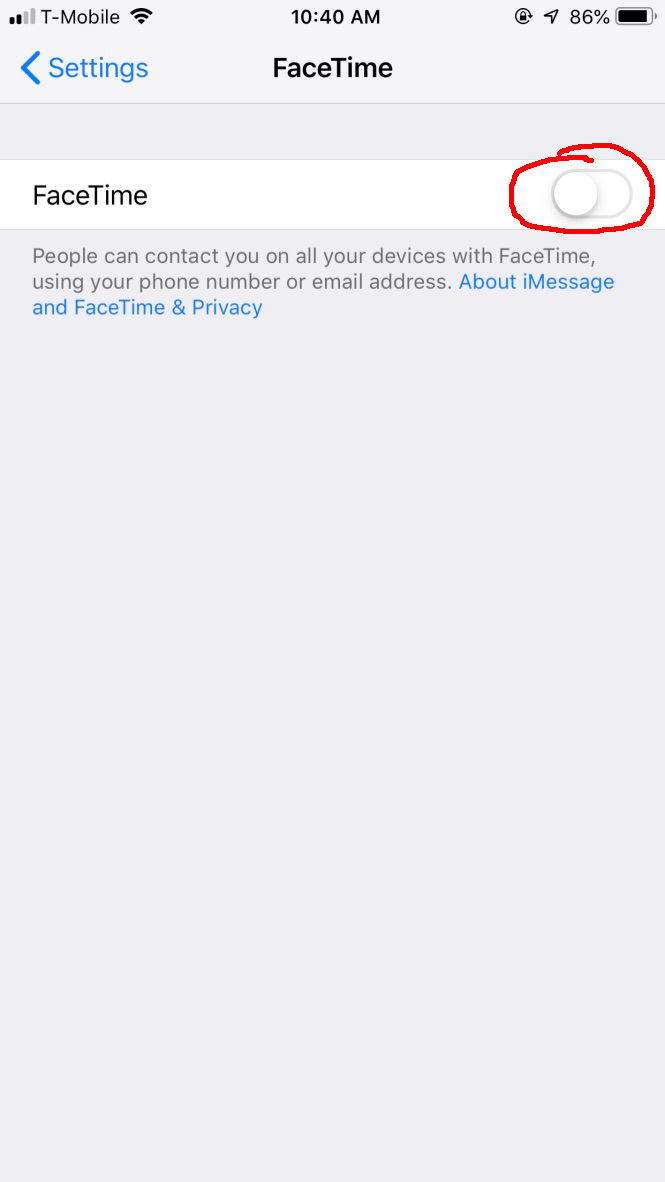FaceTime is a great way to communicate with your friends and family, especially if a lot of your friends own and use Apple devices, too. It’s fast, high-quality, and convenient. But not everyone wants or needs FaceTime, and if you don’t want to use it, you may want to turn it off altogether. Not only that, but a pretty huge security bug was recently discovered in FaceTime that allowed callers to hear audio from the person they’re calling before that person picked up the phone, and while the bug has been fixed, you may still be wary about using FaceTime in general.
Thankfully, it’s very easy to disable FaceTime — meaning you won’t get any calls on FaceTime, and you won’t have to worry about any other security bugs that might come up with FaceTime over time. Here’s how to disable FaceTime.
How to disable FaceTime on iPhone or iPad
FaceTime is most used on the iPhone and iPad, so the first step you’ll probably want to take is to disable it on your iOS devices. Here’s how to do so.
- Open the Settings app.
- Scroll down to FaceTime and select it.
- Toggle the switch next to FaceTime at the top of the screen. Make sure it’s in the off position.
That’s all there is to it — FaceTime should now be disabled on your iOS device.
How to disable FaceTime on a Mac

The FaceTime bug also manifests on the Mac — so you might want to disable it there, too. Thankfully, it’s also easy to do on your Mac. Here’s how.
- Open the FaceTime app.
- Tap FaceTime at the top left of the screen, in the menu bar.
- Tap Turn FaceTime Off.
FaceTime should now be disabled on your Mac as well.
Of course, many people use and love FaceTime — so you may want to re-enable the service at some point. To do so, it’s thankfully just as easy. Simply follow the same steps as above, but instead of turning the service off, just turn it back on. FaceTime should then work the way it was designed to work — and hopefully free from any privacy issues.