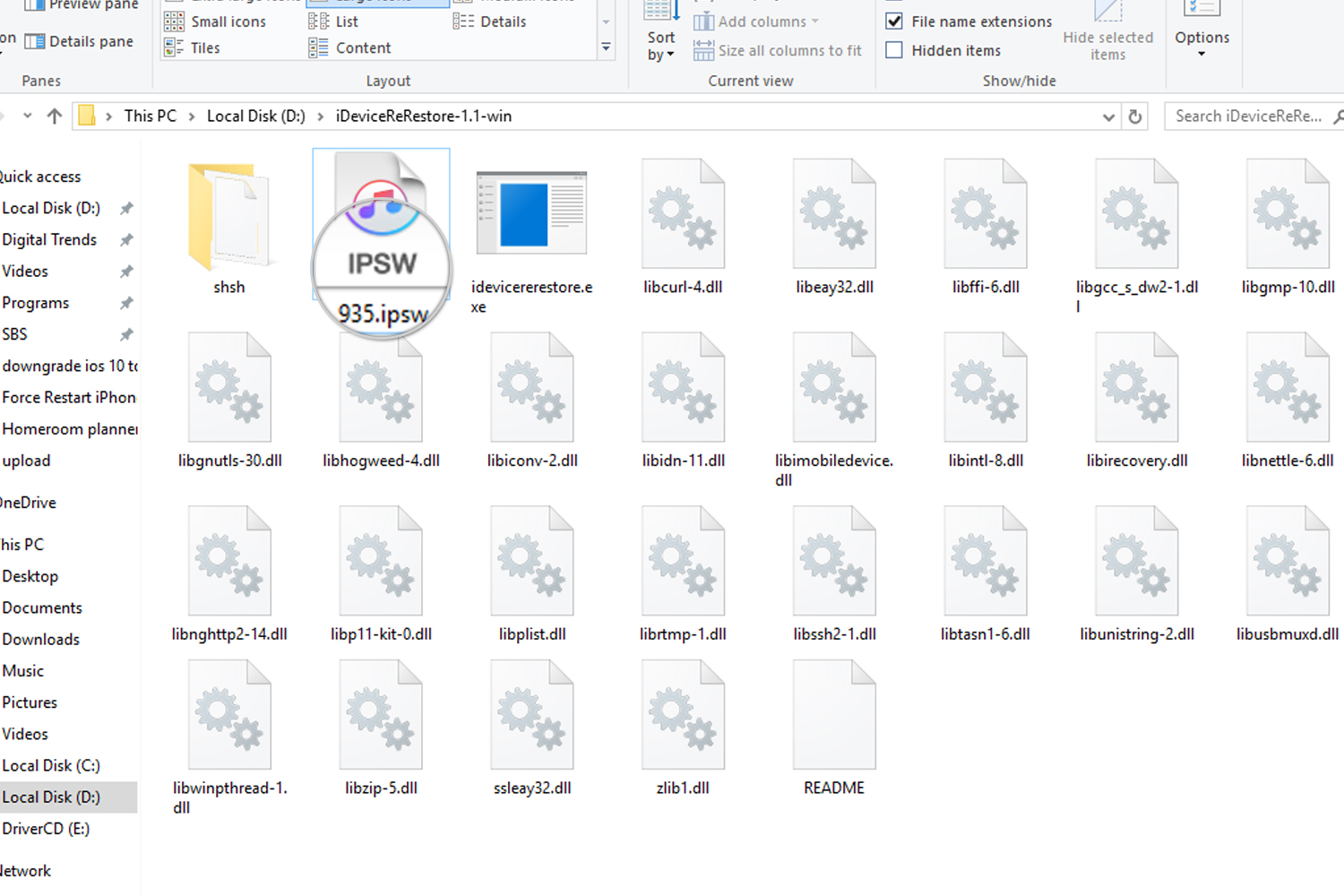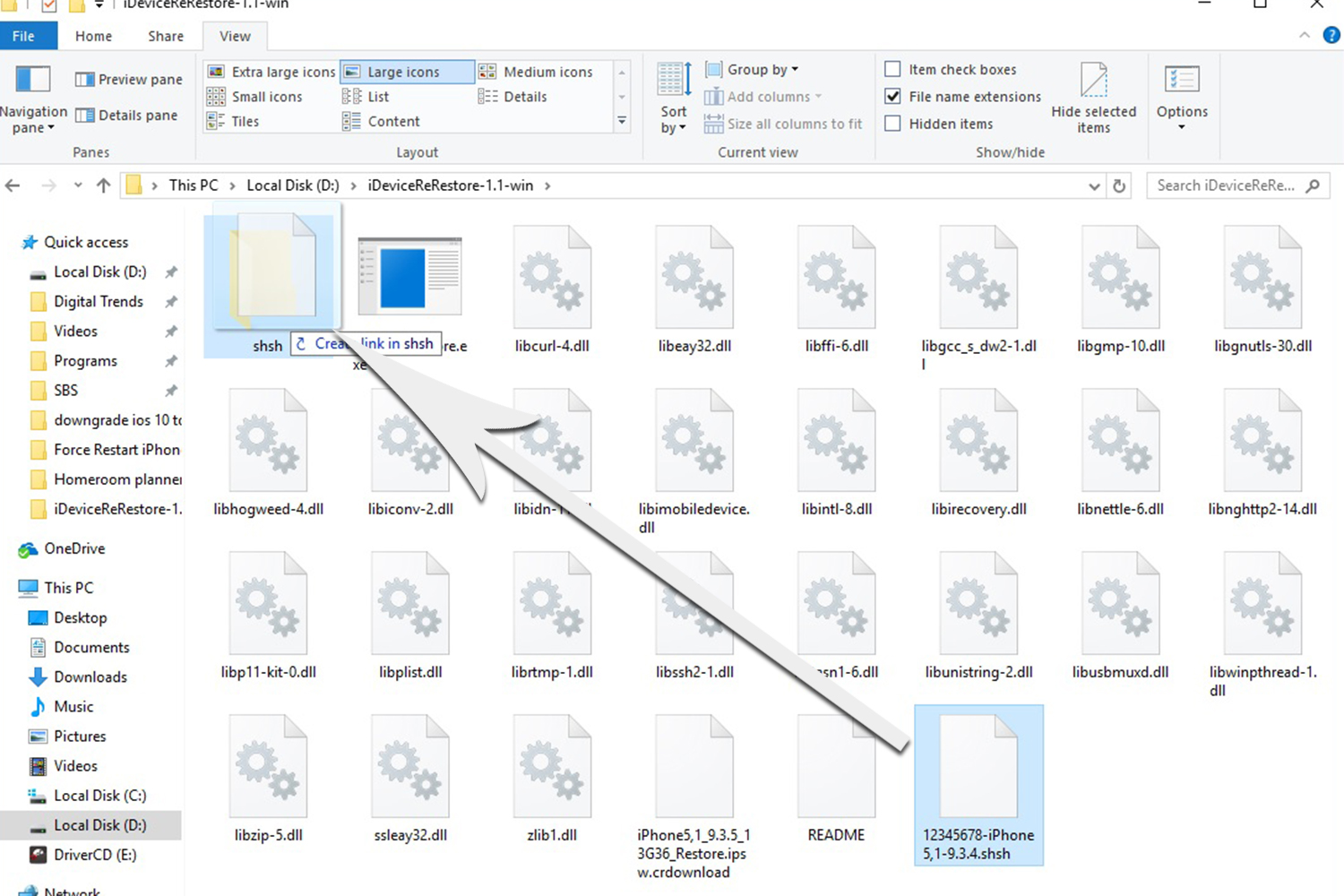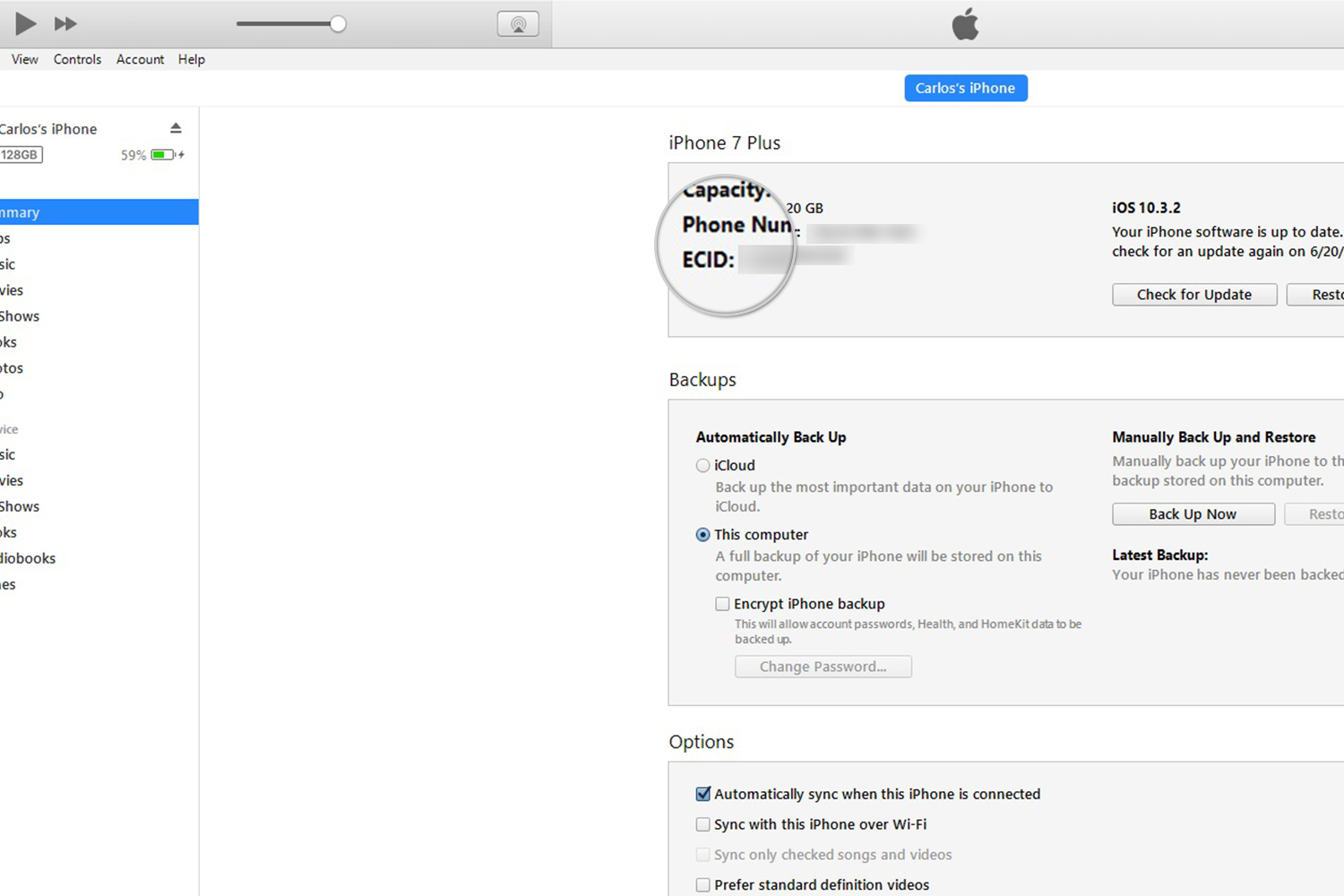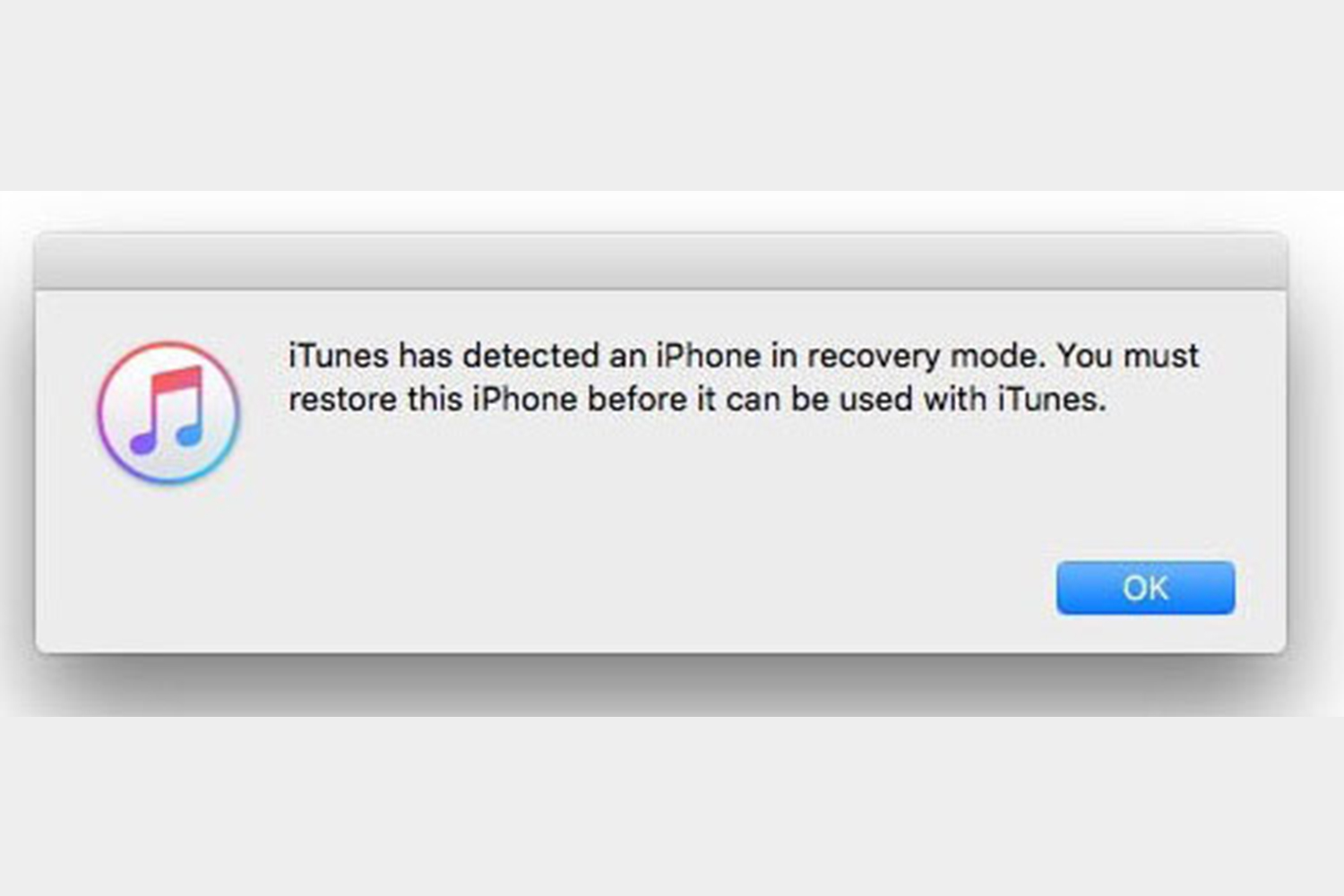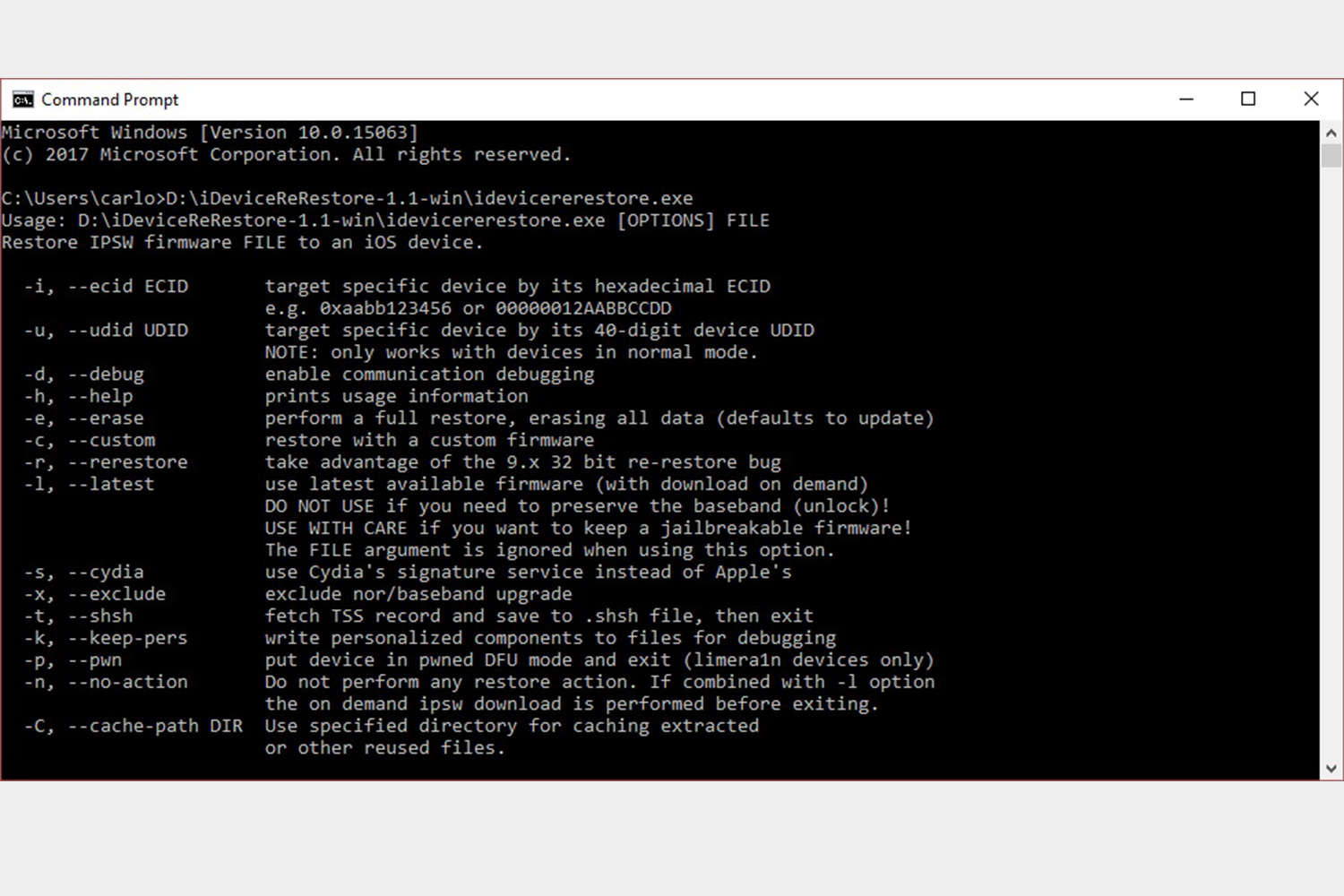If you’ve been frantically searching the internet trying to find out how to downgrade iOS 10 and go back to iOS 9, we feel your pain. Truth be told, however, you’re probably not going to like the answer. The straight answer is that it is possible to downgrade from iOS 10 to iOS 9, but only a small group of people are able to do so.
In short, you will have to have an iPhone with 32-bit architecture, one that supported iOS 10 in the first place. This means that you will only be able to do it with the iPhone 5 or iPhone 5C. However, don’t celebrate just yet if you own either offering. Out of those folks who have either of these two iPhones, the ones that will be able to downgrade are the ones who were saving their SHSH blob files when they first updated to iOS 9. If you don’t have these files, then you’re out of luck.
In essence, we are basically talking about something called the re-restore bug, which allows you to install an unsigned firmware, provided that you have your SHSH blob files for said firmware.
What are SHSH blob files?
An SHSH blob file is a small file that is a digital signature generated by Apple when you update your iPhone. It is used to control which versions of iOS you can install on your iPhone; both iOS 10.3.2 and 10.3.1 are are currently signed by Apple. If you try to restore your iPhone to any other version, you won’t be able to do so.
People who used to jailbreak their iPhones saved their SHSH blob file regularly. This means that if you have an iPhone 5 or 5C, and you saved the SHSH blob file when you updated to iOS 9, you will be able to downgrade. It won’t be easy, however, unless you have the technical know-how and the required tools to accomplish this.
You can download an iPhone’s SHSH blob file on this website by entering your device’s ECID number. In short, you plug in your iPhone to your computer, open iTunes, and click your serial number until the ECID number appears. You then select which iPhone — in this case, either the iPhone 5 or 5C — and click submit. You will then be given a link to download your SHSH blob file.
There is no need to go through a detailed, step-by-step guide on how to do this because if you don’t have this file already, then you won’t be able to restore your iPhone 5 or 5C to iOS 9. You would’ve performed this step at the time you updated to iOS 9.
What do I need for the downgrade?
Let’s talk about the tools that you will need to perform the downgrade.
- Download the iDeviceReRestore tool, which is available for Windows, MacOS, and Linux.
- Have the IPSW file for your iOS 9.x firmware that you want to restore.
- Have the saved .shsh blob file for the firmware you’re trying to restore. Make sure that you download the correct iOS version for the .shsh blob file that you originally saved. Blob files cannot be OTA blobs, however. They should be blob files that you saved after performing an update through iTunes.
- You’ll obviously need your iPhone 5 or 5C.
Steps to downgrade from iOS 10 to iOS 9
Step 1: Unzip the iDeviceReRestore tool and name it “iDeviceReRestore.”
Step 2: Copy your IPSW firmware file into the iDeviceReRestore folder.
Step 3: Move your .shsh blob file into the shsh folder, which is located within the iDeviceReREstore folder (/iDeviceReRestore/shsh).
Step 4: For the sake of simplicity, give the IPSW file a shorter name. If the version is iOS 9.3.5, for example, then rename your file “935.ipsw.”
Step 5: Rename the shsh file so that it shows the ECID, iPhone model, and the firmware version all separated by a dash. For example, if you have an iPhone 5 with an ECID number of 12345678, the shsh file name should be “12345678-iPhone5,1-9.3.4.shsh.”
Step 6: Connect your iPhone to your computer and reboot into DFU mode.
Step 7: iTunes will notify you that your iPhone is in recovery mode. Click OK and don’t click any other options.
Step 7: Open Command Prompt if using Windows, or Terminal if you’re on a Mac. If you’re having trouble locating either application, use the Search bar (Windows) or Spotlight (MacOS).
Step 8: If using MacOS, type “CD” and drag the iDeviceReRestore folder into the Terminal window. If using Windows, drag the iDeviceReRestore.exe file into the cCommand Prompt window. Afterward, press the Enter key.
Step 9: Type “./idevicererestore -r [insert IPSW filename]”. In our example, we would type “./idevicererestore -r 935.ipsw”.
After this, the tool will restore the iOS 9.x IPSW file onto your iPhone 5 or 5C.
As you can see, the answer to whether you can downgrade from iOS 10 to iOS 9 is not a straightforward one. For the majority of users, the answer is no. You really can’t downgrade to any version of iOS that is unsigned. As far as iOS 10 is concerned, Apple signs iOS 10.3.2 and 10.3.1. Technically, you shouldn’t be able to downgrade to any version lower than 10.3.1.
For users with an iPhone 5 or iPhone 5C, this tool may allow them to downgrade to iOS 9, but only those few who were saving their SHSH blob files at the time they updated to iOS 9.