It's that time of year again! Apple has officially released iOS 16, a massive update to its iPhone operating system. This latest release offers some cool and exciting new features, including a fully customizable lock screen complete with widgets plus shared iCloud Photo Libraries for families, Live Text in videos, the ability to edit and unsend iMessages, and much more.
Although Apple has offered iOS 16 as a public beta over the past few months, what's available now is the official release, which means you can jump right in without fear of pre-release bugs, battery life problems, or other issues. Of course, there are still some things you'll want to be aware of before updating to iOS 16, so read on for more information
Sadly, while the past few major iOS updates have been compatible with all the same iPhone models as the release before, iOS 16 drops a few older models from the roster this year. You can find the full list of which iPhones are compatible with iOS 16 here, but in short, you'll need an iPhone released in 2018 or later to install iOS 16. That means an iPhone 8, iPhone X, or newer model.
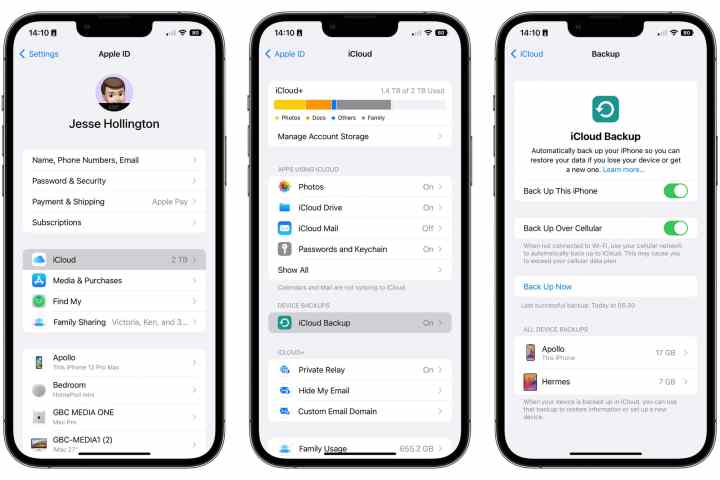
Back up your iPhone
It's rare, but sometimes you can run into problems even when updating to a release version of iOS, so it's always a good idea to have a current backup of your iPhone before you begin.
If you have automatic iCloud backups enabled, chances are you already have a reasonably current backup, but here's how to check to make sure.
Step 1: Open the Settings app on your iPhone.
Step 2: Select iCloud.
Step 3: Select iCloud backup.

Step 4: Note the "Last successful backup" time below Back up now.
If this is recent enough, then you're good to go. If you'd like to make a more current backup, tap Back up now to update your backup.
If you're using a 5G-capable iPhone and your carrier allows it, you may be able to update your iCloud backup over a cellular data connection. However, we strongly recommend backing up over a Wi-Fi network unless you have an unlimited data plan.
We also recommend making an extra backup to your Mac or PC in case you decide to return to iOS 15 for whatever reason. You can't restore a backup made from a newer version of iOS onto an iPhone running an older version, and iOS will automatically back up your iPhone to iCloud in the background every 24 hours. Only the three most recent iCloud Backups are retained, so it won't take long for your iOS 15 backups to be pushed out of the rotation. Backing up to your computer will ensure you have a backup to fall back on in case you want to go back.
You can find detailed instructions on how to do this in our article on how to back up your iPhone.
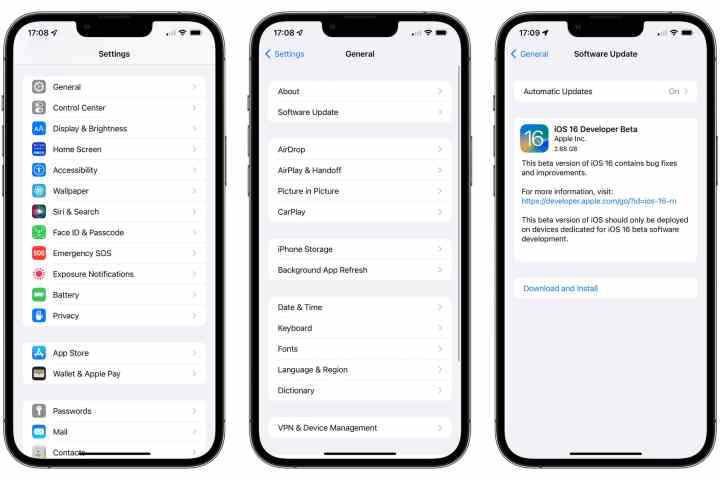
Install iOS 16
Once you've backed up your iPhone, you're ready to take the plunge and install iOS 16.
Step 1: Open your iPhone Settings app.
Step 2: Select General.
Step 3: Choose Software update. After a few seconds, the iOS 16 update should appear.
Step 4: Select Download and install to begin the process.
It may take anywhere from a few minutes to an hour or more to download iOS 16, prepare it, and install it on your iPhone. If Apple's servers are particularly busy, as they tend to be right after a major iOS release, you may also see "Update requested" for a while before iOS 16 begins downloading. This message indicates that you're in the queue for the next available download slot.
In either case, there's no need to sit around and wait; you can close the Settings app and go back to using your iPhone normally. Your iPhone will tell you when iOS 16 has finished downloading and is ready to be installed. When prompted, you can install it immediately or schedule the update to occur in the wee hours of the morning when you'll presumably be fast asleep.
Editors' Recommendations
- All of the iPhone 16 colors just leaked. Here’s what’s coming
- The iPhone 16 Pro Max may get a very important battery upgrade
- How to connect an iPhone to a Mac with or without a cable
- How to play YouTube in the background on iPhone and Android
- iPhone 16: news, rumored price, release date, and more



