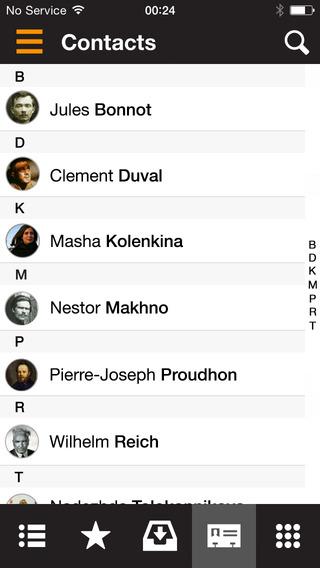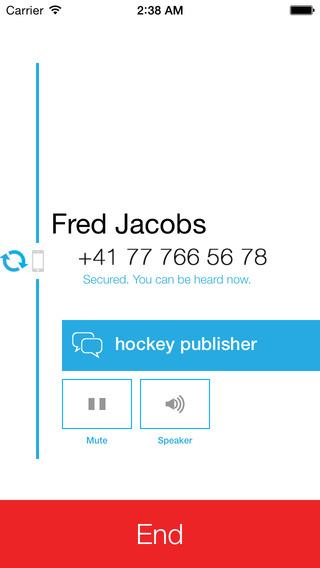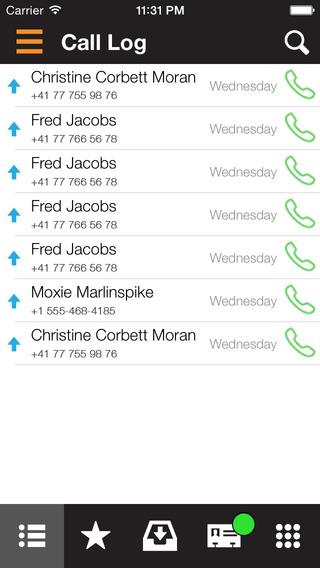This week, that changed. Whisper Systems, makers of the widely-lauded Android encryption app RedPhone, released a voice encryption application designed specifically for iPhone. It’s called Signal, and if you’re in the market for a voice encryption app (and you should be) then look no further.
The app relies on the ZRTP protocol in conjunction with AES 128 encryption standard to secure your calls. That’s tough to explain in plain English, but essentially what it means is that it uses a modified version of the Realtime Transfer Protocol designed by encryption luminary Phil Zimmerman — one that establishes a shared secret between users, scrambles your call on the fly, and uses a novel connection scheme that avoids interception by nefarious third parties.
Despite all of that complexity, Signal is ridiculously easy to use.
- Install: Once installed, it allows you to initiate and receive secure calls with just a few taps — it really doesn’t feel much different than your normal phone interface. The only real difference is a few extra steps to set things up.
- Enter your number: After installing the app you are prompted to enter your number, at which point Whisper Systems will send you a pin in order to verify who you are, which you then enter into the app to complete the setup. The whole process only takes about a minute.
- Say random words out loud: From here, making a call is pretty much exactly like making a call on your regular phone — save for some added security measures. Once connected, the app will give you a pair of seemingly random words beneath the contact’s name that are meant to be read out at the beginning of a conversation to make sure no man-in-the-middle snoop has eavesdropped on the call.
- Your friend needs to install it, too: The only downside is that, in order to use it, the person you’re trying to call must also have Signal installed on their phone. Currently there’s no way to send an invite, so you’ll just have to contact the person you’re hoping to reach in advance and tell them to download the app.
Did we mention it’s free? Up until now, if you wanted quality VoIP encryption, you typically had to go through a service like Silent Circle that required a monthly fee. Signal uses a very similar encryption scheme to secure your calls, and doesn’t cost you a dime. This is great because, not only does it finally give you a way to encrypt calls, it also raises the bar for easy-to-use encryption, so hopefully other developers will be prompted to follow suit and build encryption programs that normal, non-tech folks can use.
Big link: Download Signal from the app store.
Related story: Check out Bleep, Bittorrent’s new encrypted chat service.