
Maybe an app has locked up and become unresponsive. If you press the home button and re-open the app, it may not fix the issue, in which case you will have to close out of the app. When you press the home button, your app will still be paused in the background, and some apps will still be running, particularly those designed to stream content. In these situations, it may be necessary to force quit the app. Here’s how.
Don’t get caught in the force quitting app trap
There’s a big misconception that closing all of your apps all the time will help your iPhone or iPad run faster. Others think it will help you conserve battery life. We want to make it clear that force quitting apps is only a good thing when an app is locked, unresponsive, or otherwise misbehaving.
If you force quite all your apps constantly, you’re forcing iOS to re-open everything from scratch. The best advice is to let iOS manage the apps. If iOS needs more memory, it will manage that on its own. The mobile operating system also manages background activity, so don’t worry about closing anything unless an app becomes unresponsive.
Force quitting a single app
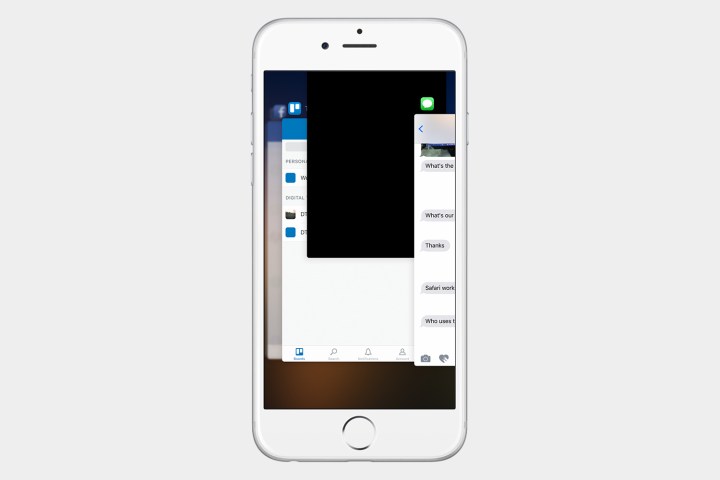
Step 1: Double-press the home button to bring up all open apps and swipe left or right to locate the app you want to close.
Step 2: Swipe up on the app you want to close.
Step 3: Press the home button to navigate to your home screen.
Force quitting multiple apps at once

Step 1: Double-press the home button to bring up all open apps and swipe left or right to locate the apps you want to close.
Step 2: Using up to three fingers, swipe up on the apps you want to close.
Step 3: Press the home button to navigate to your home screen.
Force quitting an app using the home button

Step 1: Hold the power button until you see “slide to power off” at the top of your display.
Step 2: Now, press and hold the home button until you are back on your home screen.
Editors' Recommendations
- Apple may release a completely new type of iPhone in 2025
- Best iPhone deals: Save on iPhone 15, iPhone 15 Pro Max and more
- This hidden iPad Pro Easter egg is unbelievably cool
- iPhone SE deals: Refurbished 2nd and 3rd Gen iPhones
- Best iPhone 14 deals: Unlocked and refurbished


