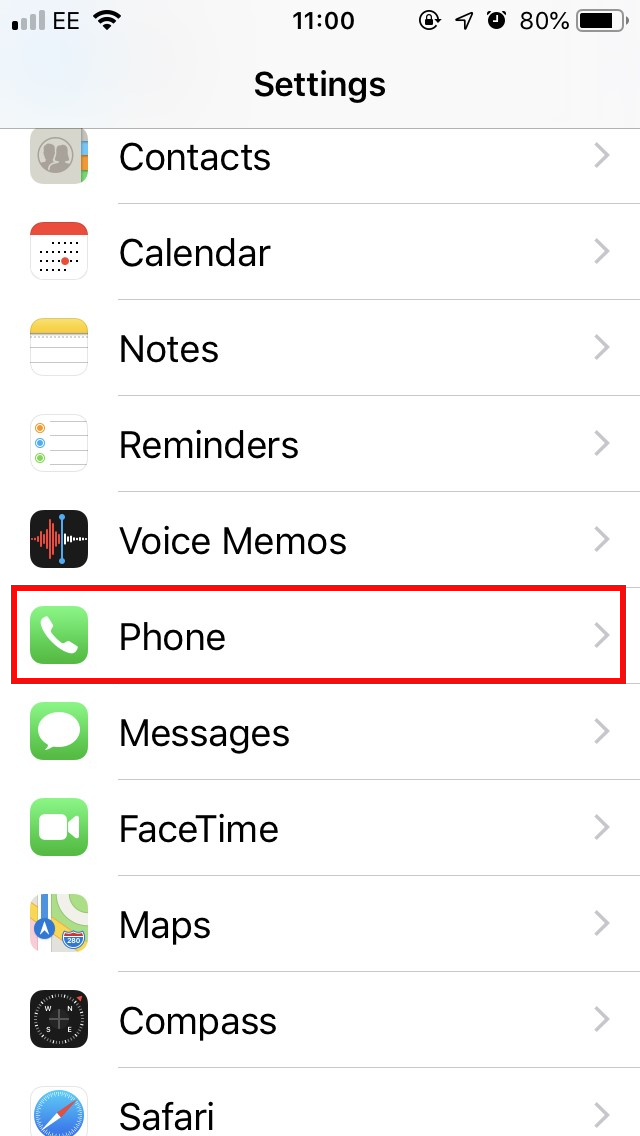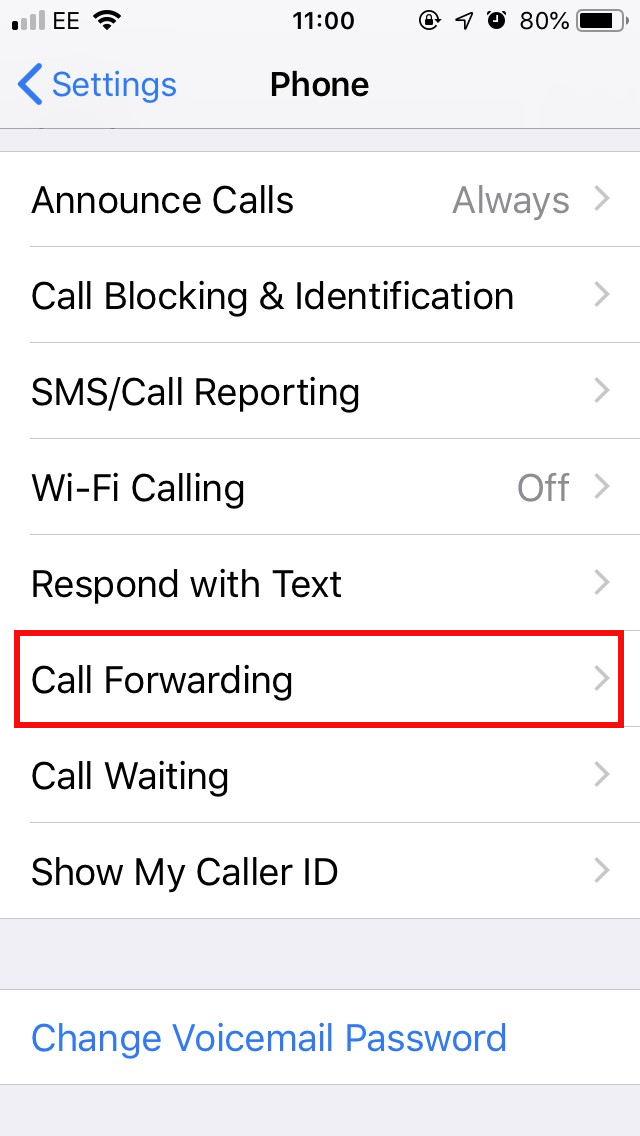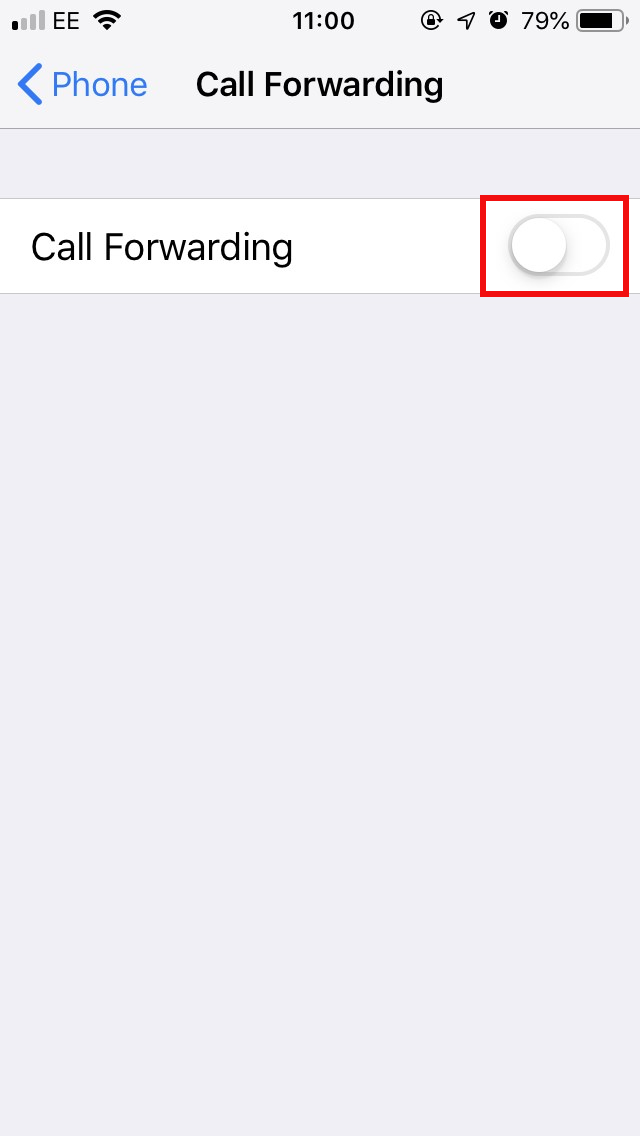Few things are more frustrating than missing an urgent call. Whether you’re waiting for a call at home but need to run errands or you need calls from your office sent to your mobile device, there are a few ways you can set up call forwarding to ensure you’re always ready when the phone rings.
We have everything you need to know about setting up call forwarding from your landline, or office phone.
How to forward calls on an Android phone
It’s easy to set up call forwarding on an Android phone, but the menus differ a little on different brands of phone, so we’ll give you two examples. On a Samsung Galaxy, you should:
- Open the Phone app.
- Tap the three vertical dots at the top right and choose Settings.
- Scroll down and tap More settings.
- Tap on Call forwarding.
- You can choose to Always forward, Forward when busy (when you’re already on a call), Forward when unanswered (when you don’t pick up), or Forward when unreachable (when your phone is off or you don’t have a signal).
- Pick your option and you’ll be prompted to enter a phone number. Remember to include the area code for landlines.
On a Google Pixel 4, here’s what you want to do:
- Open the Phone app.
- Tap the three vertical dots at the top right and choose Settings.
- Tap on Calls.
- Tap on Call forwarding.
- Choose to Always forward, or set up rules for When busy, When unanswered, or When unreachable.
- When you choose an option, you’ll be prompted to enter the number to forward to. Remember to include the area code if it’s a landline.
If you have a Google Pixel phone, then you may also be interested in the call screen feature.
How to forward calls on an iPhone
If you want to forward your incoming calls on an iPhone, then here’s what do:
- Open the Settings
- Scroll down and tap on Phone.
- Scroll down and select Call Forwarding.
- Toggle Call Forwarding
- Enter the number you want to forward calls to.
If you set up call forwarding on your Android phone or iPhone and it doesn’t seem to be working, then you can try this next method, which uses carrier codes and works on smartphones or landlines.
How to forward calls from a landline or smartphone
They’re gradually fading from use, but many people still have a landline. If you want to set up call forwarding to send incoming calls elsewhere, then here’s how to do it with the major U.S. carriers. Note: These codes work with mobile phones, too.
Verizon or Sprint
- Dial *72
- Enter the phone number to forward to
- Press the # key (and then the Call button on mobile)
- You should hear a confirmation tone or message and you can hang up.
AT&T or T-Mobile
- Dial **21*
- Enter the phone number to forward to
- Press the # key (and then the Call button on mobile)
- You should hear a confirmation tone or message and you can hang up.
To deactivate call forwarding:
- Verizon: Dial *73
- T-Mobile: Dial ##21#
- Sprint: Dial *720
- AT&T: Dial #21#
If you want more options or it doesn’t work, then check in with your carrier.
You may also be interested in how to block a number in Android, how to block calls on an iPhone, or how to block text messages in either.
Editors' Recommendations
- The most common Skype problems and how to fix them
- The 6 best tablets for kids in 2024
- Best iPhone 15 deals: How to get Apple’s latest iPhone for free
- Can you take a picture of the solar eclipse with your phone? Here’s how to do it
- The most common iPhone 15 problems and how to solve them