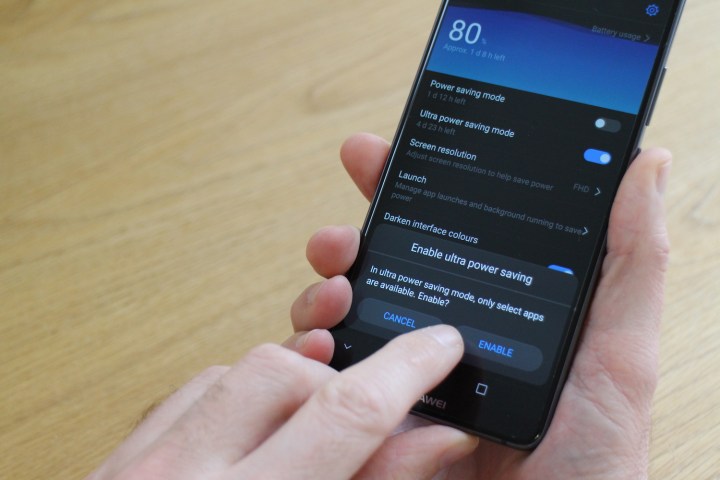
Luckily, there’s quite a lot you can do to maximize the Huawei Mate 10 Pro’s battery life, and we’ve got all the answers on how to do it right here. If you opt for the most extreme battery saving tip, your phone could last a week in standby. If battery life isn’t your concern, check out our other Mate 10 Pro tips here, or if you want a case for the phone, we’ve got recommendations here.
Use Phone Manager
Phone Manager is Huawei’s own system optimization app, and it comes pre-installed on the Mate 10 Pro. It’s a system app, so you can’t accidentally uninstall it. If you can’t spot it immediately, search for it by slowly sliding a finger down the screen to open the recently used app drawer, and enter Phone Manager into the search bar at the top.
Unless the Phone Manager meter shows 100, then the first thing to do is tap the Optimize button. This performs various tasks, one of them being to make sure nothing is unduly draining the battery. For example, it may turn Bluetooth off if it’s on and inactive.
Next, let’s look at the Battery option. It’s in here where you can make the most difference to your phone’s standby time. Tap the icon in the bottom left which also shows the current battery percentage remaining. At the top of the new screen the system informs you approximately how long, based on current use patterns, the battery will last until it’s flat. Tap this to get a more in-depth breakdown of what’s using the most power. It’s usually your mobile signal, GPS, Wi-Fi, and screen that require most energy.
Now let’s start extending the life of your battery. Huawei has two power-saving modes of its own. Both are activated inside the Battery option in the Phone Manager app, or using an option in the pull-down Android notification shade. The least intrusive is Power Saving Mode, which typically adds four or more hours to the standby time by shutting down background apps, stopping email syncing, and reducing visual effects and audio in the operating system.
If that’s not quite enough, then you’ll want to flick the switch on the Ultra Power Saving Mode. This is for the serious battery-saving maniac, and should be considered an extreme option. It limits use of all apps aside from the most important, it shuts down GPS, lowers the screen brightness, and strips away your wallpaper. You can select the apps you still want to use, but anything too power intensive defeats the object. With this mode active, your phone’s battery could last up to a working week in standby. When you’re finished with Ultra Power Saving Mode, look for the door-like icon in the top right of the screen to exit.
Outside of using these options, you can train your Mate 10 Pro to make the best of its battery. Tap Launch under the Battery menu to find a list of apps the Mate 10 Pro is managing and observing power consumption for. Make sure the Manage Automatically switch is active, as this helps the Mate 10 Pro keep an eye on apps that frequently wake the system, or draw more power than others. Tap Battery Usage for more in-depth information on which apps are taking the most power. If one of the power-hogs is an app you don’t use often, consider deleting it.
Finally, tap the Optimise option under the Battery menu. The Mate 10 Pro will go through the same series of actions it did when you opened the Phone Manager app to keep your phone running smoothly, plus it provides a few tips on making the most out of the battery. These include turning off GPS, adjusting alert style, and even disabling screen auto-rotate. Another battery saver under the Battery menu is switching on the Mate 10 Pro’s dark theme, which changes the background in menus to black and the text to white. It looks cool, and helps the screen work more efficiently.
Finally, if the Battery menu in Phone Manager is one you use often, consider putting a shortcut on your home screen. On the main Phone Manager screen, tap the Gear icon in the top right, then Shortcuts, and flip the switch next to Battery.
Be sensible

Huawei’s Phone manager is a very comprehensive and effective way to manage the Mate 10 Pro’s battery. However, there are still things you can do outside of it to manage power. Some of it is common sense. Don’t play games, don’t stream audio over Bluetooth, don’t stream video, and keep open, active apps to a minimum. Close them down using the Android menu key and tapping the little trash can icon at the bottom of the screen. We love the Huawei Mate 10 Pro’s desktop mode, but it won’t do your battery life much good.
If possible, put your phone in Flight mode if you don’t need to be connected, to save more power. Just remember you won’t receive any notifications, emails, messages, or calls in this state. If Flight Mode isn’t an option, and you leave your phone on most of the time, consider setting up a Do Not Disturb time. This silences the phone at specific times, apart from alarms or apps you set as priority. It won’t save masses of battery power, but it does help the phone operate more efficiently, and little savings add up.
This is usually an automatic suggestion at the top of the screen when you tap Settings. If it’s not, find Sound under the Settings menu, then tap Do Not Disturb, and flip the Enable Now switch. Under this you’ll be able to manually adjust the times when the phone enters and leaves Do Not Disturb mode.
Fast charging

If the worst happens and the Mate 10 Pro’s battery percentage remaining is down to single figures, grab the charger that came with the phone. The Mate 10 Pro uses Huawei’s Supercharge fast-charging system, and 50 percent capacity can be reached in just 30 minutes, giving enough juice for a working day. It’s important to remember that Supercharge needs the Huawei charger to operate, and won’t operate with the charger you borrowed from a friend who owns a phone made by a different manufacturer.
Let EMUI help

This is an easy battery life tip, because it doesn’t involve you doing anything at all. Huawei’s EMUI 8.0 user interface, placed over Android 8.0 Oreo on the Mate 10 Pro, intelligently manages many aspects of the operating system all the time. Mostly this is to do with how apps consume system resources and management of RAM and power, and this will have an effect on battery life over time.
When EMUI finds an app that’s pulling more power than expected from the phone, it will send a notification with several options on how to deal with it. It’s good to know you can relax a little while the software takes care of things behind the scenes, even when you’re not actively saving battery power.
Even if you just decide to activate Ultra Power Saving Mode at times when you aren’t using your phone, following just this one tip will extend the time your Huawei Mate 10 Pro’s battery will last by several hours. Follow the rest, and you’ll stretch out its life even further. We’re still enjoying the Mate 10 Pro, and if we find any other battery saving tips we’ll share them with you here.









